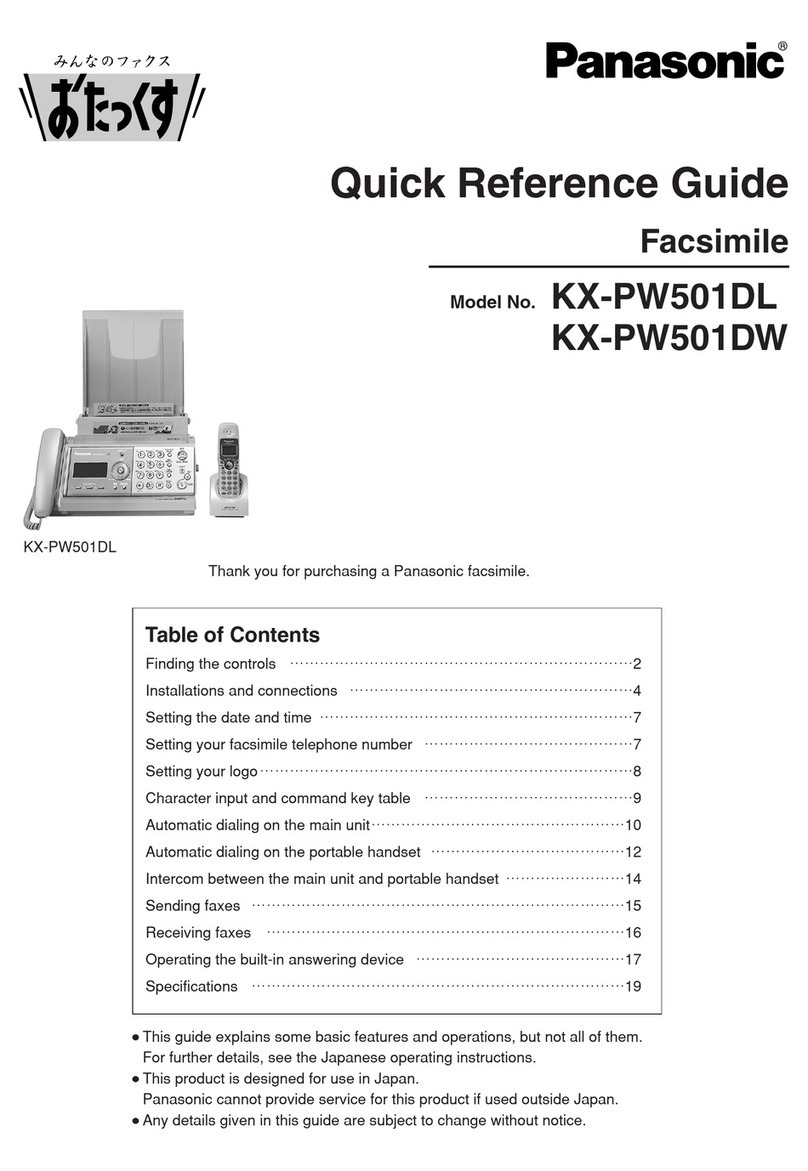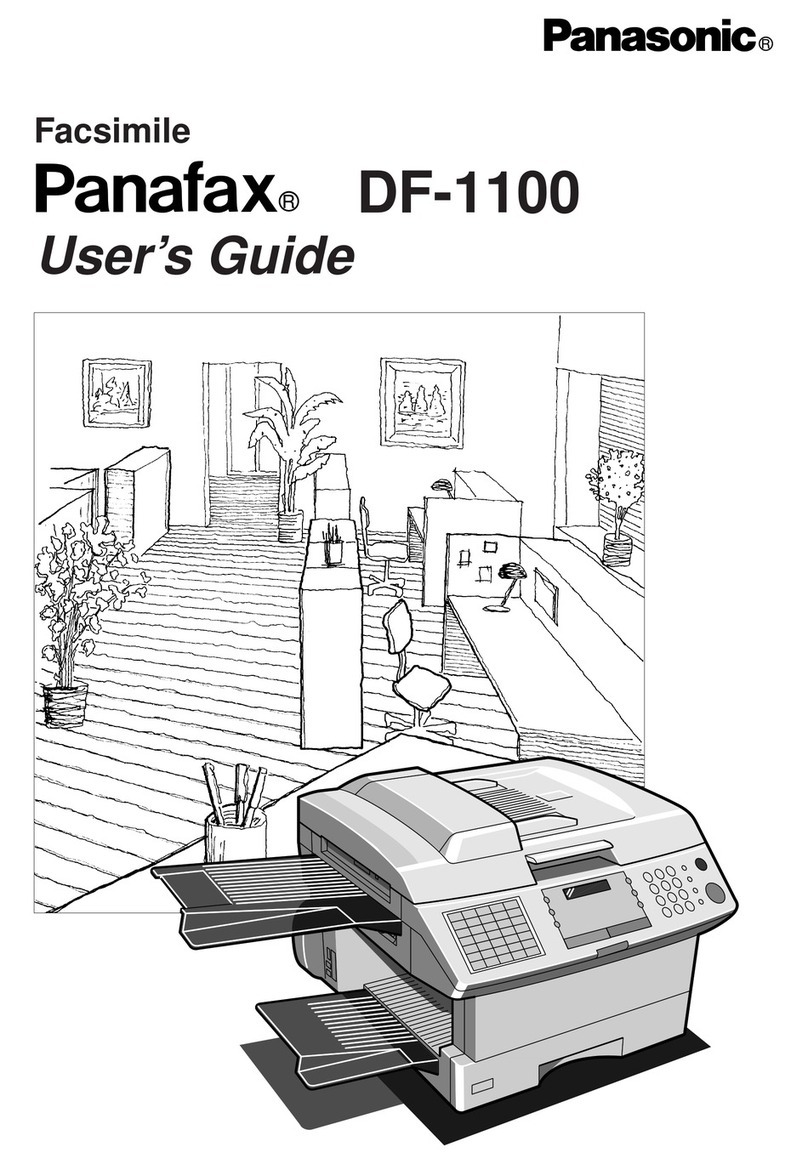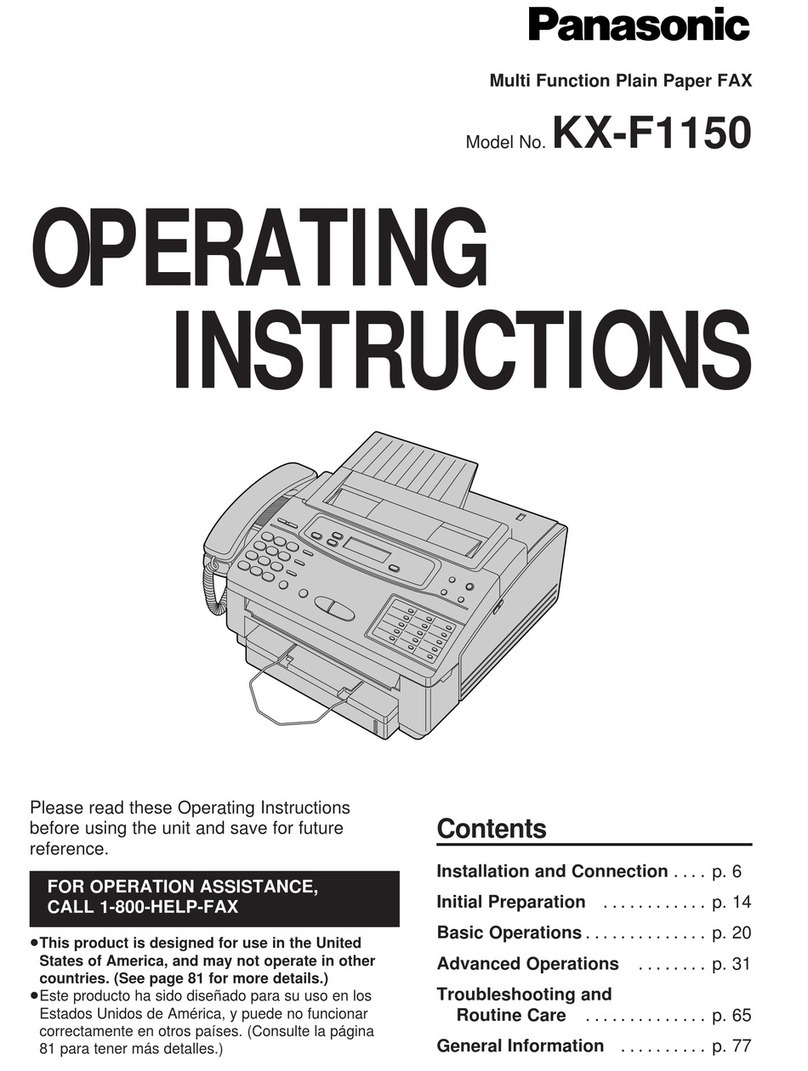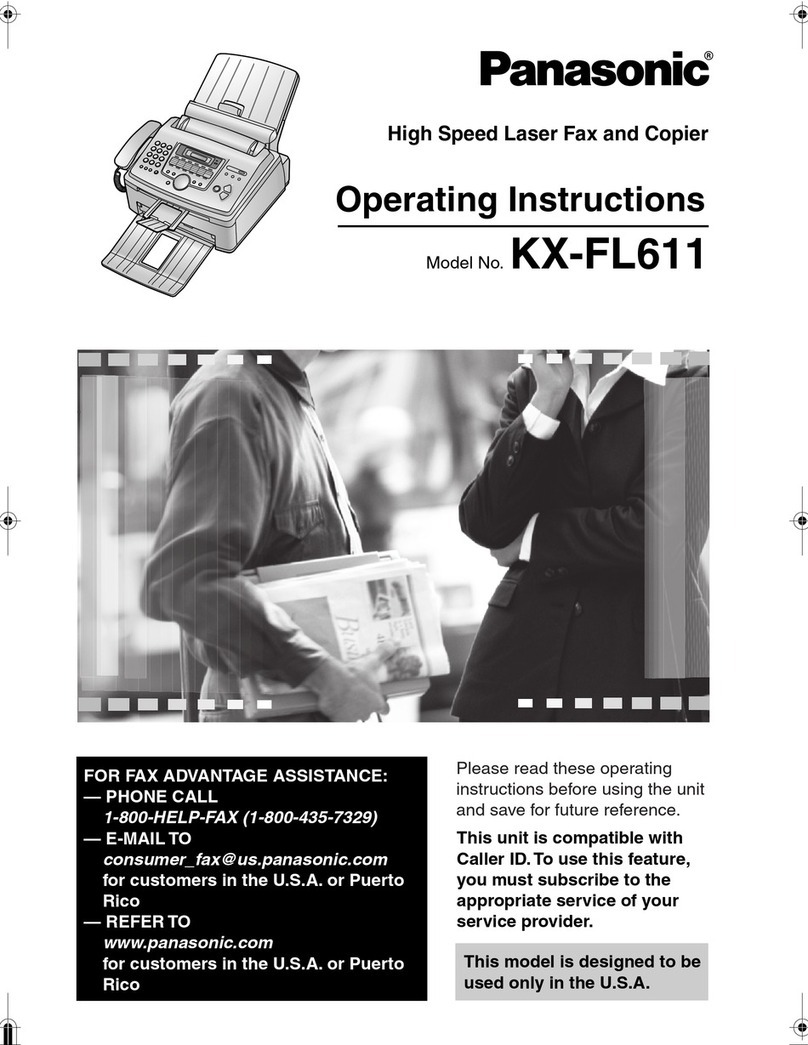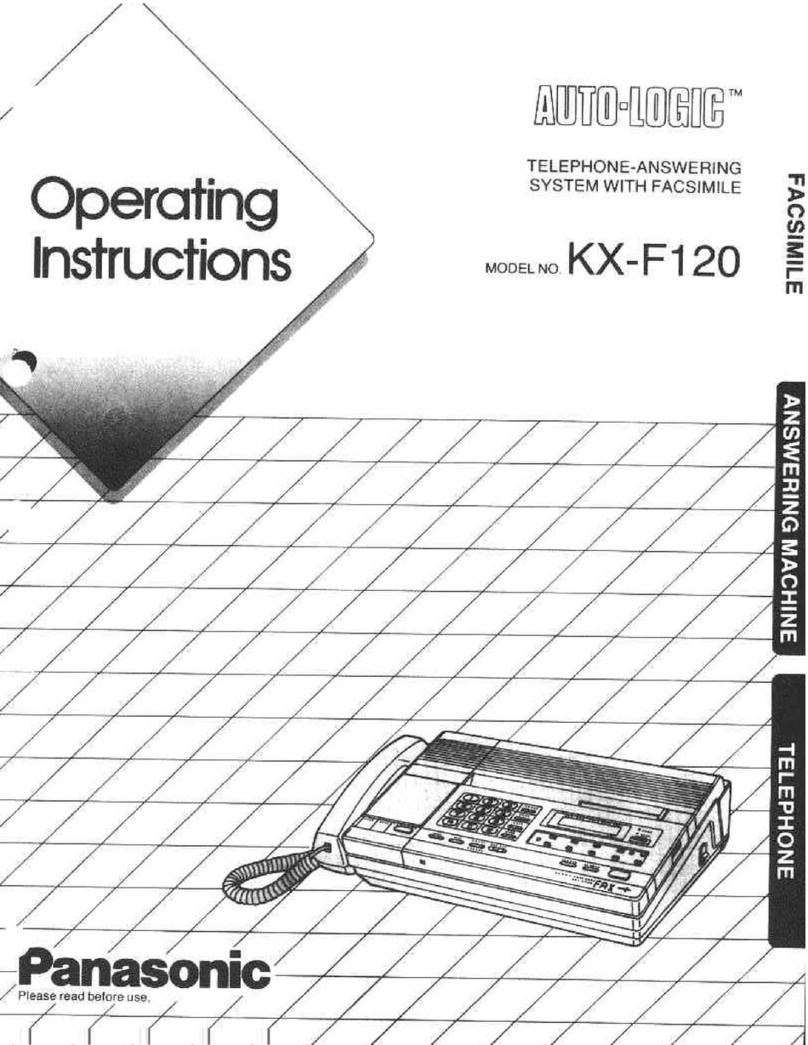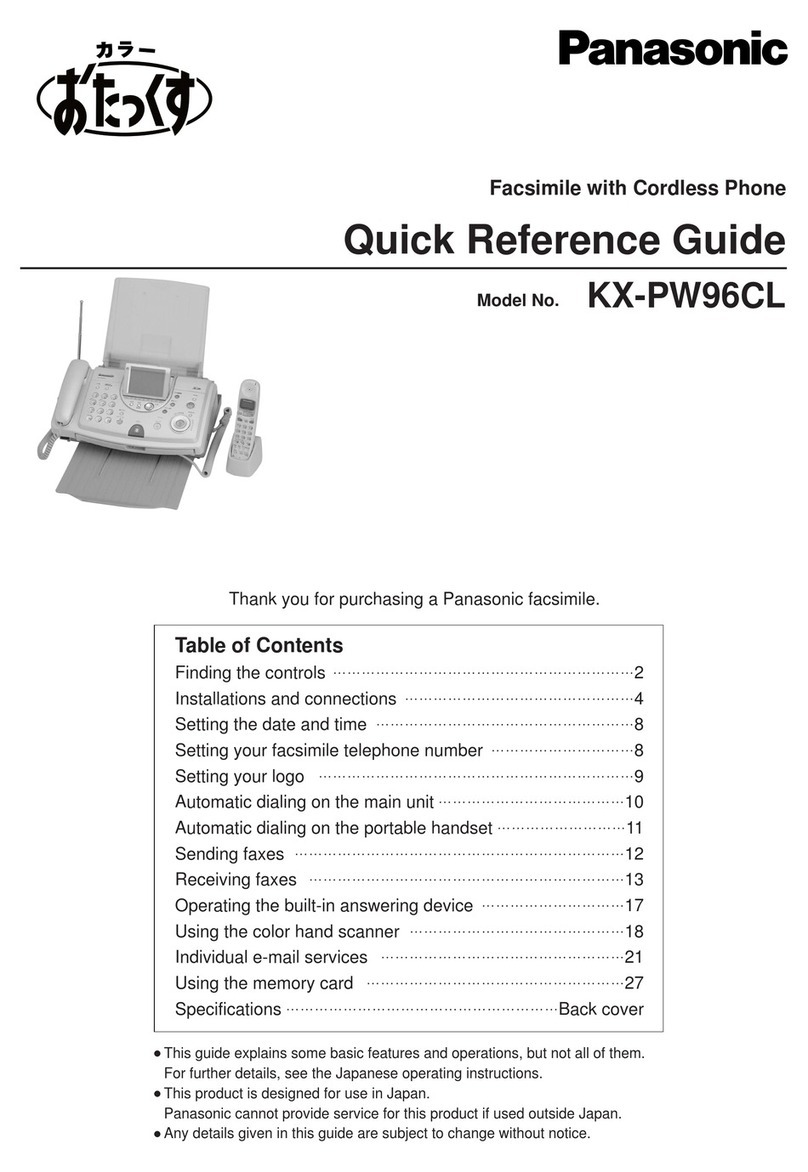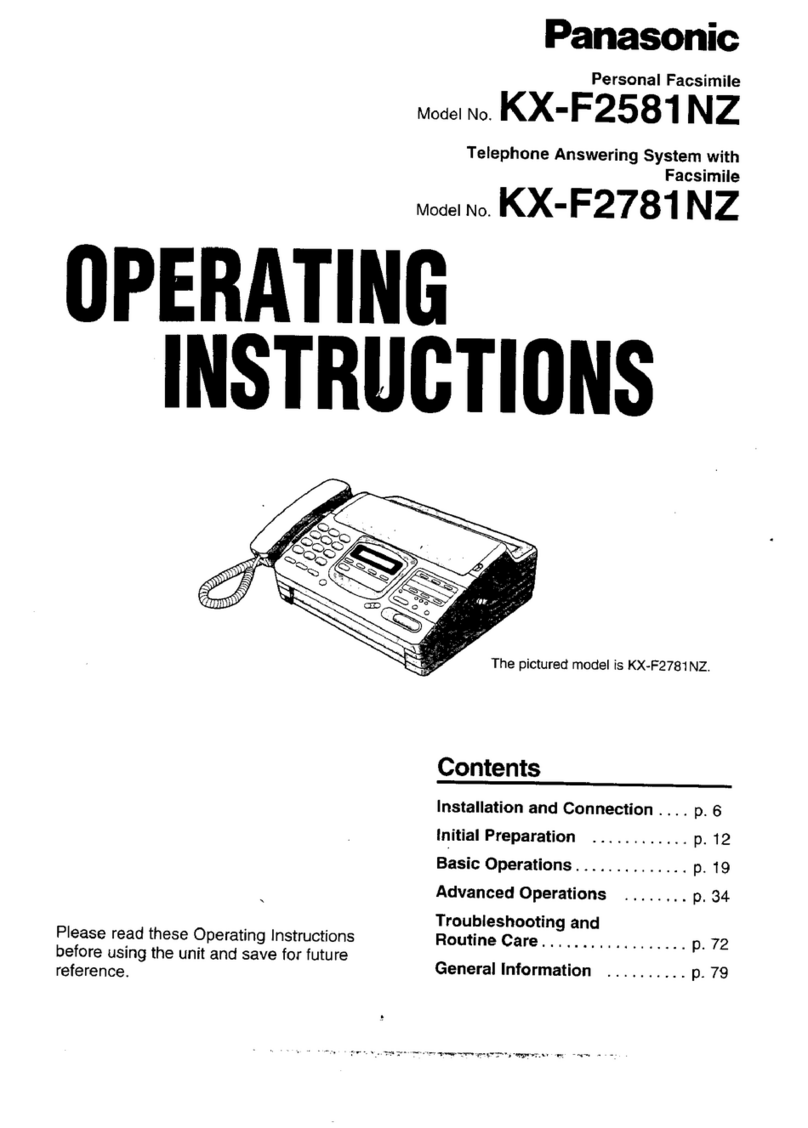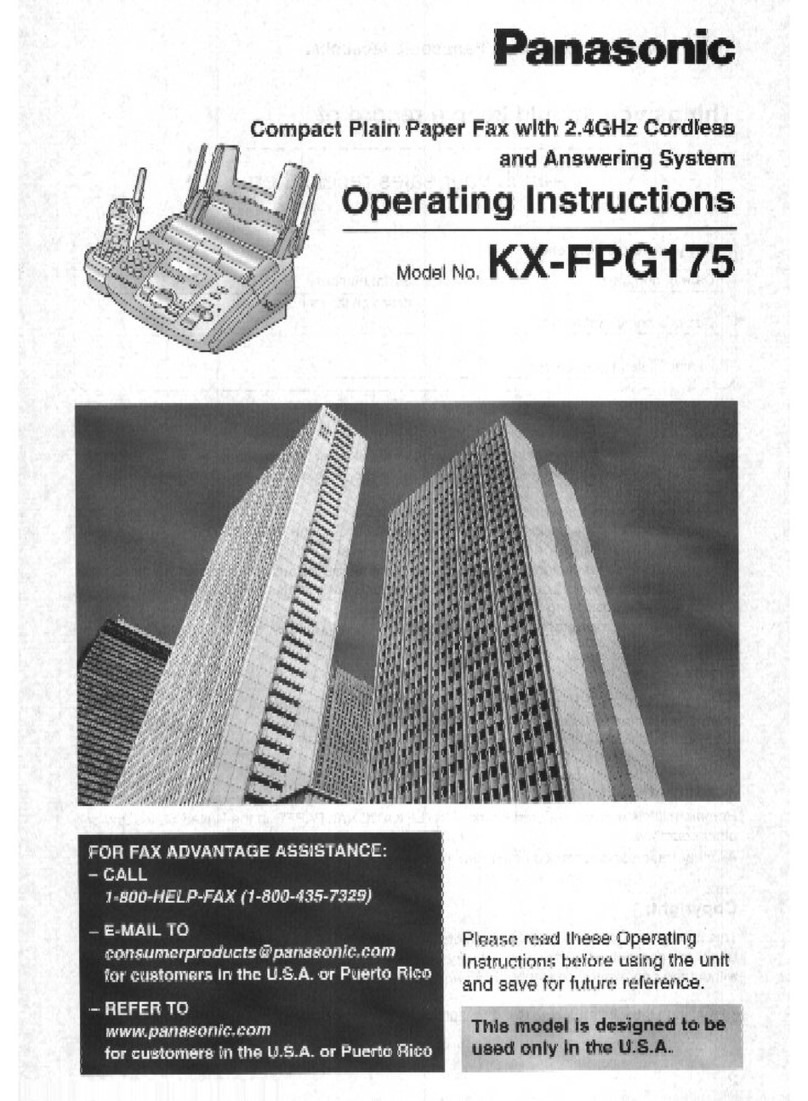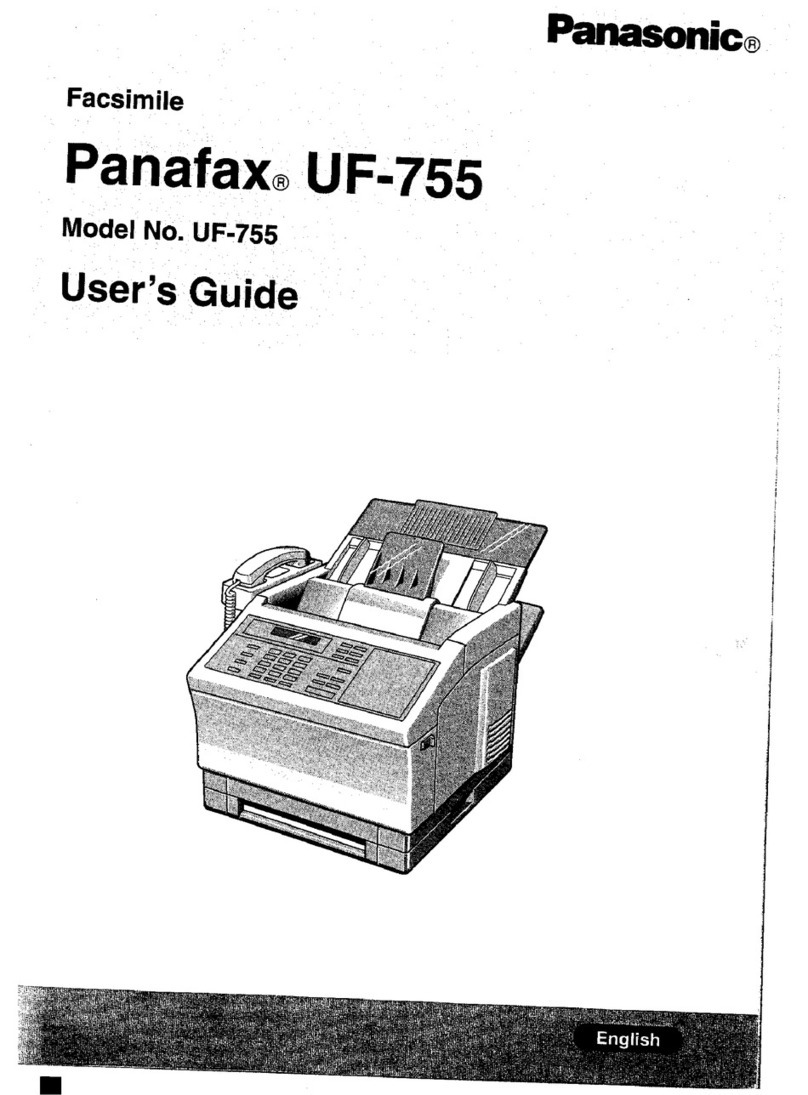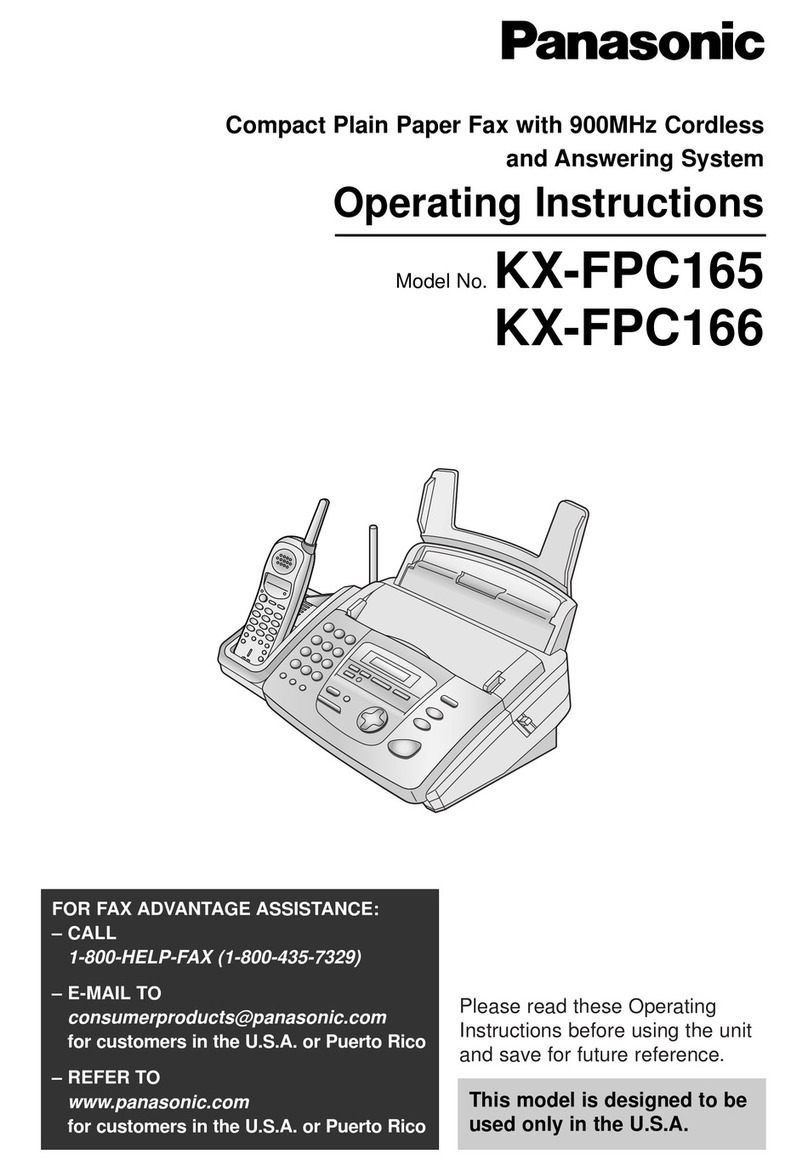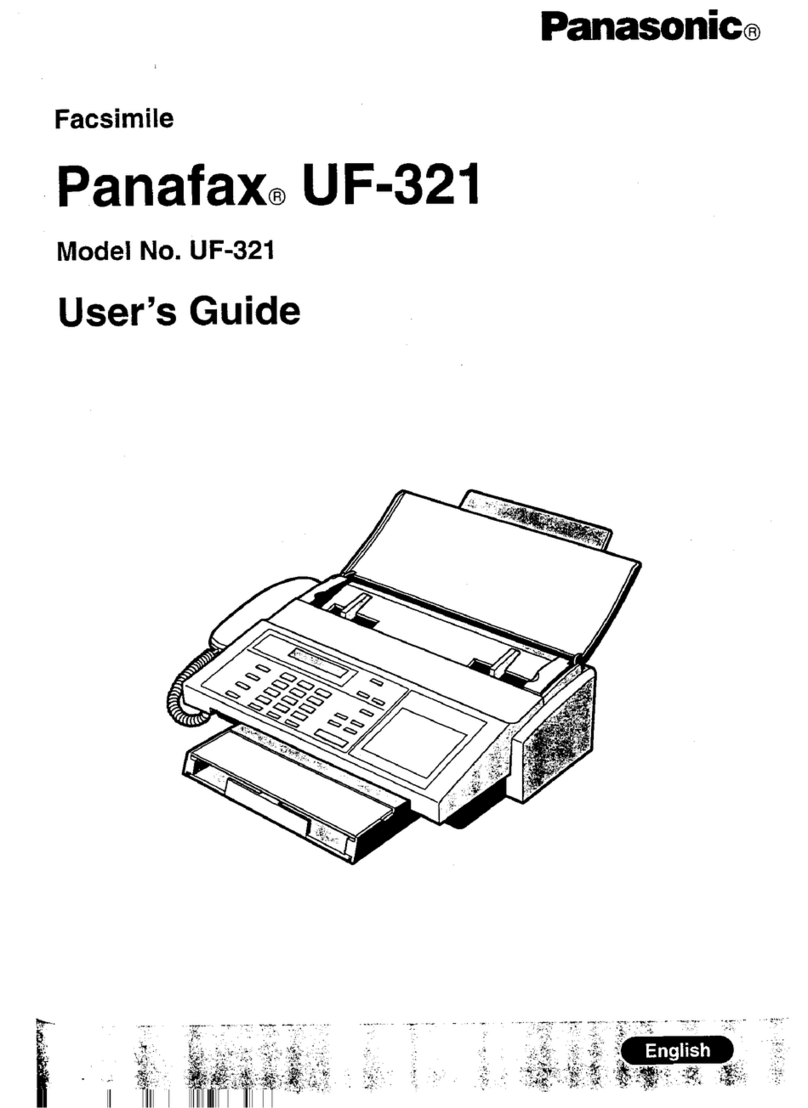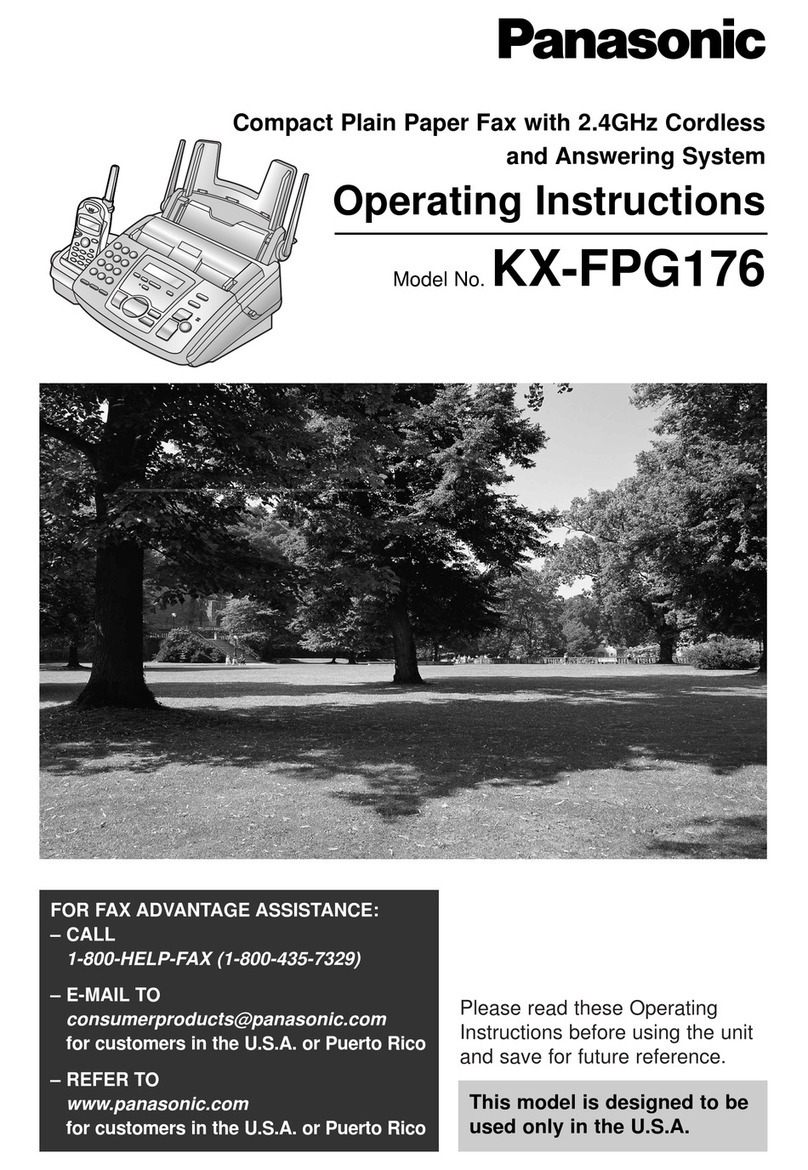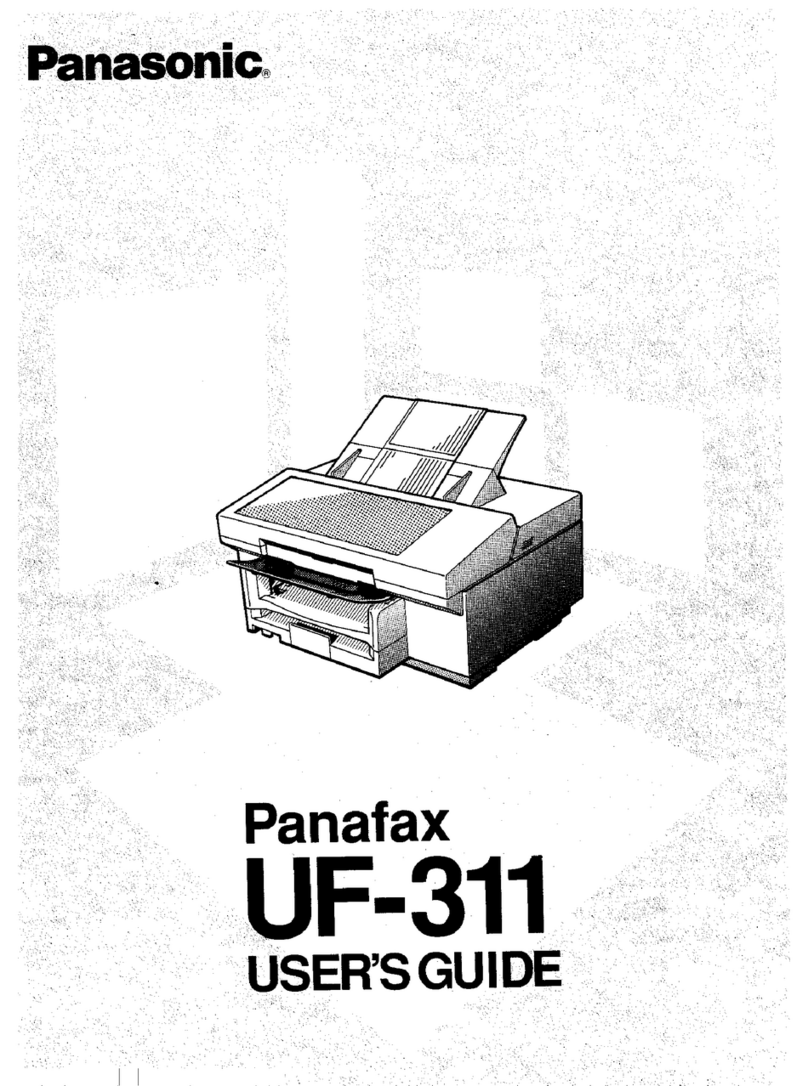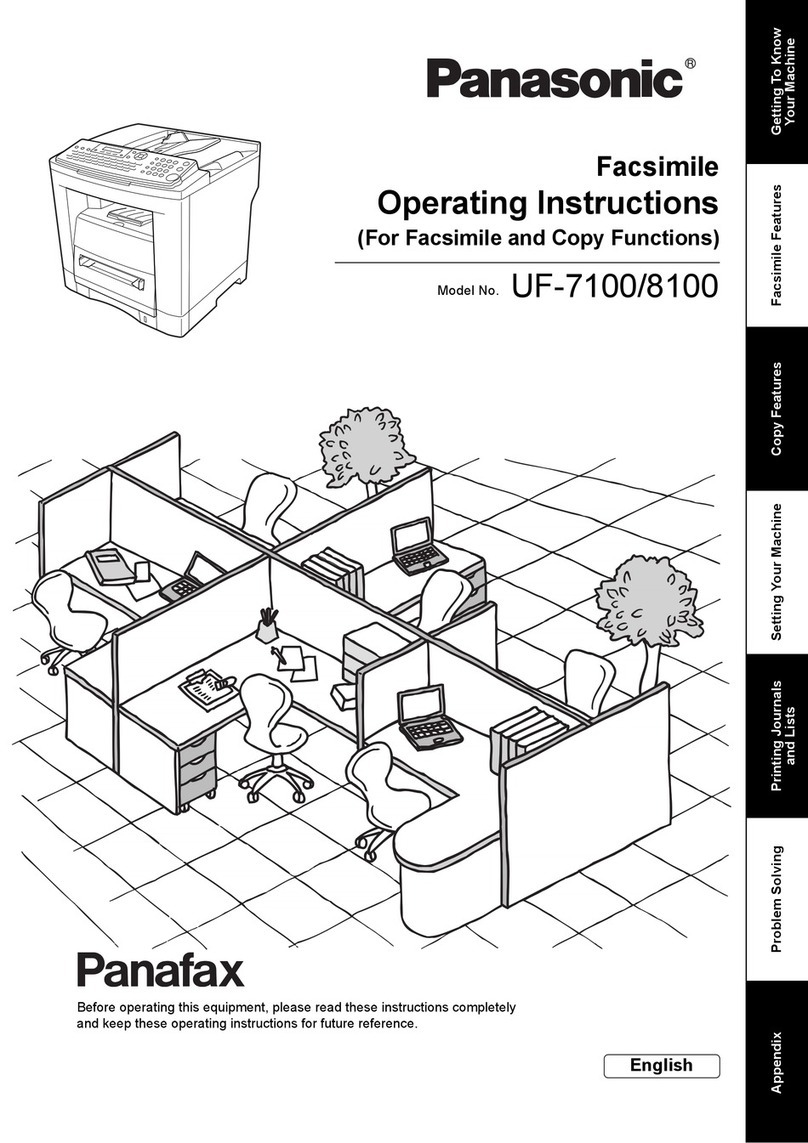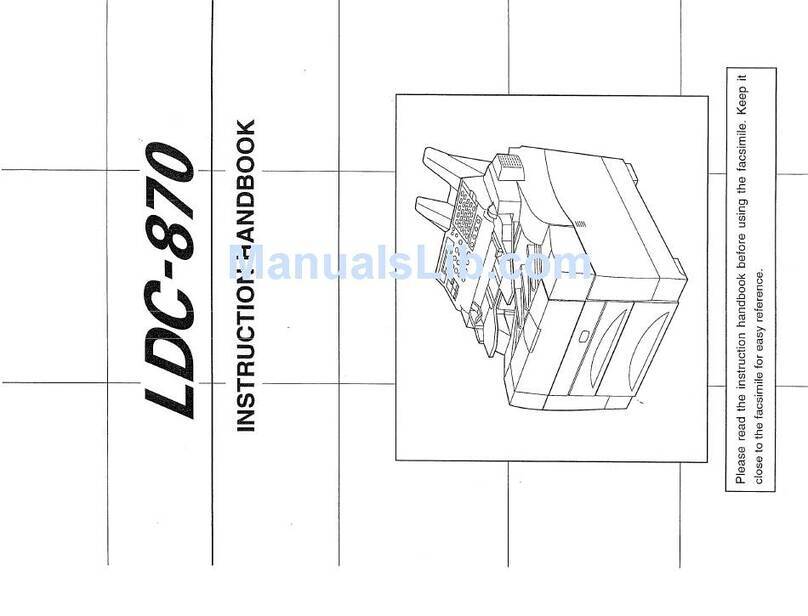Important Information
5
Important InformationSafe ty Ins truc tions
Important safety instructions
When using this unit basic safety precautions should
always be followed to reduce the risk of fire electric
shock or personal injury.
1. Read and understand all instructions.
2. Follow all warnings and instructions marked on this
unit.
3. Unplug this unit from power outlets before cleaning.
Do not use liquid or aerosol cleaners.
4. Do not use this unit near water for example near a
bathtub wash bowl kitchen sink etc.
5. Place the unit securely on a stable surface. Serious
damage and/or injury may result if the unit falls.
6. Do not cover slots and openings on the unit. They are
provided for ventilation and protection against
overheating. Never place the unit near radiators or in
a place where proper ventilation is not provided.
7. Use only the power source marked on the unit. If you
are not sure of the type of power supplied to your
home consult your dealer or local power company.
8. For safety purposes this unit is equipped with a
grounded plug. If you do not have this type of outlet
please have one installed. Do not defeat this safety
feature by tampering with the plug.
9. Do not place objects on the power cord. Install the
unit where no one can step or trip on the cord.
10. Do not overload power outlets and extension cords.
This can result in the risk of fire or electric shock.
11. Never push any objects through slots in this unit. This
may result in the risk of fire or electric shock. Never
spill any liquid on the unit.
12. To reduce the risk of electric shock do not
disassemble this unit. Take the unit to an authorised
service centre when service is required. Opening or
removing covers may expose you to dangerous
voltages or other risks. Incorrect reassembly can
cause electric shock when the unit is subsequently
used.
13. Unplug this unit from power outlets and refer
servicing to an authorised service centre when the
following conditions occur:
A. When the power cord is damaged or frayed.
B. If liquid has been spilled into the unit.
C. If the unit has been exposed to rain or water.
D. If the unit does not work normally by following the
operating instructions. Adjust only controls
covered by the operating instructions. Improper
adjustment may require extensive work by an
authorised service centre.
E. If the unit has been dropped or physically
damaged.
F. If the unit exhibits a distinct change in
performance.
14. During thunderstorms avoid using telephones
including cordless phones. There is a risk of an
electric shock from lightning.
15. Do not use this unit to report a gas leak when in the
vicinity of the leak.
16. It is advised not to use the equipment at a refuelling
point. Users are reminded to observe restrictions on
the use of radio equipment in fuel depots chemical
plants or where blasting operations are in progress.
SAVE THESE
INSTRUCTIONS
CAUTION:
Installation
LNever install telephone wiring during a lightning
storm.
LNever install telephone jacks in wet locations unless
the jack is specifically designed for wet locations.
LNever touch uninsulated telephone wires or
terminals unless the telephone line has been
disconnected at the network interface.
LUse caution when installing or modifying telephone
lines.
LDo not touch the plug with wet hands.
LThis unit should not be used near
emergency/intensive care medical equipment and
should not be used by people with pacemakers.
Battery
To reduce the risk of fire or injury to persons read and
follow these instructions.
LUse only the battery(ies) specified.
LDo not mix old and new batteries.
LDo not dispose of the battery(ies) in a fire. They may
explode. Check with local waste management codes
for special disposal instructions.
LDo not open or mutilate the battery(ies). Released
electrolyte is corrosive and may cause burns or injury
to the eyes or skin. The electrolyte may be toxic if
swallowed.
LExercise care when handling the battery(ies). Do not
allow conductive materials such as rings bracelets
or keys to touch the battery(ies) otherwise a short
circuit may cause the battery(ies) and/or the
conductive material to overheat and cause burns.
LCharge the battery(ies) provided with or identified for
use with this product only in accordance with the
instructions and limitations specified in this manual.
LOnly use the included base unit (or charger) to
charge the battery(ies). Do not tamper with the base
unit (or charger). Failure to follow these instructions
may cause the battery(ies) to swell or explode.
LOnly use rechargeable battery(ies). If you install non-
rechargeable battery(ies) and start charging them
the battery(ies) may leak electrolyte.
WARNING:
LTo prevent the risk of fire or electrical shock do not
expose this product to rain or any type of moisture.