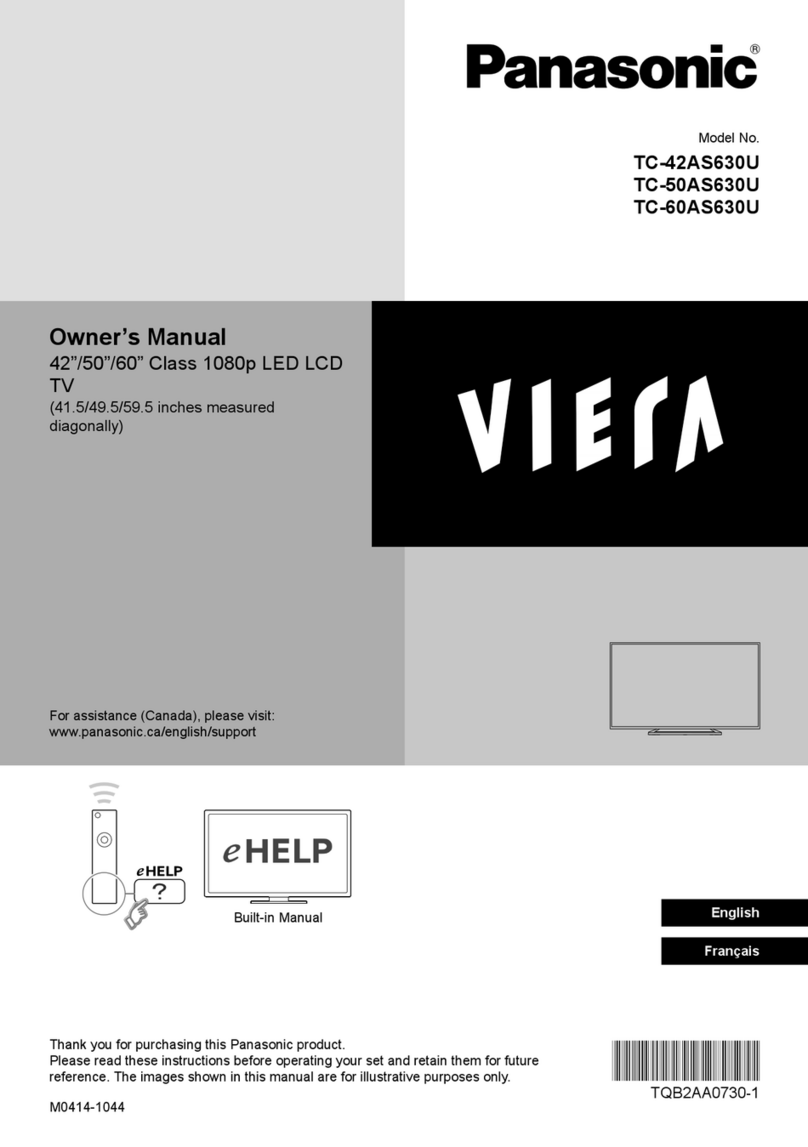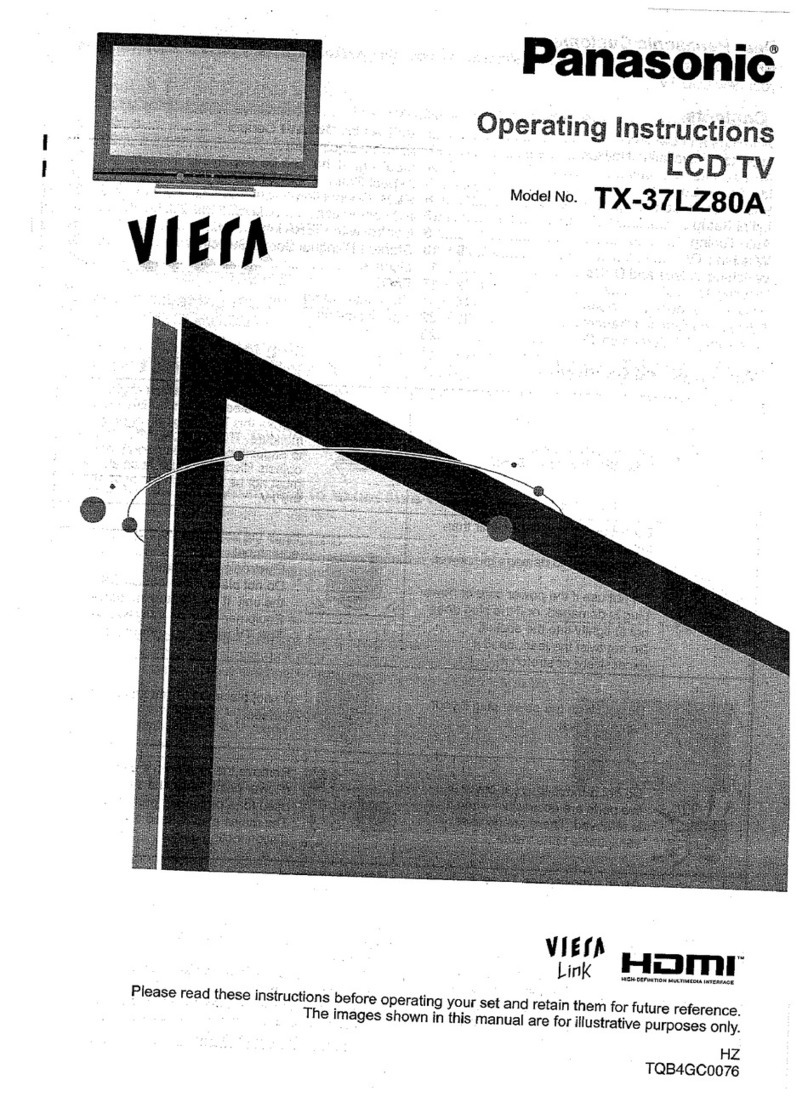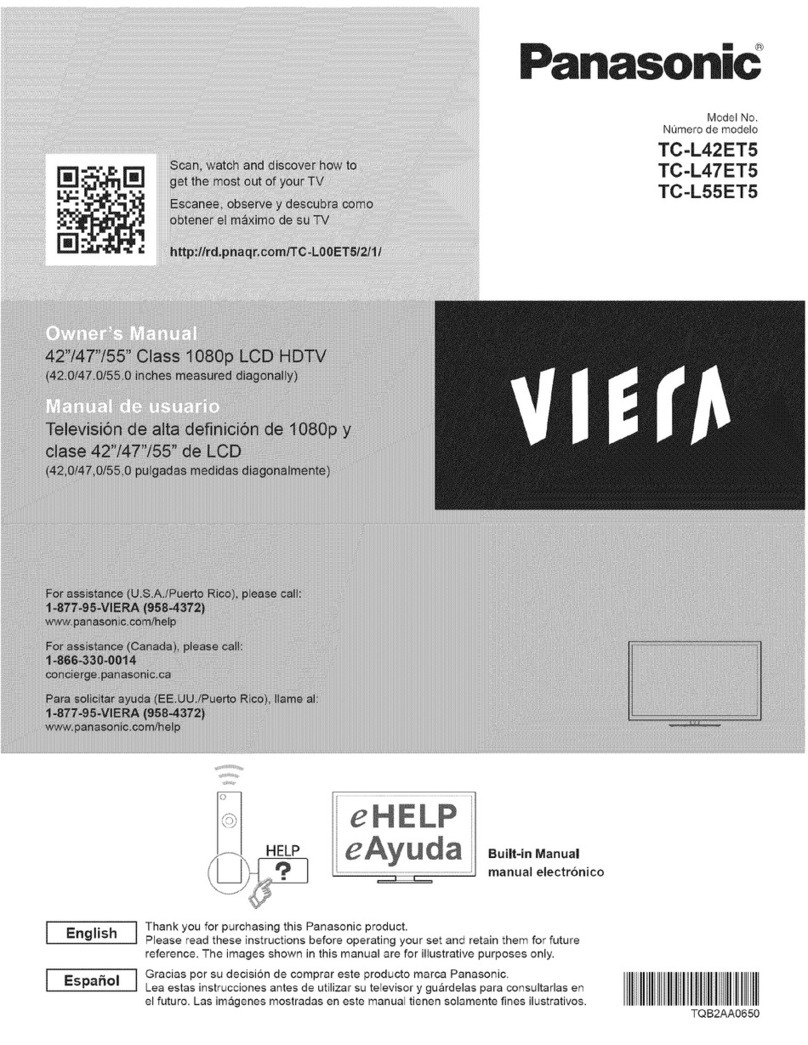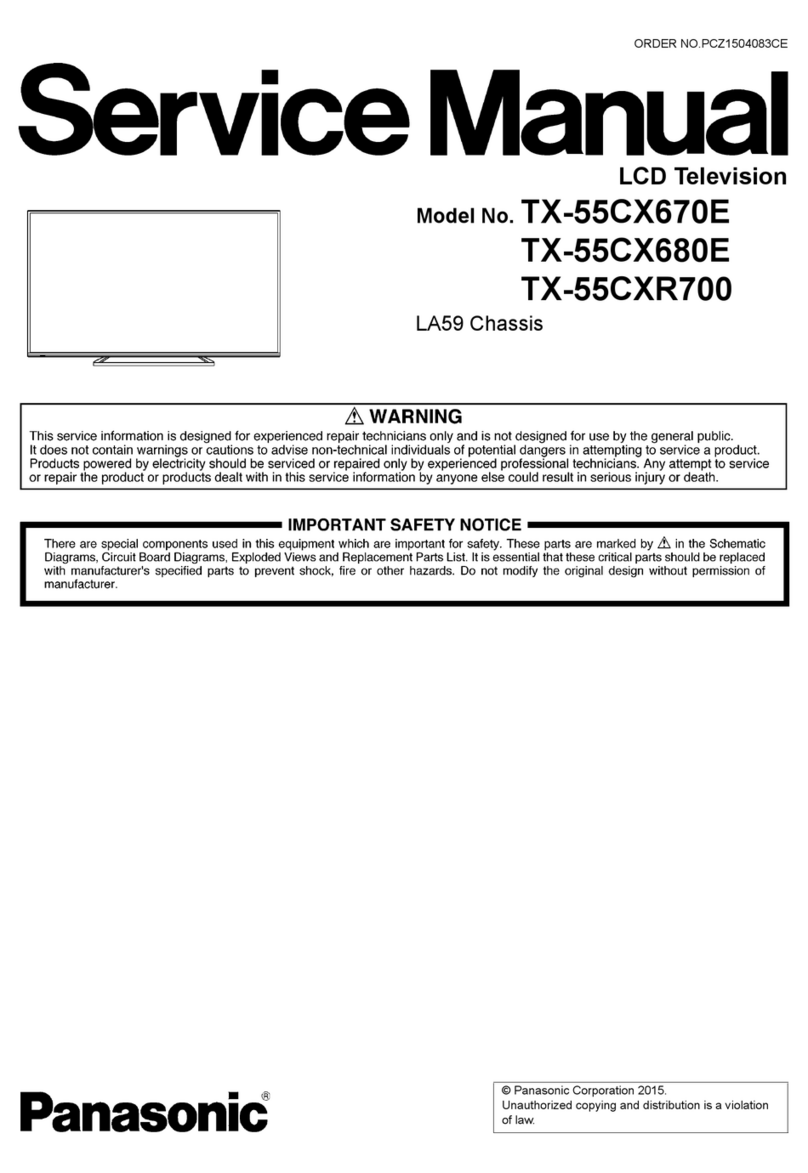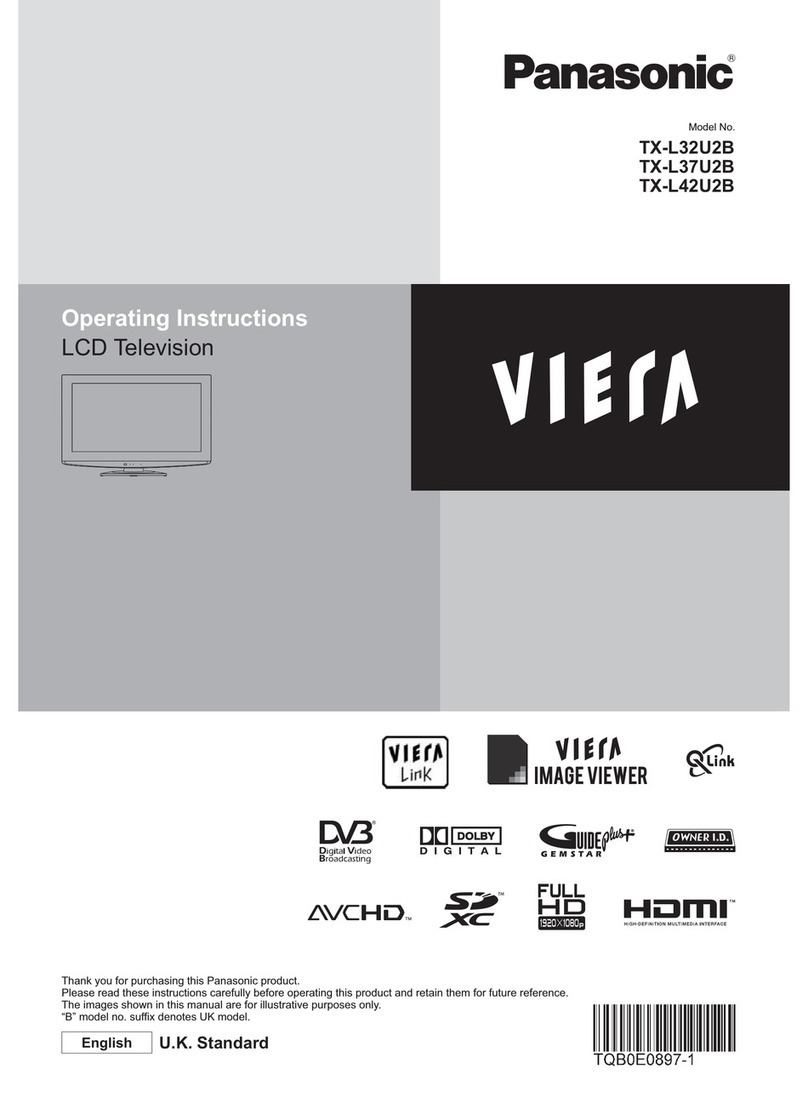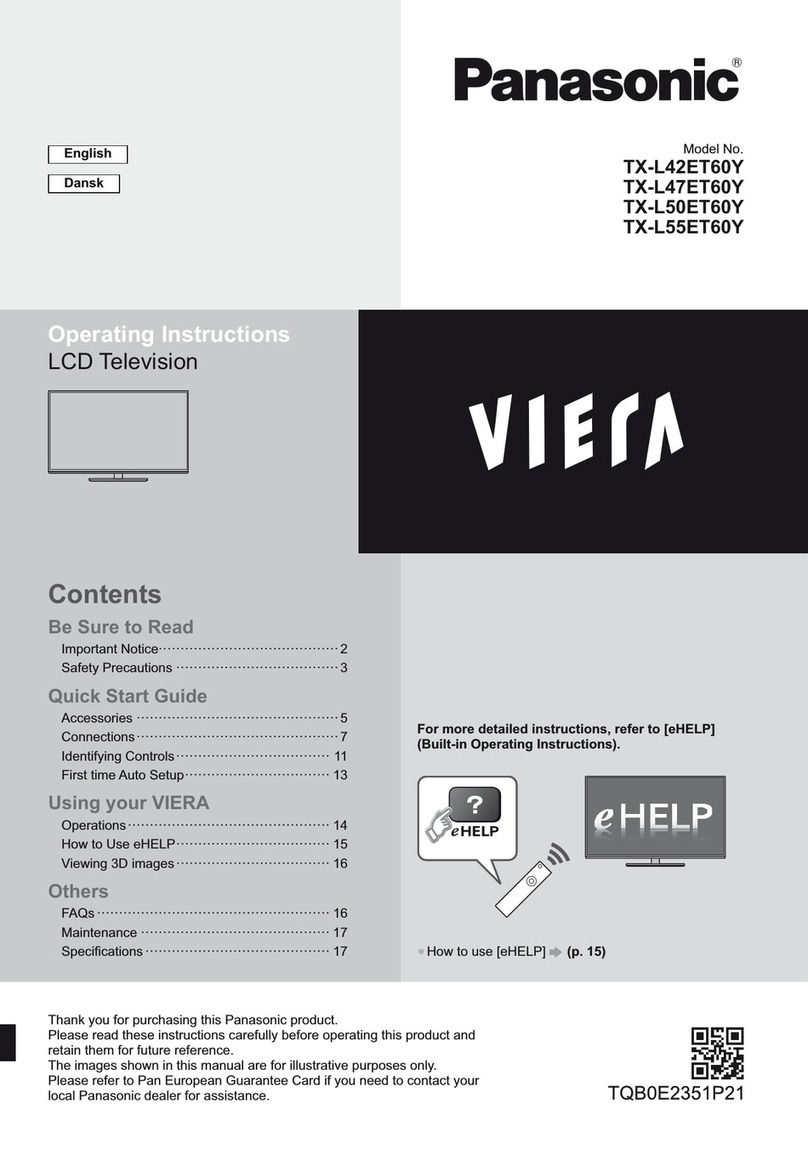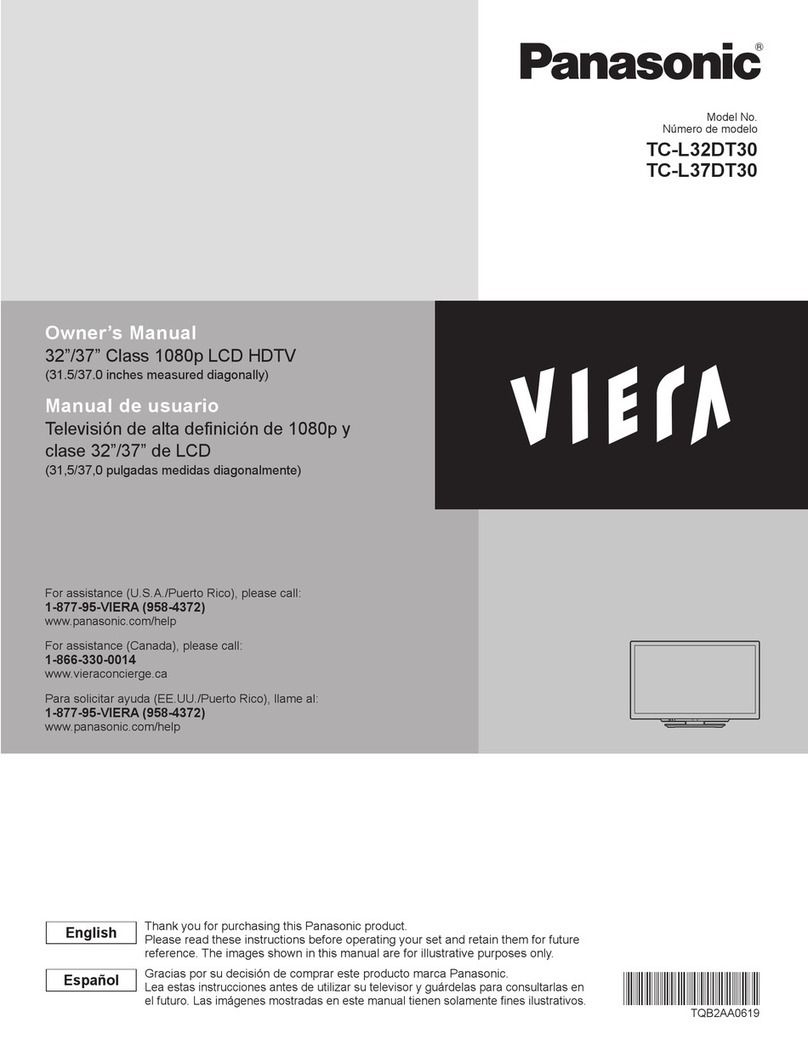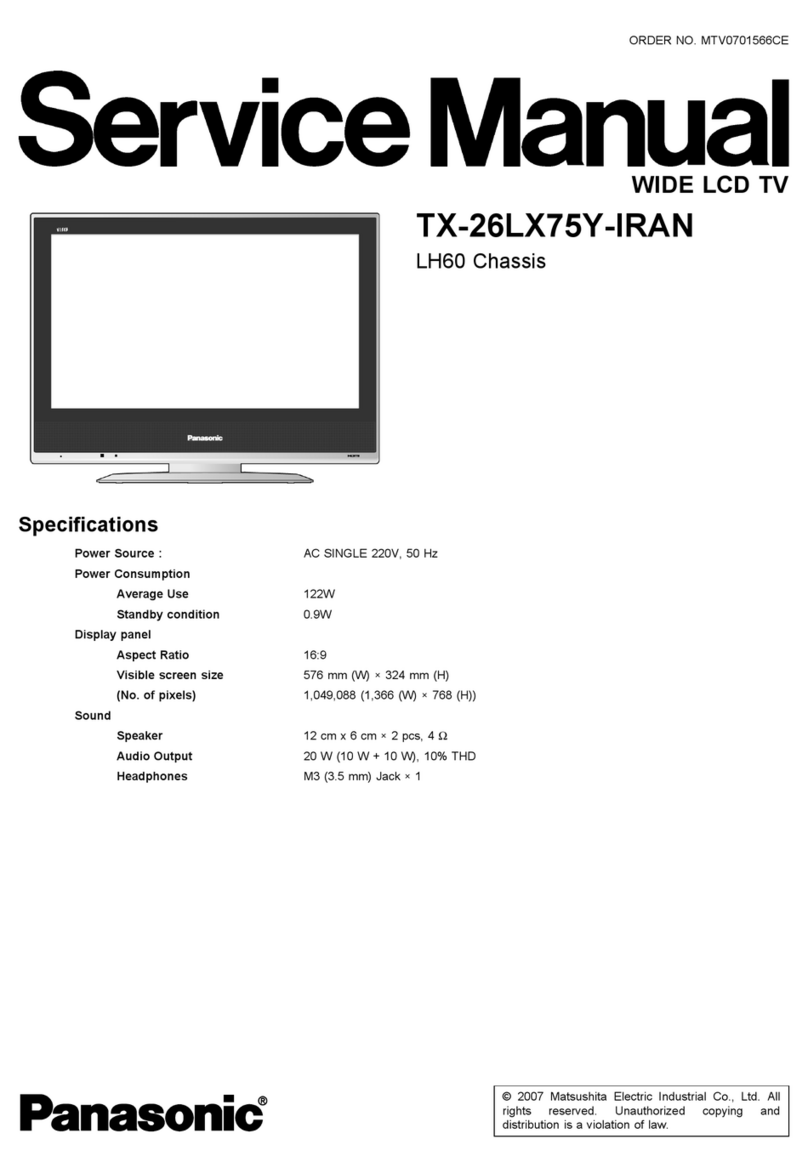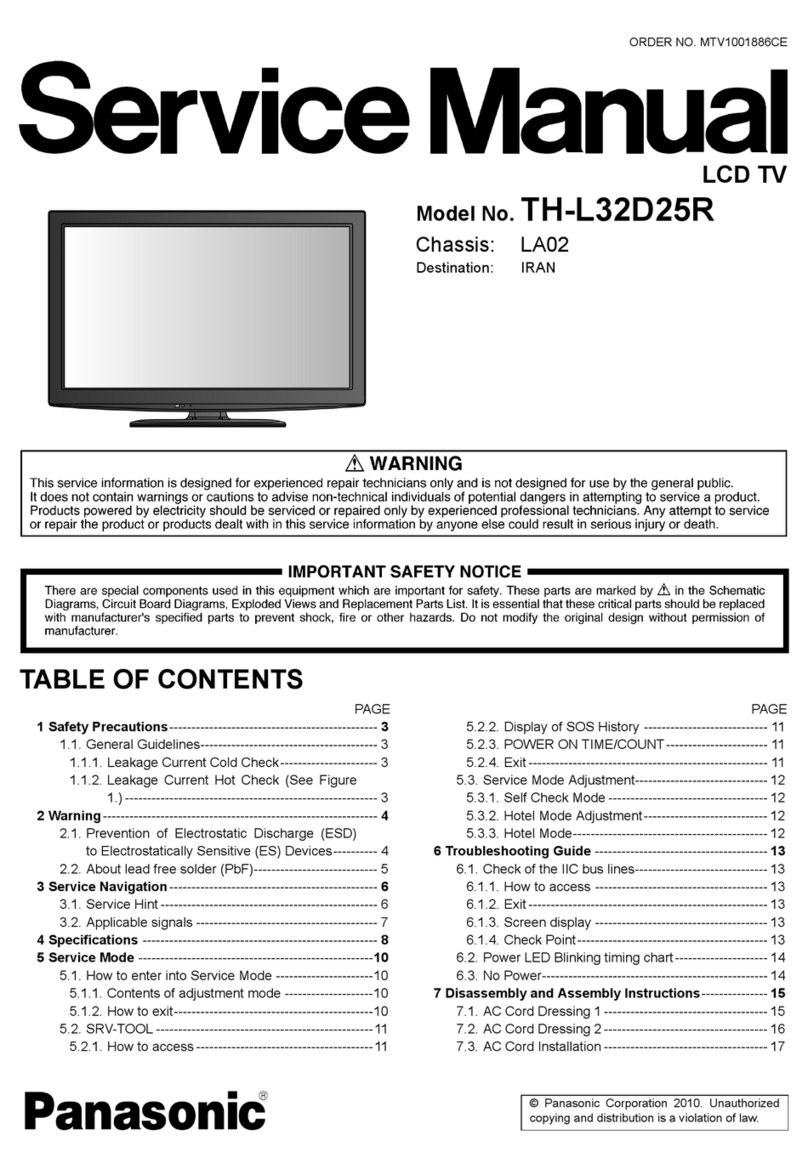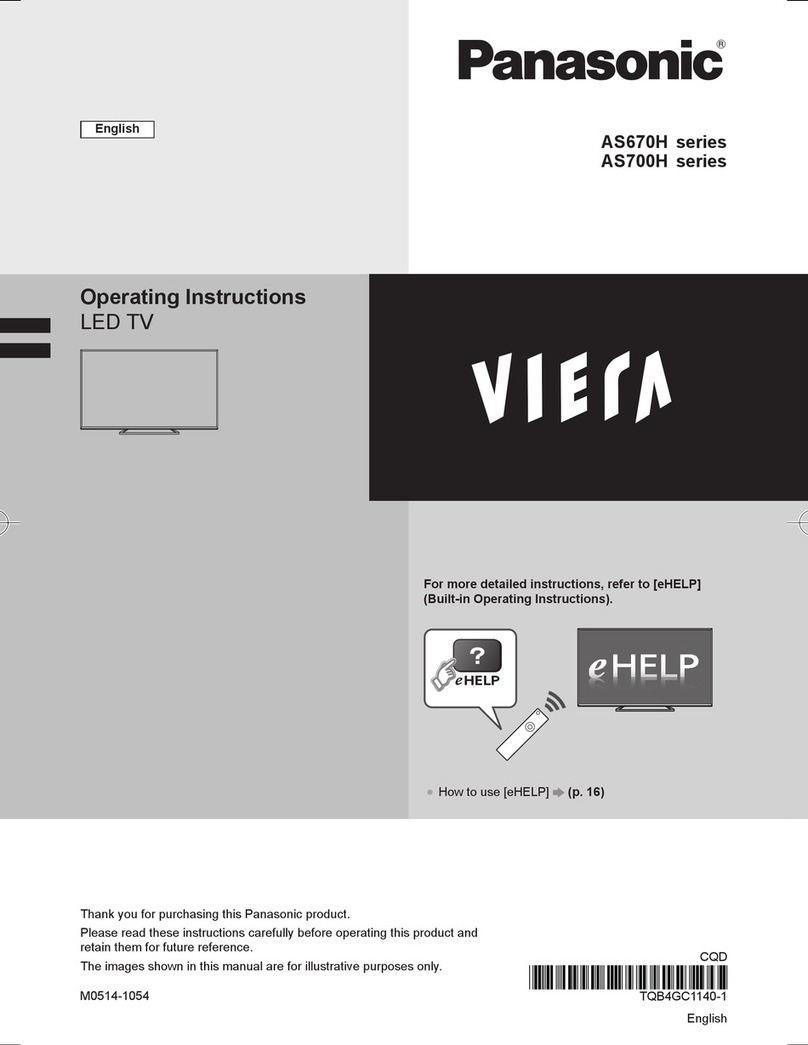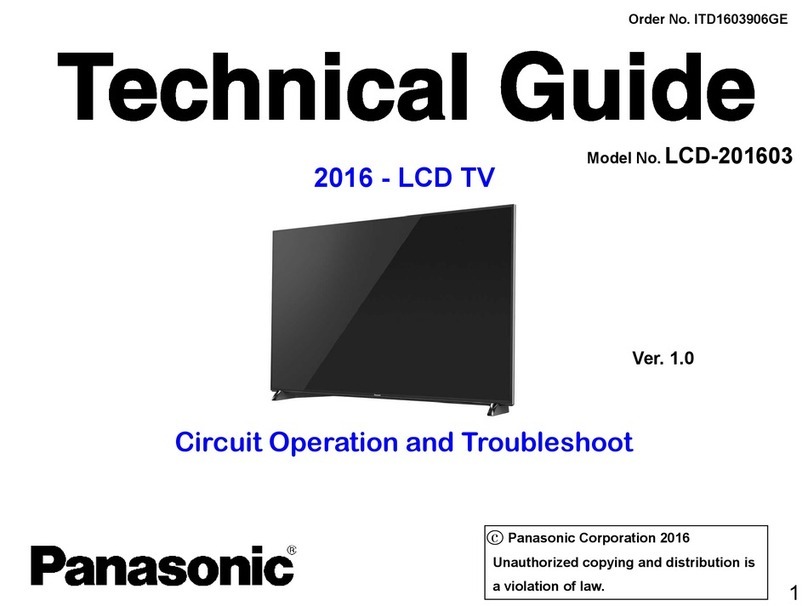4 5
Safety Precautions
If you find any
abnormality,
remove the
mains plug immediately!
AC 220-240 V
50 / 60 Hz
Warning
Handling the mains plug and lead
Insert the mains plug fully into the socket outlet. (If the mains plug is loose, it could generate heat and cause fire.)
Ensure that the mains plug is easily accessible.
Do not touch the mains plug with a wet hand. (This may cause electrical shock.)
Do not damage the mains lead. (A damaged lead may cause fire or electrical shock.)
Do not move the TV with the lead plugged in the socket outlet.
Do not place a heavy object on the lead or place the lead near a high-temperature object.
Do not twist the lead, bend it excessively, or stretch it.
Do not pull on the lead. Hold onto the mains plug body when disconnecting lead.
Do not use a damaged mains plug or socket outlet.
Keep liquids away from the TV
To prevent damage which may result in fire or shock hazard,
do not expose this appliance to dripping or splashing.
Do not place containers with water (flower vase,
cups, cosmetics, etc.) above the TV. (including on
shelves above, etc.)
Do not remove covers
NEVER modify the TV yourself
(High-voltage components may cause serious electrical shock.)
Have the TV checked, adjusted, or repaired at your
local Panasonic dealer.
Do not place foreign objects
inside the TV
Do not let metal or flammable objects drop into the TV
through the air vents (fire or electrical shock may result).
Do not expose to direct sunlight
and other sources of heat
Avoid exposing the TV to direct sunlight and other
sources of heat. To prevent fire never place any
type of candle or naked flame on top or near the TV.
Do not allow children to
handle SD card
As with any small object, SD Cards can be swallowed
by young children. Please remove SD Card immediately
after use and store out of reach of children.
Do not place the TV on sloped
or unstable surfaces
The TV may fall off or tip over.
Use only the dedicated stands
/ mounting equipment
Using an unauthorized stand or other fixtures may
make the TV shaky, risking injury. Be sure to ask
your local Panasonic dealer to perform setup.
Use optional stands / mounts (p. 6).
Power source
•This TV is designed to operate on 220-240 V,
50 / 60 Hz AC.
Important Installation Notices
ŶInstall TV on a stable surface
If a television is not positioned in a sufficiently stable location, it can be potentially hazardous due to falling.
Many injuries, particularly to children, can be avoided by taking simple precautions such as:
•Using cabinets or stands recommended by the manufacturer of the television.
•Only using furniture that can safely support the television.
•Ensuring the television is not overhanging the edge of the supporting furniture.
•Not placing the television on tall furniture (for example, cupboards or bookcases) without anchoring both the
furniture and the television to a suitable support.
•Not standing the televisions on cloth or other materials placed between the television and supporting furniture.
•Educating children about the dangers of climbing on furniture to reach the television or its controls.
ŶWhen cleaning the TV, remove the mains plug
•
Cleaning an energized TV may cause electrical shock.
Ŷ
When the TV is not going to be used for a long period of time, remove the mains plug
•This TV will still consume some power even in the Off mode, as long as the mains plug is still connected to a
live socket outlet.
ŶTransport only in upright position
ŶAllow sufficient space around the TV for radiated heat
•
When using the pedestal, keep the space between the bottom of the TV and the floor surface.
•In case of using Wall-hanging bracket, follow the manual of it.
ŶDo not block the rear air vents
•
Blocked ventilation by newspapers, table cloths, curtains, etc. may cause overheating, fire or electrical shock.
Ŷ
Do not expose your ears to excessive volume from the headphones
•Irreversible damage can be caused.
ŶAuto power standby function
•If no signal is received and no operation is performed in Analogue TV mode for 30 minutes,
the TV will automatically go to standby mode.
ŶKeep the TV away from these types of equipment
•Electronic equipment
In particular, do not place video equipment near the TV (electromagnetic interference may distort images / sound).
•Equipment with an infrared sensor
This TV also emits infrared rays (this may affect operation of other equipment).
10
10
10 10
(cm)
Minimum distance