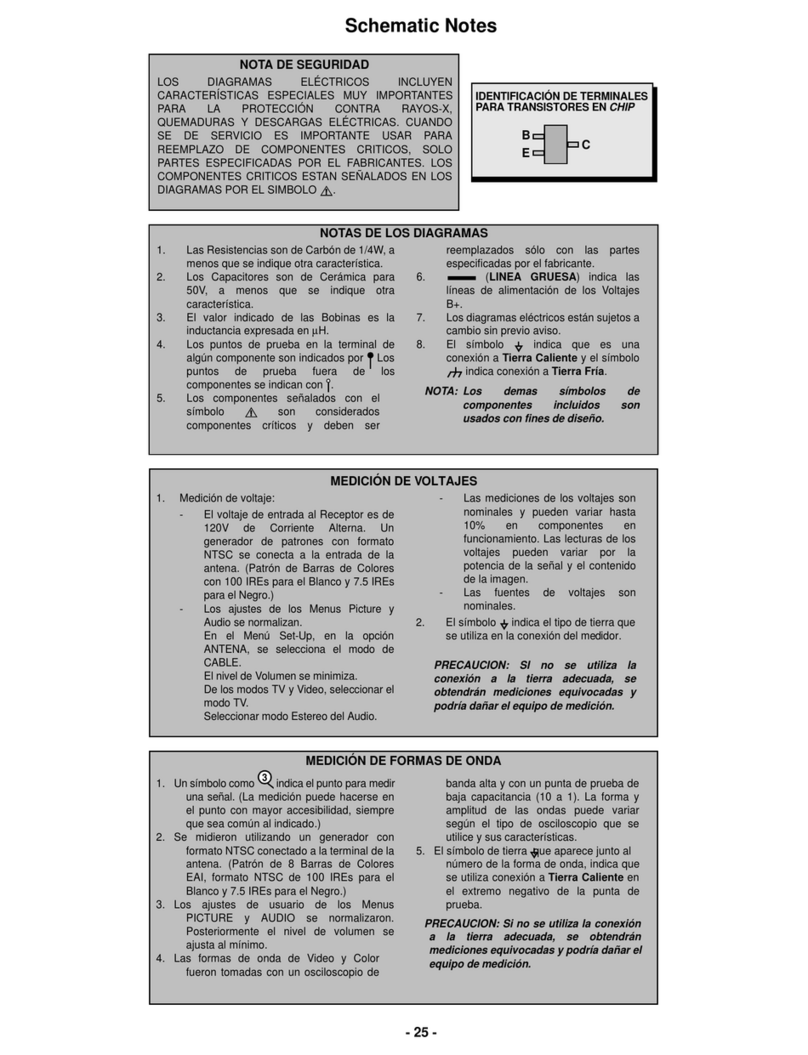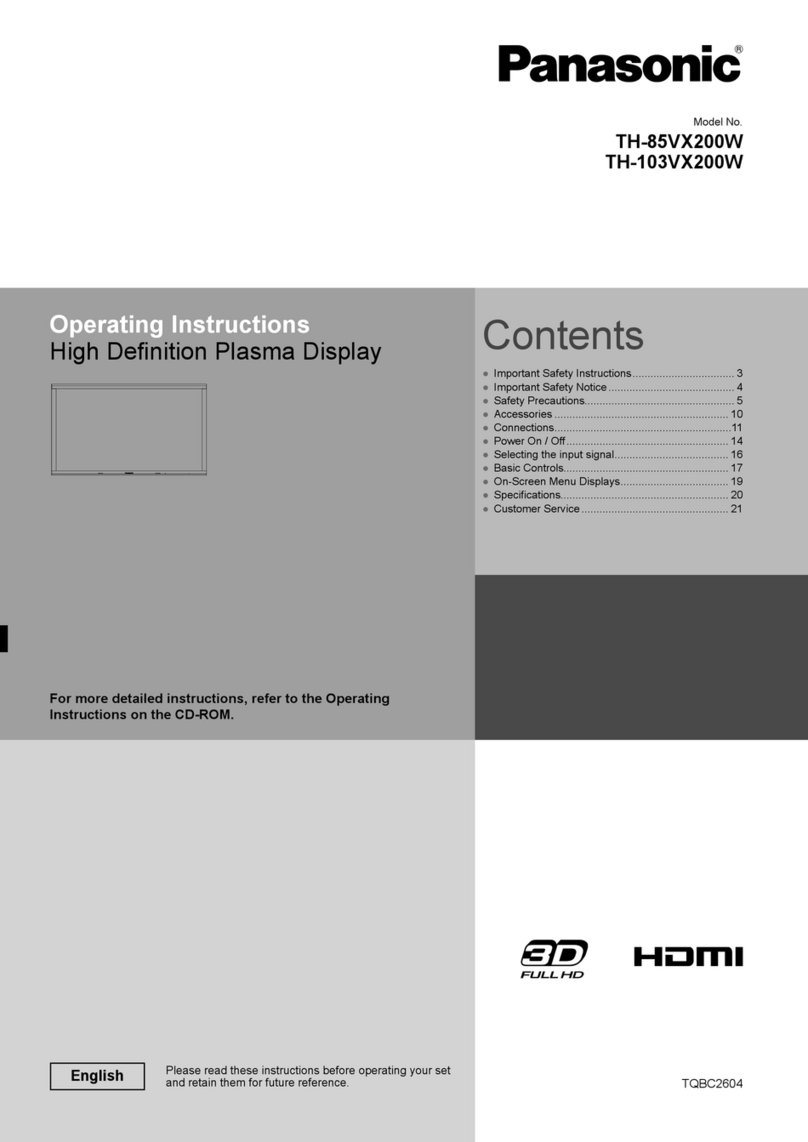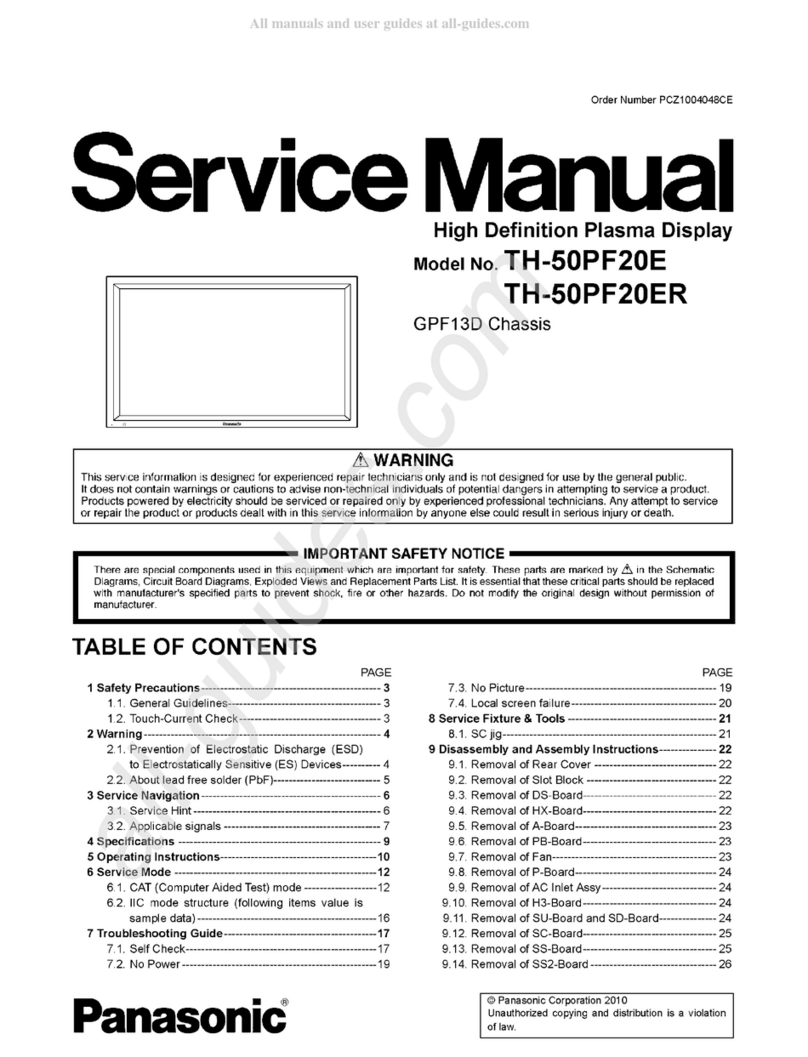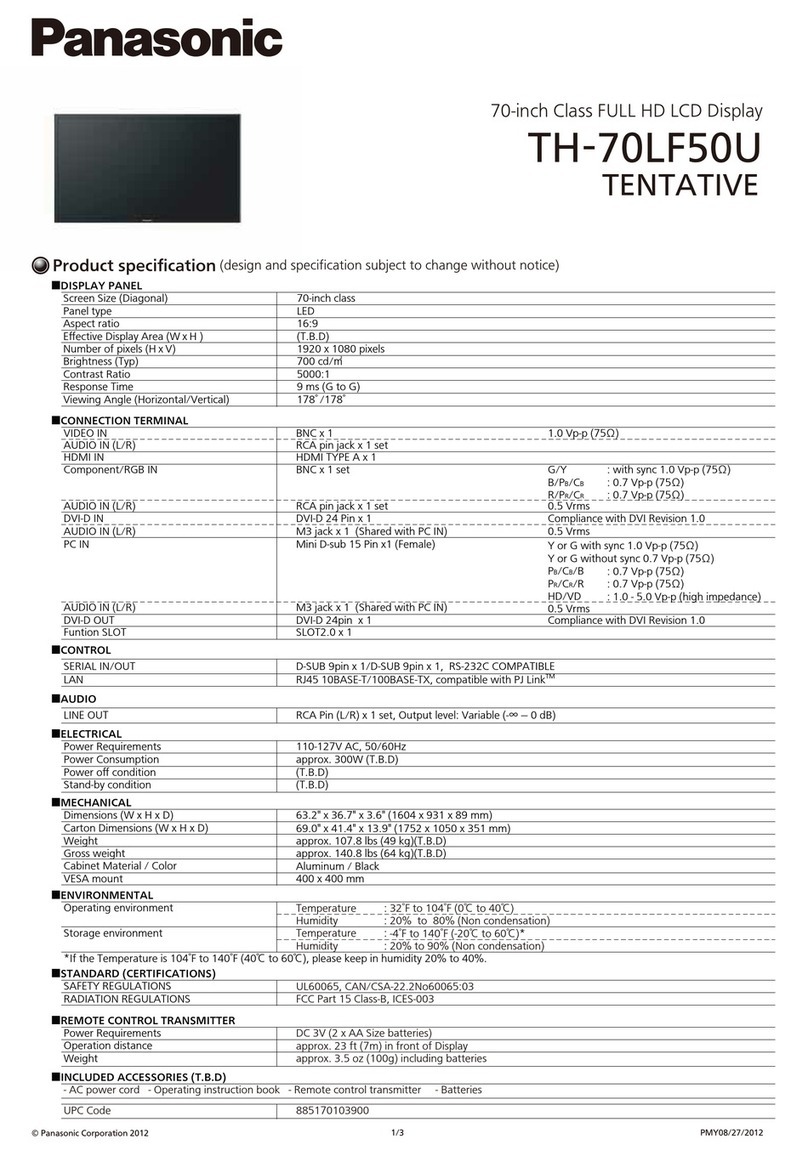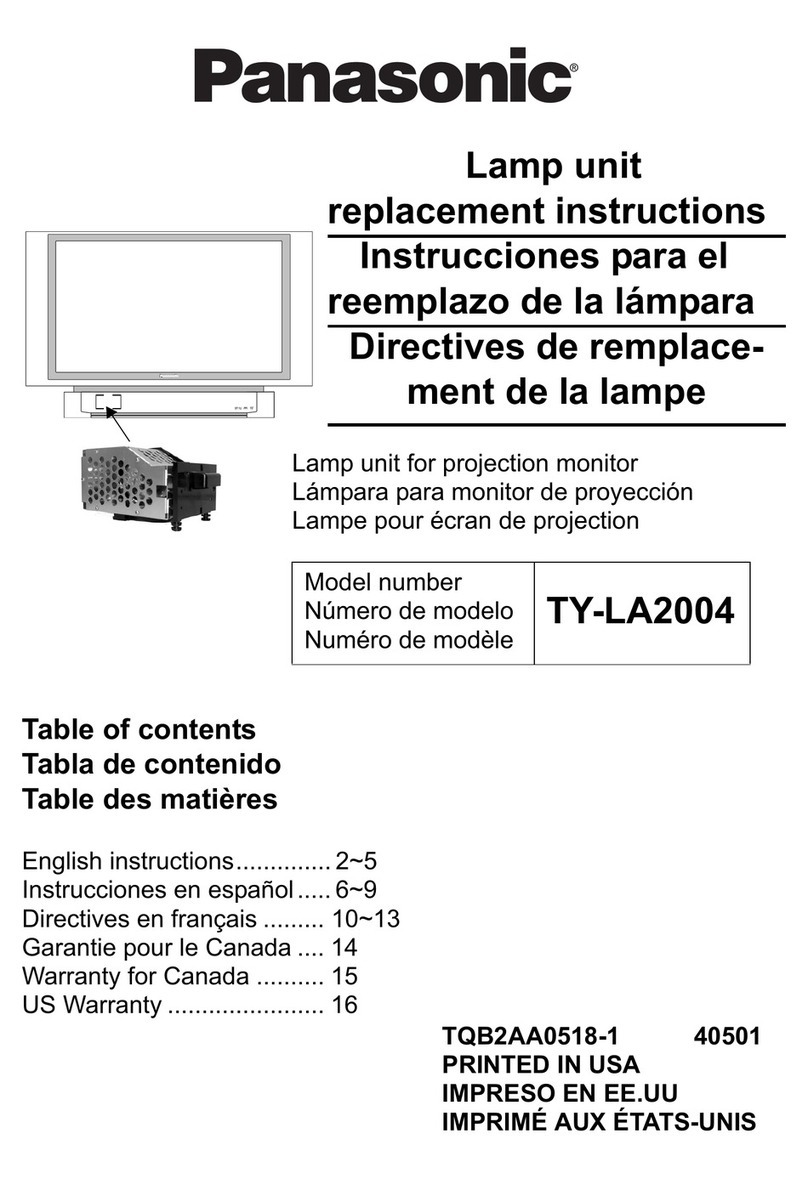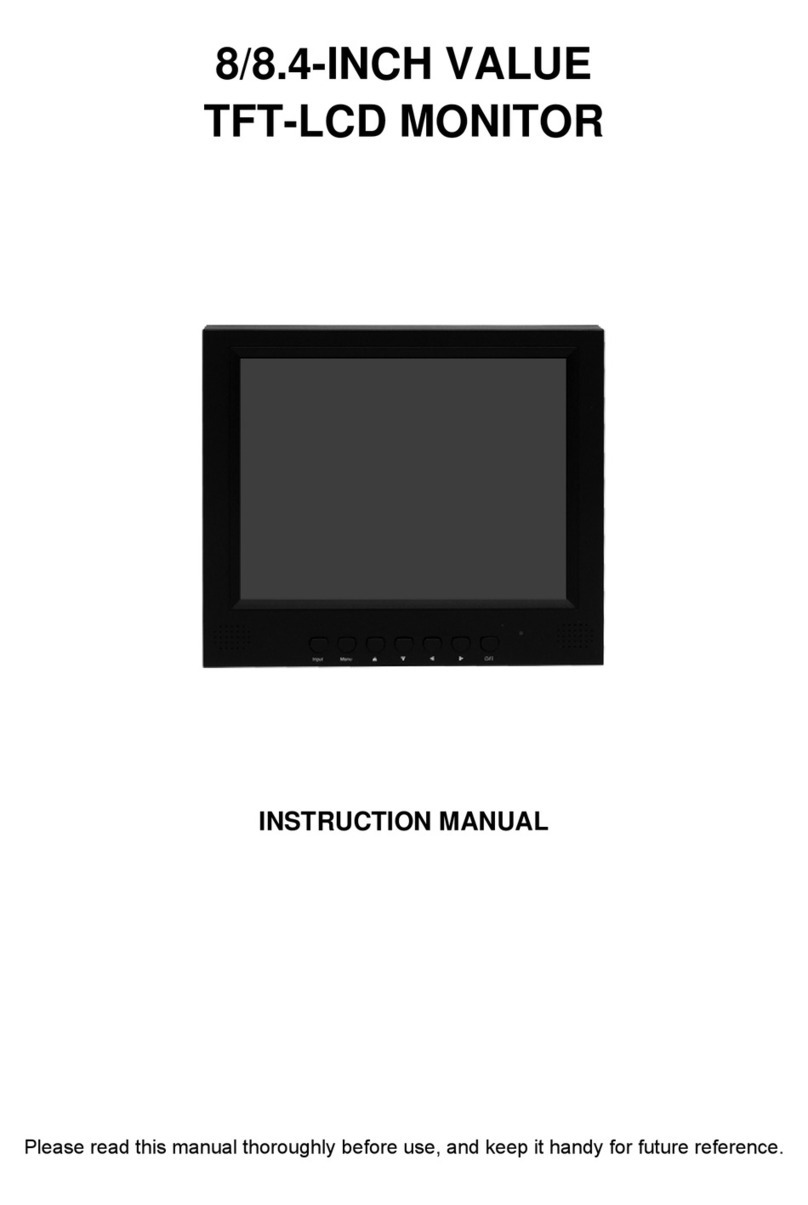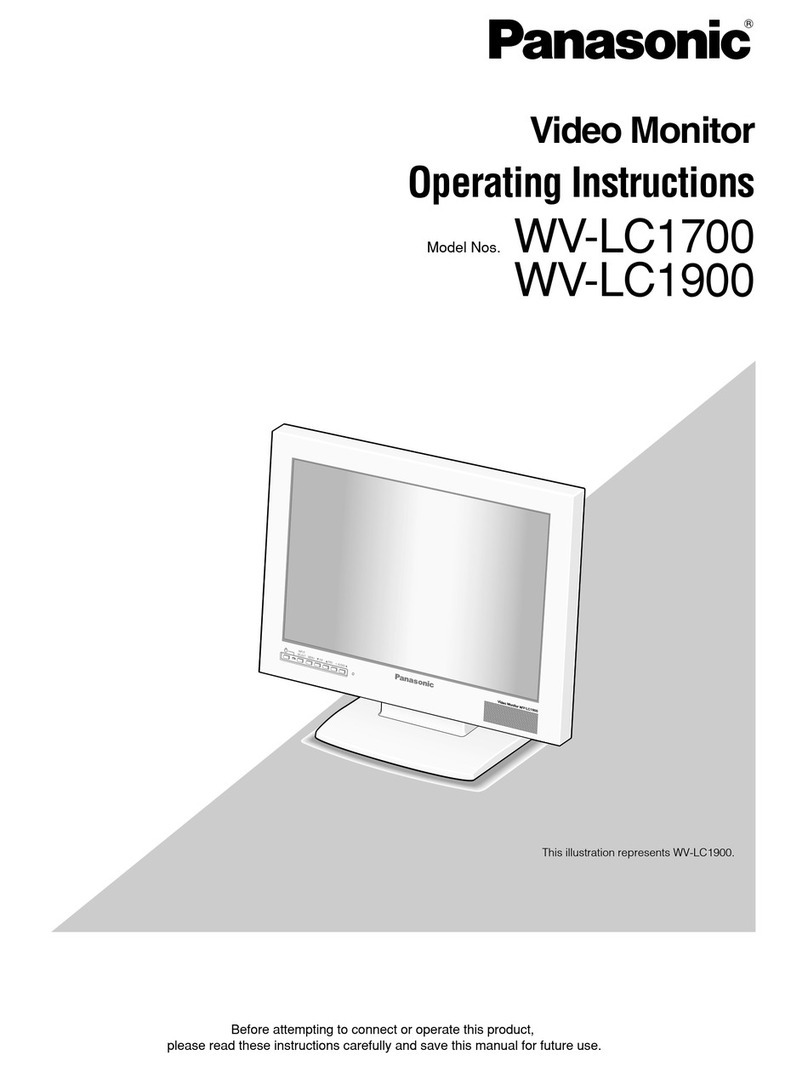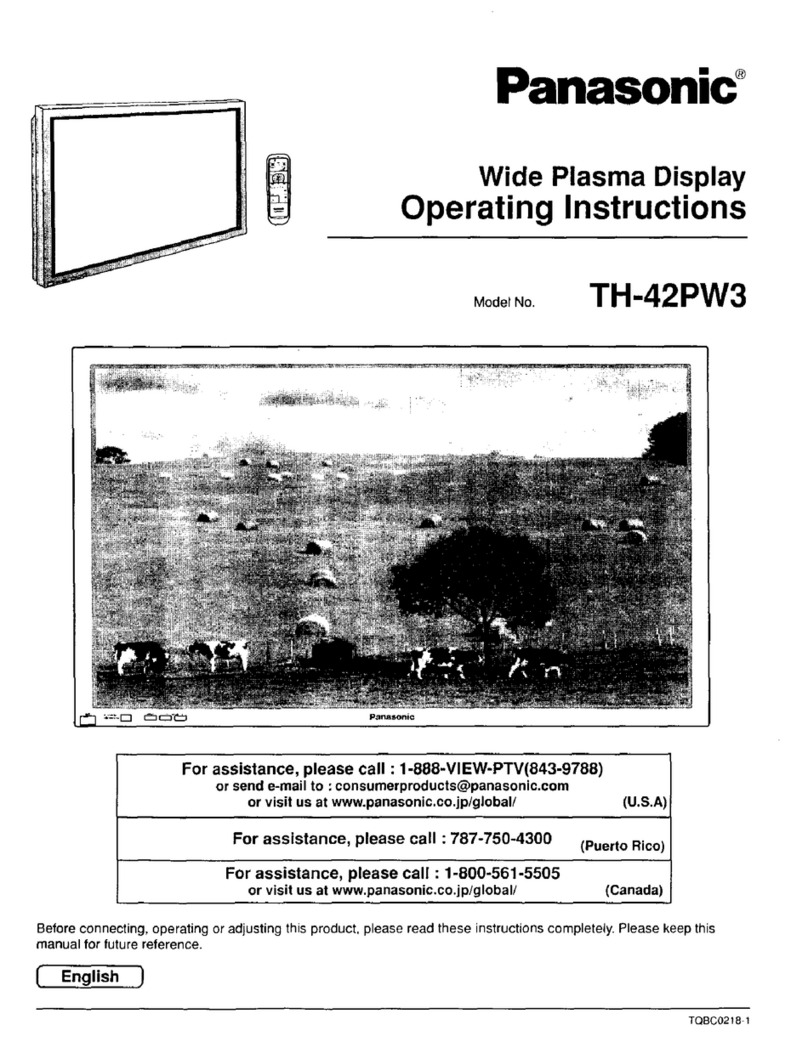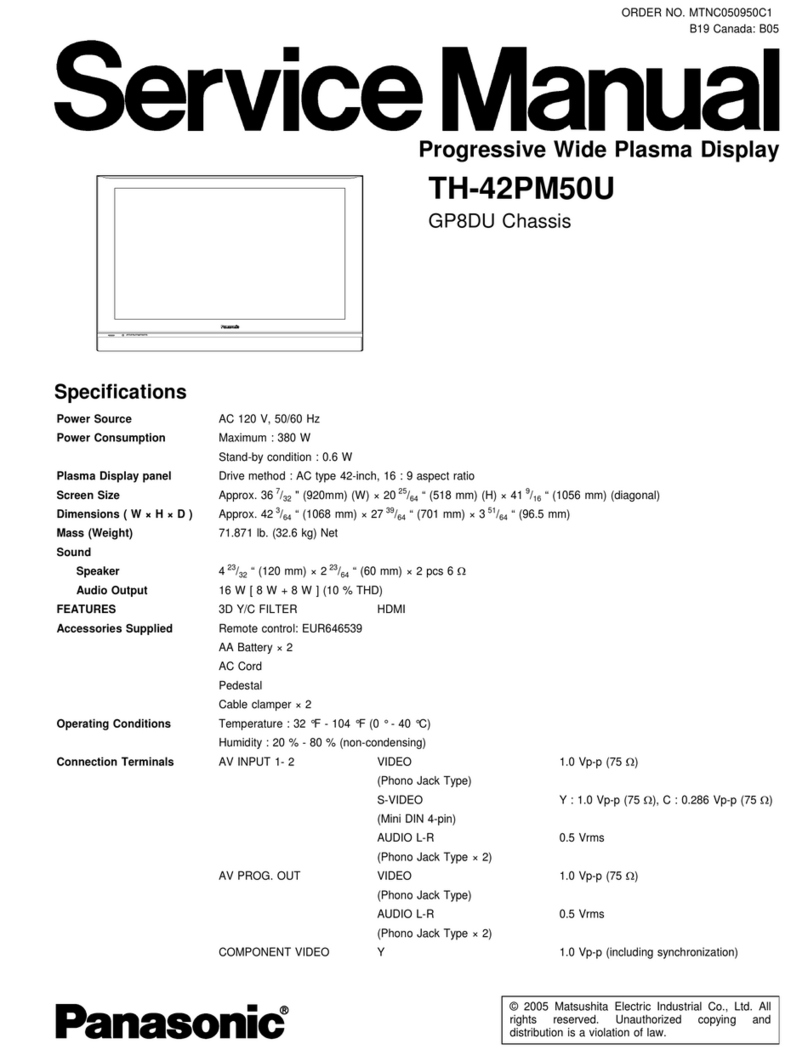00
Remote control unit
The numberin brancke\s(suchas ®) alter Iha nameol lhe part indicatesthe page numoerwherethe
descriptionofthat part can be found,
Transmitter-------------------------------.. ,------------®MUTE button
Thisbuttoncan be used toturn off the soundbeingoutputfromthe monitor'sbuilt-inspeakers.
The conlrotslgnals are emittedfrom this end of the remotecontrol un~from this section.
Aim this end at the 1ro·ntof lhe monilor.
®Input selootlon buttons-----------------
Thesebuttonsare usedtoselect thesignal to beviewed on the
monilor from the signal sourcasconnectedto the connectorsat the
rearof the monitor.
@AUDIOootton ------------------
Thisbutton is usedto selectaudioadjustmeolmodes,which include
volume,bass,tmb!eand balance.
Qil)PICTUREbutton---------------~
This buttonis usedlo select pictureadjustmentmodes,which include
color,tint, brightness,contrastand sharpness.
®TV SYSTEMbutton------------------.
Thisbutton ls usedto select oneof thelour systemformats (NTSC,
PAL,SECAM,NTSC4.~l-
Selecfionis possiblewhen video and S-Videosignalsare being input.
1$D!SPFREQbutton ------~--------------"7
ThisbuttonIsusedto disptaythe horizontalandverticalscanning
frequenciesof the signal being input on the monitorscreen.
~ON SCREENbutton ______________ __,,..
Thisbuttonis used to turn on-screendisplayson and off, and also
to regulatethe tunctionsofthe buttonsinsidethe cover.
@Raster adjustment buttons-----------"
Thesebuttonsare usedto adjust the raster sizeandto returnthe size
to the standardsetting,andalso to changethe scanningsize.
@Color temperatureadjustment buttons---------~
Thesebullons are used to changethe color temperatureand to
adjust thecolortemperaturein user mode.
®STORE button ____________ _,
This buttonis usedlo storeadjustmentsmadeto color temperaturein
usermodeandlandingadjustmentsmadefordegaussing.
®ID settlngbuttons-----------------
Thesebuttonsare usedto set ID numbersfordifferentmonttorsandto
spec~yID numbersin orderto determinewhichmonttorsare lo be
controlled.
Cover------------------~,,..
(Operation buttOns ur>derthe remote control unit cover)
If the ON SCREENbuttonis set to OFF,noneof theseopera~oobuttonswork
exceptthe VIDEO/S-VIDEOand DEGAUSSbuttons. -
COl,..ORMONITOfl
,,.. ®POWER t>unor,
This buttonIsusedto turn the manitorpoweron andoff.
.--------@VOLUME button
Thisbuttonis ~sedto adjustthe sound (volume,bass, trebleandbalance)being outputlrom the monito(s
built~nspeakers.
Directvolumeadjustmentis possiblewhenno audioadjustmentmode indieallonappearson the screen.
JL---------~Picture EXIJuslmentbuttons
Thesebuttonsare usedto adjustthe color,tint, brightness,contrastandsharpness.
_,,,,...+--------®PIC STObutt<>n
This bu·:tonis used to switchthe pictureadjustn:,entlevelsbetweenthe standardlevelsat thetime of
shipmentfromthe factoryand the currentuser adjustmentlevels.It can alsobe used to switchcurreol user
ad]ustrr.entlevelsbackto the standardlevelsat thetime of shipmentfromthefactory.
------®ASPEC1" button
ThisbuttonIs usedlo selectthe screenaspectratio (widthandheightratio).
®BLACK EMPHbutton
This buttonIsusedto emphasizethe modulationofthe blackcomponentof the picture.(II does notfunction
when RGB signalsare being input.)
·@Input sslectlQnbuttons
Thesebuttonscan be usedlo select betweenVIDEOor S-
VIDEOsignalswhen LINE input Is selected,or between
RGB andYP,f', signalswhen RGB NB or MULTIinpot Is
selected.
@Image control- buttons
These1,uttonsare used to selectthe aperturefrequency,
brightnoosclamppositionand synchronization.In addition,
theycan be u$8CIto displaythe blue-onlyscreenwhich is
driven 1))1the bluesignal or to forcethepicturetobe
display-9din biack-and-white.
@DEGAUSSbutton
Thisbdlon is usedto removecolordistortioncausedby
magnetizationofthe CRT.
"&LANDIIIIGbutton
This buttonis used to correctcotordistortioncausedby
geomagnetism.
,-----Opening the oover;:_-;:_-;:.-_-_-~,
Cr'
.,,--:-1:)_
... "
i~
g"f:~;:gl
'°¢ l
Cover --
Firmlypress the seclion marked /:; in the
illustrationabovewhileslidingthe cover
towardyou.The buttonsunderneaththe
covercanthen be used.
NOTE:
• When s,ding the cover,it will stop
halfway,socontinuesliding~ afterthis.
C
-;-{
3:-
(,)
0
UI
~