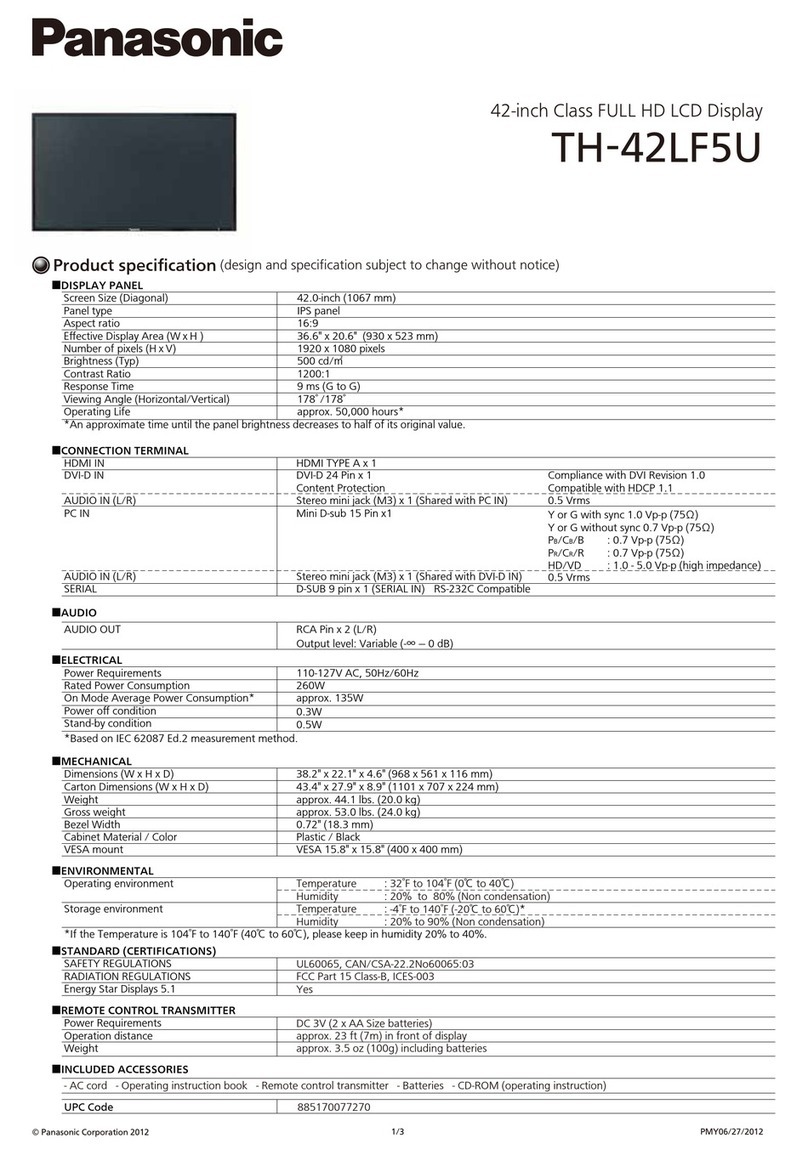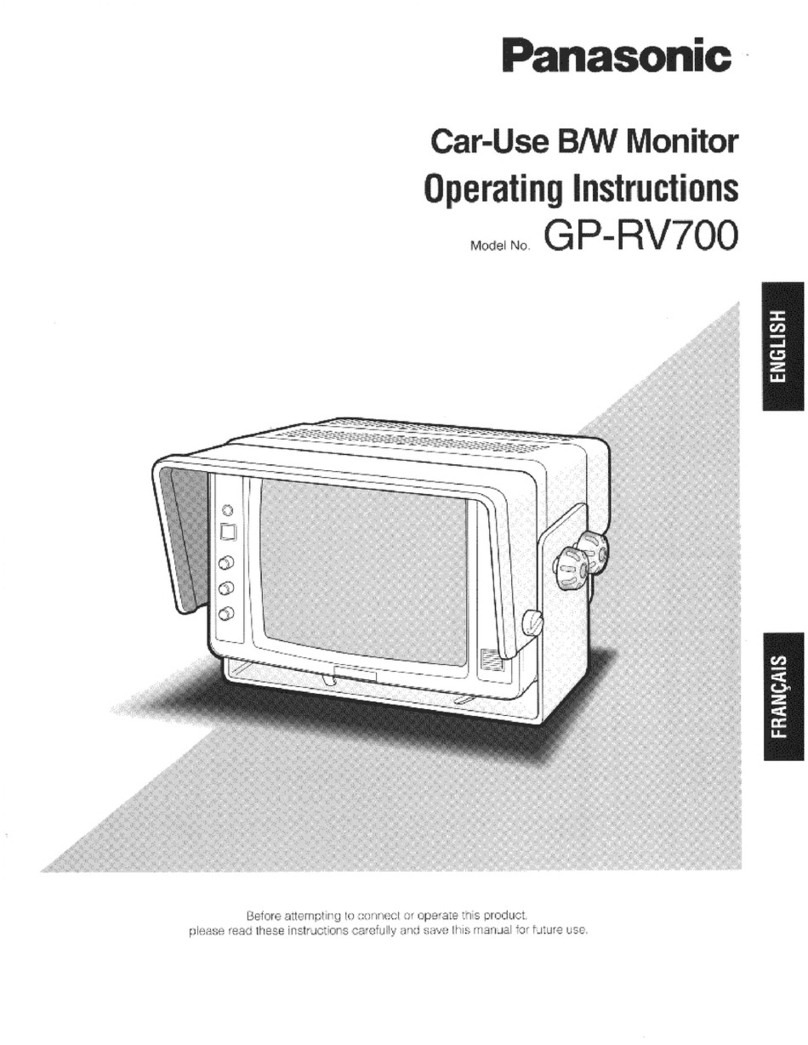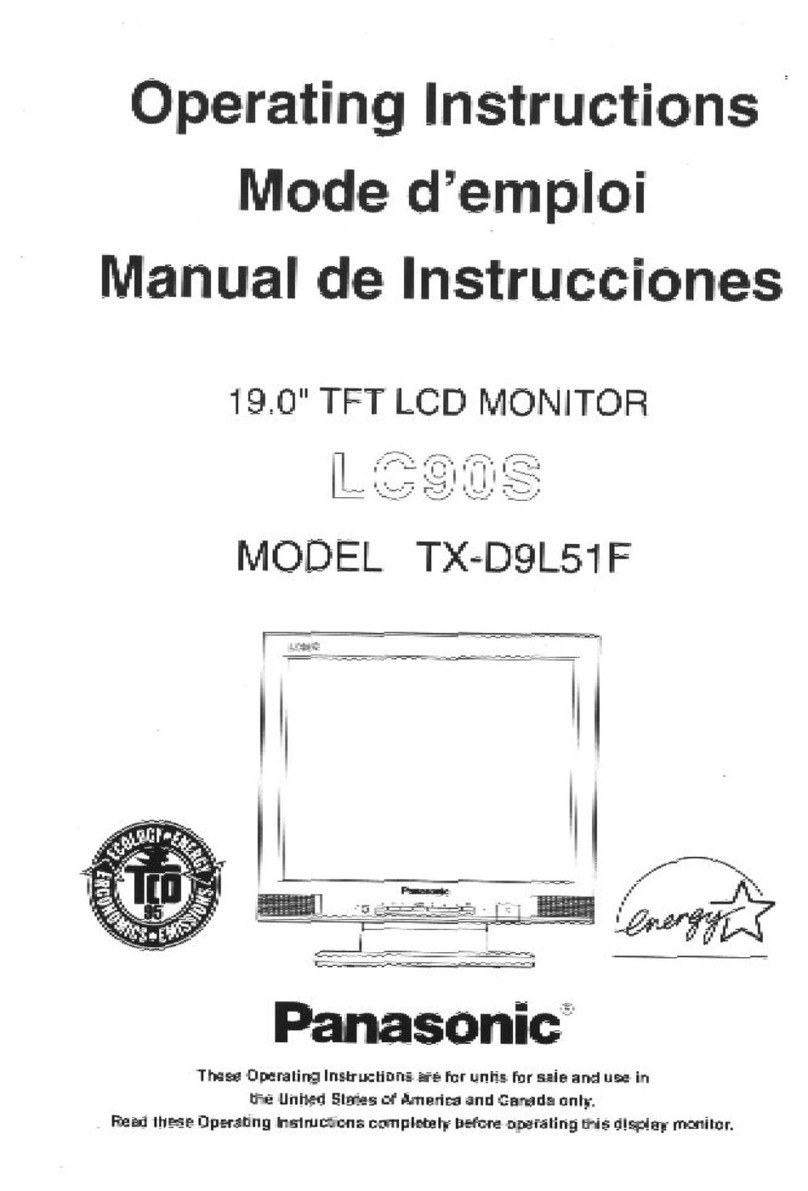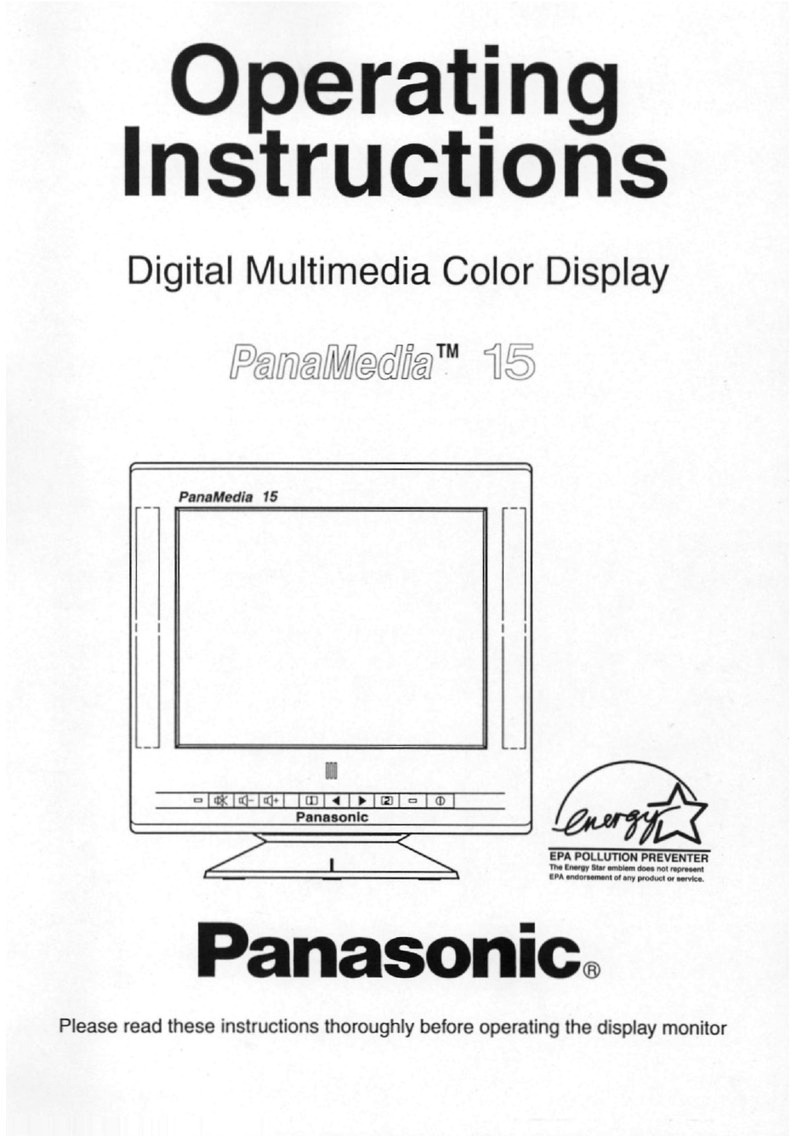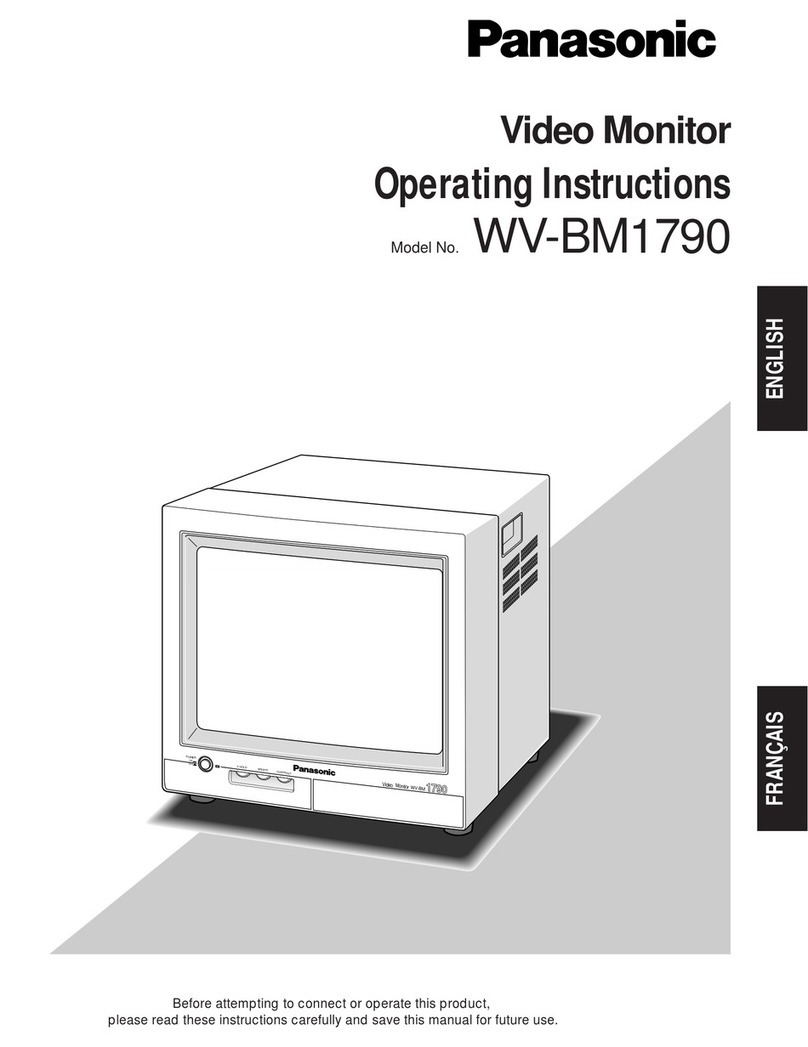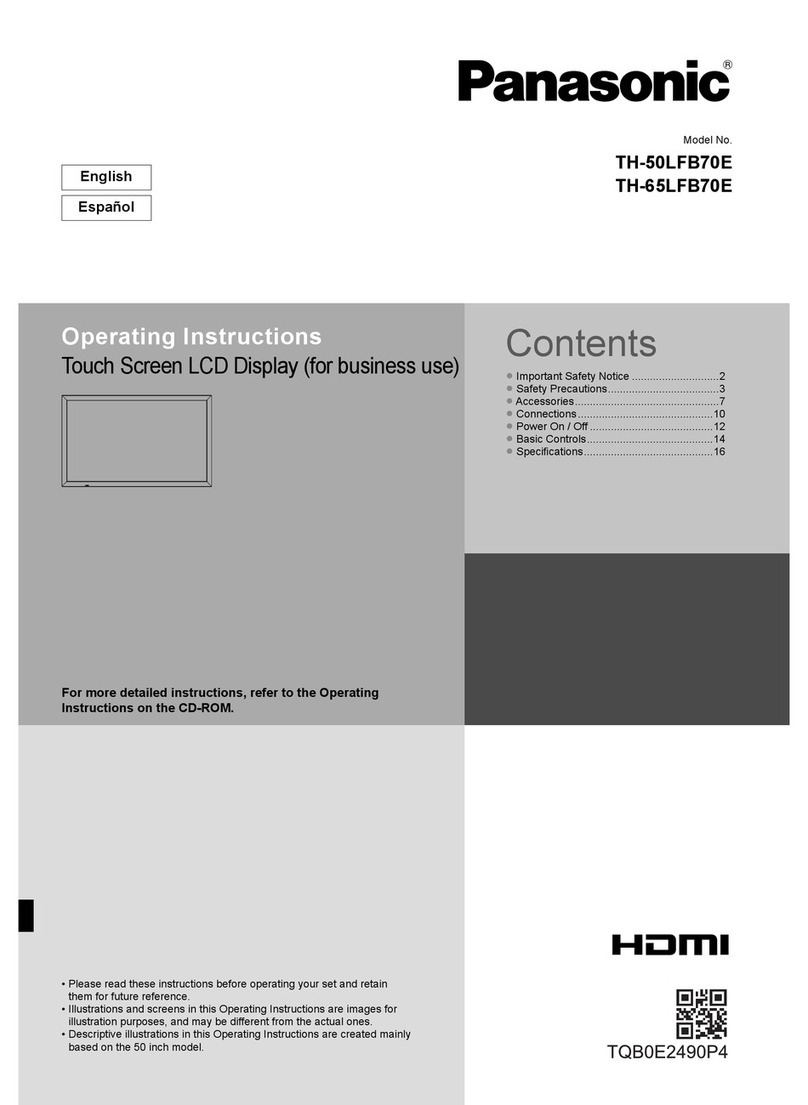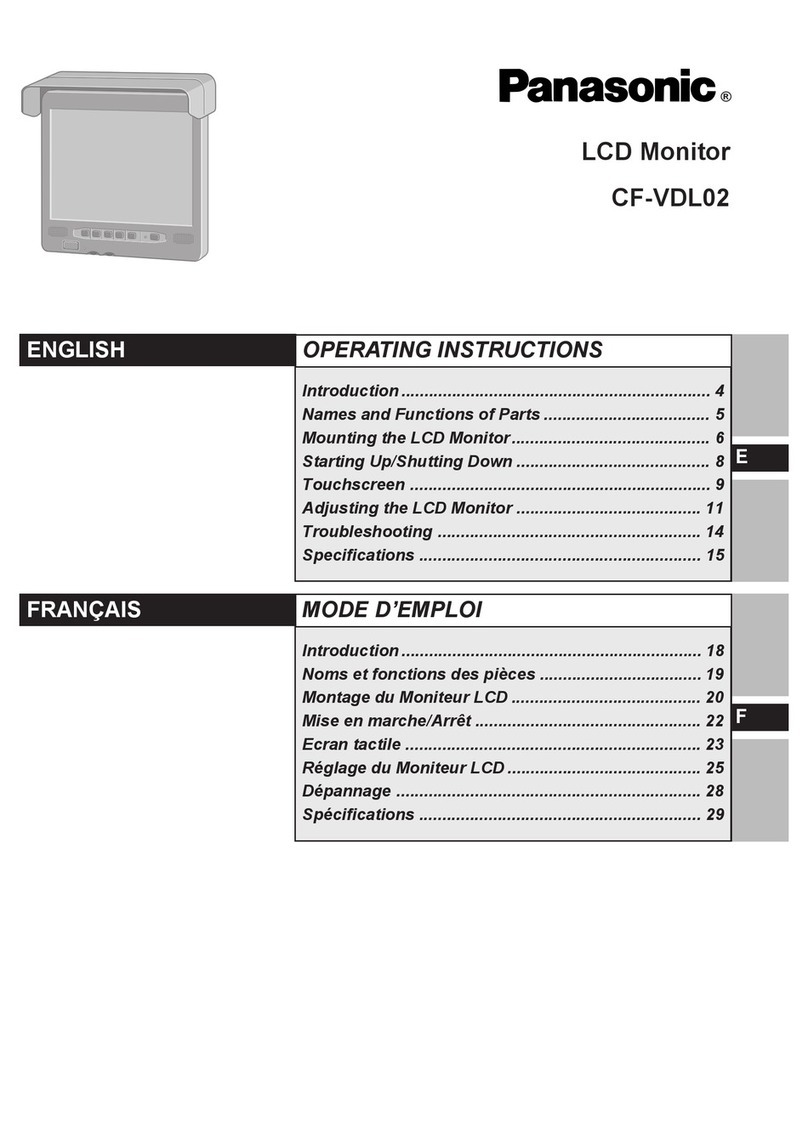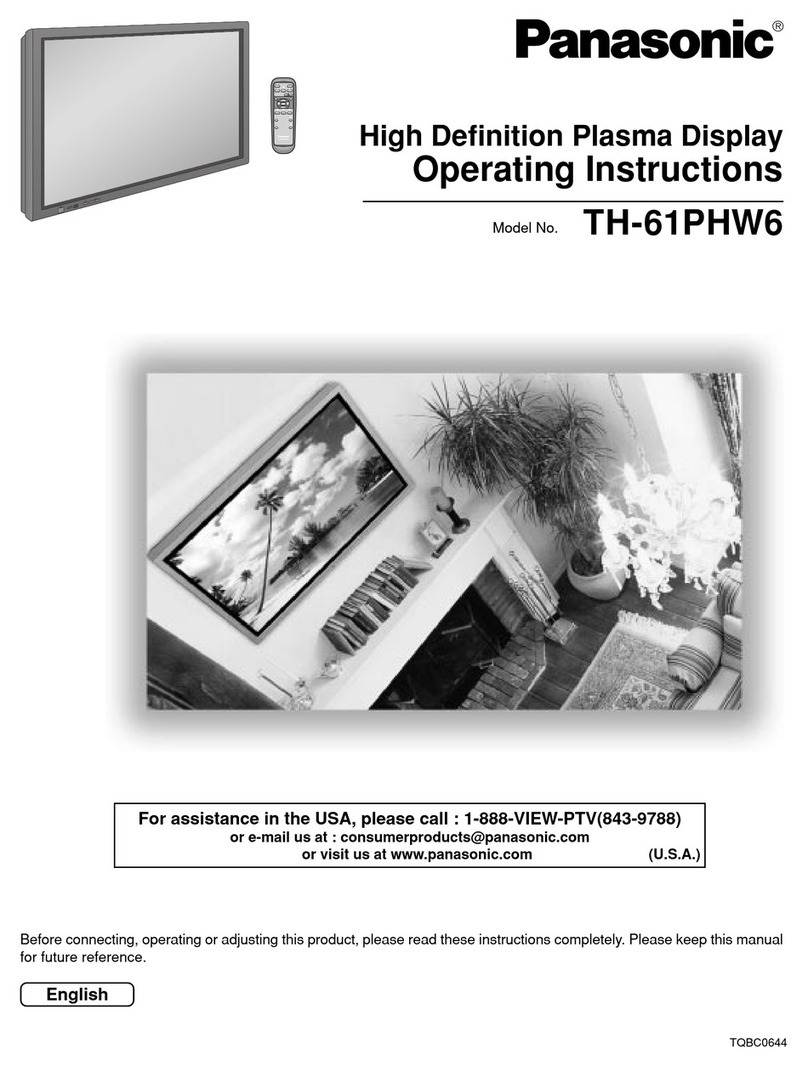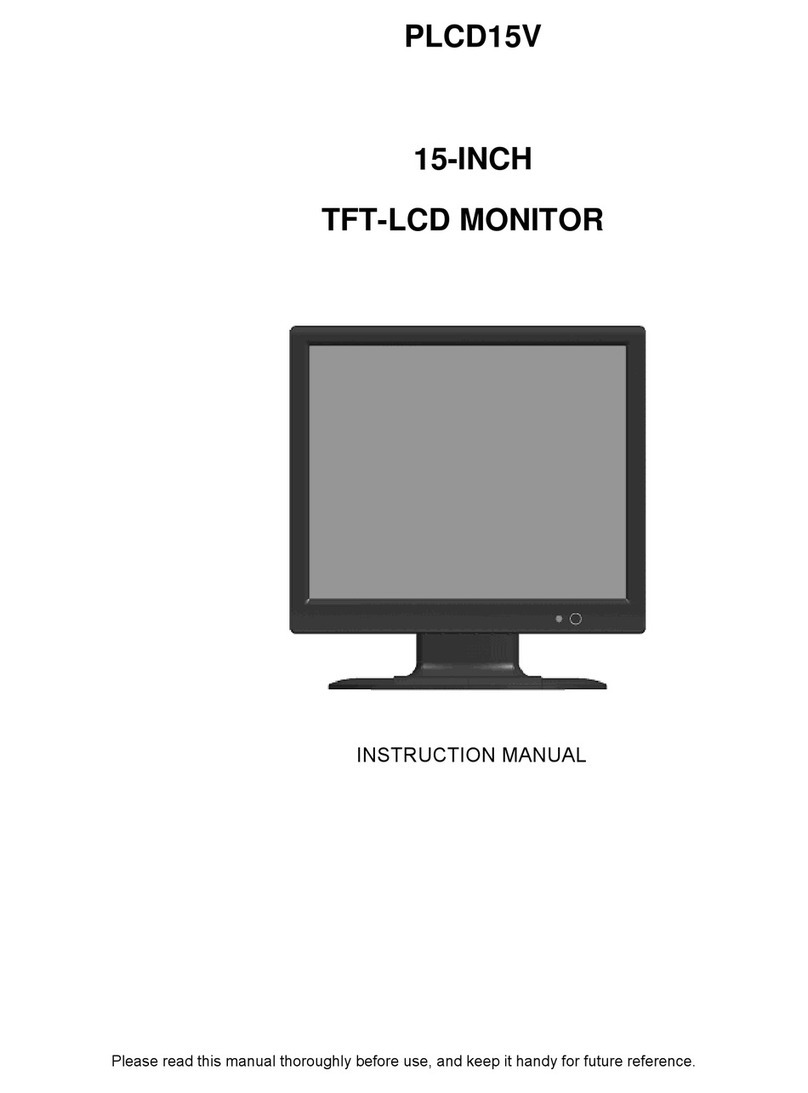-23- ServiceManual
CRT set up
CAUTION: Insure yoke plugs on the A-Board
are reconnected before turning the PTV
ON to prevent damage to the horizontal
output transistor and/or CRTs.
1. Connect test generator to the antenna terminal and
set for a monoscope pattern.
2. Loosen yoke clamp, seat yoke against bell of CRT
and rotate to correct yoke tilt (compare to adjacent
CRT). Tighten yoke clamp.
3. Remove adhesive from centering tabs and set
centering tabs for zero correction. (figure 25)
Figure 25. Adhesive removal
4. Cover replacement CRT lens and static converge
the tubes not replaced, if needed. Check size and
linearity of pattern and adjust as required.
5. Uncover replacement CRT lens and cover other
two CRT lenses. Adjust electrical and optical focus
(lens), if required.
6. Uncover all CRT lenses and use yoke centering
magnet to converge replacement CRT (in center
area of screen only) with other two CRTs.
Disregard non-convergence in areas other than
center area.
7. Perform white balance adjustments.
Dynamic focus adjustments
1. Focus adjustments should be performed after 1
hour of aging.
2. Use oscilloscope with 100 : 1 probe.
3. Apply a NTSC crosshatch pattern to adjust focus.
4. Adjust the red, blue and green focus VR on the
focus block for best focus of overall picture of each
CRT. (figure 28)
Figure 26. D. Focus adjustment waveform
5. To change DAF DATA, enter to service mode, then
press POWER on remote to display DACs menu,
then select DAC by pressing CH (RIGHT/LEFT)
and VOL (UP/DOWN), then press ACTION to enter
to DAC, then adjust by pressing VOL (RIGHT/
LEFT); press ACTION, to save press ACTION
again or OTHER to exit without saving.
Procedure:
Note: 1080i, 480p, 480i pattern can be obtained from
Panasonic’s TU-DST51 set-top box DTV
decoder.
1. Enter to service mode and set the following default
DATA:
Note: The signal (NTSC, 1125i) (NTSC ZOOM
option), should be displayed to enter values for
specific format adjustment.
2. For 1125i (1080i) set the default values.
3. For NTSC and NTSC ZOOM apply a white pattern
and perform the following steps.
4. Connect the scope probe to TPD30, GND to
TPD31.
5. Confirm that level of A is 600_V ± 100_V, adjust
H-PAR DAC to set to specification level.
6. Confirm that level of B is 280_V ± 50_V, adjust
V-PAR DAC to set to specification level.
7. Confirm that level of C is more tha 20 V, adjust
H-PAR DAC to set to specification level.
Focus - Electrical & optical adjustments
(use for minor adjustment or for final adjustment,
for complete adjustment see following section.)
Electrical adjustment
Note: 1080i, 480p, 480i pattern can be obtained from
Panasonic’s TU-DST51 set-top box DTV
decoder.
1. Apply a NTSC crosshatch with dots pattern.
Adhesive
Centering magnets
A
B
16.7ms (V Rate)
600_V ± 100_V
280_V ± 100_V
GND
C
>20_V
NTSC NTSC ZOOM 1125i
H-PARA +317 +263 +317
V-SAW -23 -35 -23
V-PARA +69 +117 +69
Table 5: Focus points
RED GREEN BLUE
Electric focus B A/B A
Optical Focus B A/B A
Panasonic
FORMAT
Figure 27. Lens focus adjustment
Adjust electric focus VR
and lens focus on this circle
AB