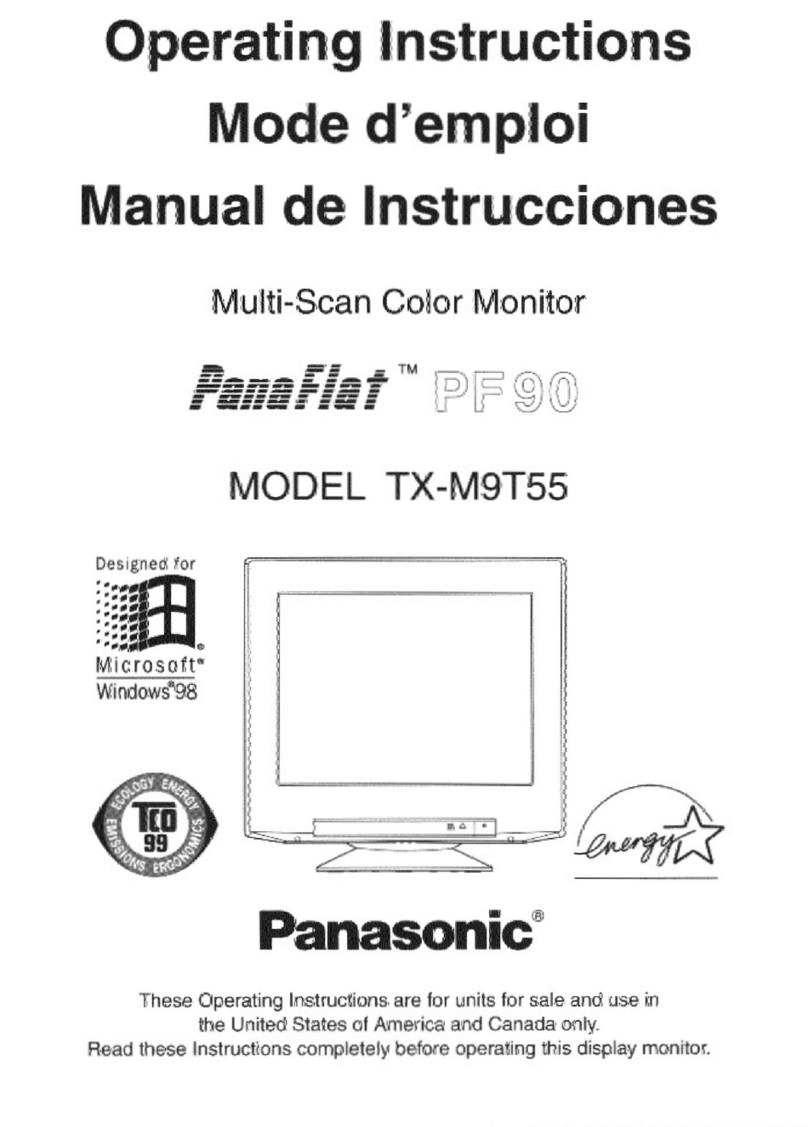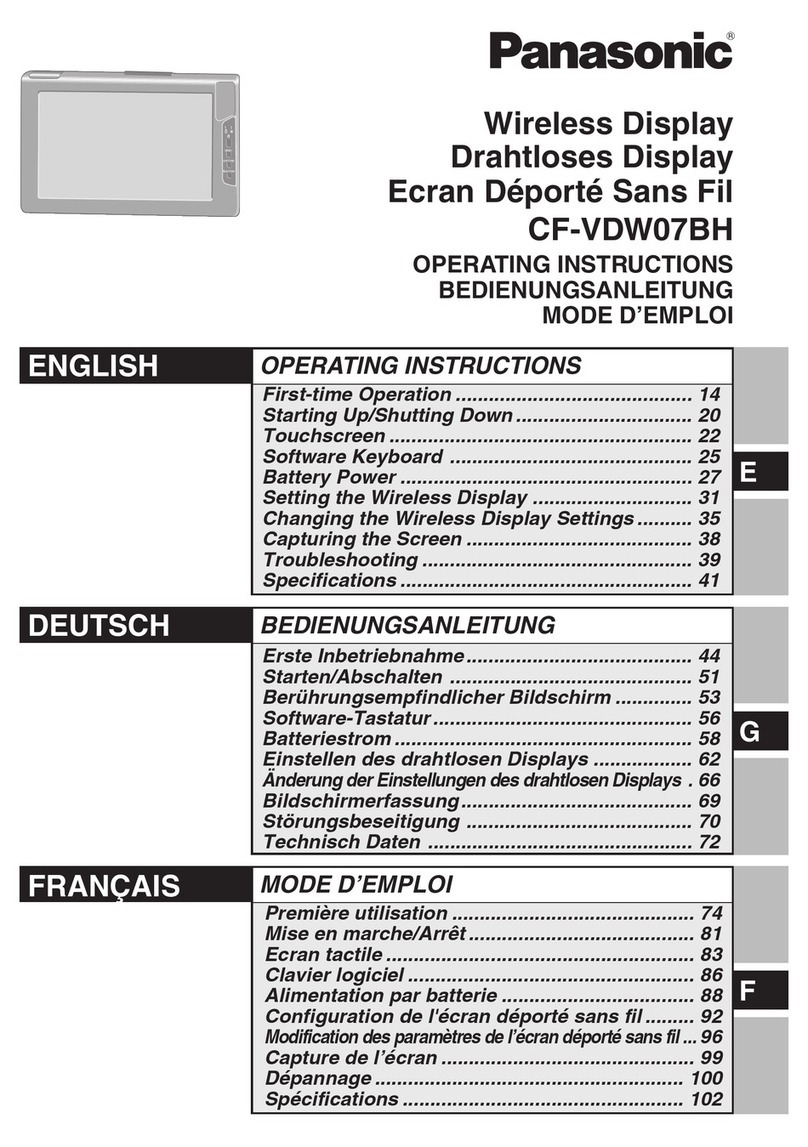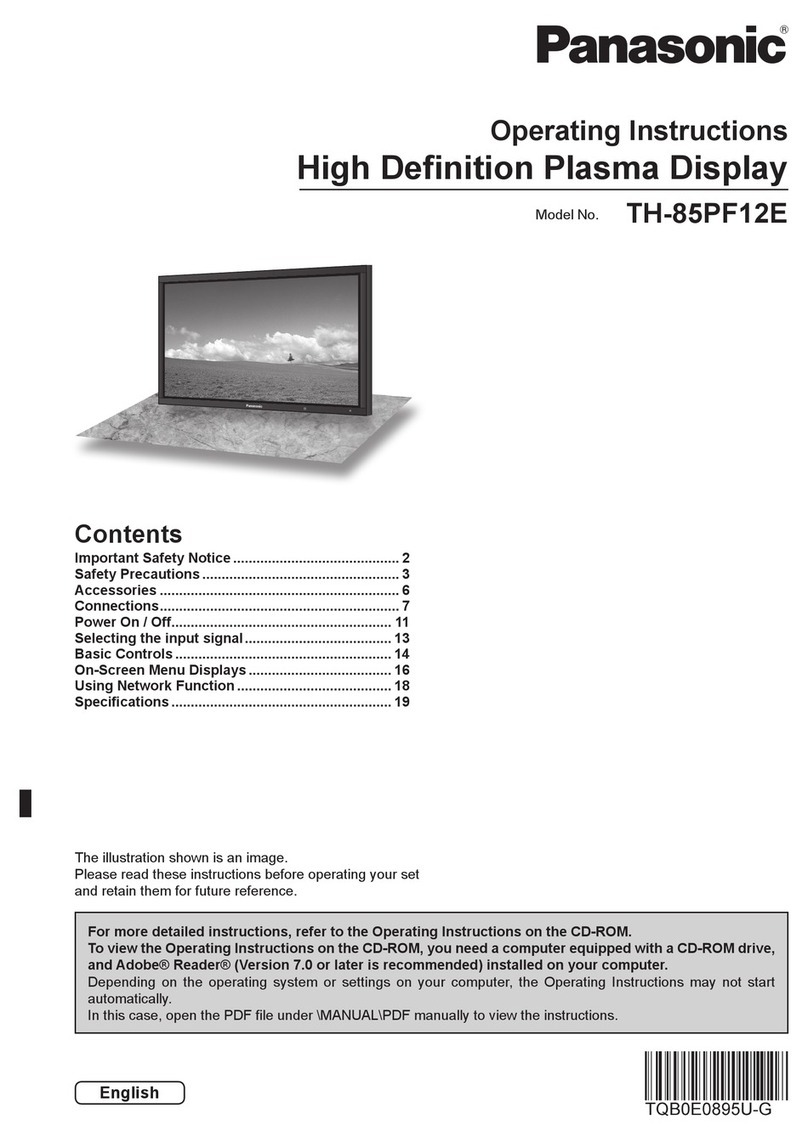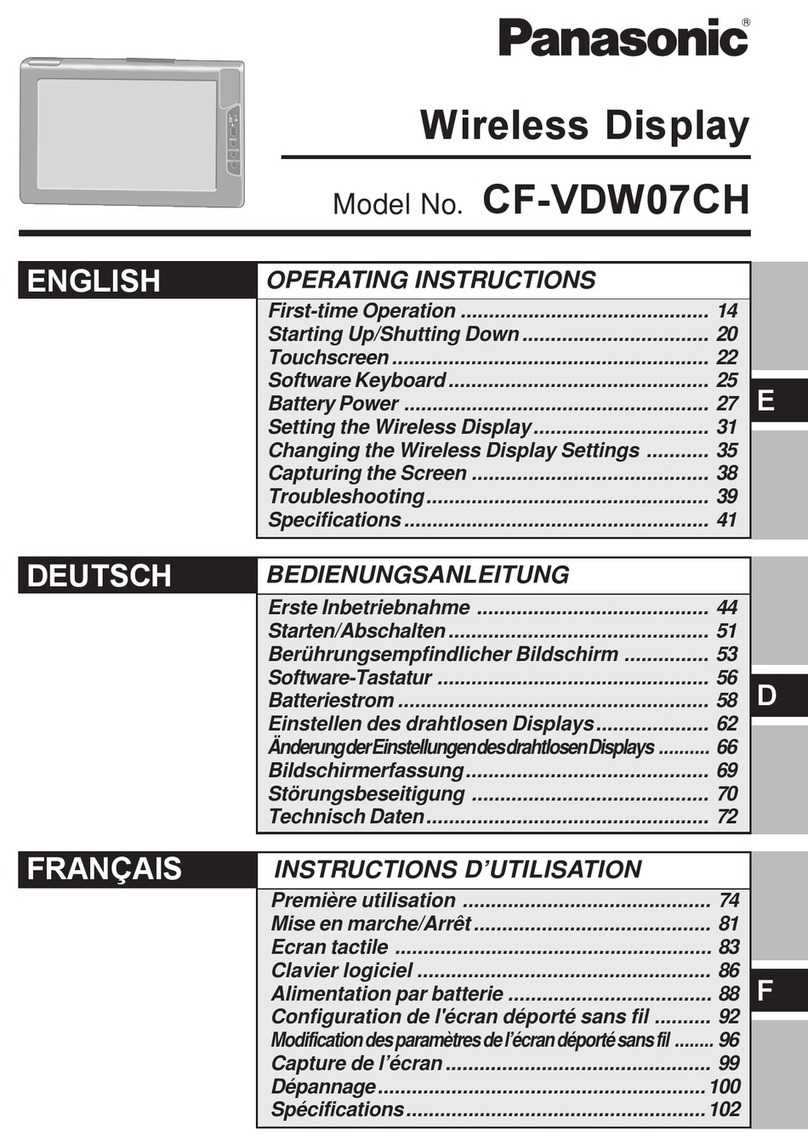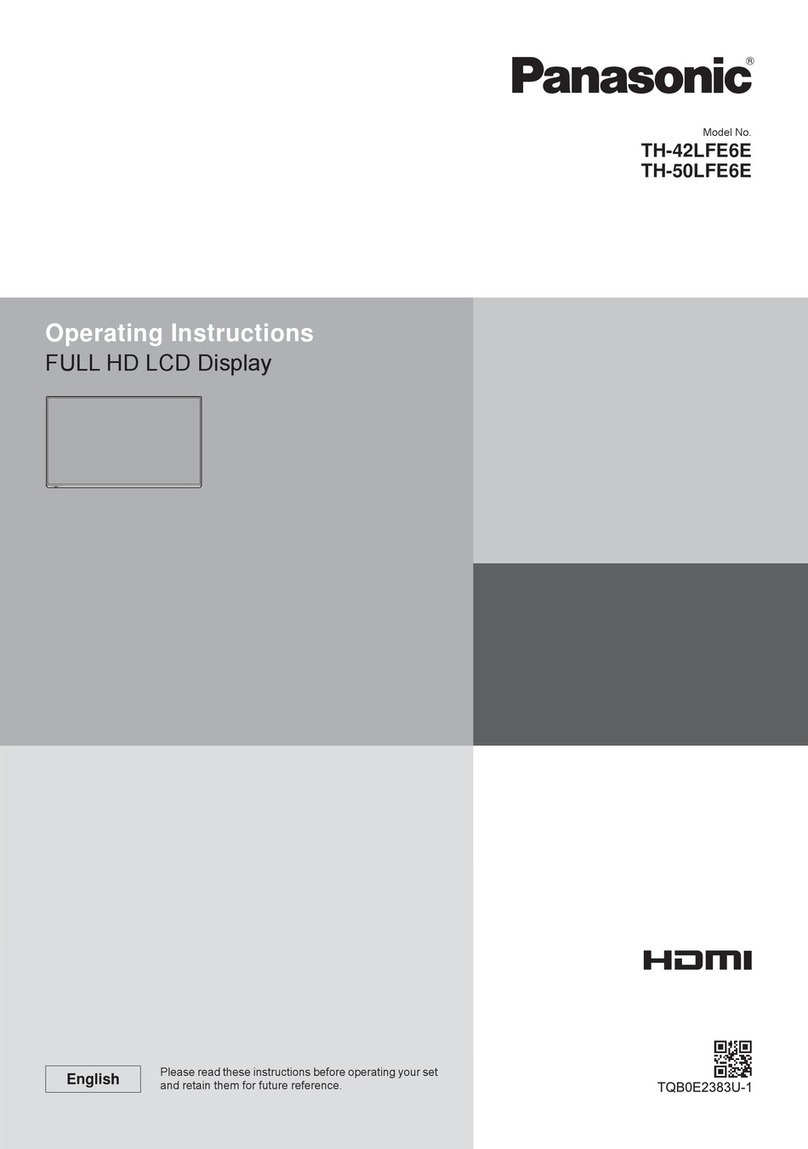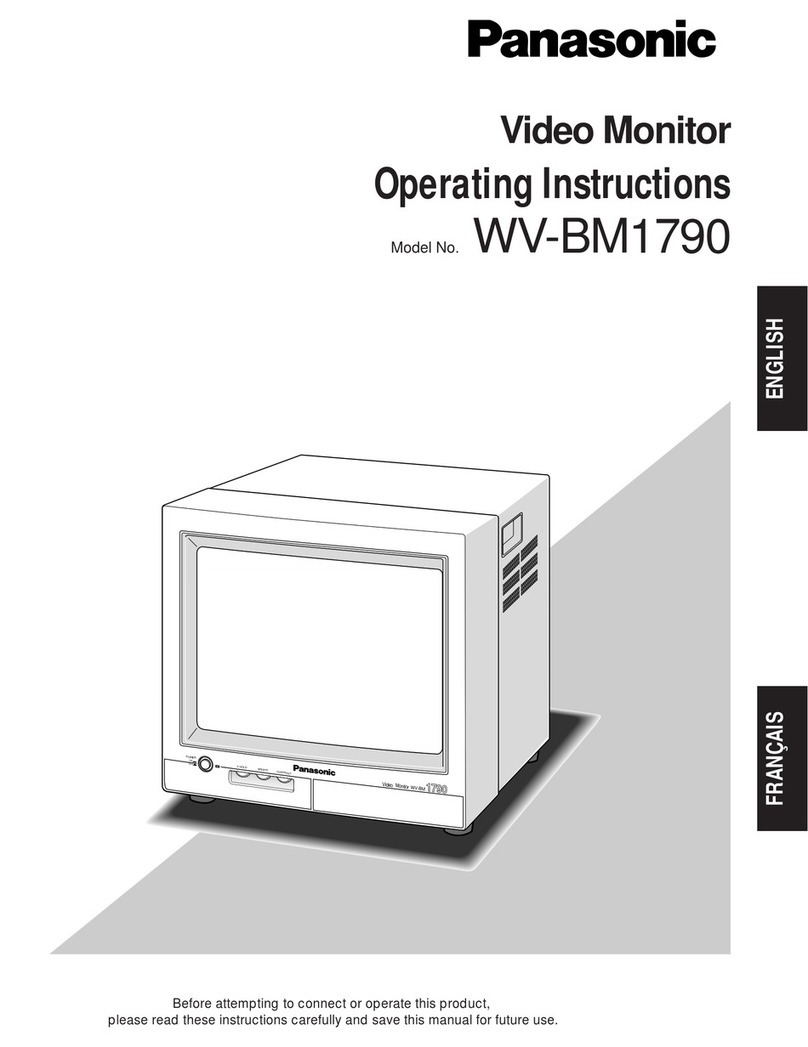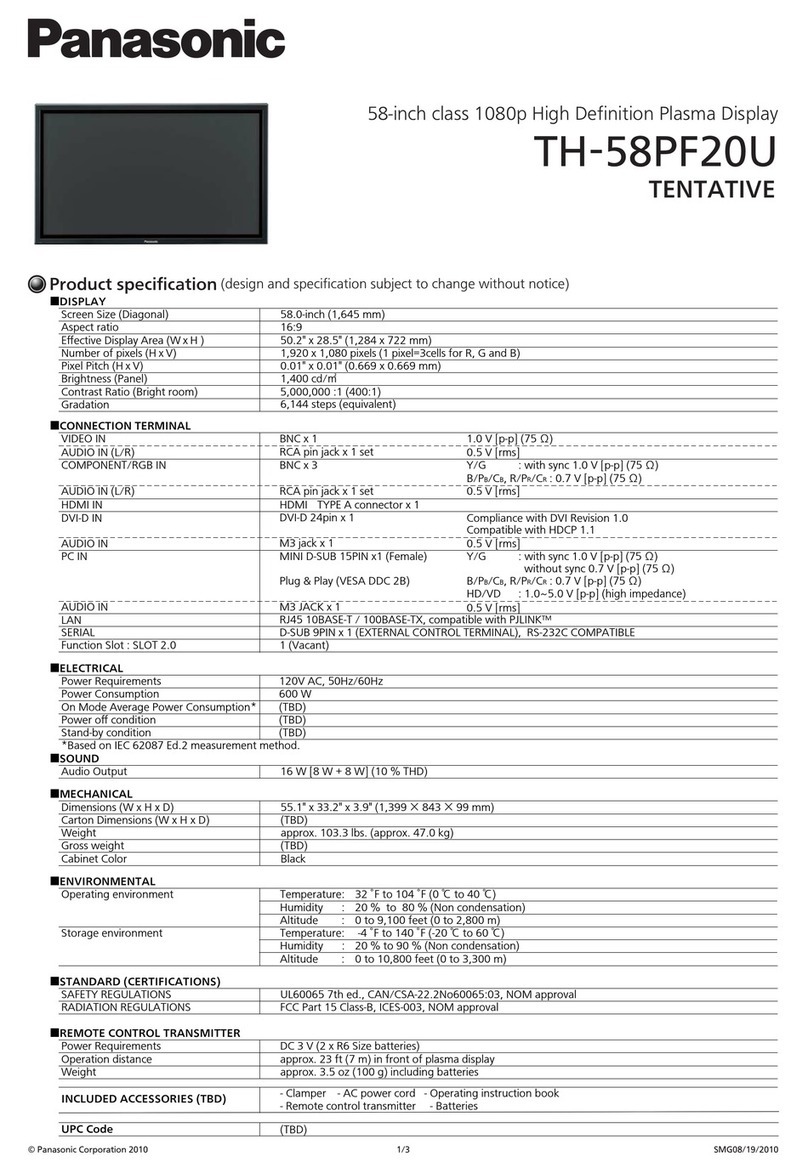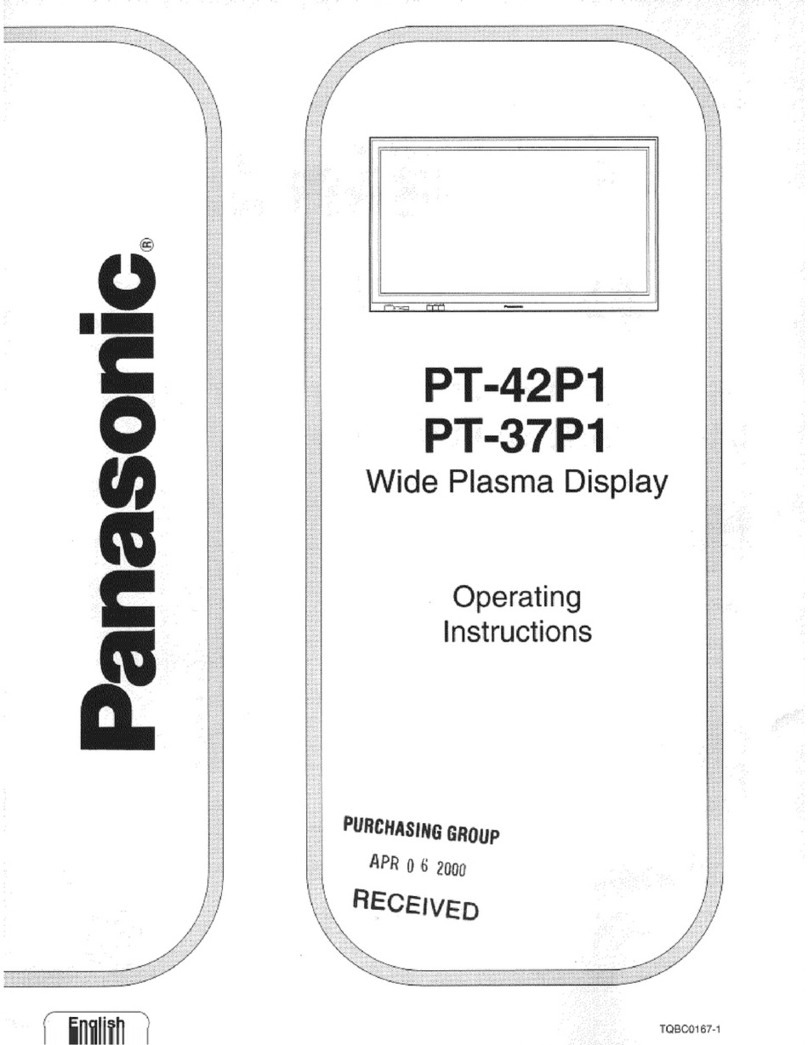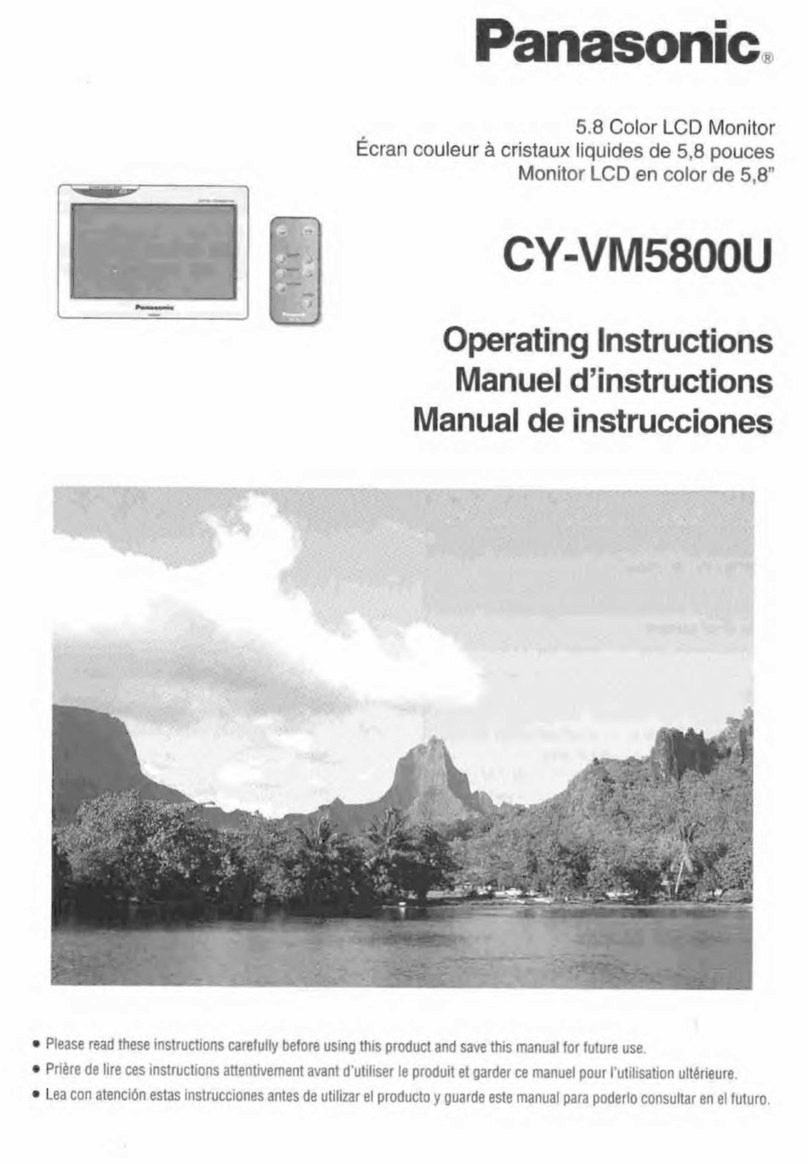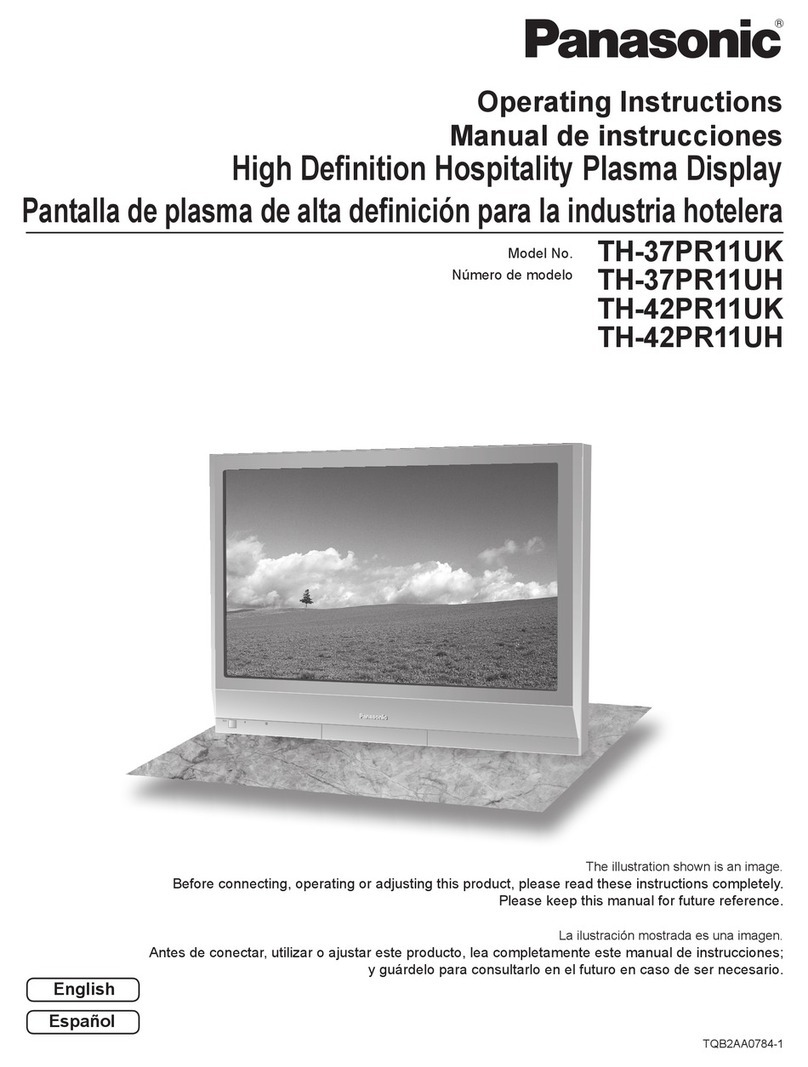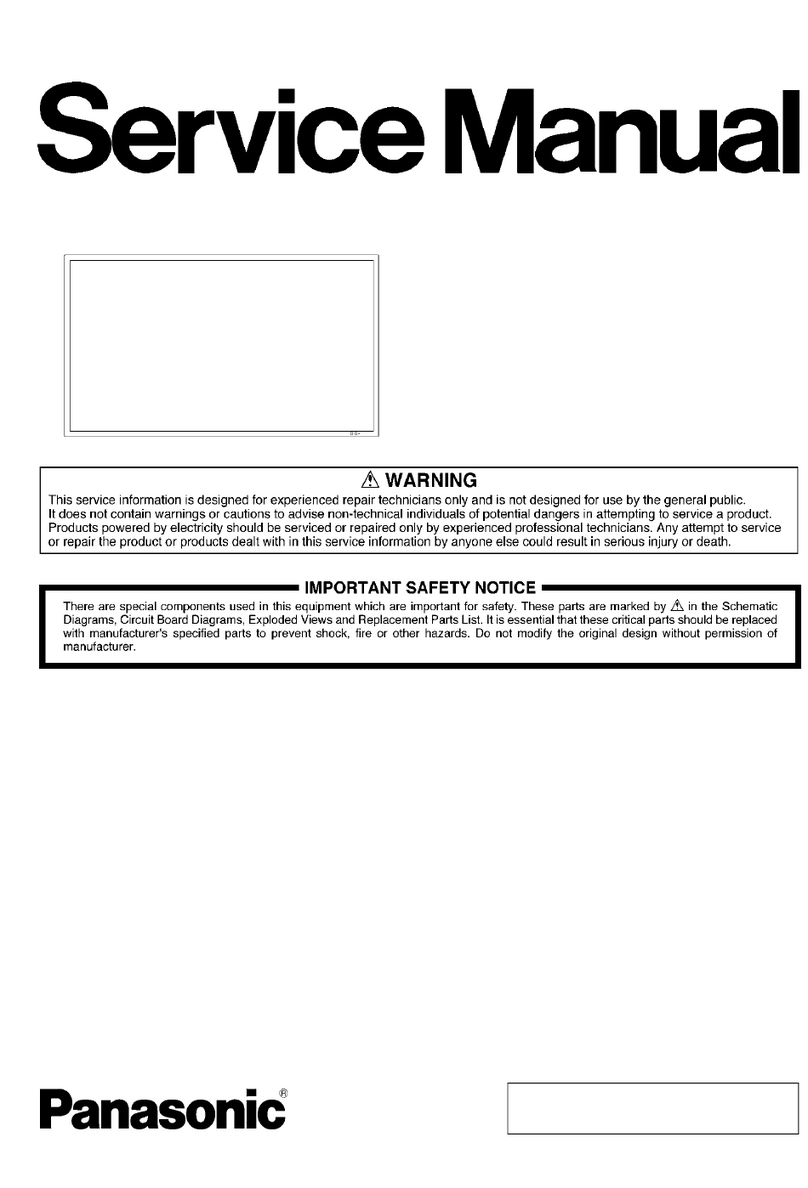– 5 –
8Short between FA1 and ground at once to set the
FACTORY Mode, the Yellow "CHK" Character will be
displayed on the Screen, and press the LEVEL
CONTROL (+) Button the Screen changes to the White.
The Screen changes to the Transparency after aging.
8Return to the Normal Mode from the FACTORY Mode by
pressing the MENU Button and AUDIO CONTROL (–)
Button simultaneously.
8Enter to the SERVICE Mode from the FACTORY Mode
by pressing the MENU Button and AUDIO CONTROL (+)
Button simultaneously, the "CHK" Character has been
changed to the Red.
8Return to the FACTORY Mode from the SERVICE Mode
by pressing the MENU Button and AUDIO CONTROL (+)
Button simultaneously.
8Return to the Normal Mode from the SERVICE Mode by
pressing the MENU Button and AUDIO CONTROL (–)
Button simultaneously.
8In the SERVICE Mode (Normal Screen), the colour of the
Screen has been changed to White, Blue, Green, Red and
Transparency sequentially every pressing the LEVEL
CONTROL (+) Button.
8In the SERVICE Mode (Normal Screen), to enter the
CHK1 Mode by pressing the MENU Button and the
Adjustment Items will be displayed on the Screen.
8The Bright, Sub Bright, Contrast, Sub Contrast, Picture,
Sub Picture, Colour and Sub Colour Adjustments will be
done in this mode.
8To enter the CHK2 Mode by pressing the MENU Button
and the Adjustment Items will be displayed on the Screen.
8To enter the H1 LINE Mode by shorting the FA3 and
ground.
8The R-Cutoff, G-Cutoff, B-Cutoff, Bright, Sub Bright, R-
Drive and B-Drive Adjustments will be done in this mode.
8To enter the CHK3 Mode by pressing the MENU Button
and the Adjustment Items will be displayed on the Screen.
8The HC, VH and VC Adjustments will be done in this
mode.
8To enter the CHK4 Mode by pressing the MENU Button
and the Adjustment Items will be displayed on the Screen.
8The AV Colour, Noise Mute, Tone, Trap, Demo, OSD
Adjustments will be done in this mode.
8Return to the first menu of the SERVICE Mode by
pressing the MENU Button.
4. Connection And Setting Up
4.1. Connection
8The Fig. 4-1 shows the connection diagram for the
adjustment procedure.
Fig. 4-1
8Connect the coaxial cable between Video Input Connector
of the Colour Monitor and Video Output Connector of TV
Signal Generator.
4.2. Setting Up
8Turn ON the Power Switch.
8Press the MENU Button, the setup Menu will be displayed
as shown in Fig. 4-2.
Fig. 4-2
8Select the desired LANGUAGE by pressing the LEVEL
CONTROL (–)or (+) Buttons, pressing the Buttons will
toggle the Setup display in selected as shown in fig. 4-3.
Fig. 4-3
8Move the cursor to the BRIGHT, CONTRAST, PICTURE,
COLOUR by pressing the MENU Button and set all values
to 32 (Center position) as an initial setting.