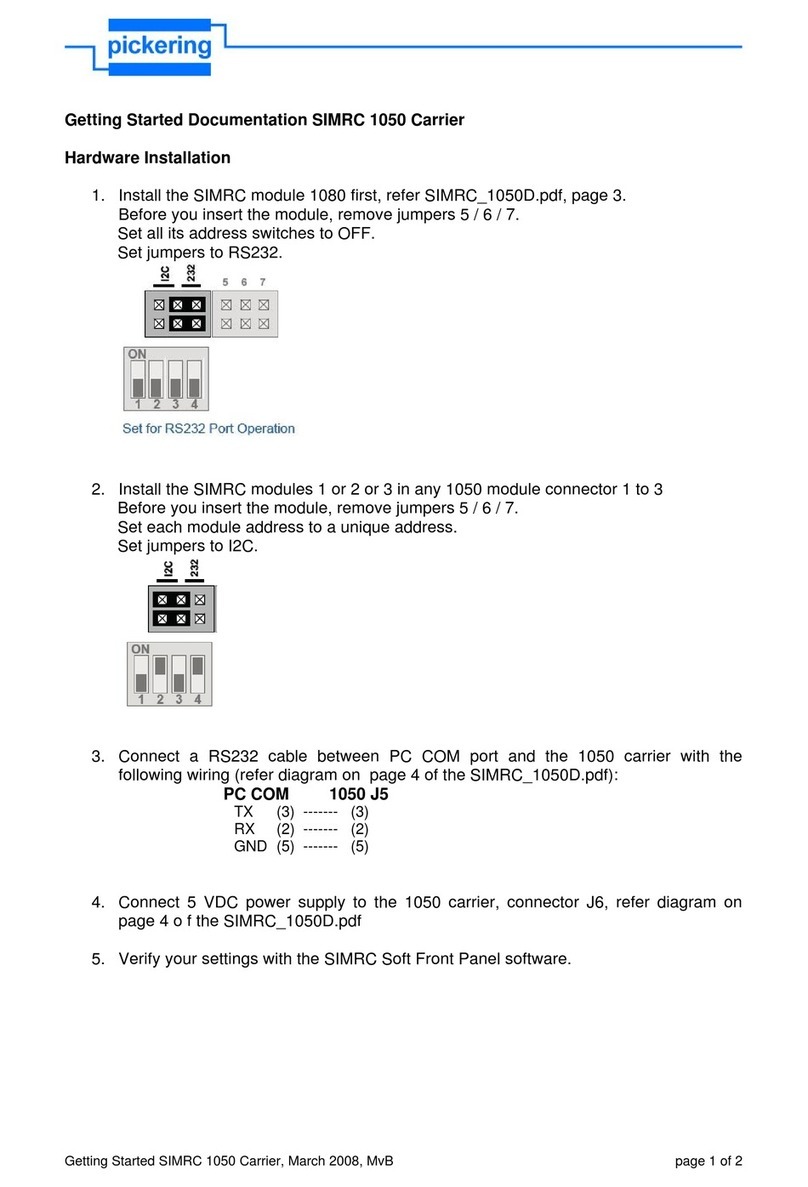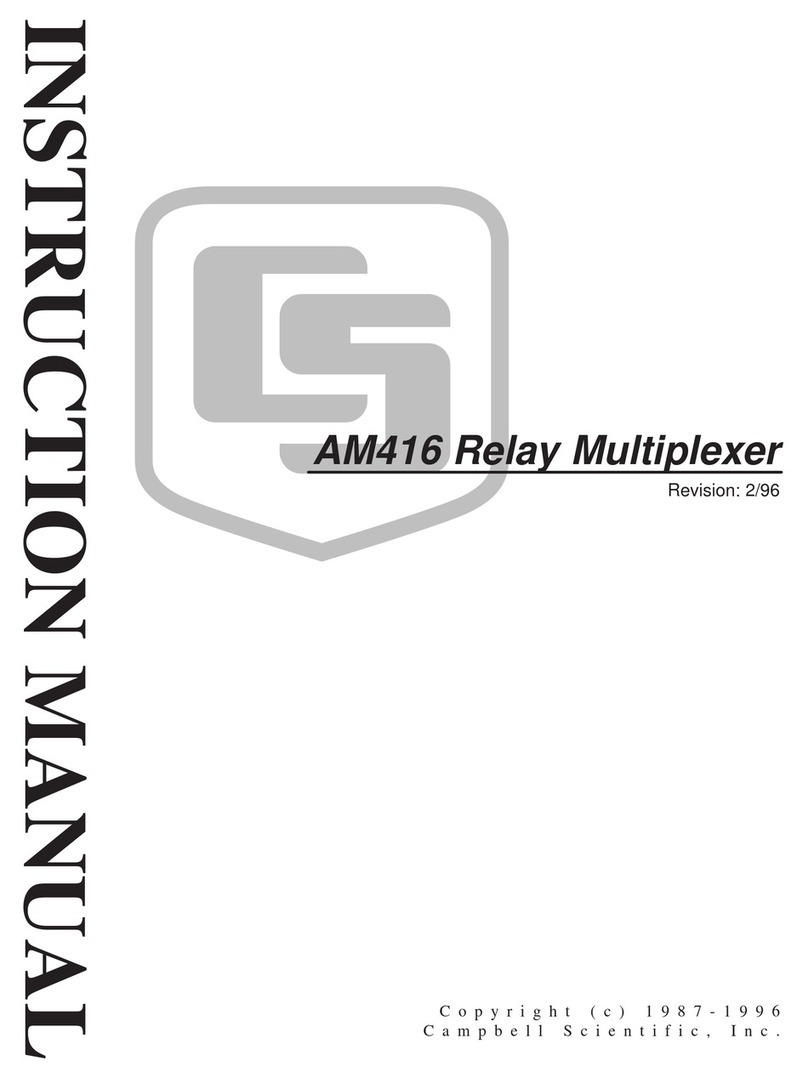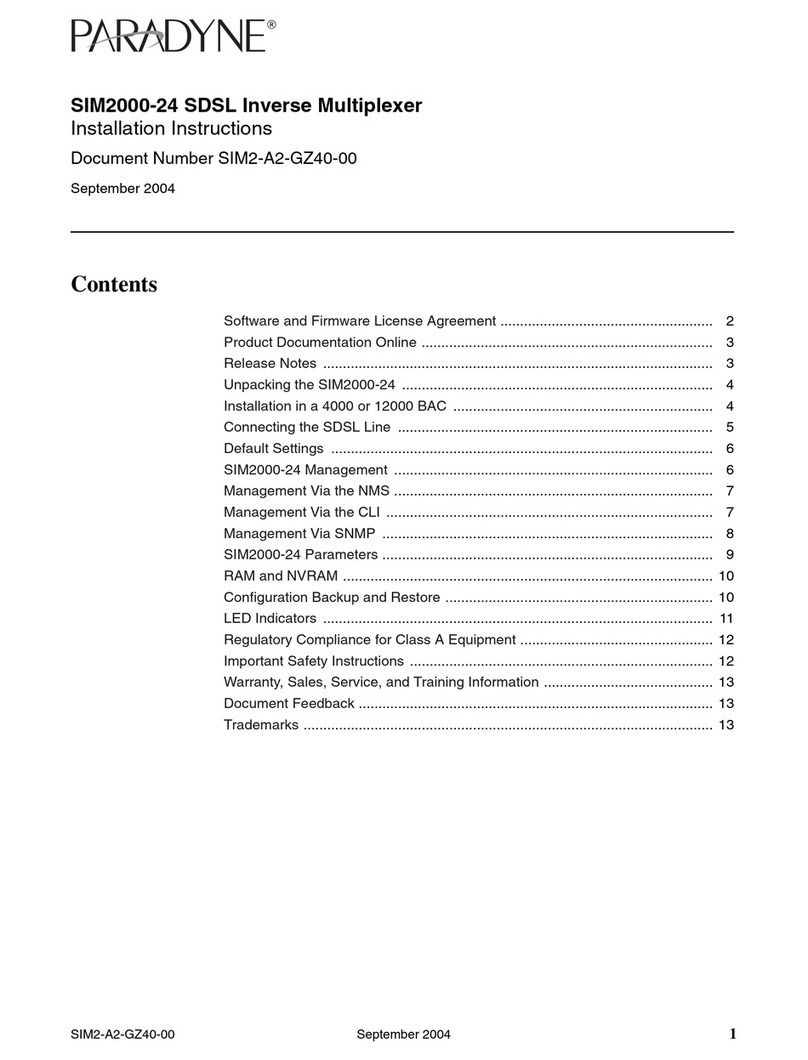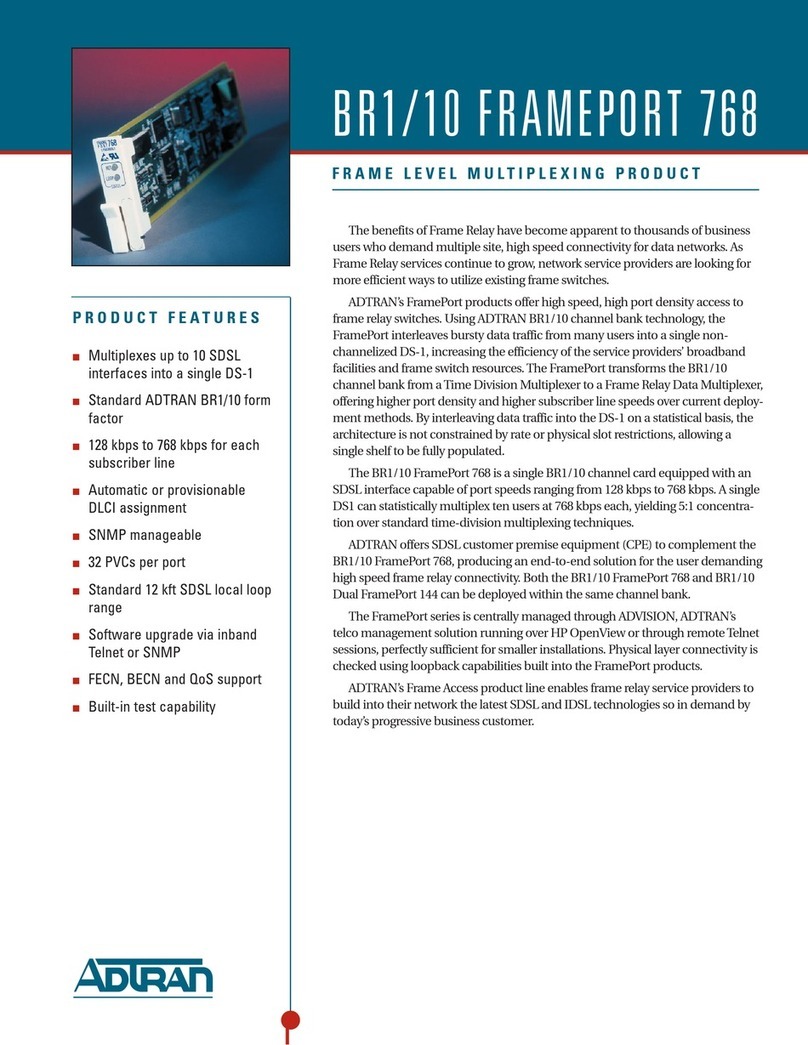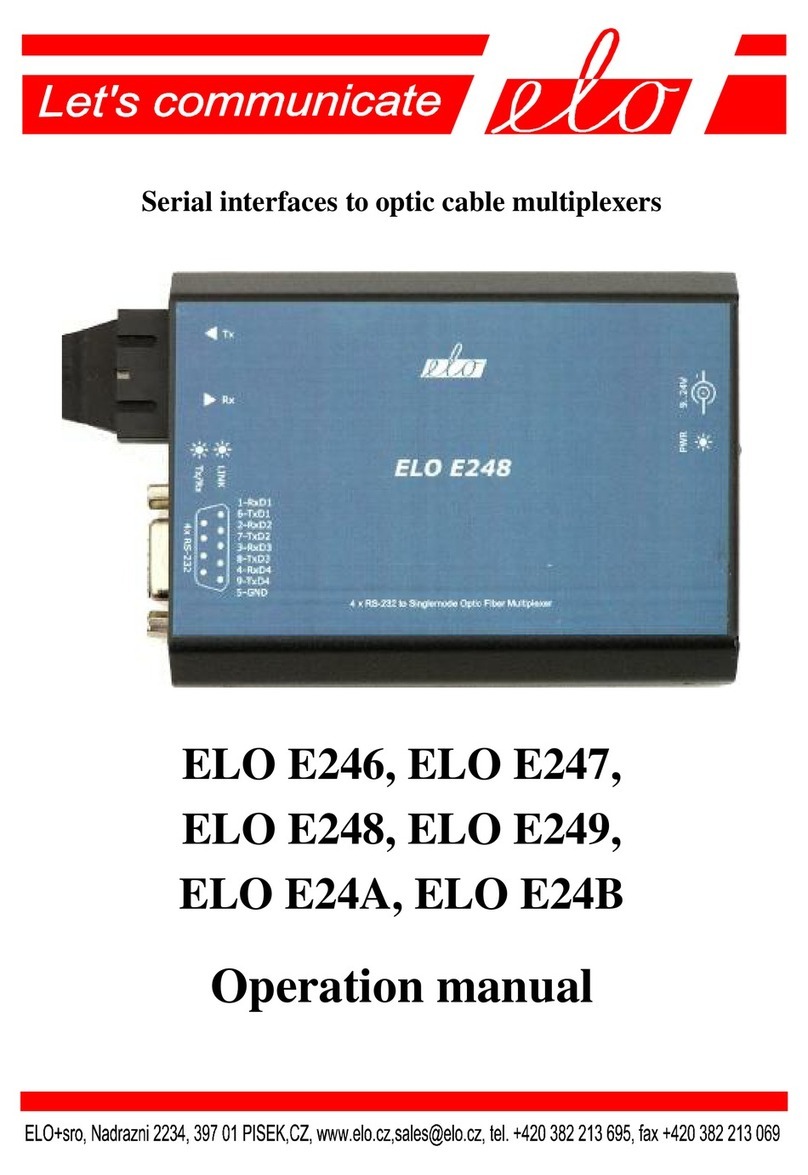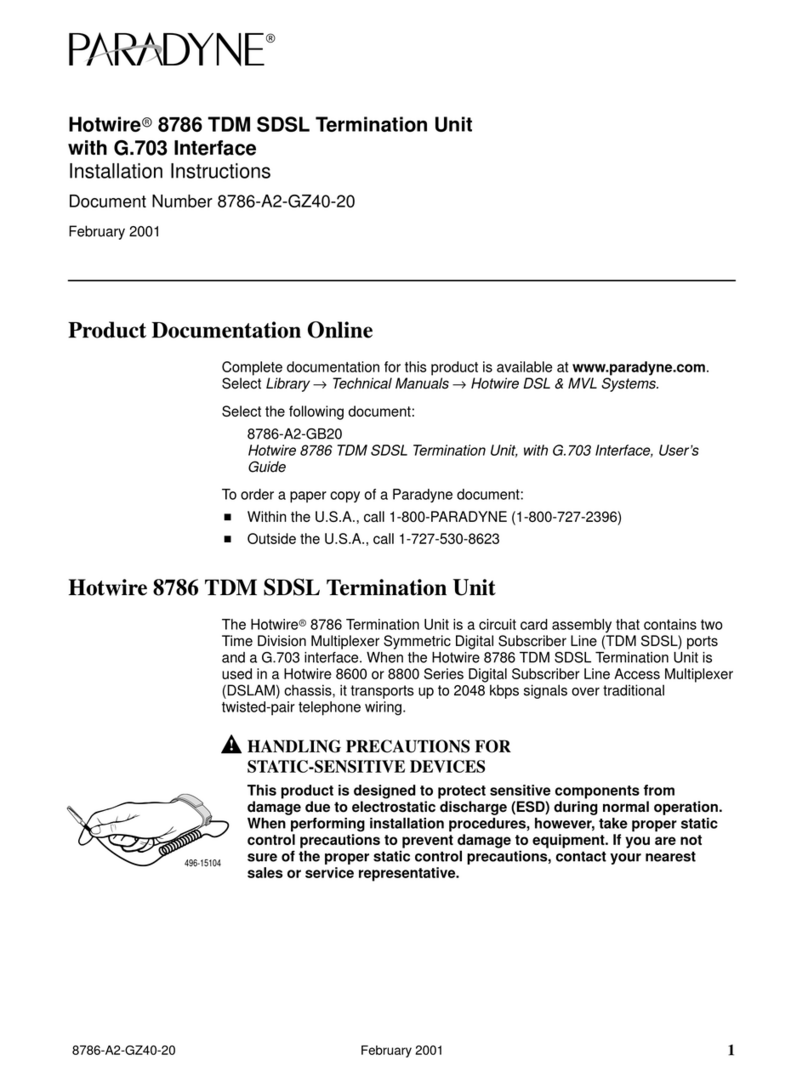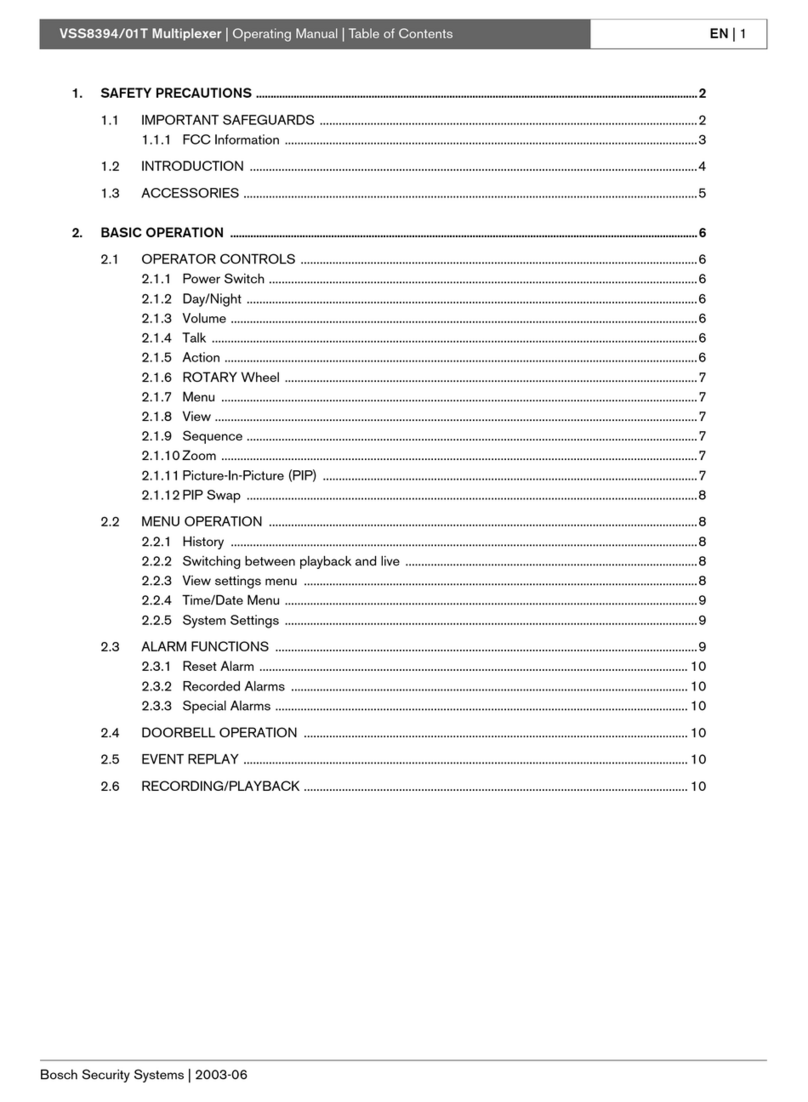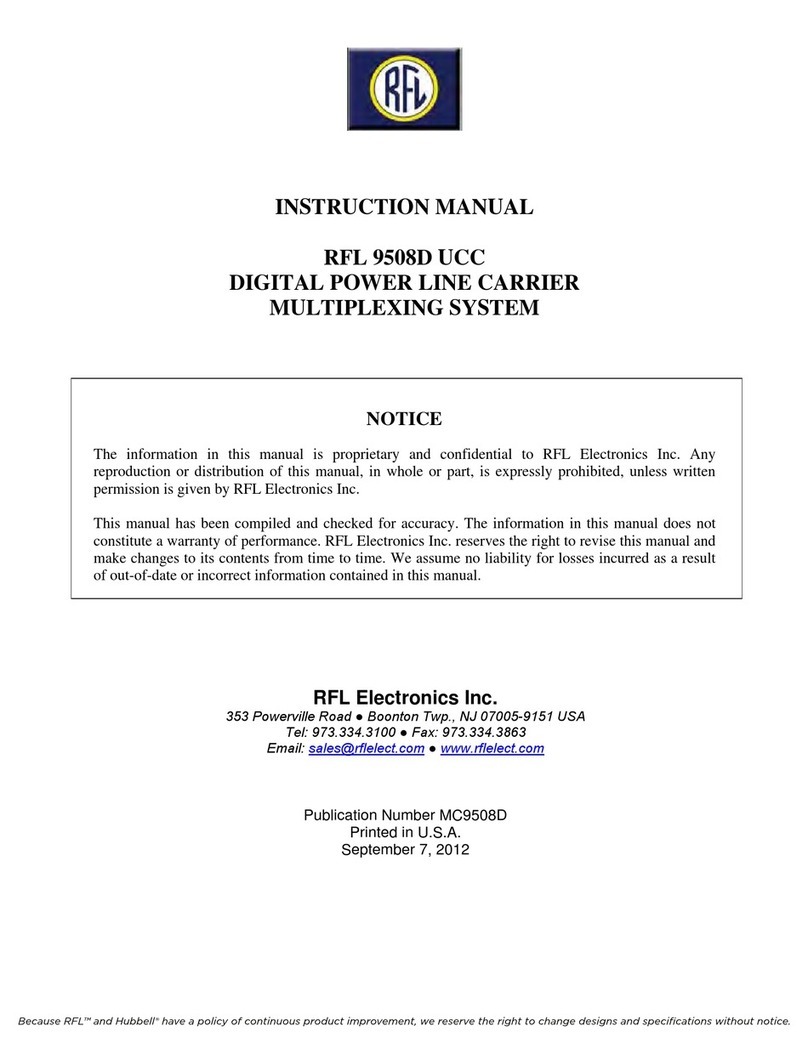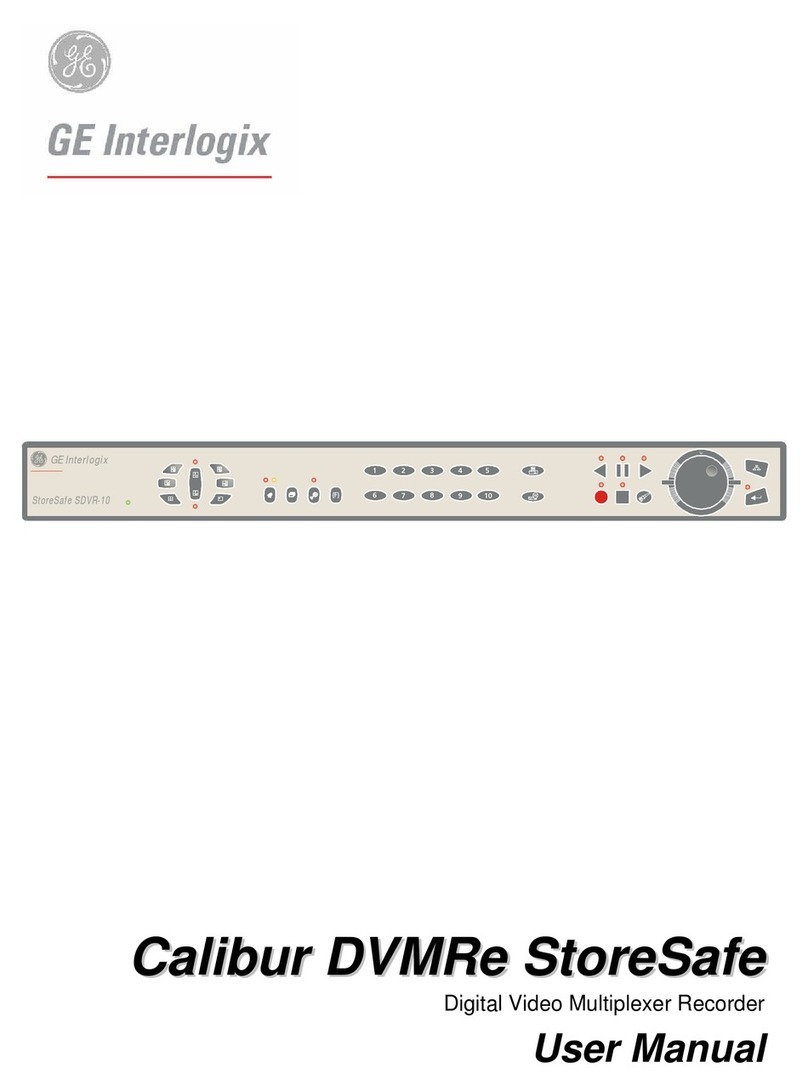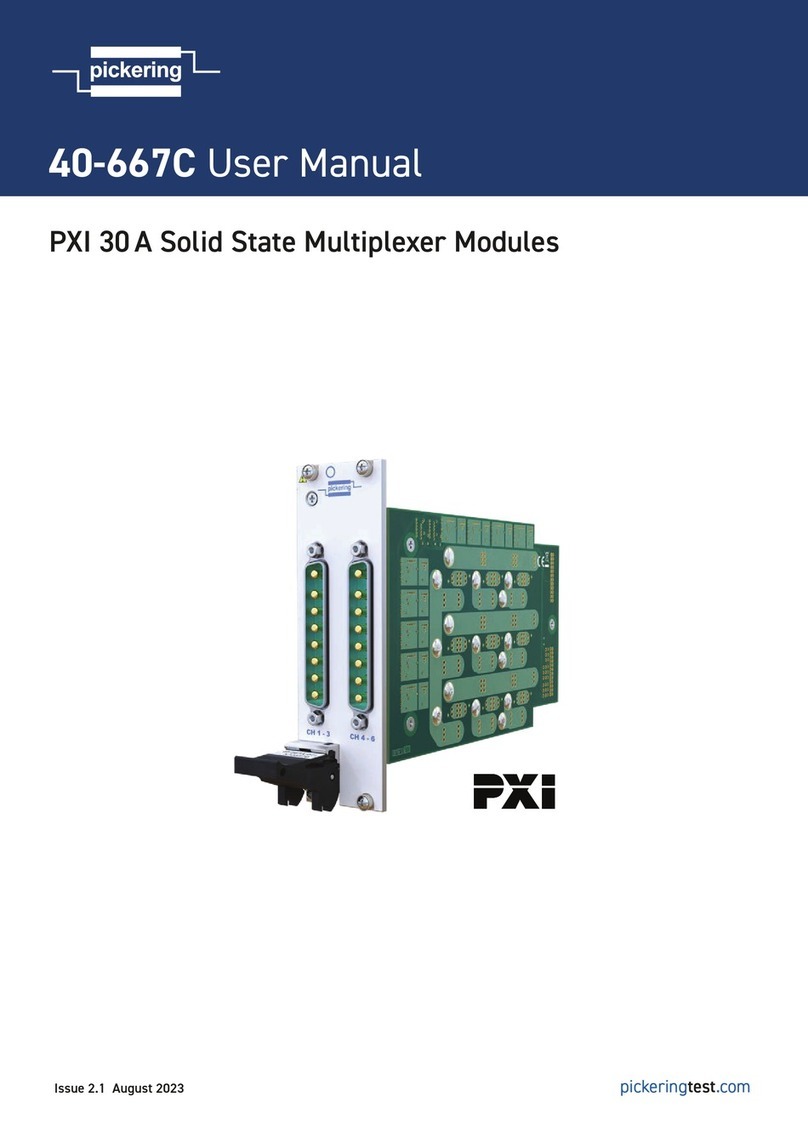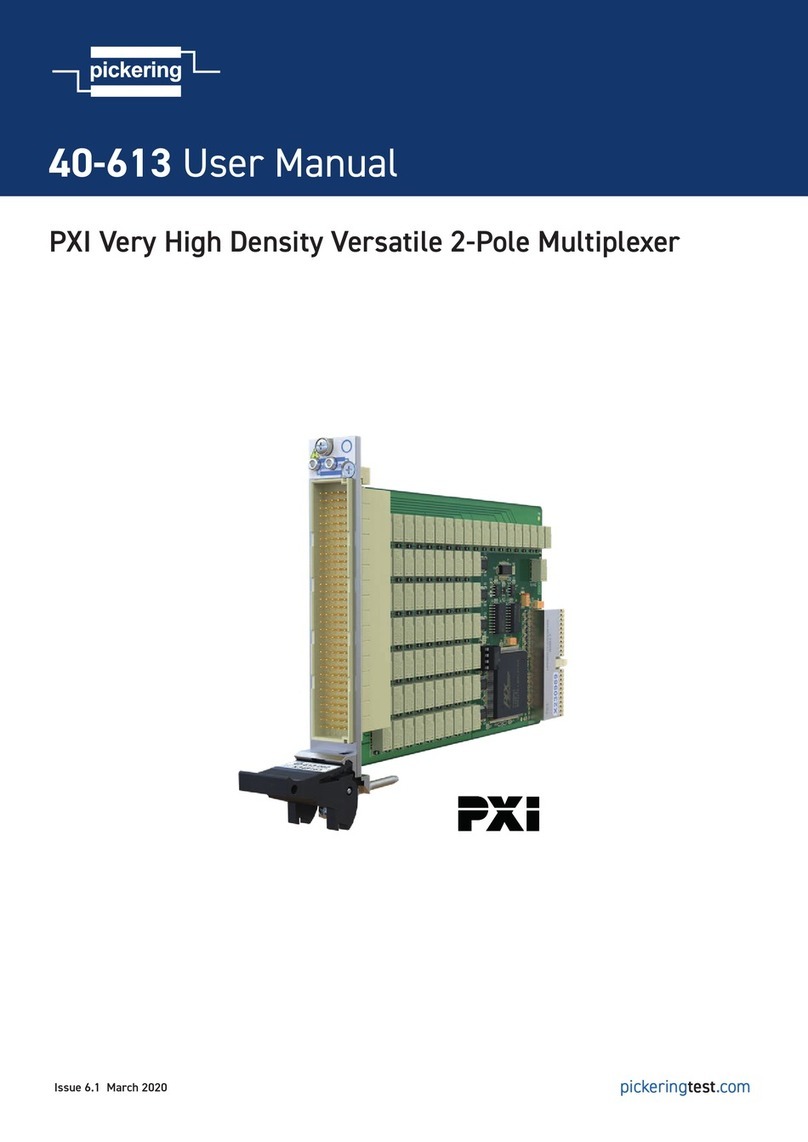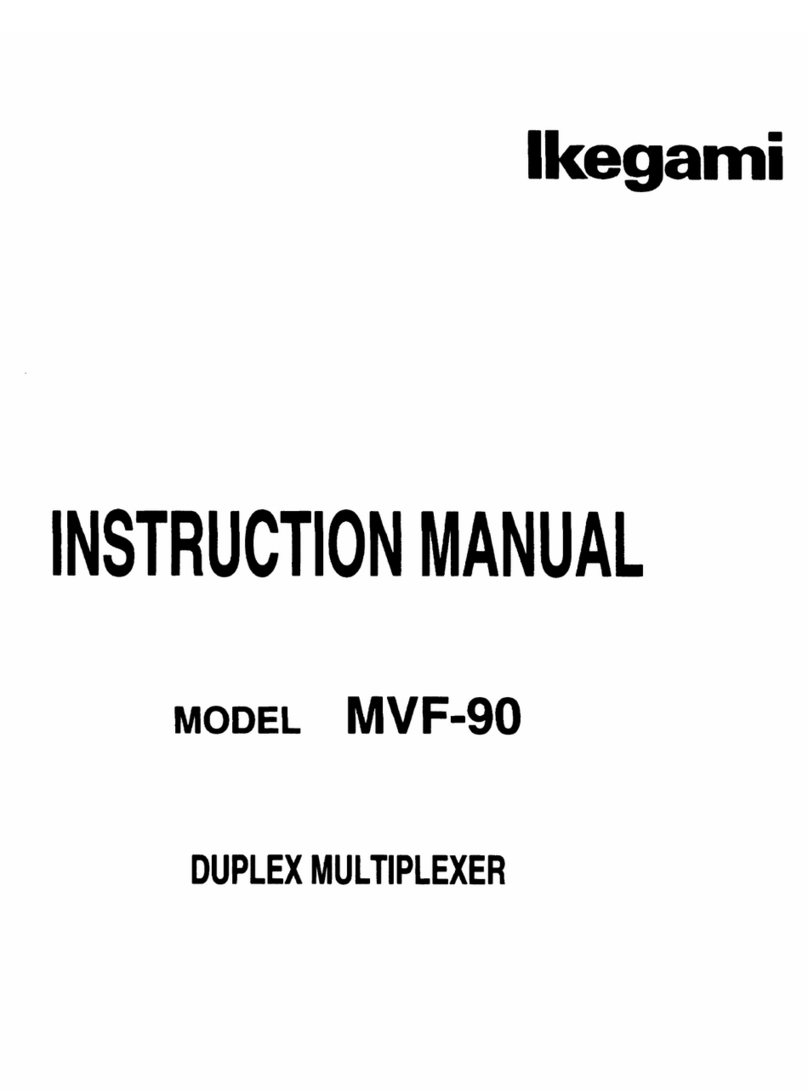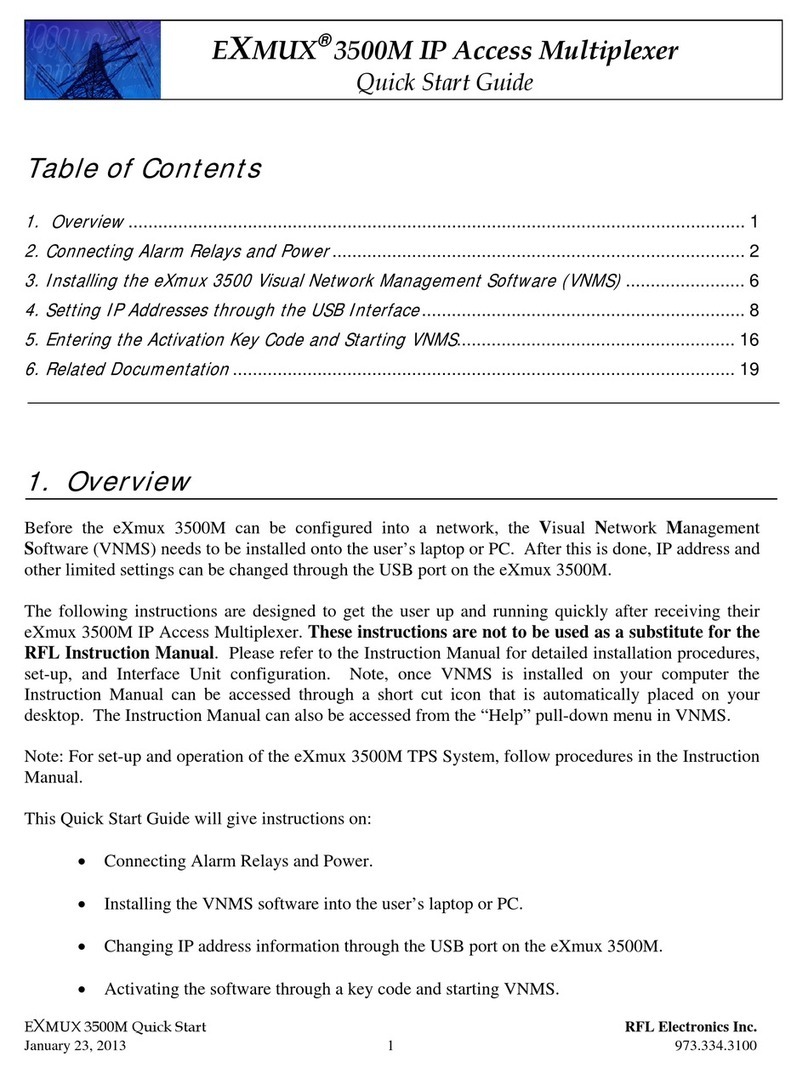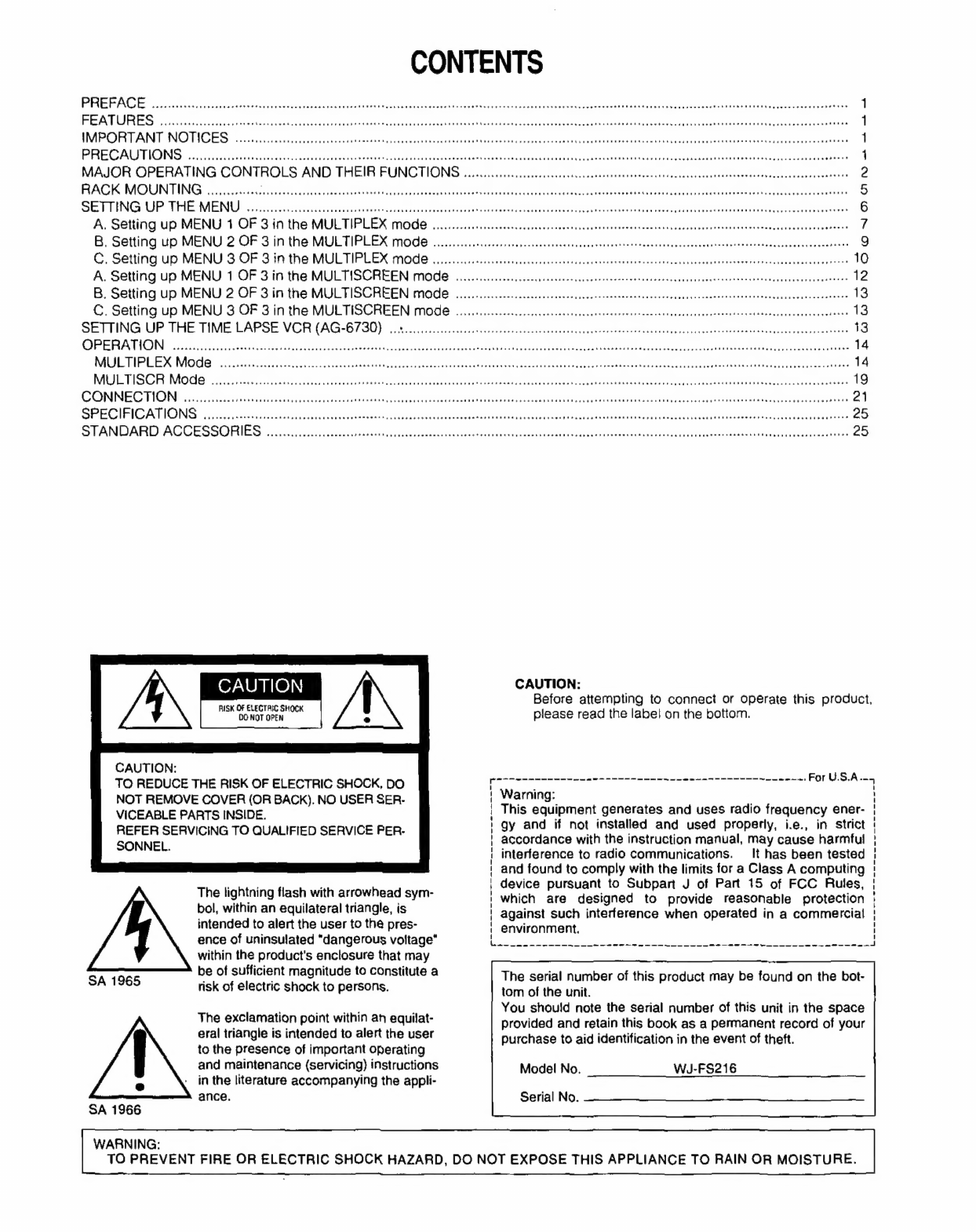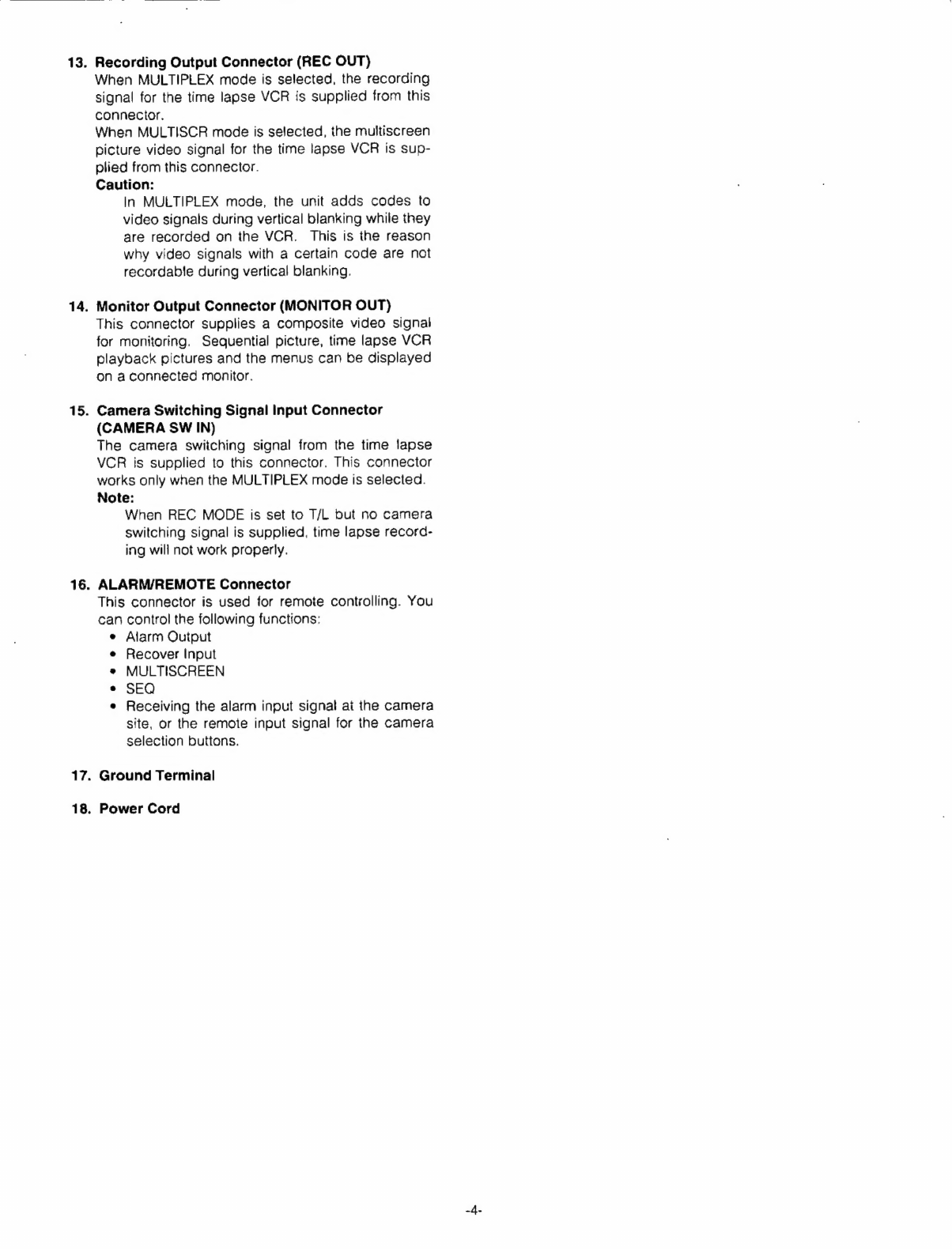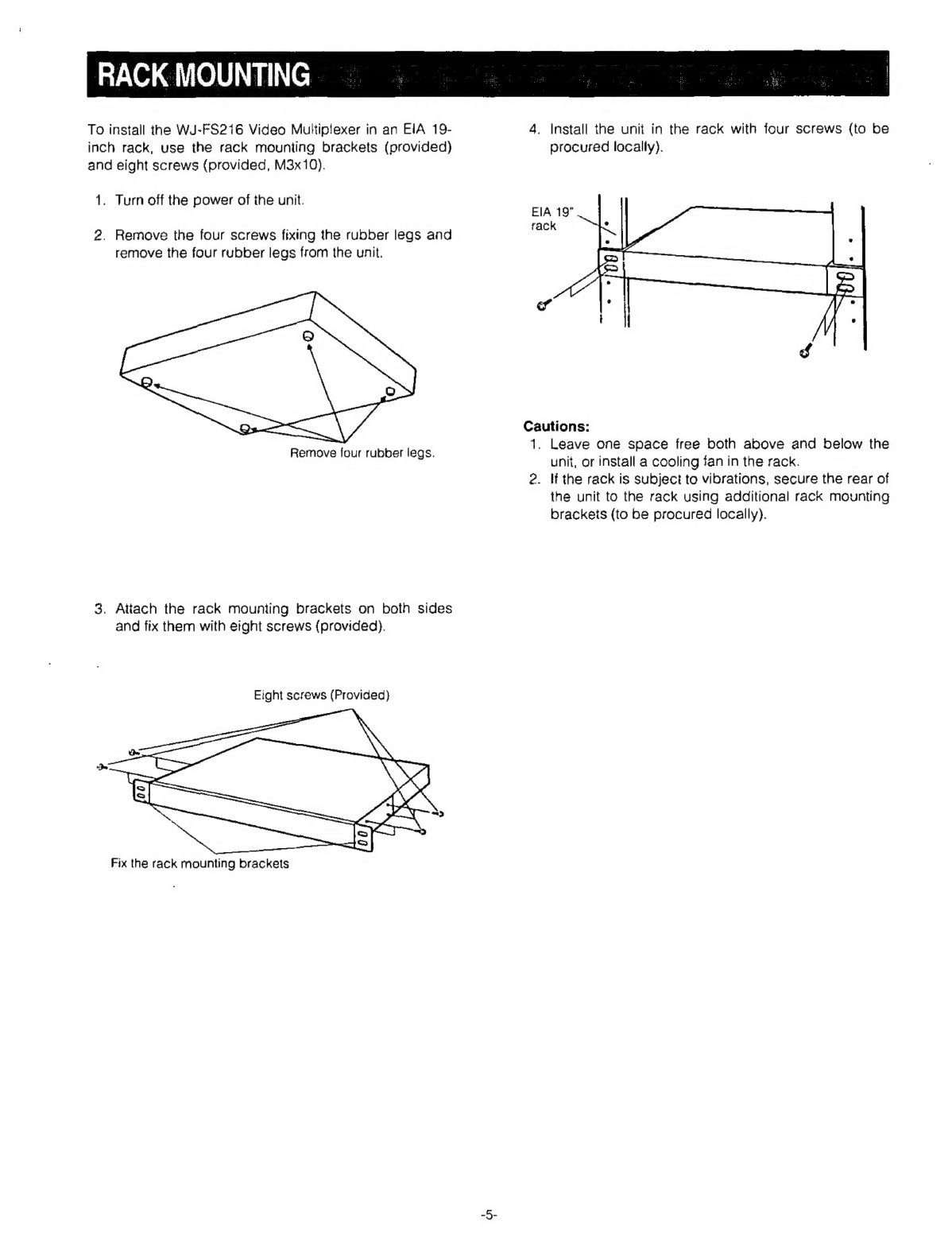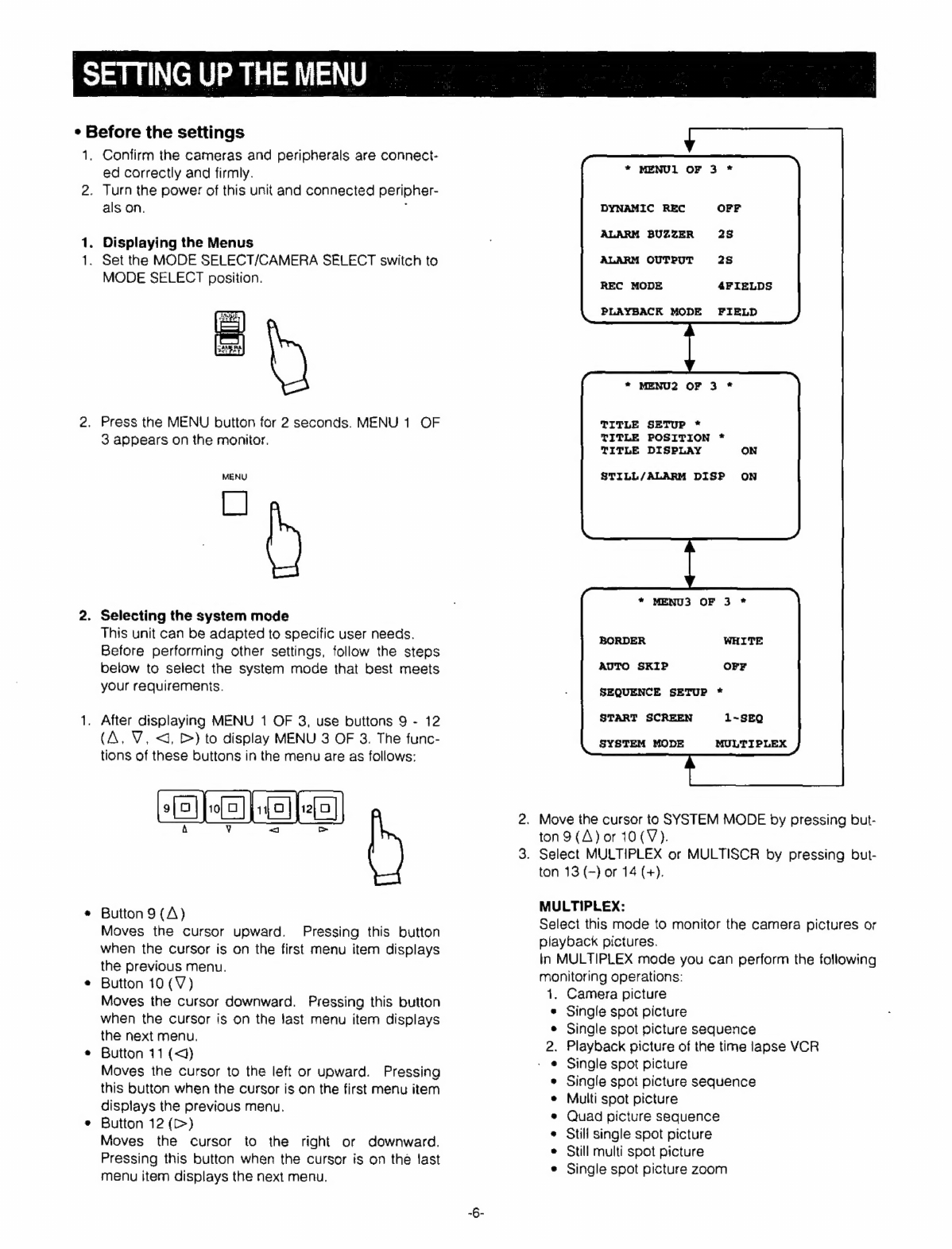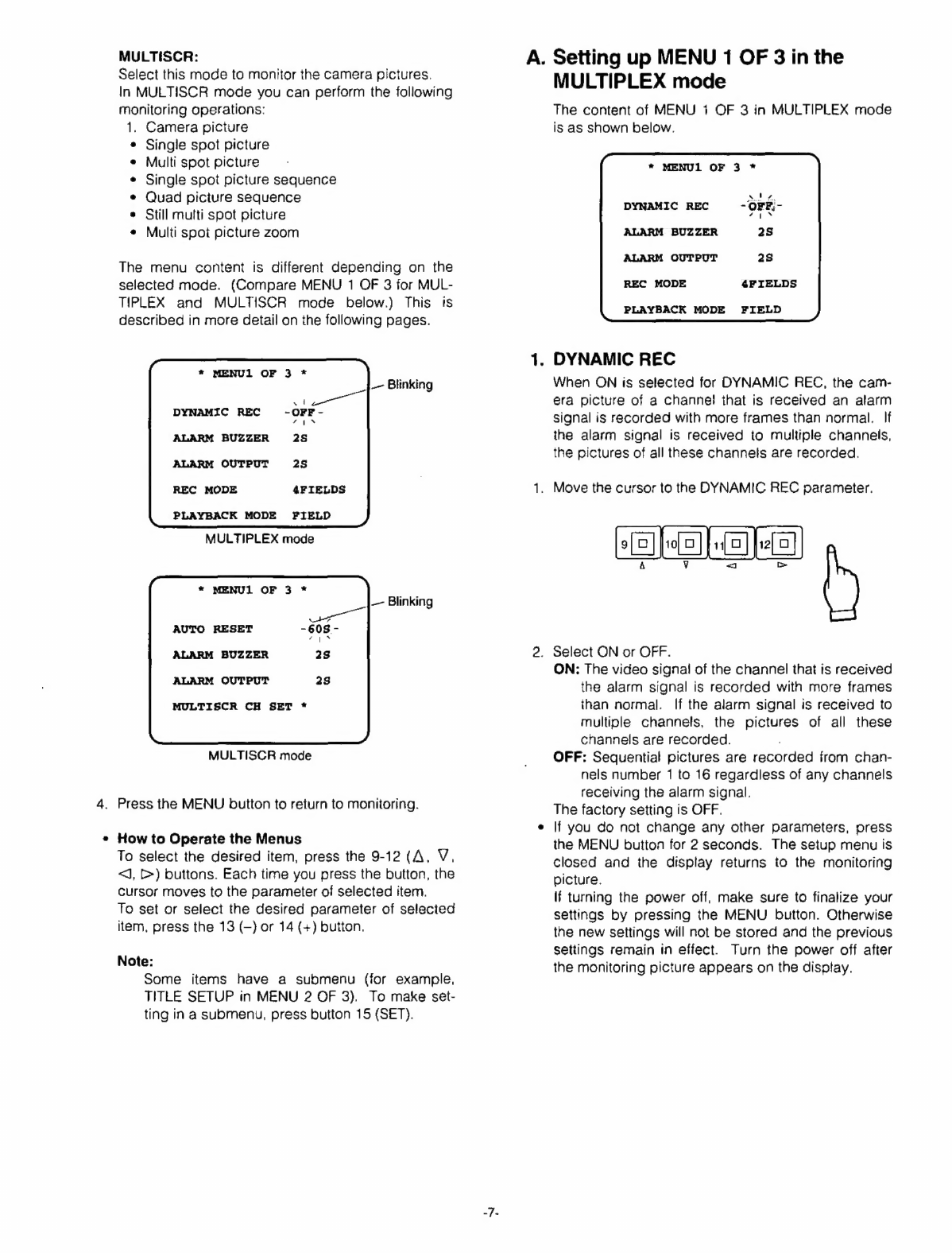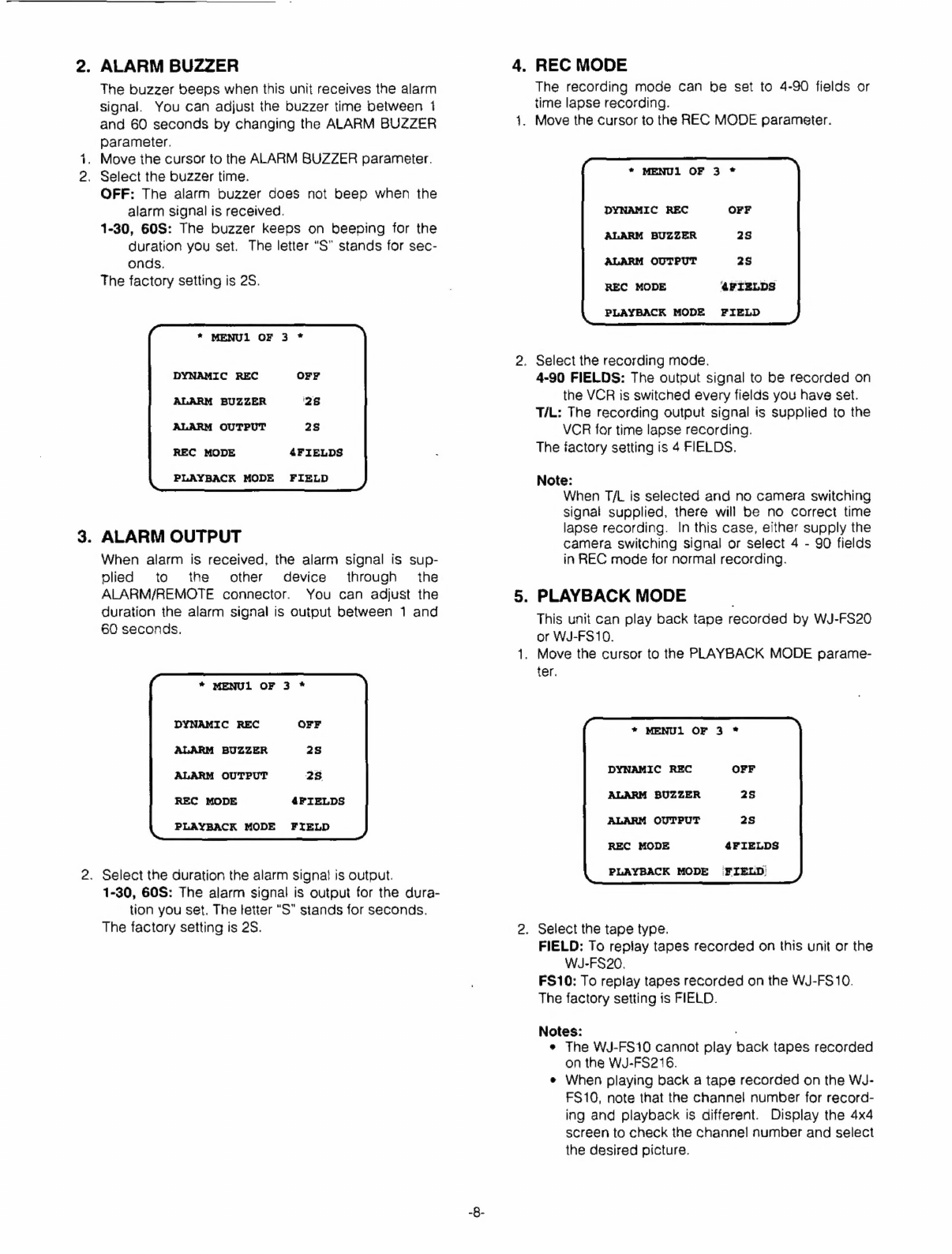Panasonic WJFS216 - SWITCHER User manual
Other Panasonic Multiplexer manuals
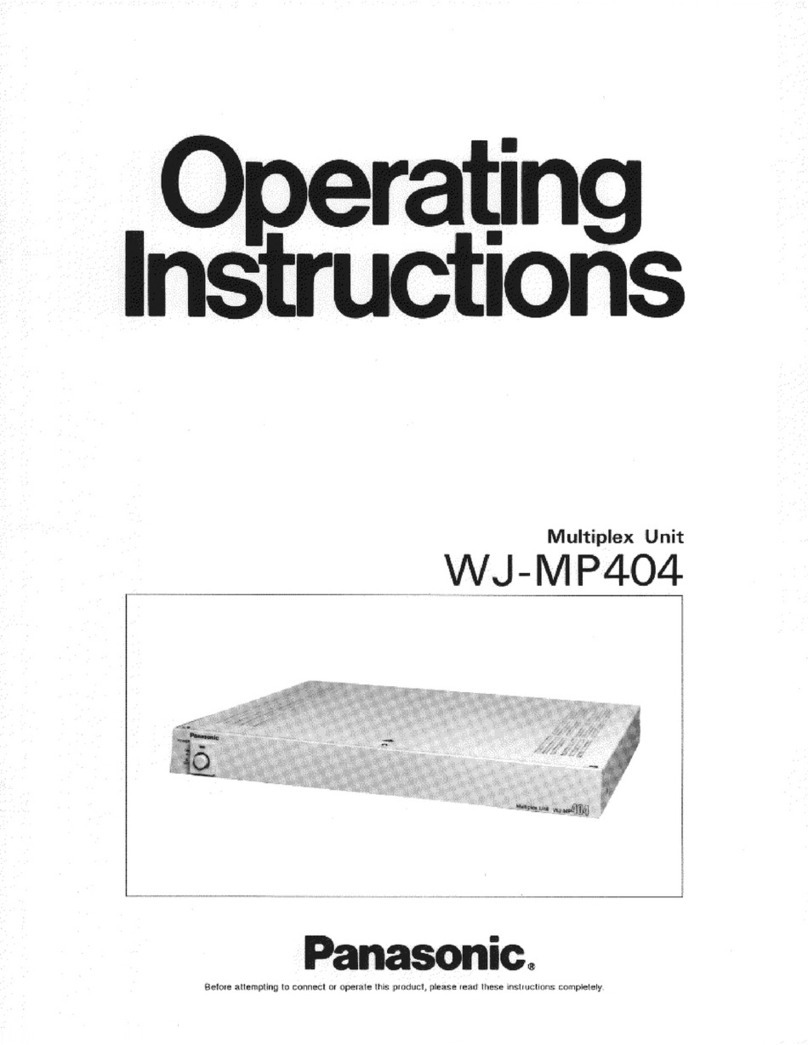
Panasonic
Panasonic WJMP404 - MULTIPLEX UNIT User manual
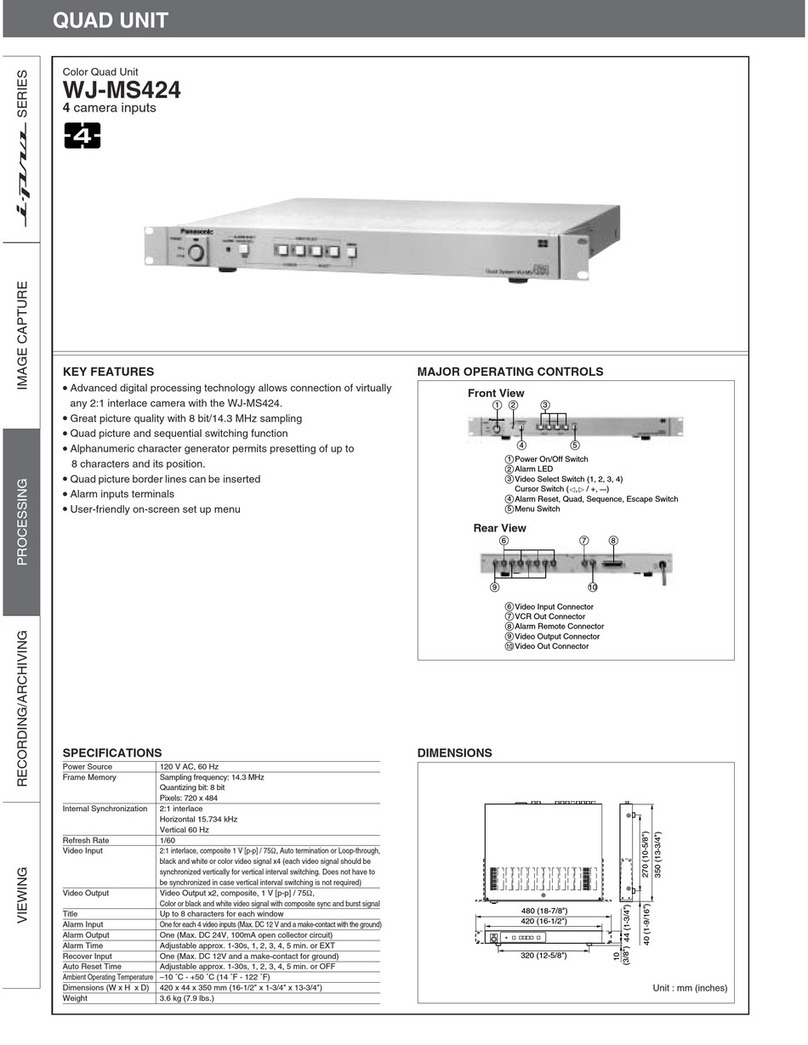
Panasonic
Panasonic WJMS424 - QUAD UNIT User manual

Panasonic
Panasonic WJFS616 - SWITCHER User manual

Panasonic
Panasonic WJMP204 - MULTIPLEX UNIT User manual

Panasonic
Panasonic WJ-FS28 User manual

Panasonic
Panasonic WJMS424 - QUAD UNIT User manual

Panasonic
Panasonic WJFS216 - SWITCHER User manual

Panasonic
Panasonic WJ-FS309 User manual
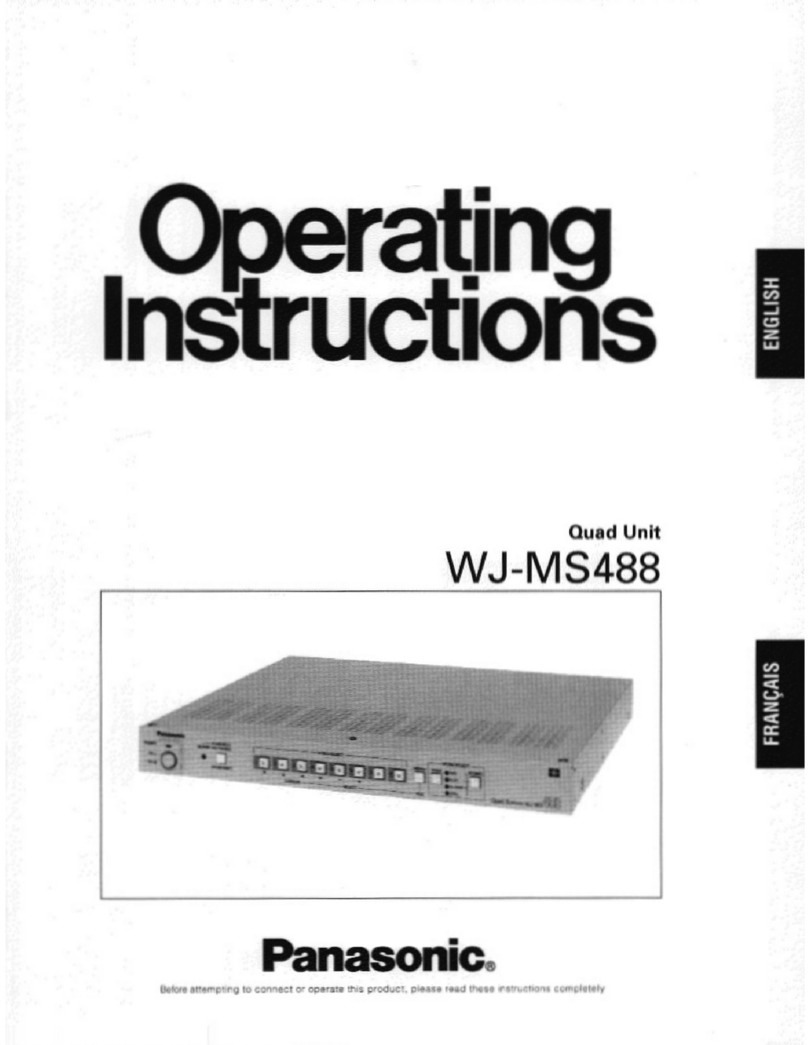
Panasonic
Panasonic WJMS488 - QUAD UNIT User manual

Panasonic
Panasonic WJ-FS616C User manual

Panasonic
Panasonic WJ-FS109 User manual
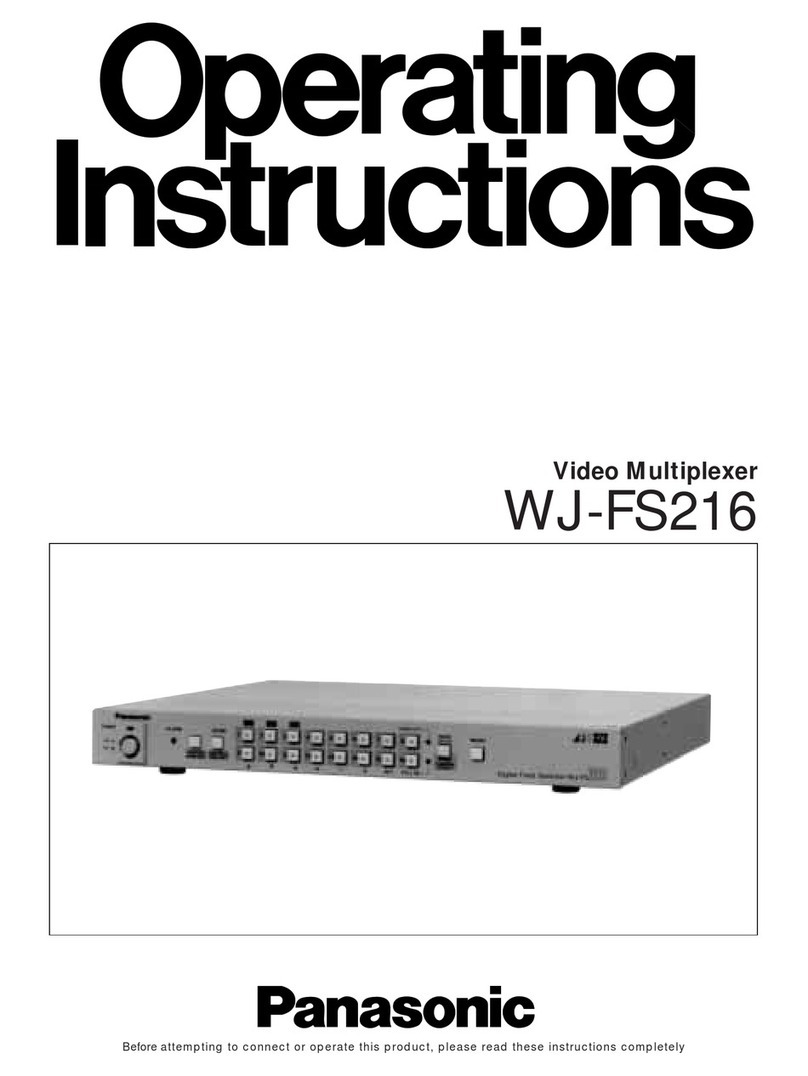
Panasonic
Panasonic AJ-FX216 User manual

Panasonic
Panasonic WJMS424 - QUAD UNIT User manual

Panasonic
Panasonic KX-NCP Series User manual

Panasonic
Panasonic WJ-FS309 User manual

Panasonic
Panasonic WJFS216 - SWITCHER User manual

Panasonic
Panasonic WJFS316 - DIGITAL MULTIPLEXER User manual

Panasonic
Panasonic WJFS616 - SWITCHER User manual

Panasonic
Panasonic WJRT416 - 16CH DIGITAL RECORDER User manual

Panasonic
Panasonic WJMS424 - QUAD UNIT User manual