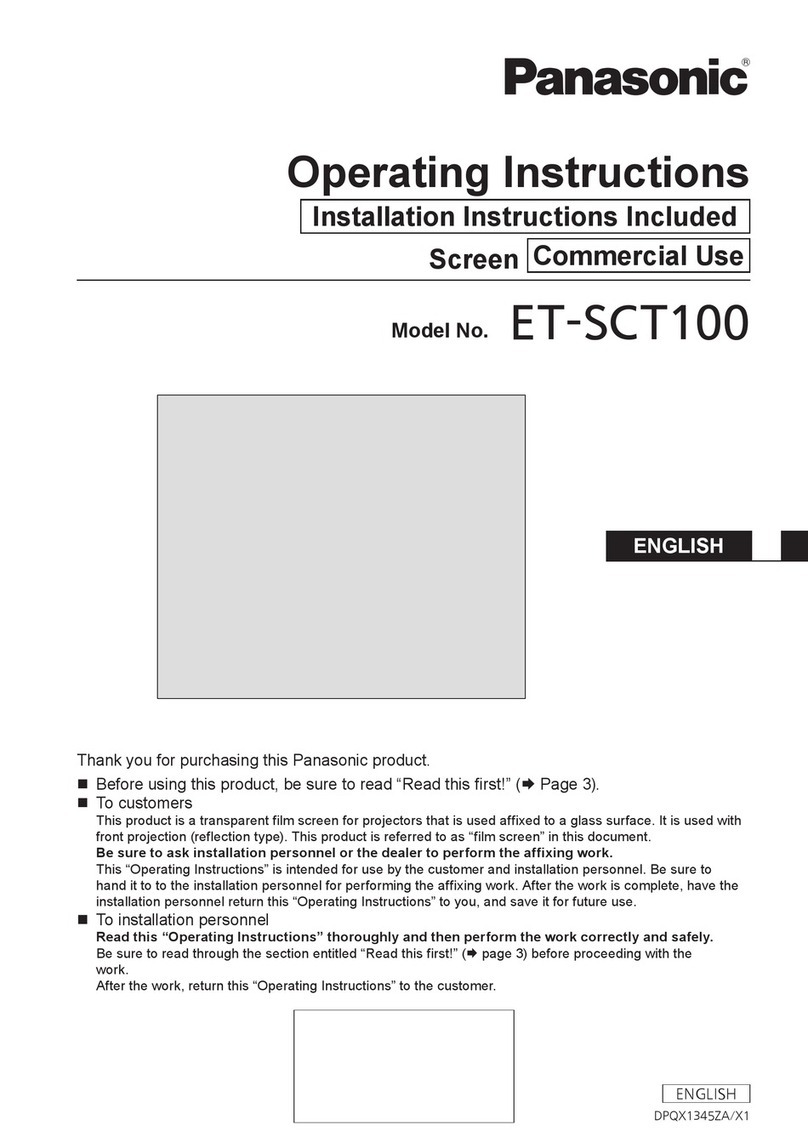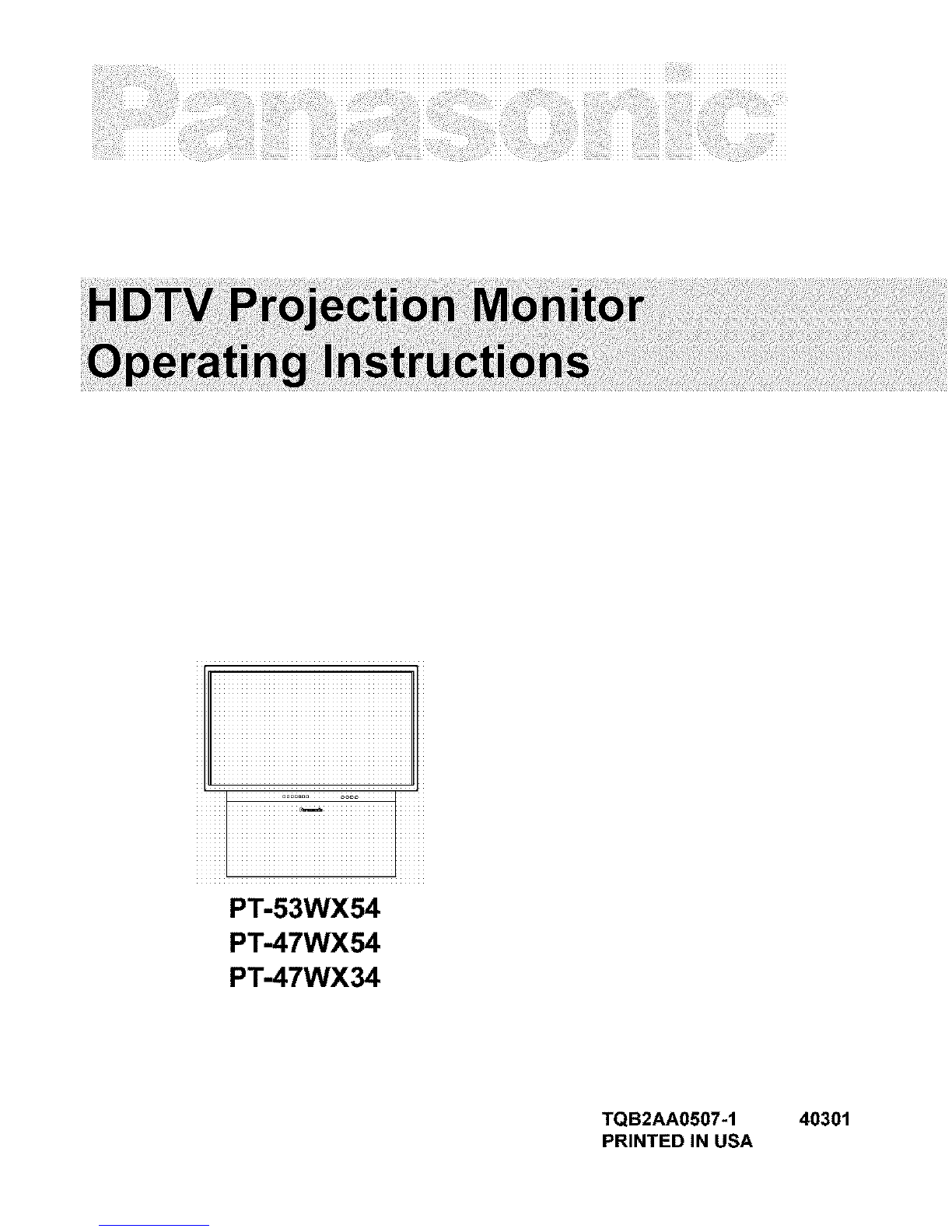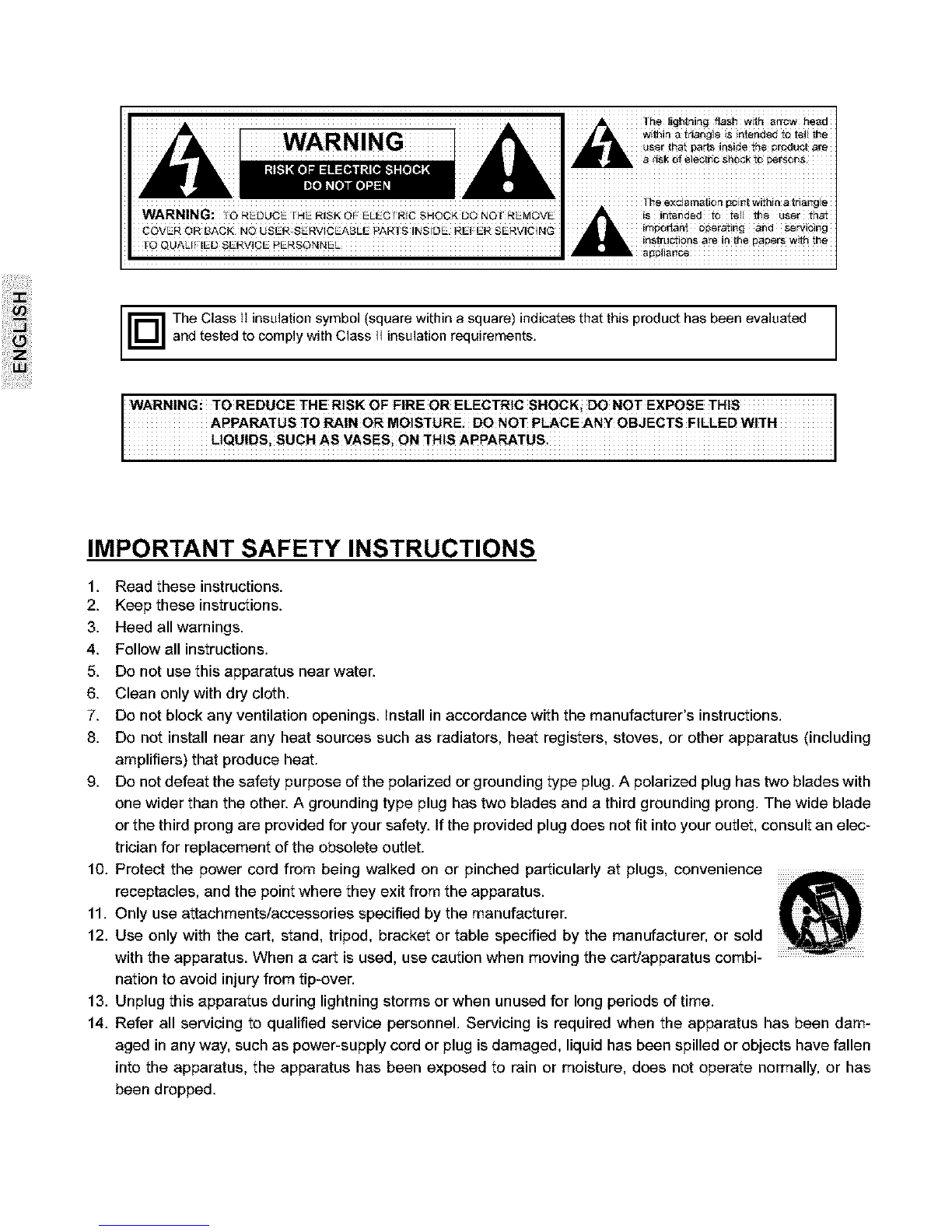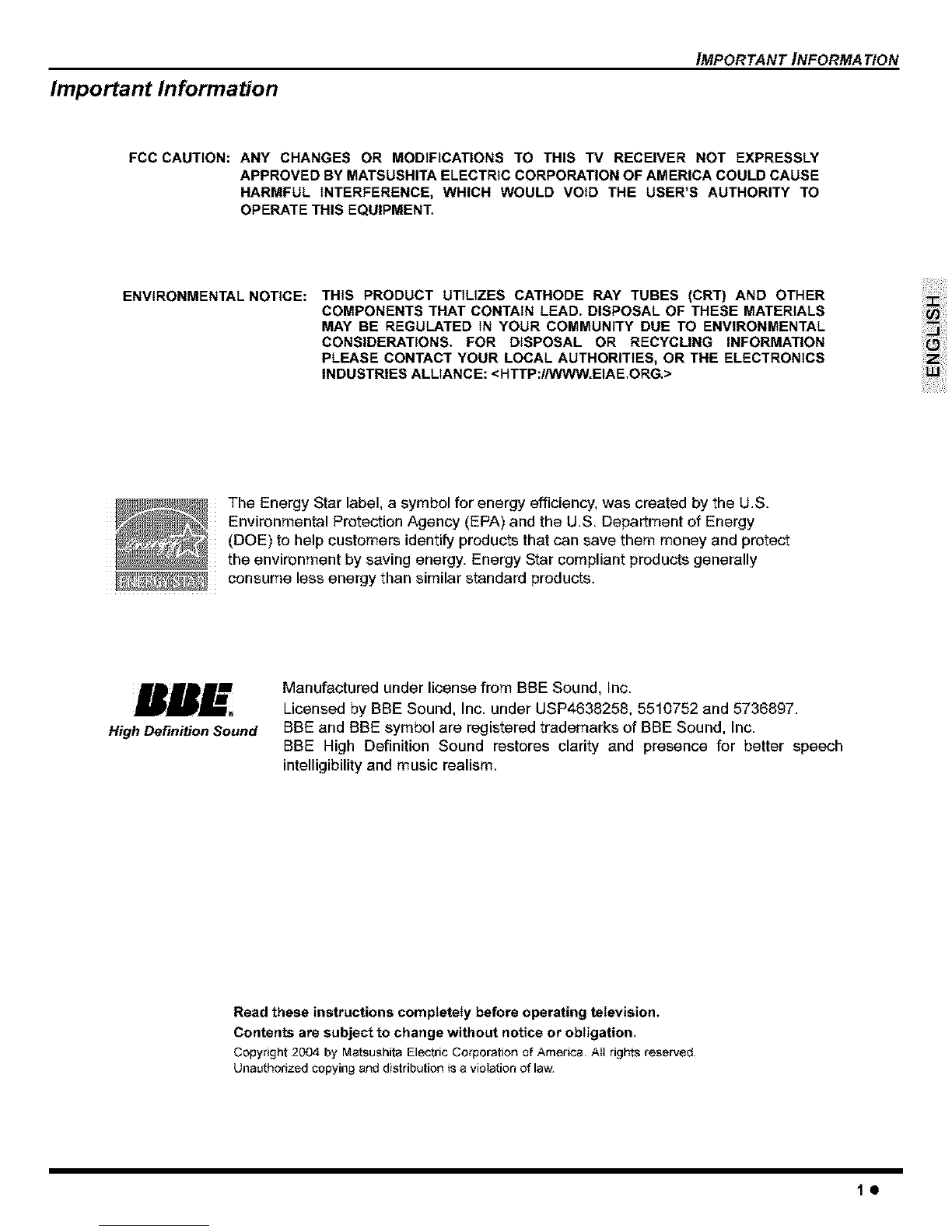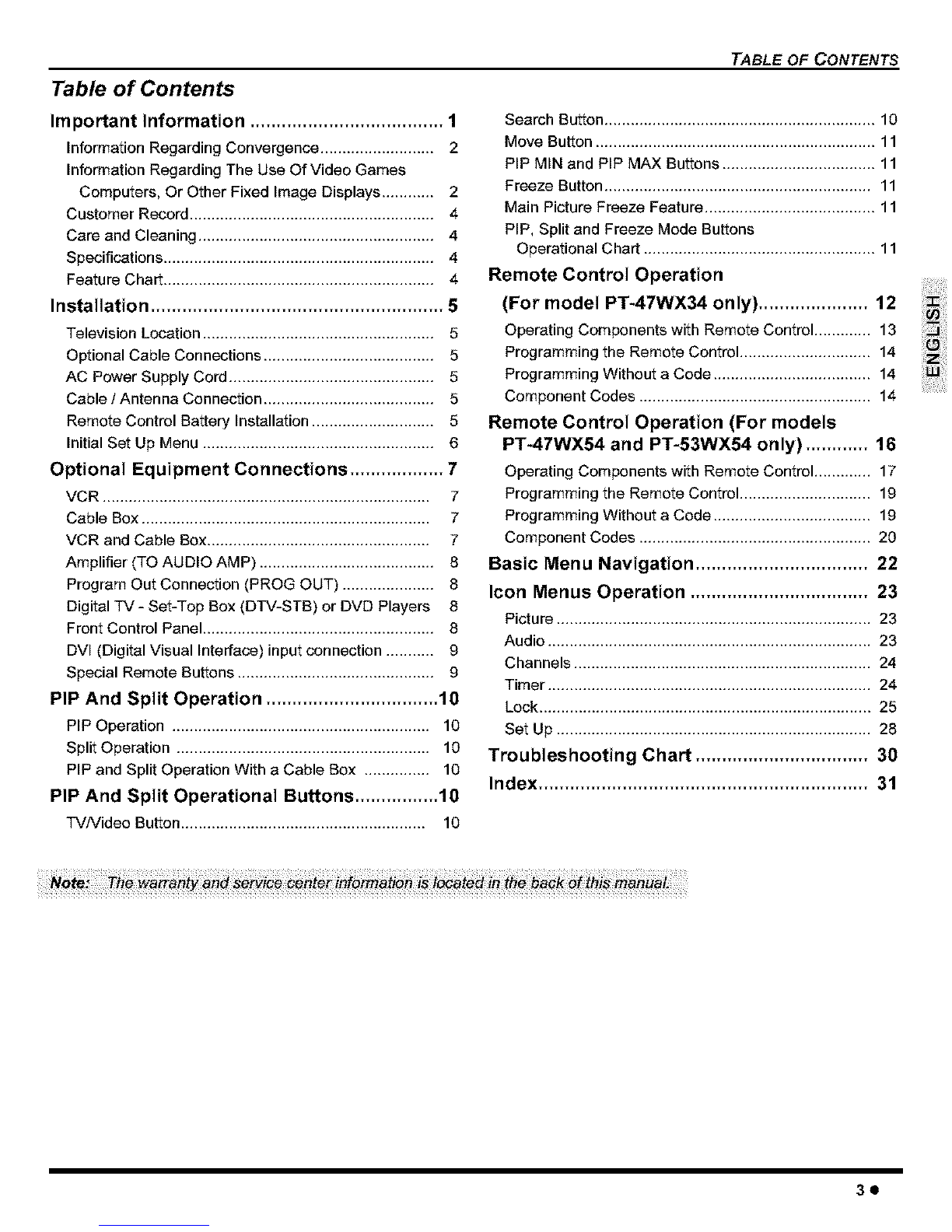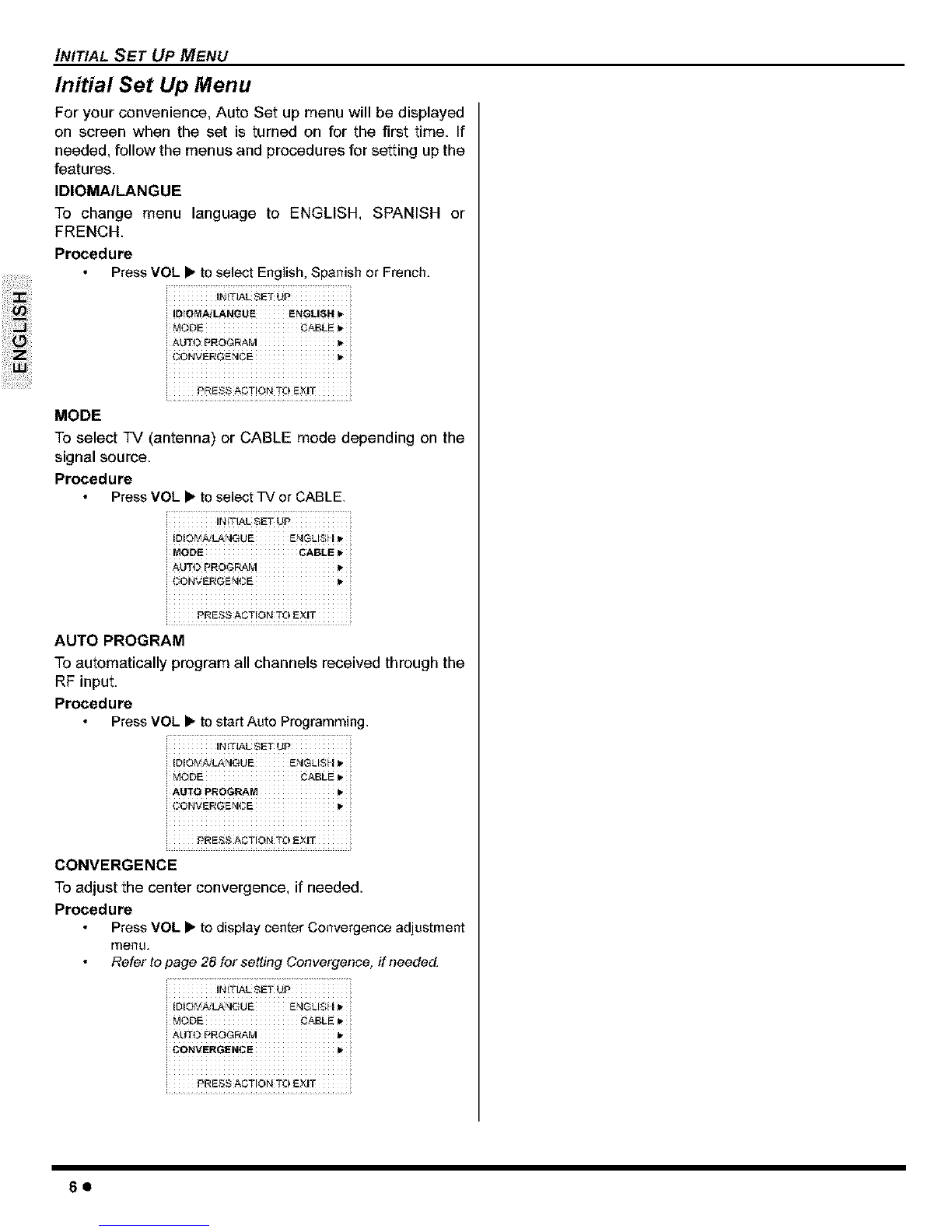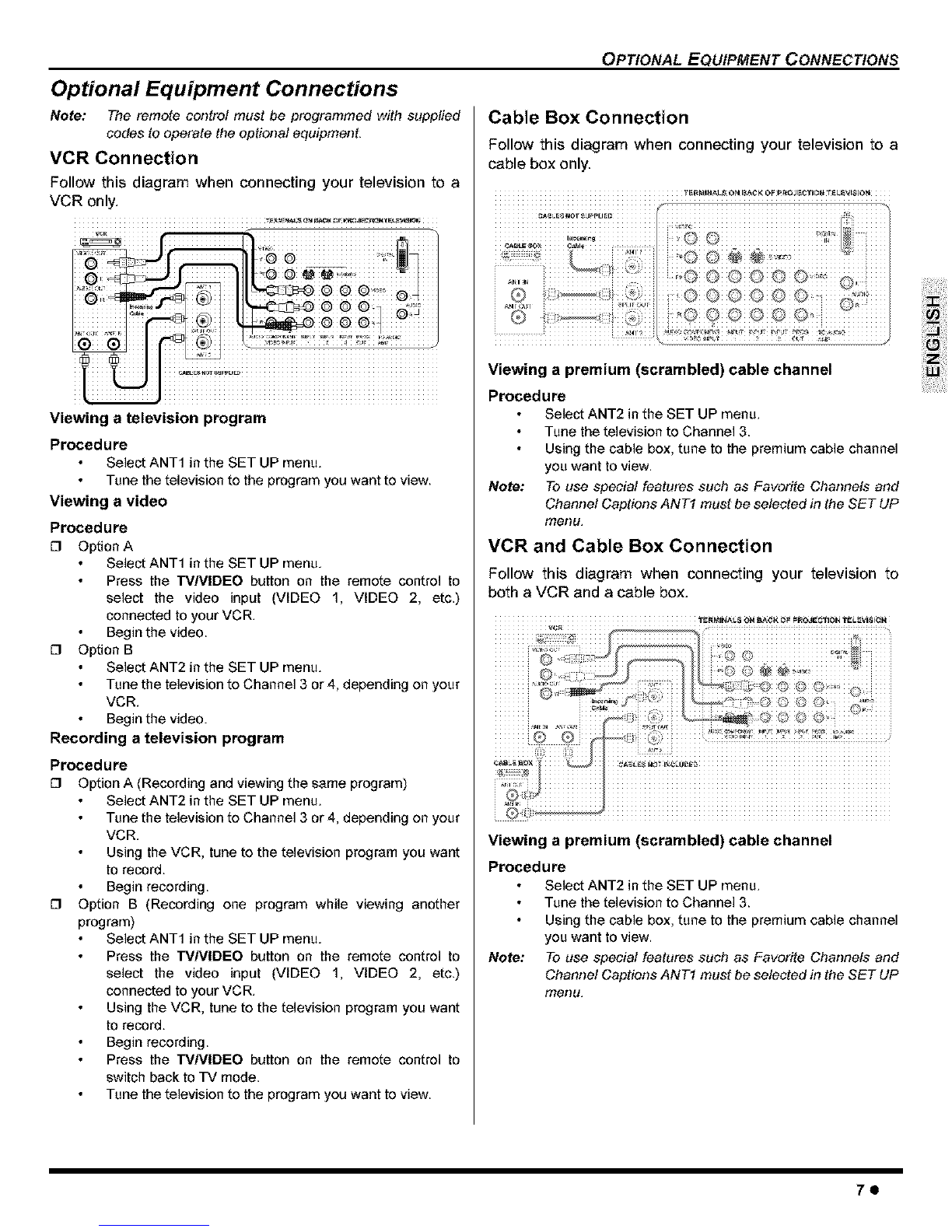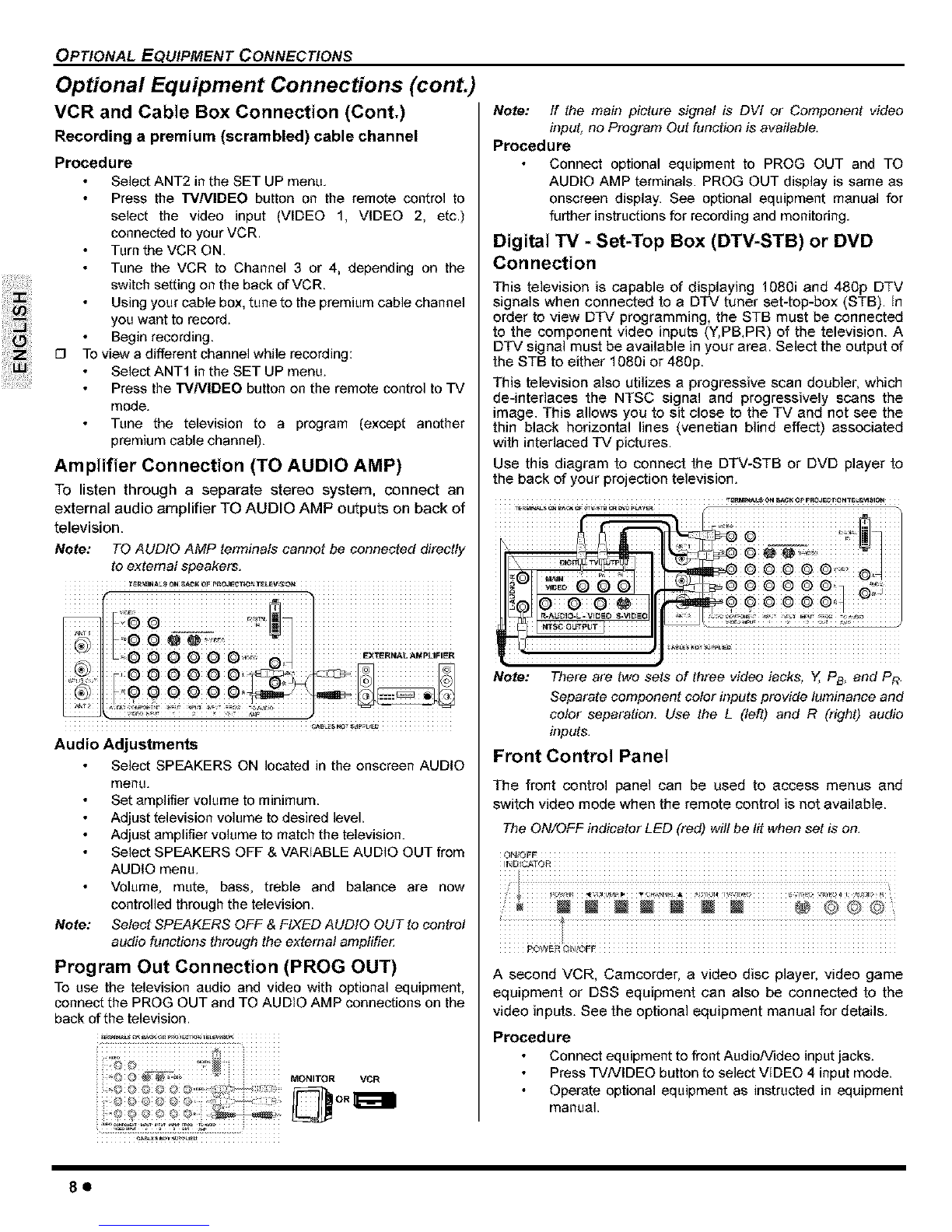IMPORTANT INFORMATION
Important Information (contd.)
Information Regarding Convergence
In the projection television, the image is formed by
projecting 3 different color images (red, green and blue)
onto the projection screen. Convergence refers to the
alignment of red, green and blue images on the
projection screen. When these images are properly
aligned (converged), you see a sharp and vibrant color
image. Sometimes, the three images may require
alignment. This is due to the effect of earth's magnetic field
on the projection tubes. Normally, adjustment is not
necessary after the initial alignment at the center of the
screen. It is possible to correct the color fringing on other
areas of the screen by using the buttons on the remote
control and by following the on-screen instructions in the
set-up menu. Please converge the images before using the
television for the first time. The following diagram shows
examples of a misaligned image and a properly aligned
image. Please refer to pages 28 and 29 for detailed
procedure on how to adjust convergence.
Miscenverged image
Notes:
Properly aligned image
Make sure that the set is on for at least 20 minutes
before adjusting convergence as described on pages 28
and 29.
Convergence adjustment is independent for each format
(480i, 1080i or zoom). Setting in one format does not
affect the other.
Important Information Regarding The Use Of
Video Games, Computers, Or Other Fixed
Image Displays.
WARNING: The marking or retained image on the
p!cture tube resulting fro m viewing fixed !mage is
not an operating defect and as such is not covered
by Warranty_
The projection television is designed to display
C0nstant!y m0ving images on the screen continuous
viewing ef stationary images such as letterbox pictures
on standard screen TVs (with top/bottom bars), non÷
expan ded standard (413) pictures on Wide screen ws
(wit h Side bars ShOWn on each side Of an image)i StoCk
market report bars(ticker running at the bottom of the
screen)i Video game pa_erns, fixed Scereb0ardsi
bdght station loges; onqine (!nternet) or repetitive
computer style patterns should be
The extended use of fixed image program material can
cause permanent picture tube damage, shown as a
"shadew image'viewableennormalpregrams:This
_pe of irreversible picture tube deterioration can be
!imited bY perf0rming the fo!!owing stepsl
, Limit the display offixed imageprogram material to
no m0rethan !5% oftotal viewing time per week
•,Turnthe power0ff Whe_n0t in use.
FCC INFORMATION
This equipment has been tested and found to comply with
the limit for a Class B Digital Device in accordance with the
specifications in Part 15 of the FCC Rules. The limits are
designed to provide reasonable protection against radio
and television interference in a residential installation. This
equipment generates, uses and can radiate radio
frequency energy and, if not installed and used in
accordance with the instructions, may cause harmful
interference to radio communications, However, there is no
guarantee that interference will net occur in a particular
installation.
If this equipment does cause interference to radio or
television reception (which you can determine by turning
the equipment off and on), try to correct the interference by
one or more of the following measures.
Reorient or relocate the receiving antenna.
_ncrease the separation between the equipment and the
receiver.
Connect the equipment into an outlet on a circuit
different from that to which the receiver is connected.
Consult the dealer or an experienced radioFrV
technician for help.
20