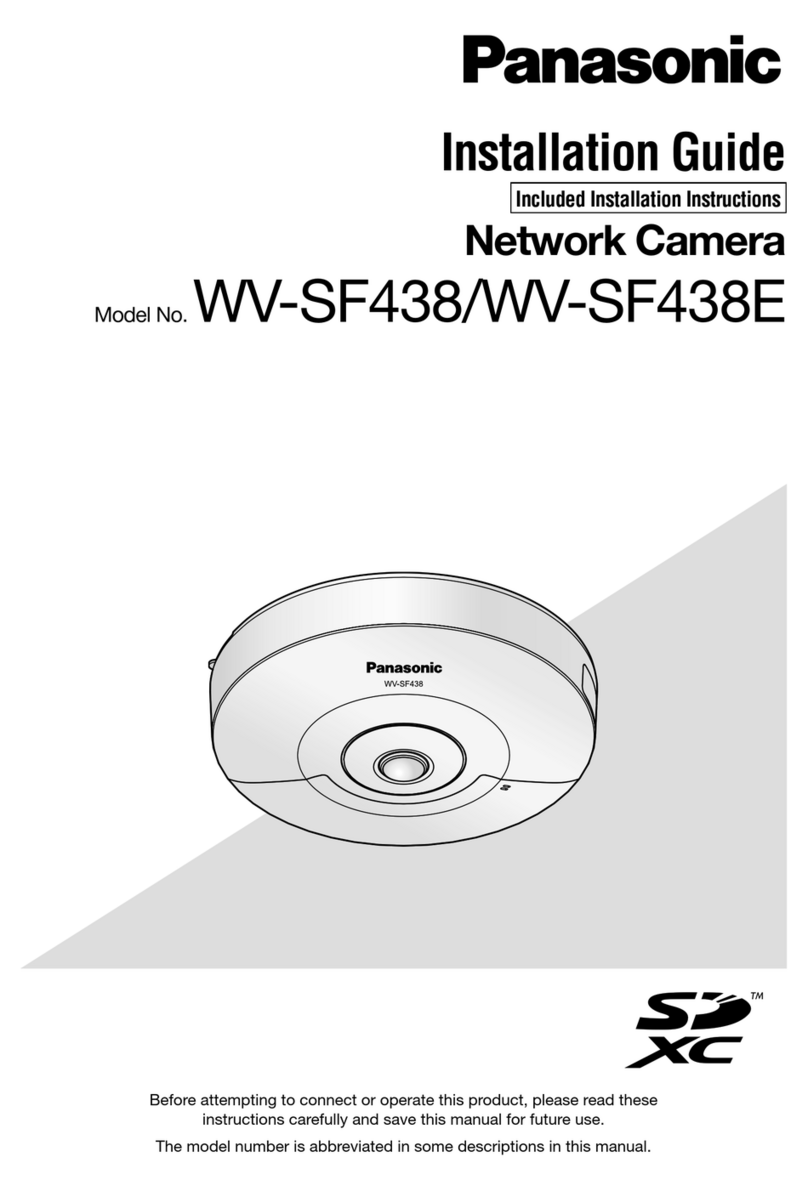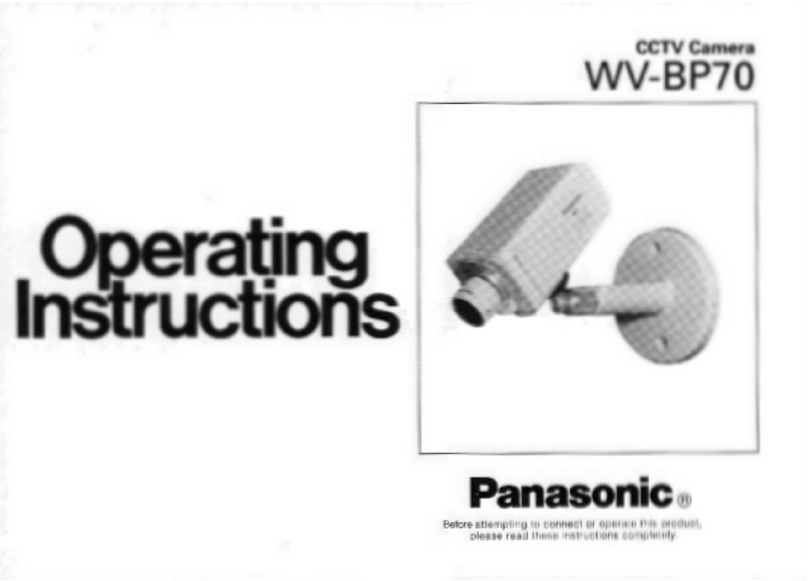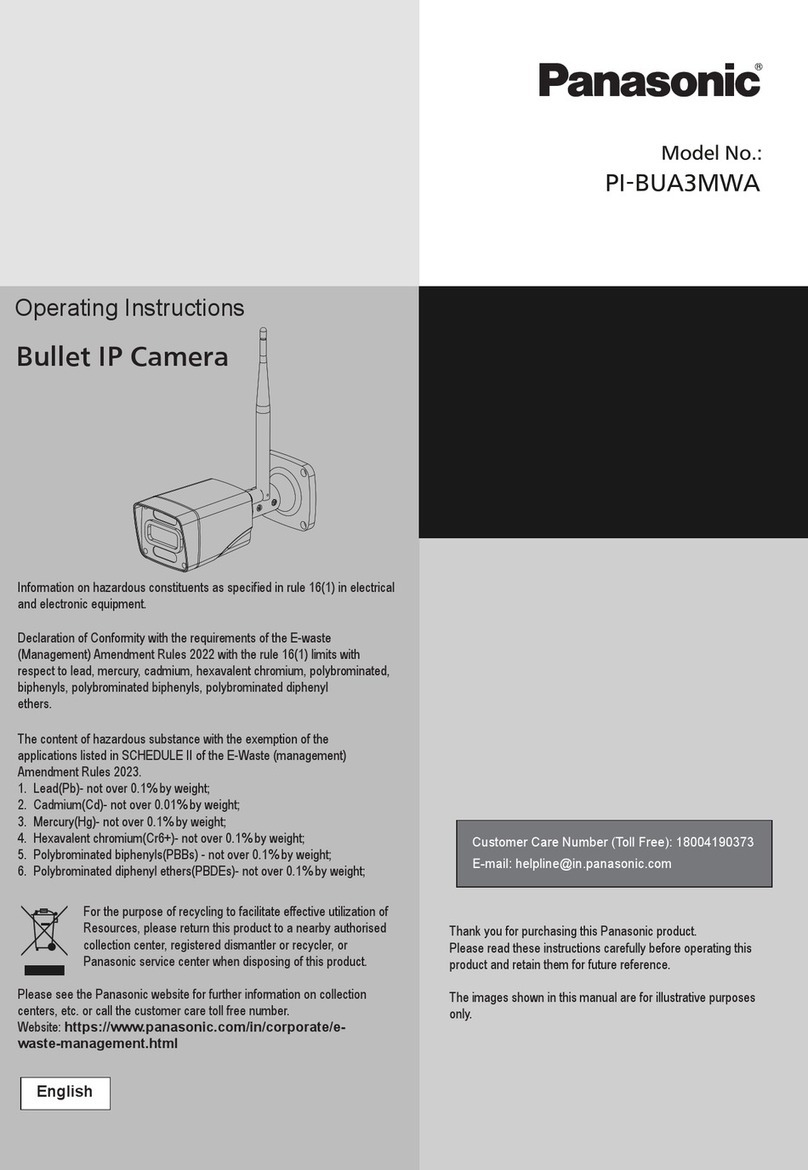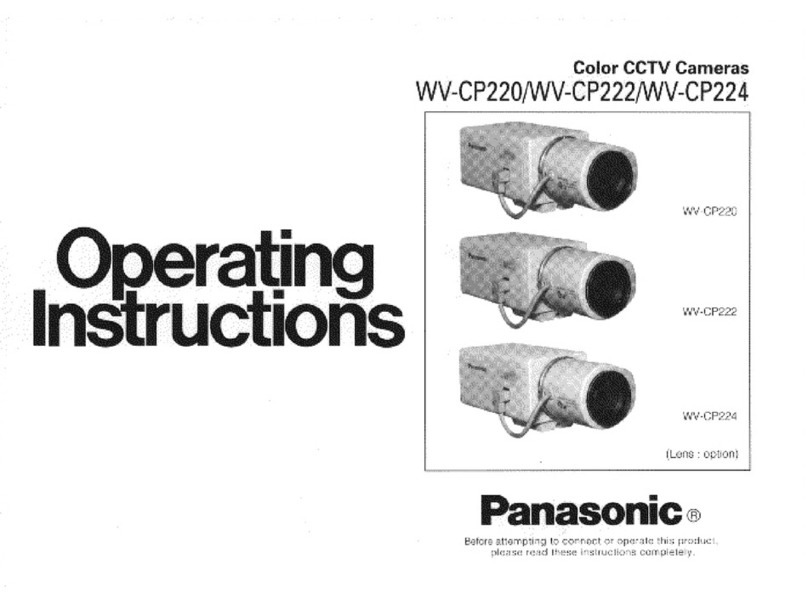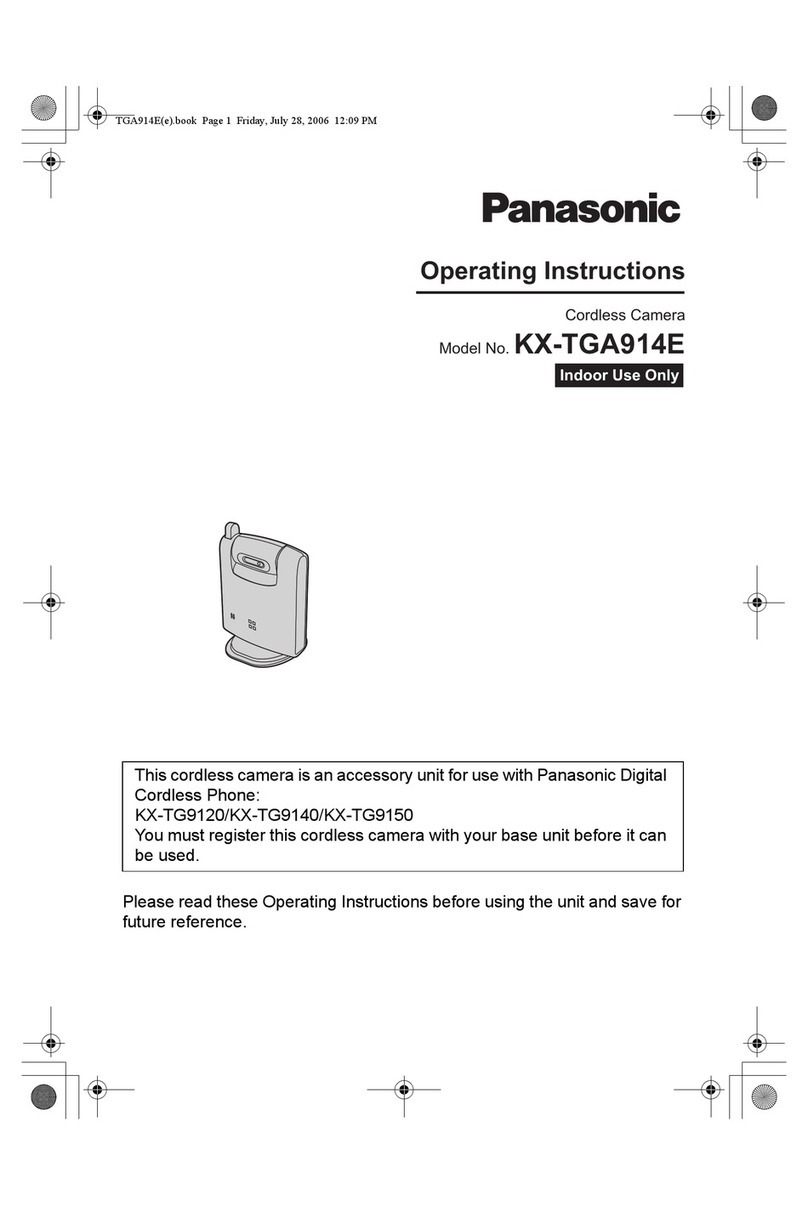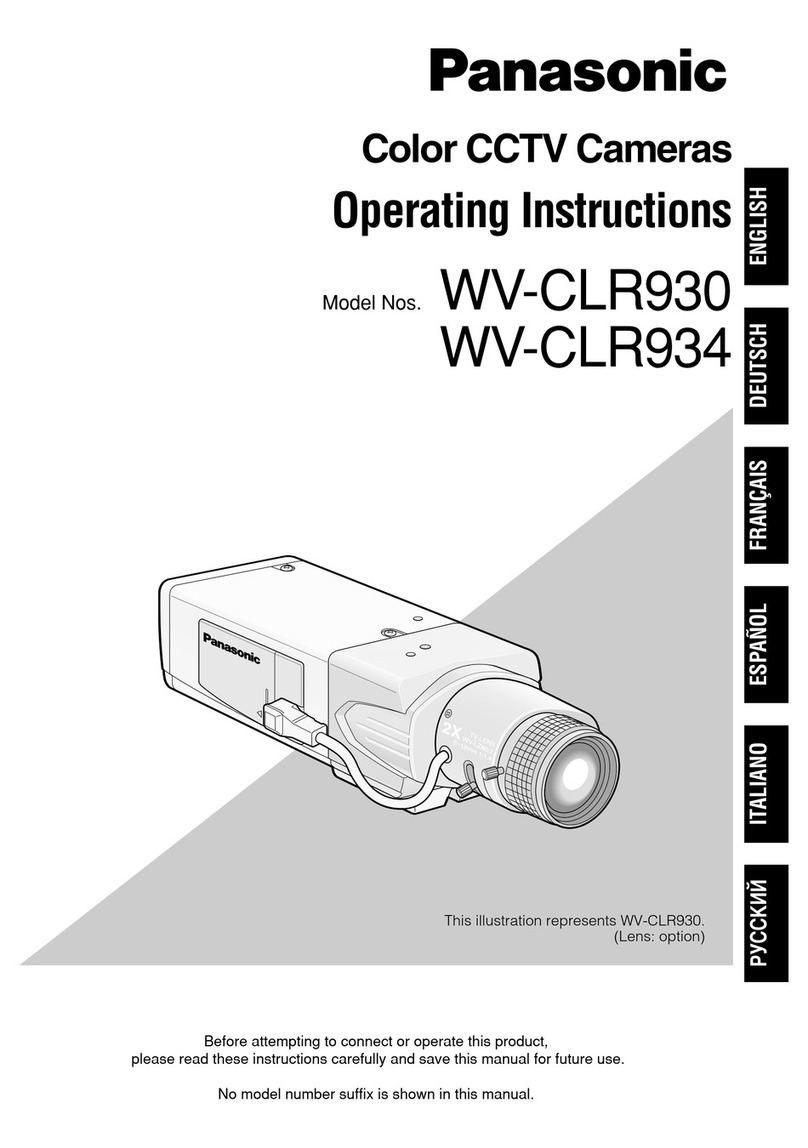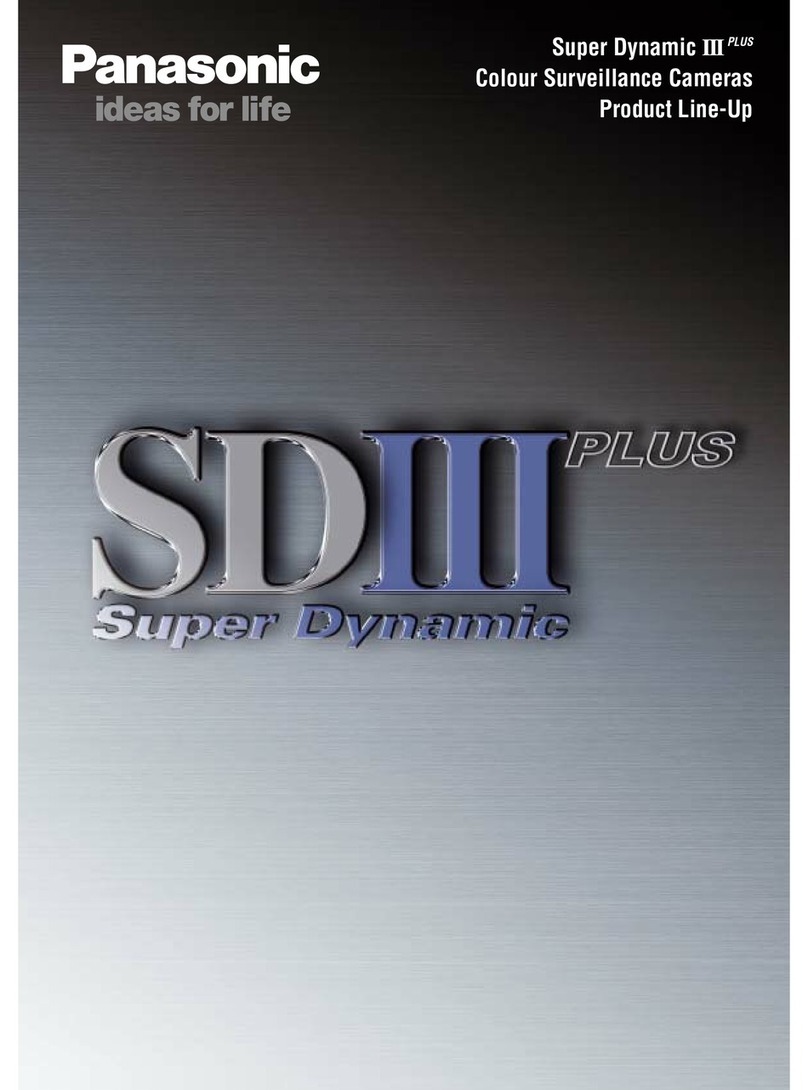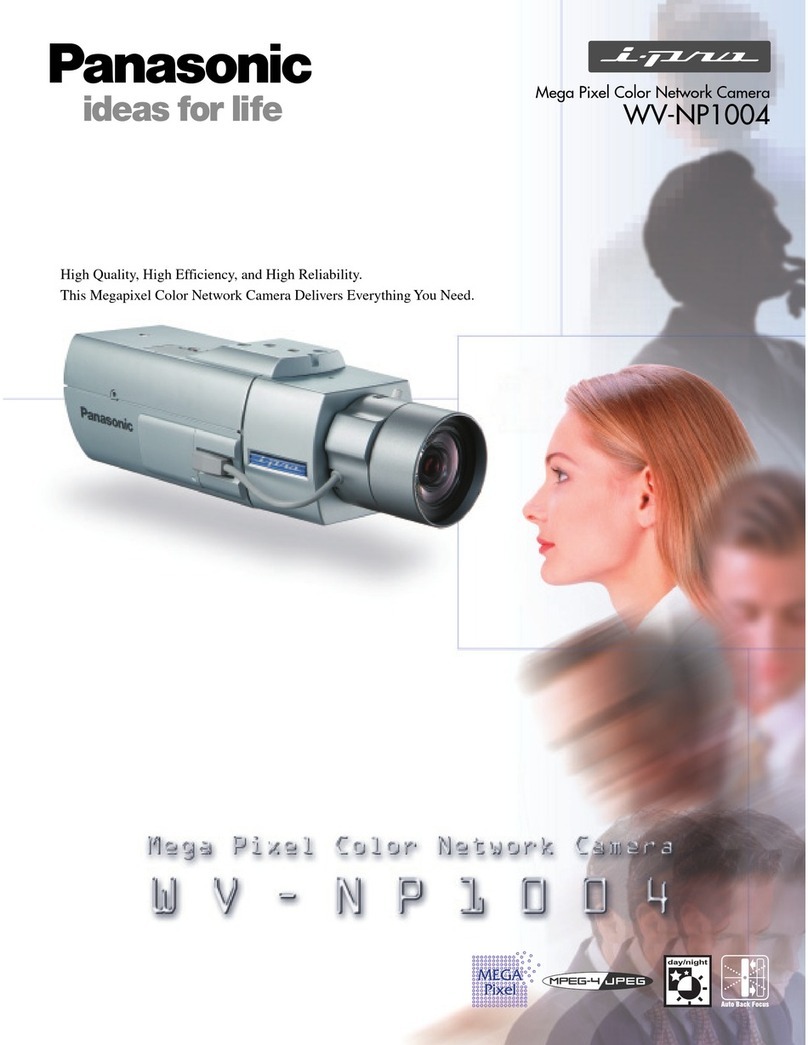© Panasonic System Networks Co., Ltd. 2009
PNQX2377YA KK0809CQ1109
1. Press the [MENU] button.
2.
Setup Guide (for VIERA Connection)
Network Camera
Please read this document before using the product,
and save this document for future reference.
Panasonic Network Camera Website:
http://panasonic.net/pcc/ipcam/
Before Reading this Document
This document is written for users who wish to view camera images using
a compatible Panasonic VIERA TV.
Make sure you have read the Important Information document and
followed the instructions in the Installation Guide for connecting your
camera.
• The TV screen shots in this document depict the screens displayed on the TC-P42G10.
Compatible Panasonic VIERA TVs
The camera is compatible with the following Panasonic VIERA TVs
(as of October, 2009).
G10 series, G15 series, V10 series, Z1 series
Abbreviations
• The Network Camera is referred to as “the camera” in this document.
• The Setup CD-ROM is referred to as “the CD-ROM” in this document.
• A compatible Panasonic VIERA TV is referred to as “the TV” in this document.
Trademarks
• VIERA Link™ is a trademark of Panasonic Corporation.
• VIERA CAST™ is a trademark of Panasonic Corporation.
• All other trademarks identified herein are the property of their respective owners.
Setup Procedure Overview
The following is an overview of the steps required to setup the camera. All steps are explained in this document unless otherwise noted.
About the Documentation
All documentation can be found on the included CD-ROM.
• Important Information (PDF format; printed version also included)
Provides general information and safety instructions for using the camera.
• Installation Guide (PDF format; printed version also included)
Describes how to physically connect the camera to the power supply and network, as
well as how to mount or place the camera for regular use.
• Setup Guide (PDF format; printed version also included)
Describes how to set up the camera so that it can be accessed using a PC.
• Operating Instructions (HTML format)
Explains how to operate, program, and maintain the camera.
• Troubleshooting Guide (HTML format)
Provides solutions for problems you may have when using the camera.
Additional Documentation For VIERA Connection
• Setup Guide (for VIERA Connection) (PDF format; printed version also included)
This document. Describes how to set up the camera so that it can be accessed from a TV.
• Operating Instructions (HTML format)
Explains how to operate, and configure the camera using a TV.
• Troubleshooting Guide (HTML format)
Provides solutions for problems you may have when using the camera with a TV.
Connections
Using the remote control
Registration
Detailed connection instructions are described in the Installation Guide. Refer to the
Installation Guide and the illustration below and connect the camera to the TV.
If you have already connected the camera as described in the Installation Guide,
connect the TV to your network by connecting it to an available LAN port of your router.
Preparation
Before registering the camera to the TV, confirm that the camera is compatible with your
TV (see above).
Next, make sure the TV’s software is up-to-date. Use the TV’s VIERA CAST™ feature and
update the software if necessary. For more information about VIERA CAST™, refer to the
operating instructions included with your TV.
For customer service, refer to the information in the Customer Service Directory (for U.S.A.
and Puerto Rico) or the Limited Warranty (for Canada) found in the operating instructions
included with your TV.
Once the camera and TV are connected to the network, register the
camera to the TV.
Use the remote control included with your TV to register the
camera to the TV, operate the camera, and configure the
camera.
The remote control shown here is included with the TC-P42G10.
For information on using your TV’s remote control, refer to the
operating instructions included with your TV.
A
B
C
D
E
F
[MENU]: Displays the TV’s or the camera’s menu.
[VIERA Link]: Displays the [VIERA Link] menu.
Navigator button: Press [D], [C], [F], and [E] to navigate
menus and aim the camera’s lens.
[OK]: Activates the selected item.
[RETURN]: Returns to the previous menu.
[R]: Can be used to find cameras on the network.
The camera can be registered to up to 4 devices (TVs), and up to 8 devices (cameras) can
be registered to the TV. If registering multiple cameras to a TV, register each camera one
at a time.
Before you begin, make sure the camera and TV are turned on.
• The TV’s menu is displayed.
Press [D] or [C] to select [Setup], then press the [OK]
button.
Preparation
Confirm that the camera and TV are
compatible.
Connections
Connect the camera and TV to the
network.
Registration
Register the camera to the TV.
Confirmation
Confirm that camera images can be
viewed on the TV.
Menu
Picture
Select
RETURN
OK
VIERA Link
SD card
Closed caption
Setup
Menu
Picture
Select
RETURN
OK
VIERA Link
SD card
Closed caption
Setup
• For the camera’s wireless connection, refer to the Setup Guide for wireless settings after completing registration and confirmation (BL-C230 only).
A
B
C
D
E
F
To
the power outlet
LAN cable
(Cat-5 straight cable)
Router
LAN cable
(Cat-5 straight cable)
AC adaptor
BL-C210
BL-C230
Modem
Internet
Power transfer unit
TV
AC adaptor
To the
power
outlet
* If the camera and router are already connected wirelessly, a wired connection is not
necessary.
*