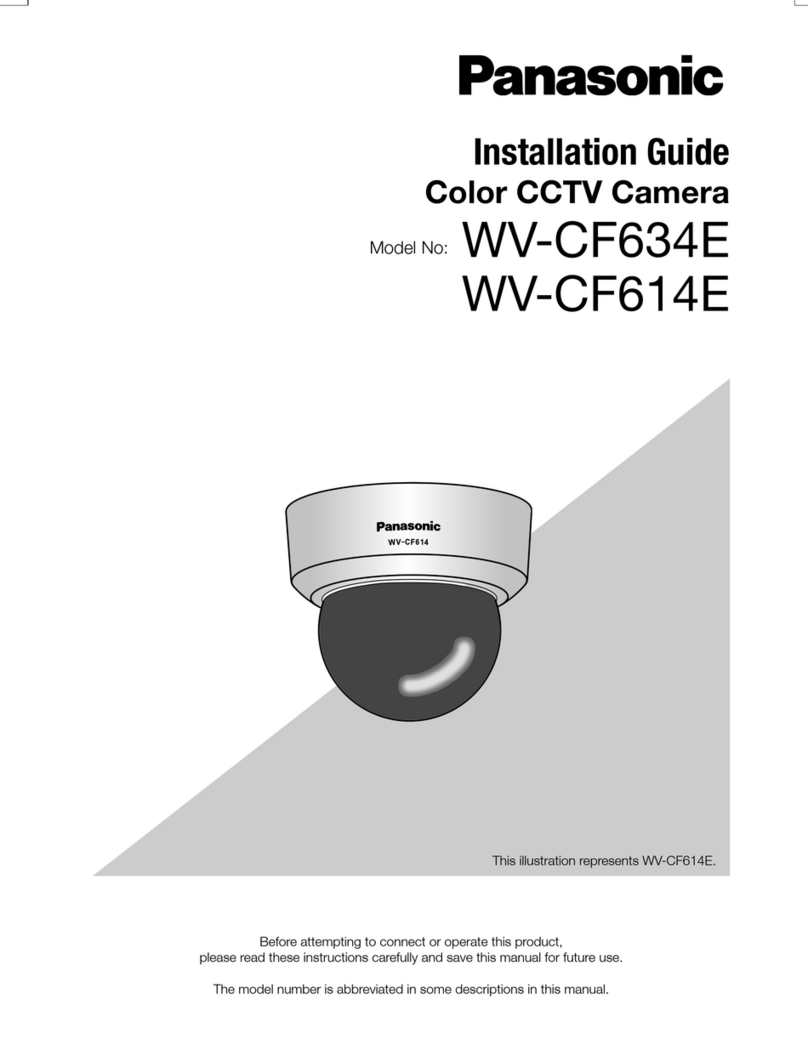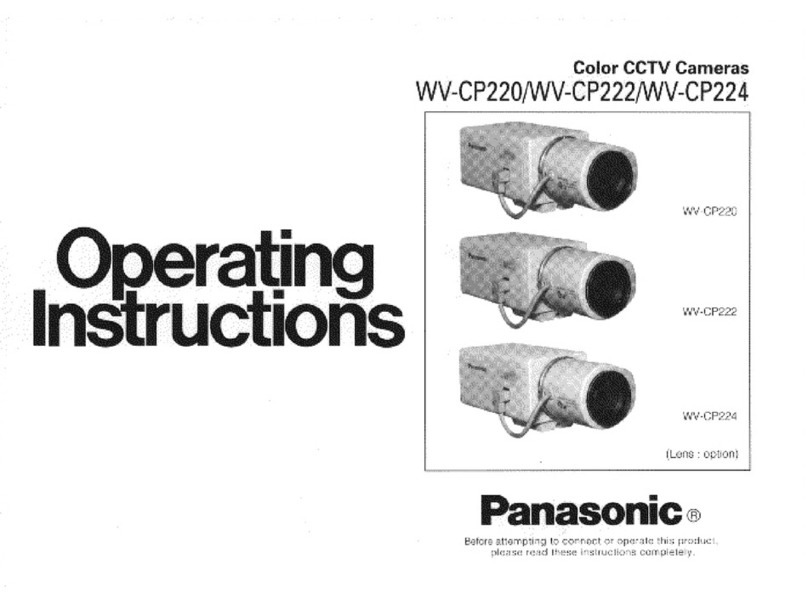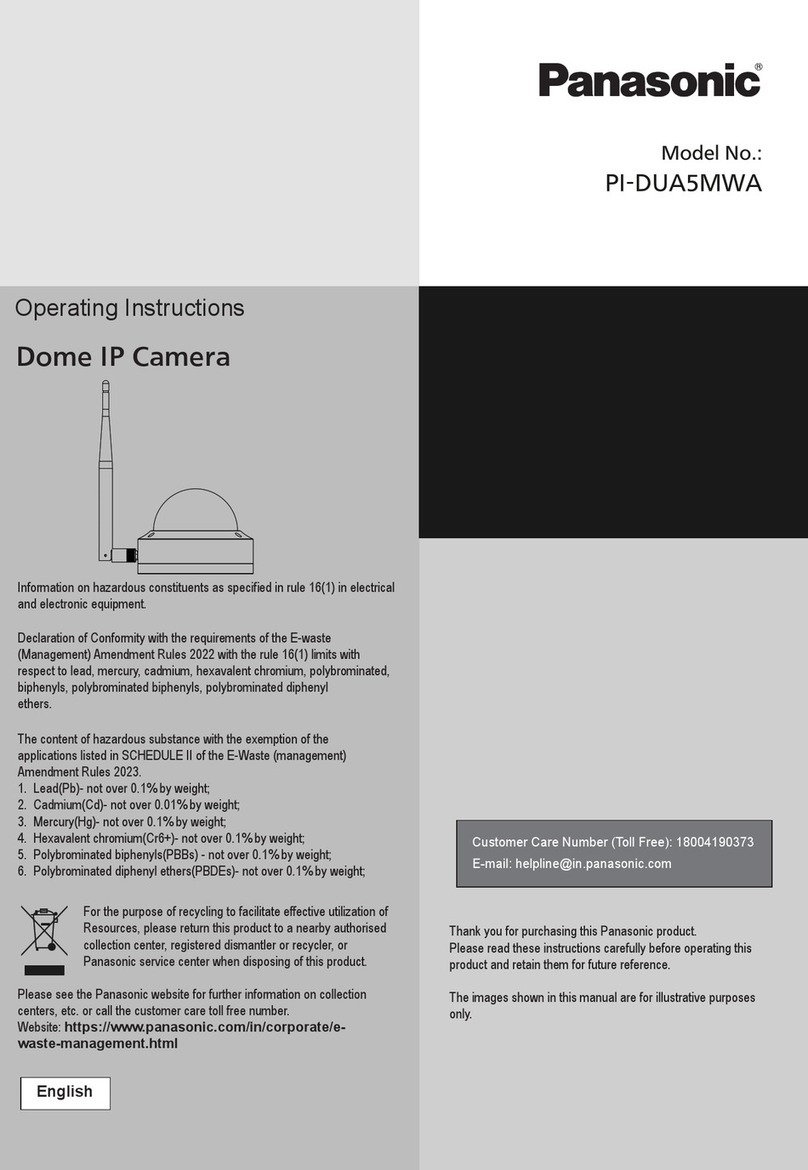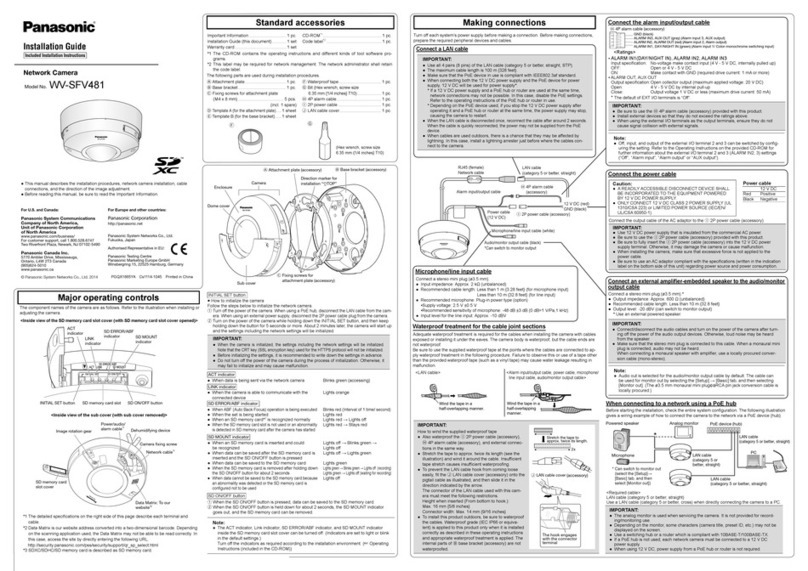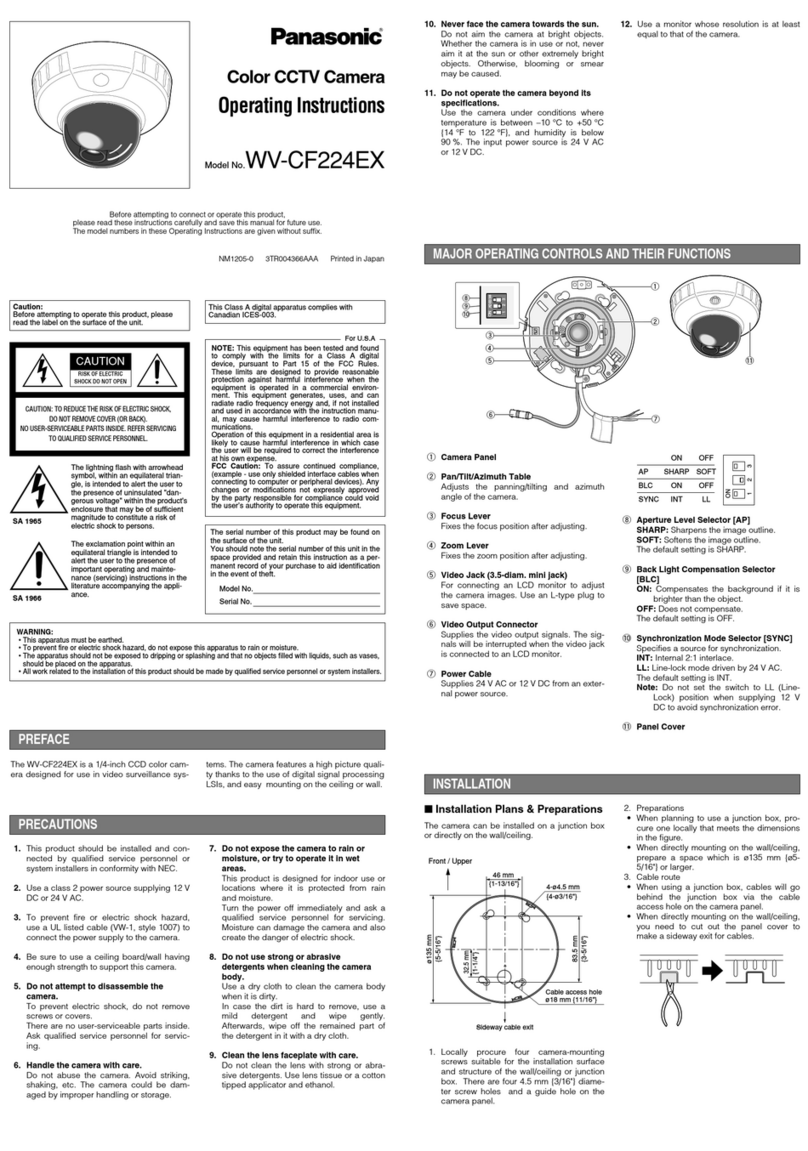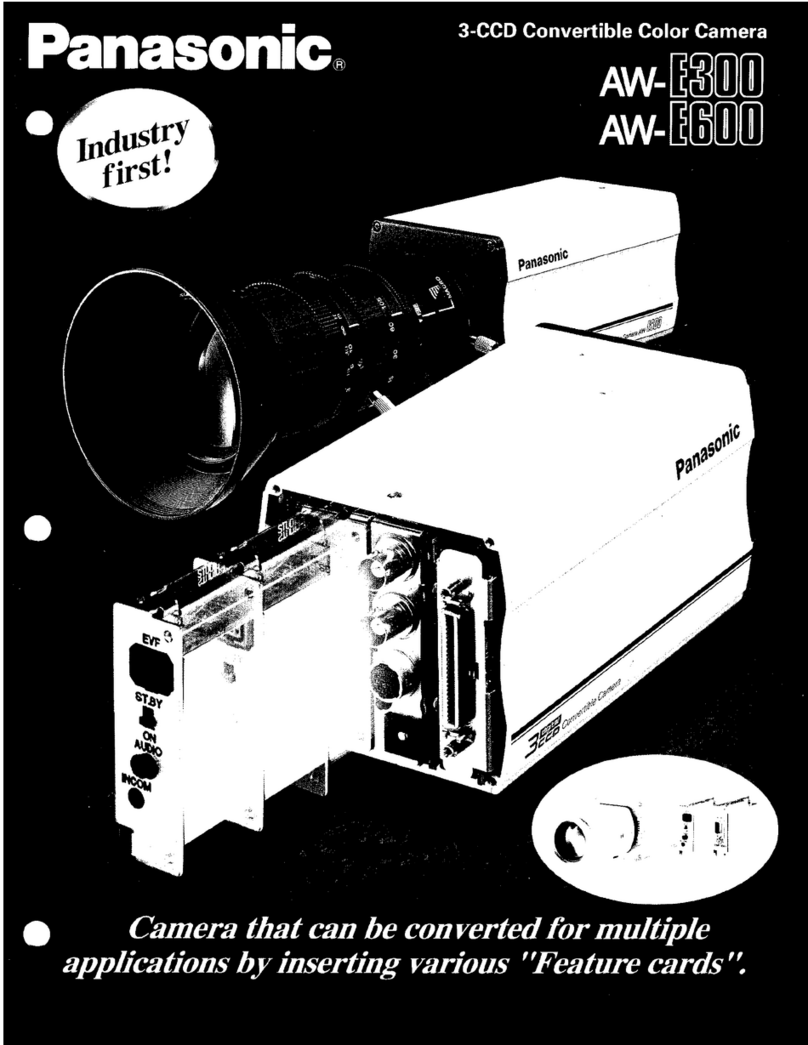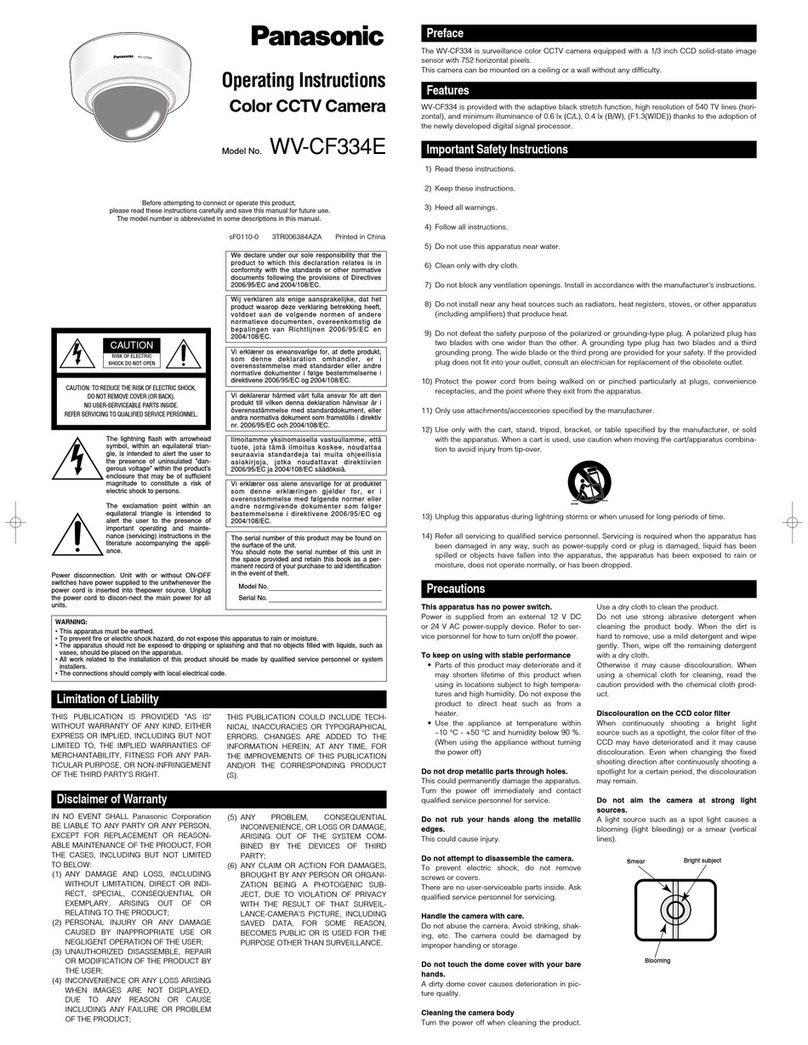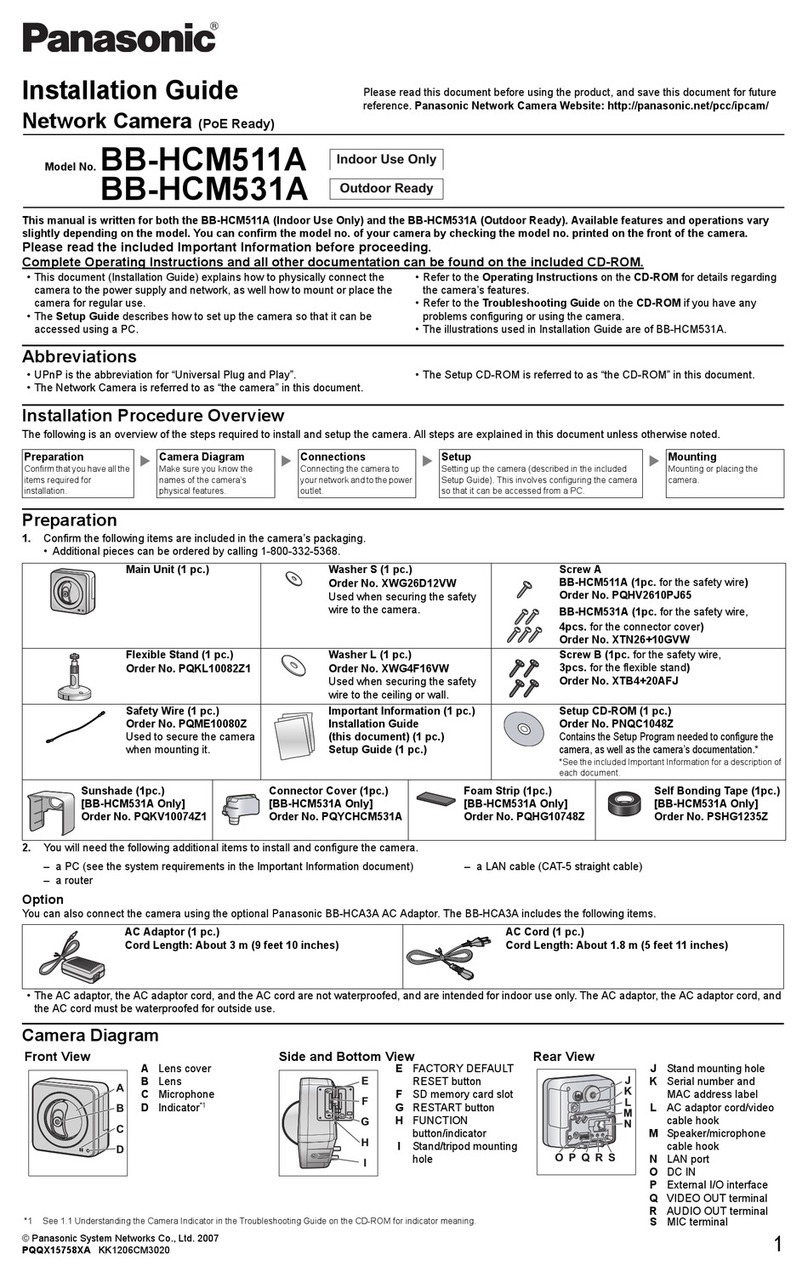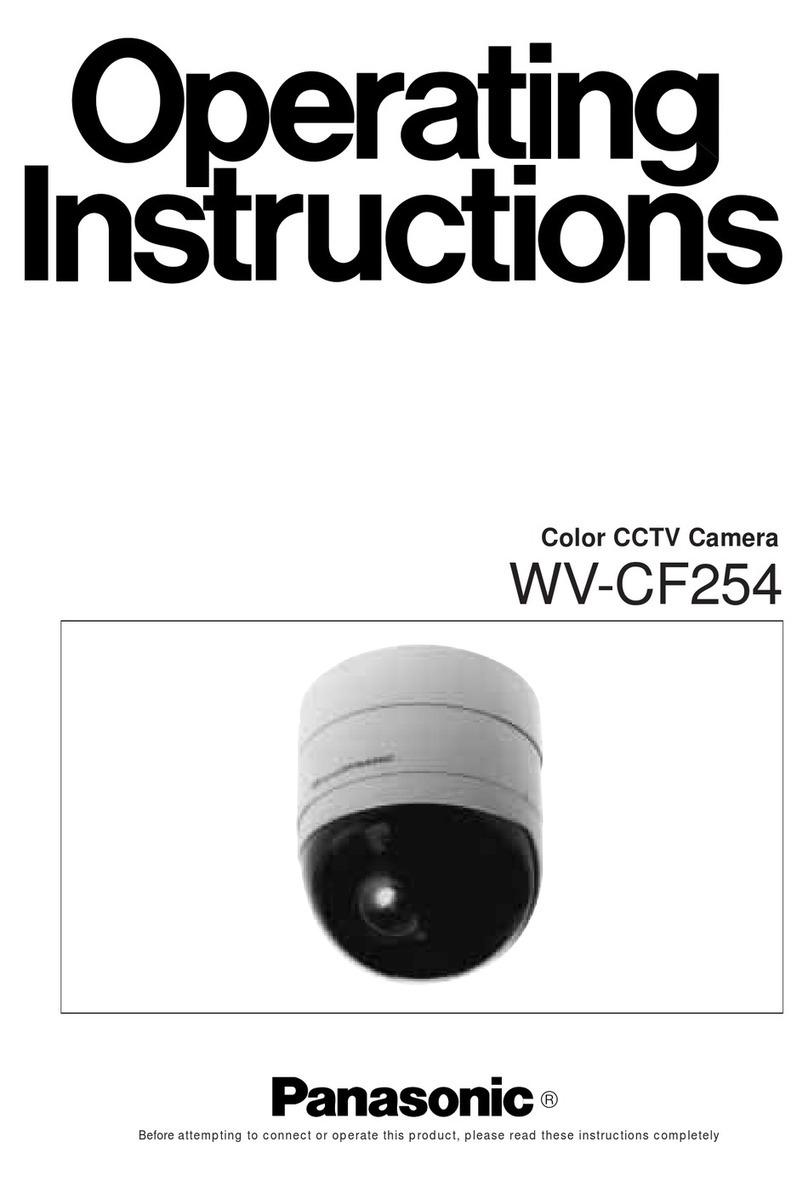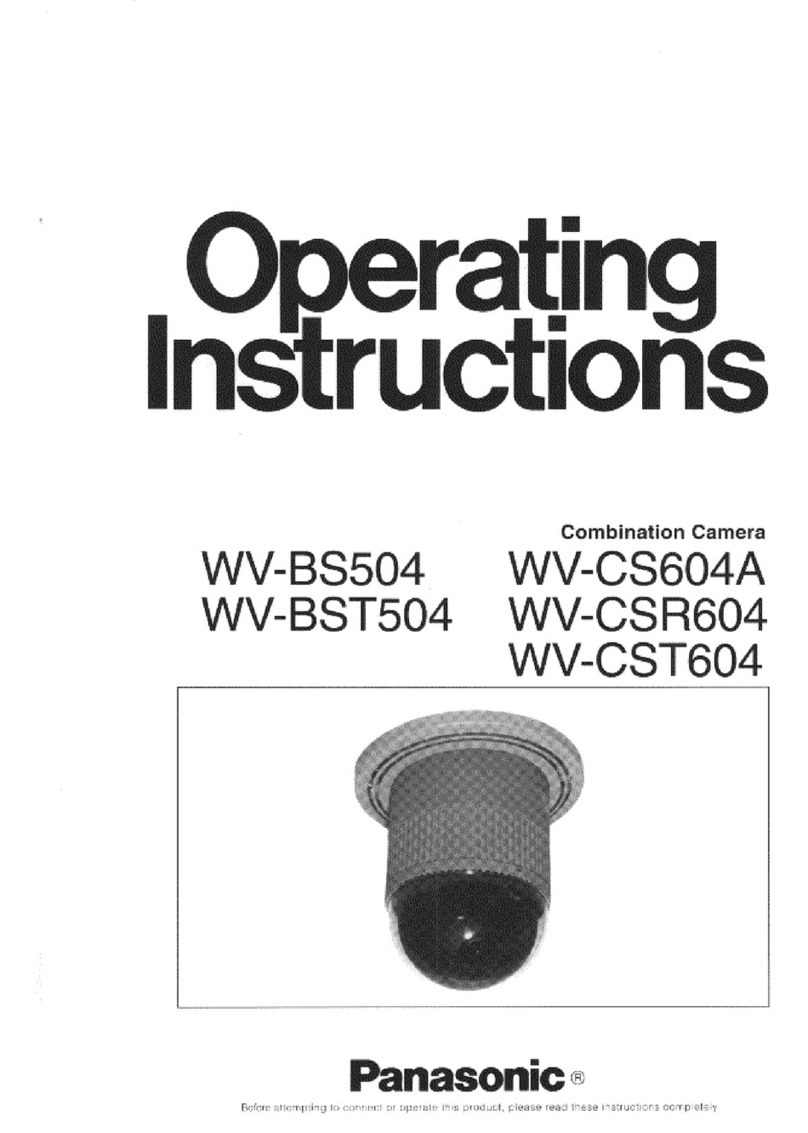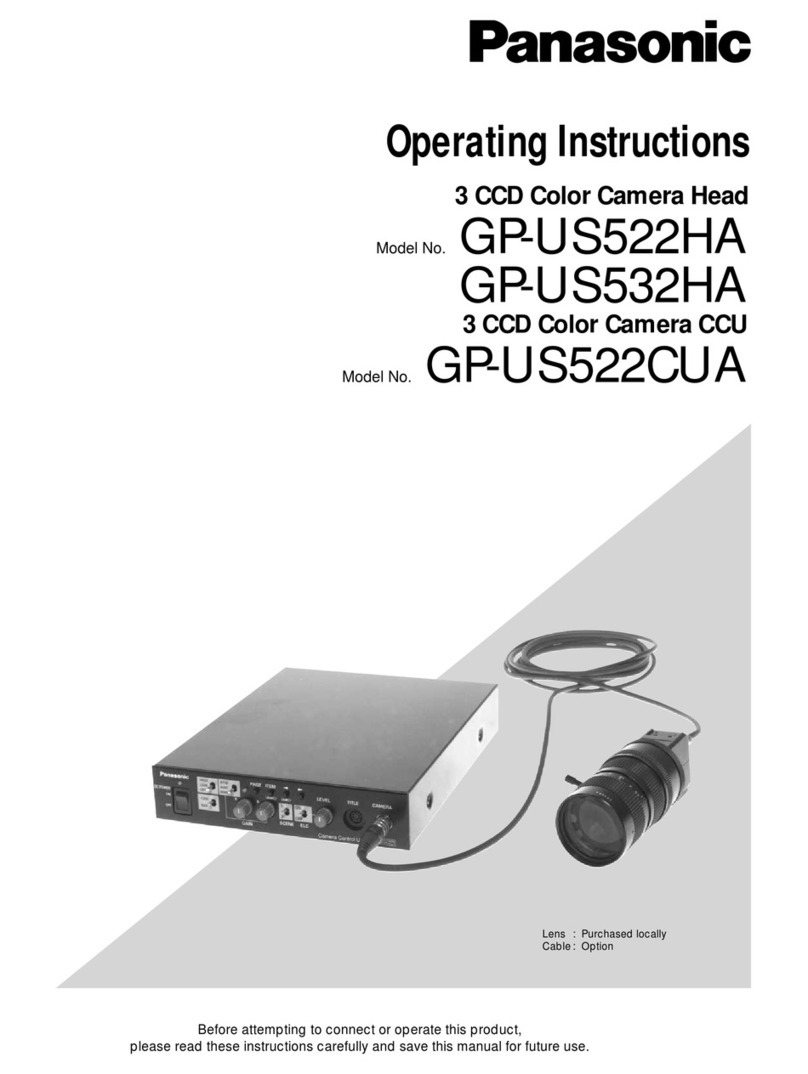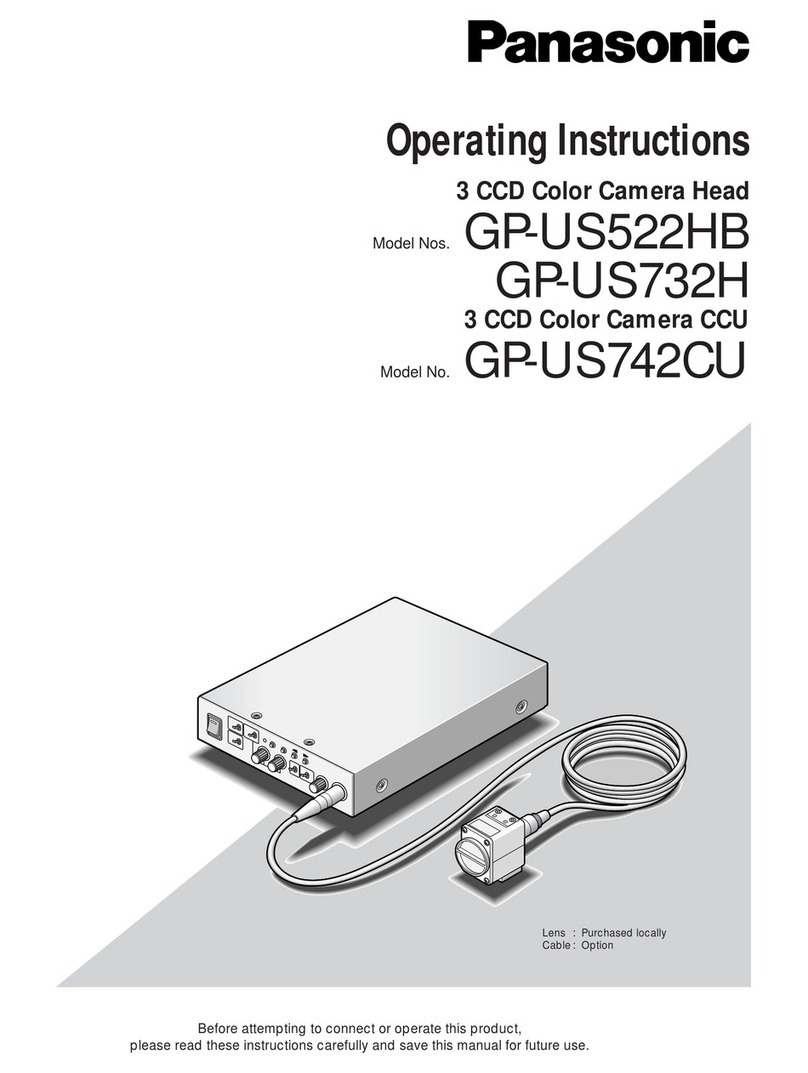1. Insert the included CD-ROM into your PC.
•The Setup Program starts. If the program does not start, double-click Setup.exe found
on the CD-ROM.
2. Click [Search for Cameras].
•The program searches for cameras connected to your network.
If [Windows cannot open this file] is displayed after clicking [Manual]
[Select the program from a list]→[OK]→Check [Always use the selected program to open this
kind of file]→[Browse]→Browse to [C:\WINDOWS\system32\mshta.exe]→[Open]→[OK]
3. When the Windows Security Alert is displayed, click
[Unblock].
•If the dialog is not displayed, continue to the next step.
4. Select the camera you want to configure, and click
[Access Camera].
•To assign all network settings to the camera manually, or to assign an IP address using
the DHCP feature of your router, click [Network Settings], then select [Specify an IP
Address] or [DHCP] and enter the appropriate settings.
5. Enter the desired user name and password, then click
[Save].
•Do not forget the user name and password you set here, otherwise you will need to
reset the camera and configure it again.
6. Enter the user name and password, then click [OK].
7. For BL-C121 Only:
Click [Next] to configure the camera’s wireless
settings, enter the wireless settings, then click [Save].
•These settings are not available for the BL-C101, continue to the next step.
•BL-C121 users can skip this step by selecting [Disable] and then clicking [Next].
Wireless settings will not be configured.
•[About this program]: Displays the program’s version
information.
•[Search for Cameras]: Displays a list of cameras
connected to your network.
•[Manual]: Allows you to view the included
documentation. PDF versions of the printed
documentation are included on the CD-ROM; Adobe®
Reader®is required to view them.
•[Update Firmware]: Allows you to use the Setup
Program to update the camera’s firmware (built-in
software).
•[Save Settings to PC/Save Settings to Camera]:
Allows you to save a backup of all camera settings on
your PC, or restore all settings in the camera using a
backup file saved on your PC.
•[Network Camera Recorder with Viewer Software
Single Camera Version Installation]: Installs the
[Network Camera Recorder with Viewer Software
Single Camera Version] software. (See “Installing the
Network Camera Recorder with Viewer Software
Single Camera Version” on page 2.)
•[Exit]: Closes the screen and exits the Setup Program.
•If you have more than one camera, you can
distinguish cameras by model number,
printed on the front of the camera, or by
MAC address (see “Camera Diagrams” on
page 2 in the Installation Guide to find your
camera’s MAC address label).
•If more than 20 minutes have passed since
the selected camera was turned on, you
cannot configure the camera. Turn off the
camera, then turn it on again. This
restriction does not apply to cameras which
have not been configured yet or have been
reset to their factory default settings.
•If you are using firewall or antivirus software on your PC, the Setup Program may not
be able to find any cameras on your network. If you cannot disable your firewall or
antivirus software, you can configure the camera by entering its MAC address (see
“Camera Diagrams” on page 2 in the Installation Guide to find your camera’s MAC
address label).
If you are using a French, German, Italian,
Spanish, Russian, Simplified Chinese, or
Japanese language OS, this screen will be
displayed in the corresponding language,
and all subsequent camera screens will be
displayed in that language.
•Configure the camera for wireless
access by configuring the
corresponding camera settings to
match the wireless settings of your
wireless router. For more information,
refer to the operating instructions
included with your wireless router, and
to 5.3.1 Configuring the Camera for
Wireless Connection (BL-C121 Only) in
the Operating Instructions on the CD-
ROM.
Before Reading this Document
This manual is written for both the BL-C101 (Wired Type) and BL-C121
(Wireless/Wired Type). Available features and operations vary slightly
depending on the model. You can confirm the model no. of your camera by
checking the model no. printed on the front of the camera.
Model number suffixes (“A”, “CE”, and “E”) are omitted from the following
model numbers shown in this document, unless necessary.
BL-C101A, BL-C101CE, BL-C101E, BL-C121A, BL-C121CE, BL-C121E
Make sure you have read the Important Information document and
followed the instructions in the Installation Guide for connecting your
camera.
•Before following the instructions in this document:
–Confirm that your camera is turned on and connected to your router.
–Temporarily disable any firewall or antivirus software on your PC.
–Close your web browser.
•Screenshots shown in this document are for reference only and may vary from what is
displayed on your PC depending on the camera model, network settings, etc.
Abbreviations
•UPnP is the abbreviation for “Universal Plug and Play”.
•The Network Camera is referred to as “the camera” in this document.
•The Setup CD-ROM is referred to as “the CD-ROM” in this document.
Trademarks
•Adobe and Reader are either registered trademarks or trademarks of Adobe Systems
Incorporated in the United States and/or other countries.
•Microsoft, Windows, Windows Vista, Windows Server, ActiveX, and Internet Explorer are
either registered trademarks or trademarks of Microsoft Corporation in the United States
and/or other countries.
•Screen shots reprinted with permission from Microsoft Corporation.
•All other trademarks identified herein are the property of their respective owners.
•This software is based in part on the work of the Independent JPEG Group.
Setup Guide
Network Camera
Model No. BL-C101 (Wired Type)
BL-C121 (Wireless/Wired Type)
© Panasonic Communications Co., Ltd. 2008
PNQX1567ZA KK0908CM0
Please read this document before using the product, and save this document for future
reference.
Panasonic Network Camera Website:
http://panasonic.net/pcc/products/netwkcam/
Indoor Use Only