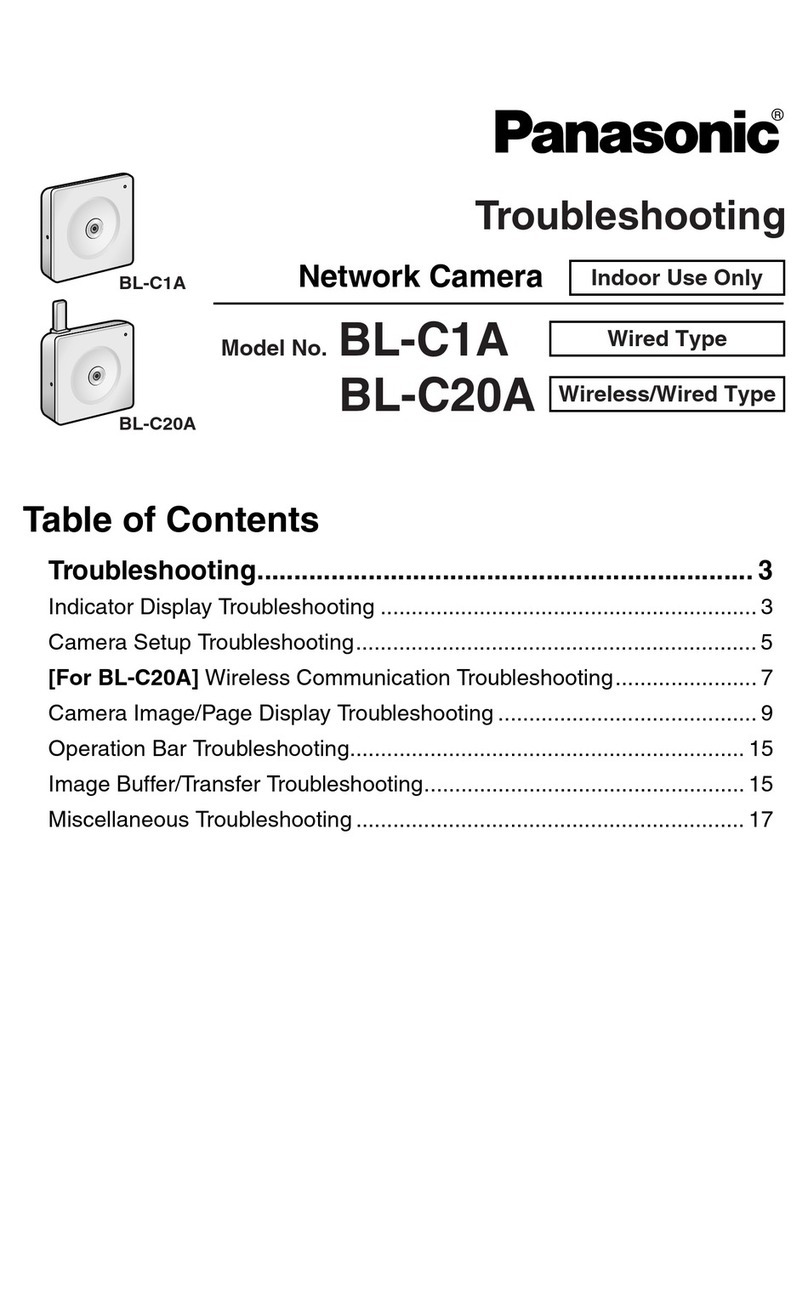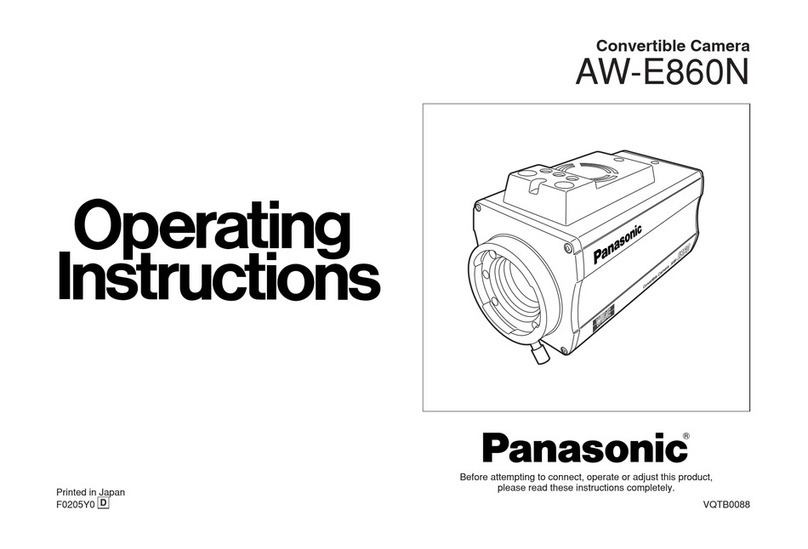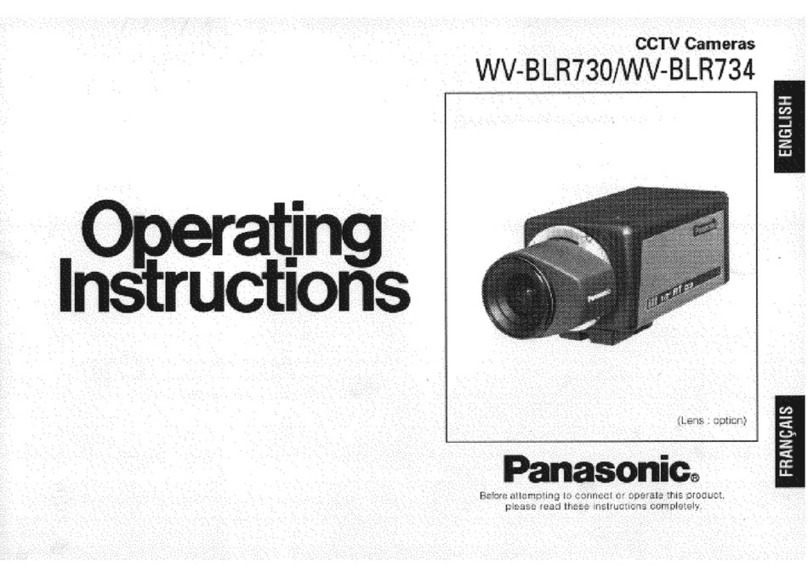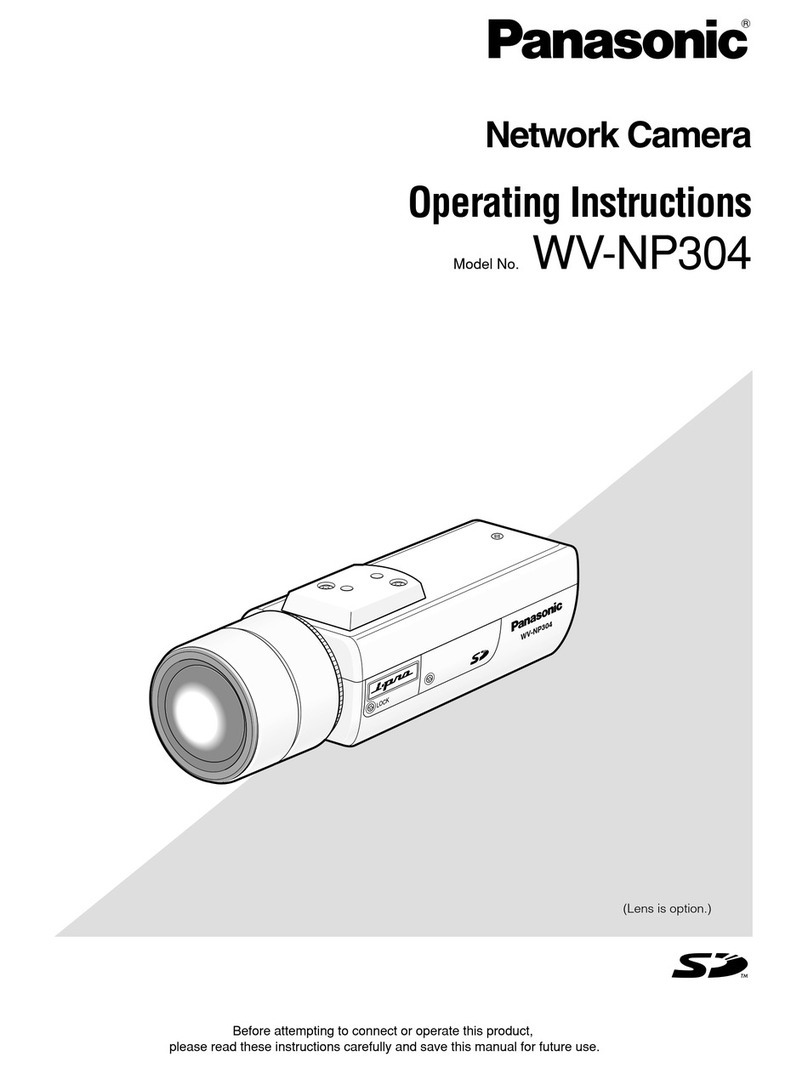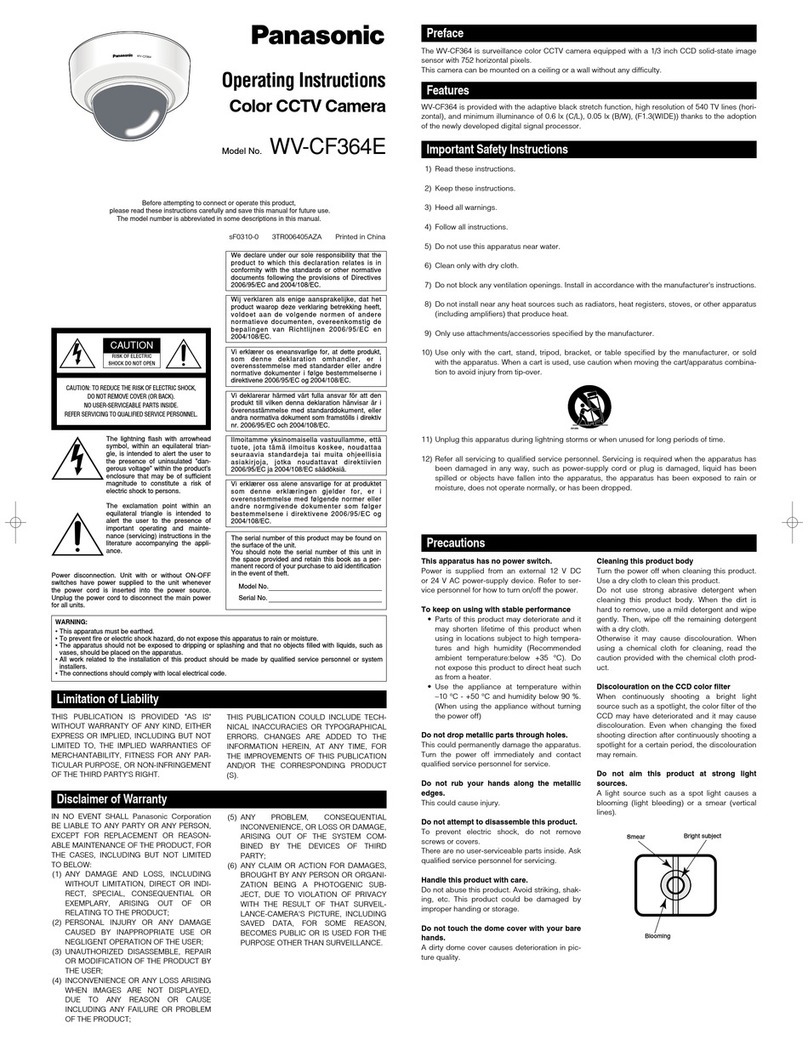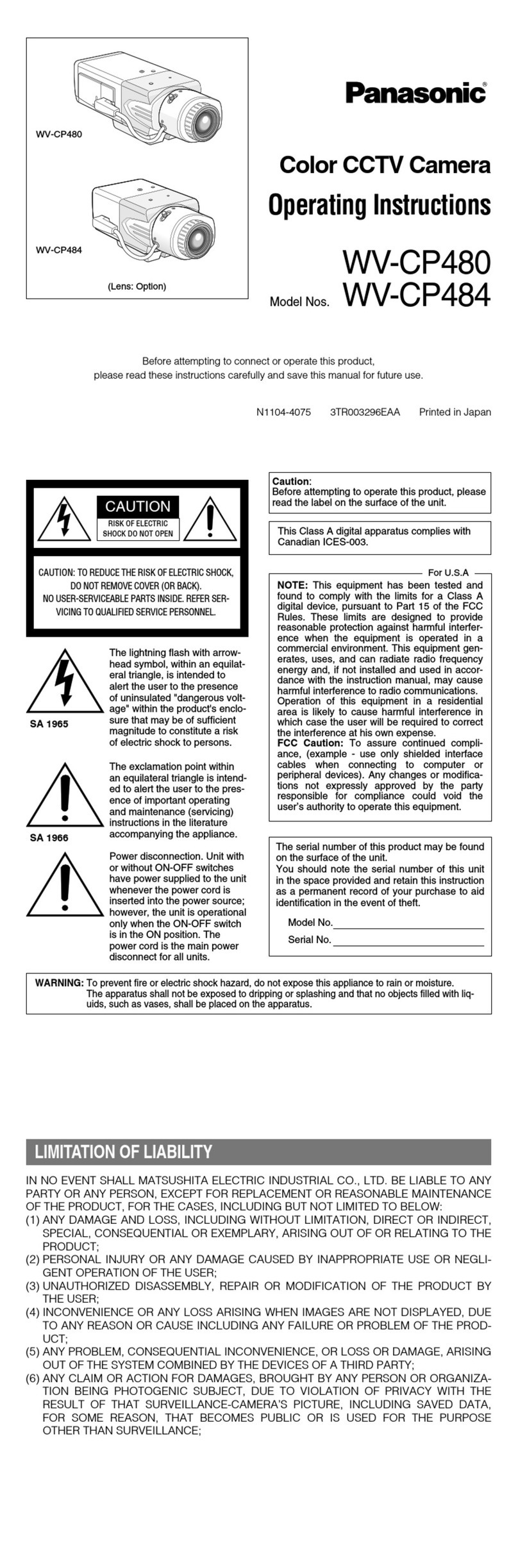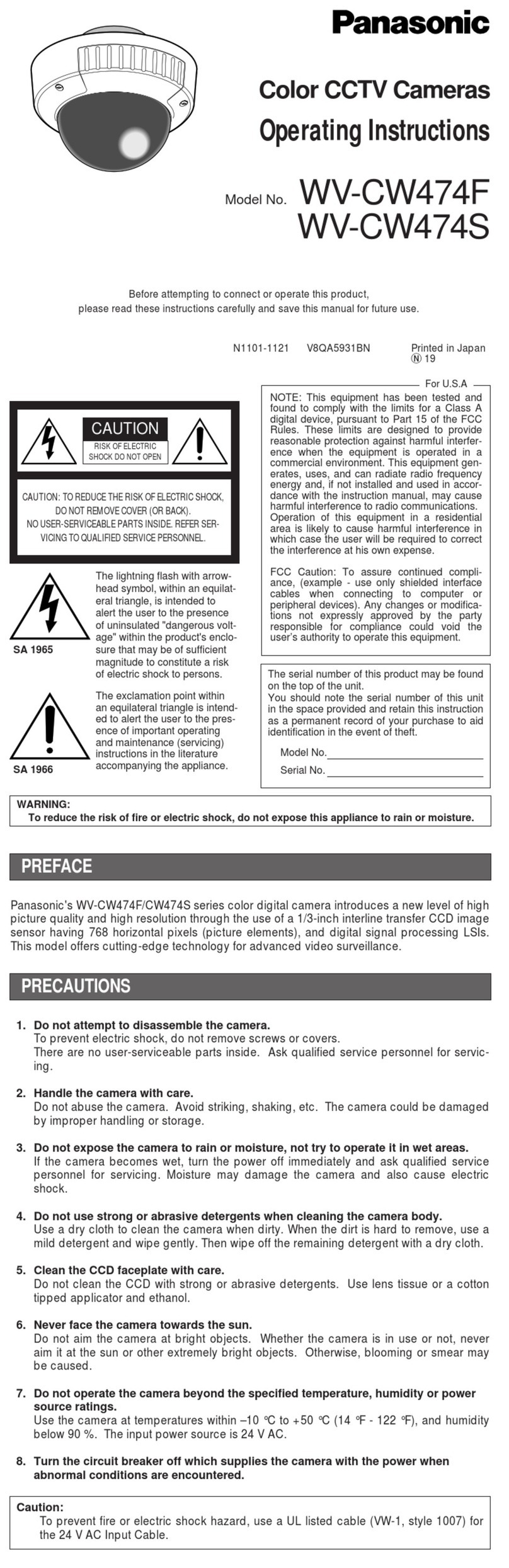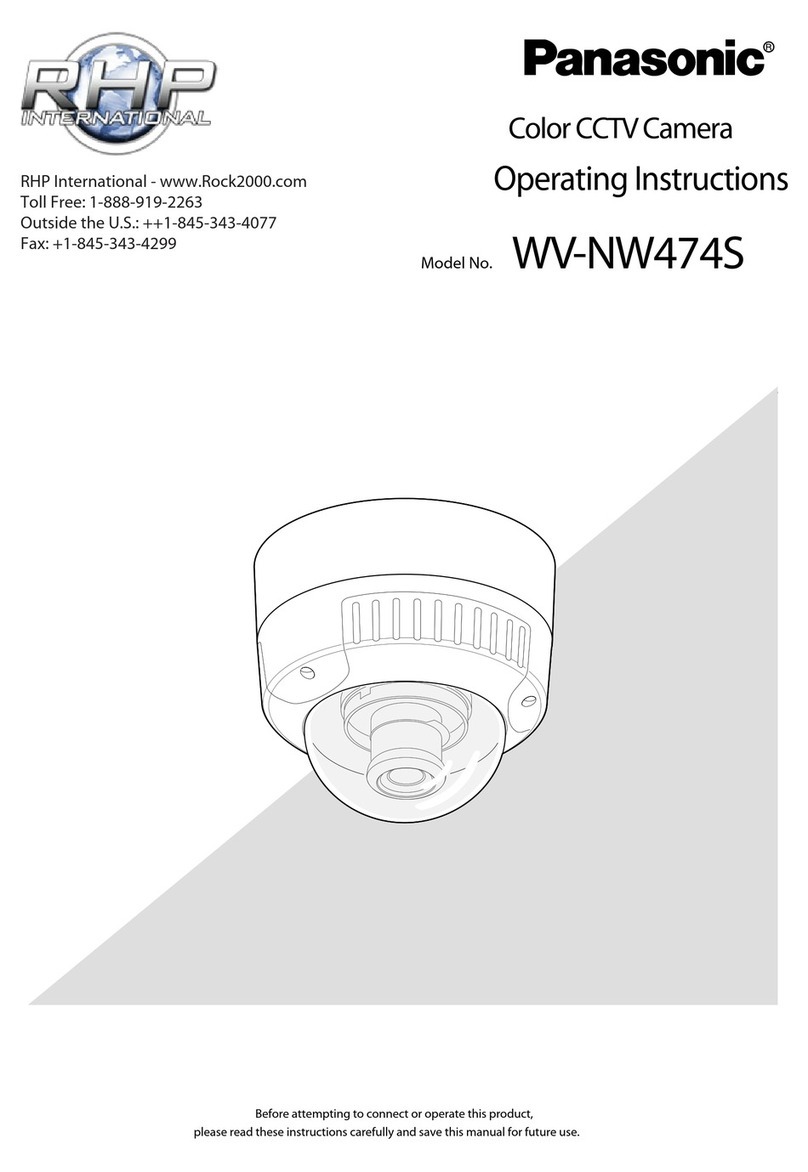2
How to turn on Network Camera for Installation
Connect the DC plug of the AC adaptor to the DC IN jack and Category 5 straight/cross cable to the
Ethernet port. Connect the AC plug of the AC adaptor to the power outlet to turn on the Network Camera.
Pan/Tilt moves to the centre position.
Preparing the Network Parameters for the Network Camera
Before starting to set up the network parameters of Network Camera, please make note of corresponding
network parameters.
Notes
AC adaptor is used as the main disconnect device, ensure
that the power outlet is located/installed near the equipment
and is easily accessible.
•
Use Only with specified Panasonic AC adaptor PSLP1222
(Order No. PSLP1222Y).
•
When you set up the Network Camera in [Type 3], please
connect the Network Camera temporarily in [Type 1],
[Type 2] or [Type 4].
Thread the AC adaptor line through
the hook upward if it is convenient.
•
•
[Type 1] Ask the network administrator for the network parameters.
[Type 2] Refer to the broadband router's manual for the network parameters.
[Type 3] Ask the ISP for the network parameters.
[Type 4] Install the Network Camera in the default condition.Please set the PC "192.168.0.250" (IP address) and
"255.255.255.0" (Subnet Mask). Please refer to Page 24 in the Operating Instructions.
It can restrict the transmit bandwidth.
Select from 0.1 to Unlimited Mbit/s.
Max. Bandwidth
Usage
Parameters Network Camera ConfigurationType
Port No.
IP address
Subnet Mask
Default
Gateway
DNS Server 1, 2
Check [Static], and set the
static private IP address. 192.168.0.253 (default)
255.255.255.0 (default)
Check [Static], and set the
static global IP address.*5
Check [Static], and set the
static private IP address.*4
Set Default Gateway
address.
You do not need to
set up.
Set DNS server address.
[Type 1] [Type 2] [Type 3] [Type 4]
Set Default Gateway
address.*5
Set DNS server address.*5
DDNS
You do not need to set up.
You do not need to set up.
*6
*6
Set the private IP address
of the broadband router (on
your network), not of the
gateway of the ISP.*4
80 (default)*1
80 (default)80 (default) 80 (default)
Set the Subnet Mask fitted to your network.
Network ParametersTable
When you use more than one Network Camera with a broadband router, each Network Camera needs its own port number.
Many ISP's intentionally block the port number 80 to guard against network viruses.If your ISP blocks port number 80,
substitute another unused port number.
Refer to the broadband router's manual.
When you use a Network Camera in DHCP feature, check [DHCP] and enter the Host Name if your ISP requires.If you
automatically get the address of Default Gateway and DNS server from DHCP server, you do not need to set up.
*1
*2
The Port Forwarding (IP Masquerade) feature needs to be set to the broadband router. Refer to page 32 in the Operating Instructions.
*3
*4
*5
Verify that your ISP supports DHCP. If your ISP supports DHCP, or if you assign a domain name to the Network Camera,
you need to contract and register for DDNS service. If you set a static global IP address to the Network Camera and the
broadband router, you do not need to register for DDNS service. Refer to page 6 in the Operating Instructions (Additional Features).
*6
Tripod
Mounting Wall Mounting
Camera Stand
Mounting Ceiling Mounting
76 mm
* , :
Fix the unit tightly
by sliding it.
bottom
Power Indicator
top
bottom
top top
top
bottom
bottom
bottom
Make sure the Power
Indicator is always in
the upper right corner
when mounting.
Note
70 mm
Thread the AC adaptor
line through the hook
downward.
Connect the category 5
cable to the Ethernet port.
To network
DC plug
Power
Outlet
AC adaptor
AC cord
*2
*1*3
PSQX2699XB.fm 2 ページ 2003年5月30日 金曜日 午後4時32分