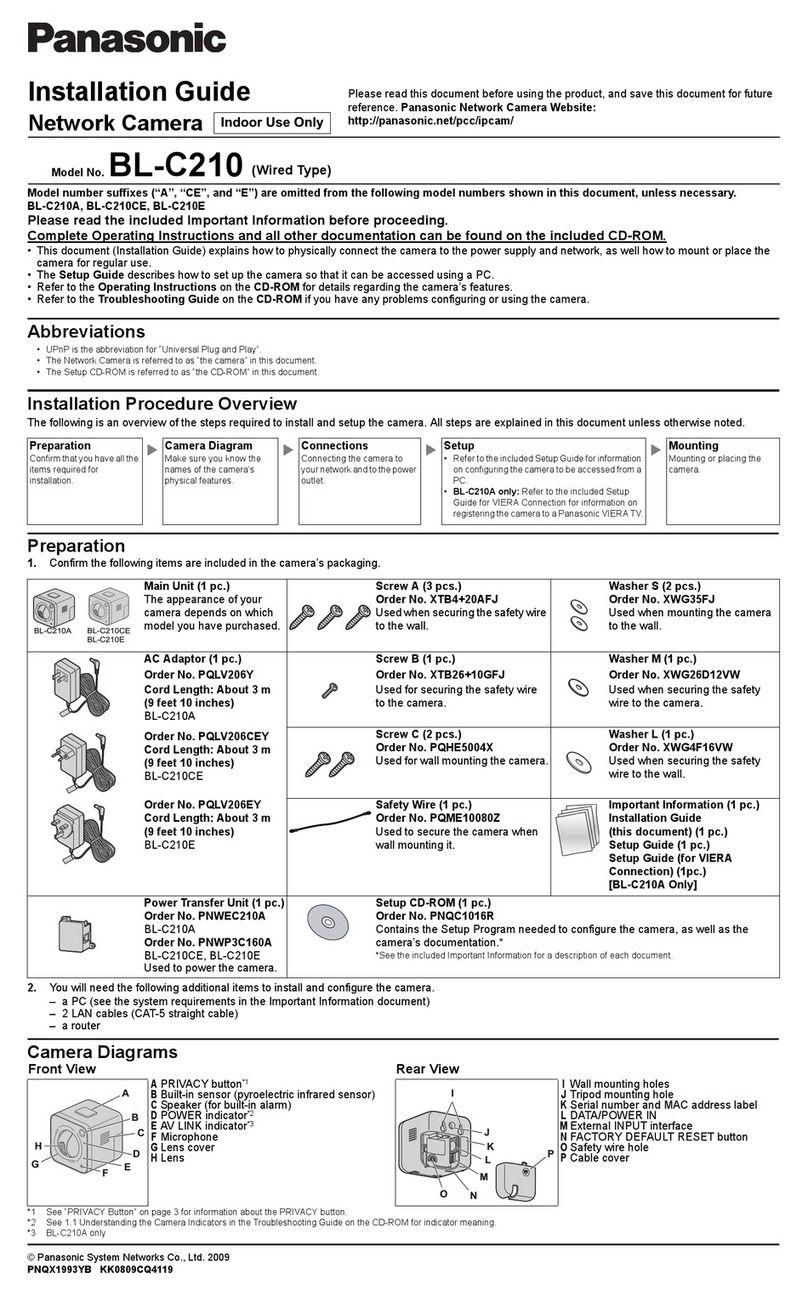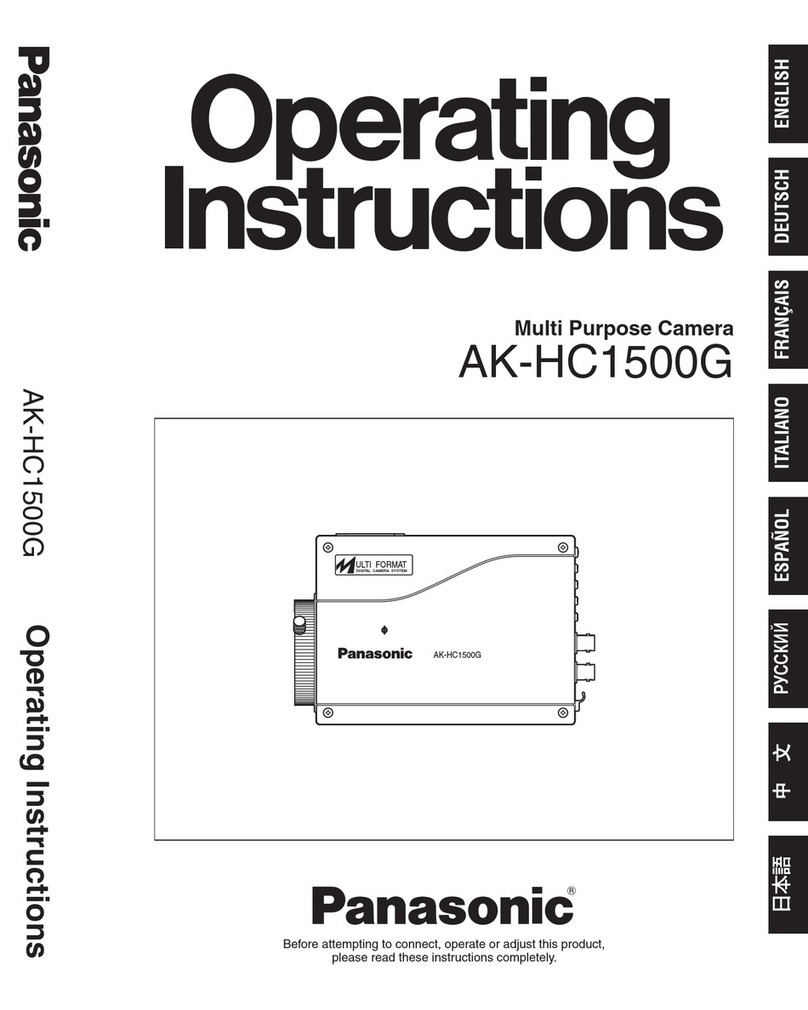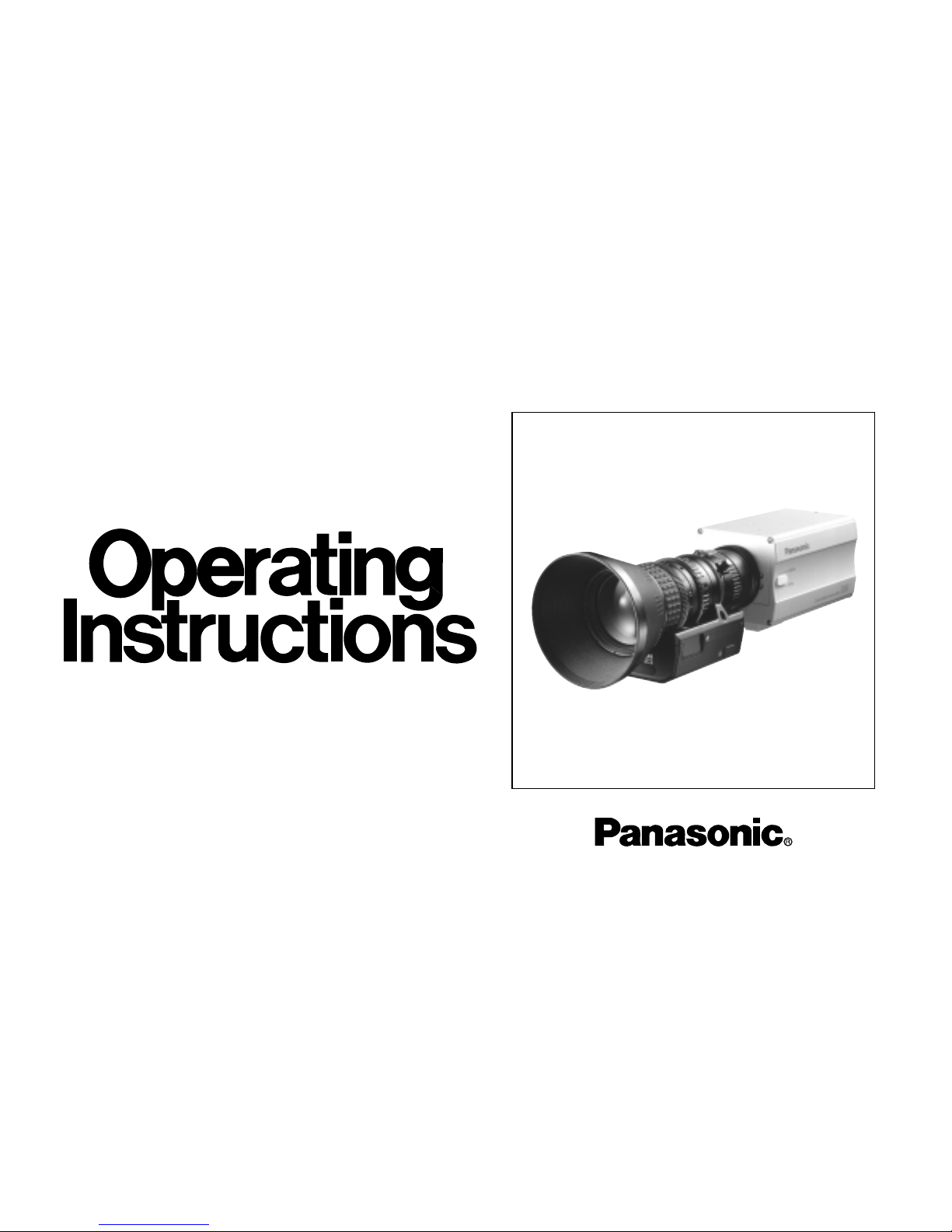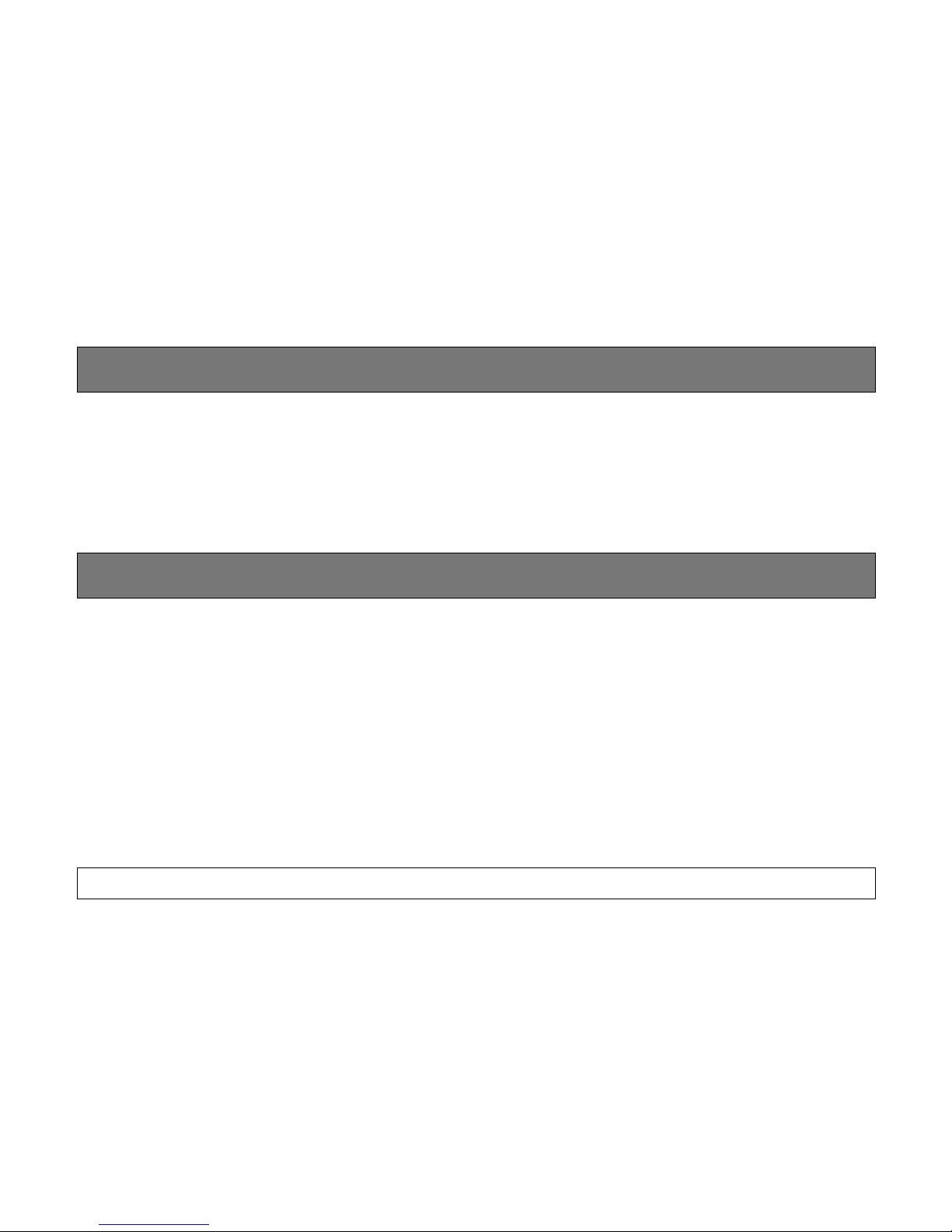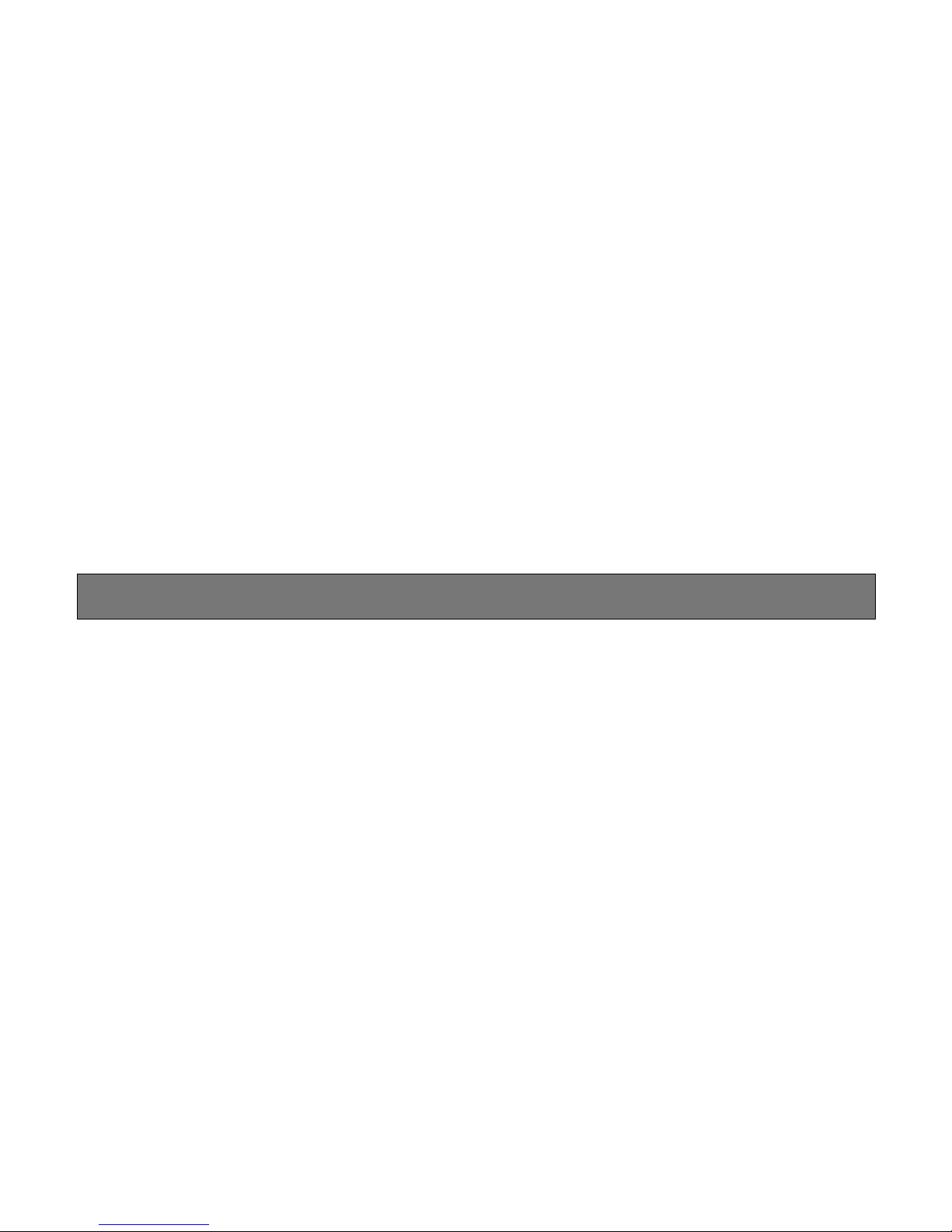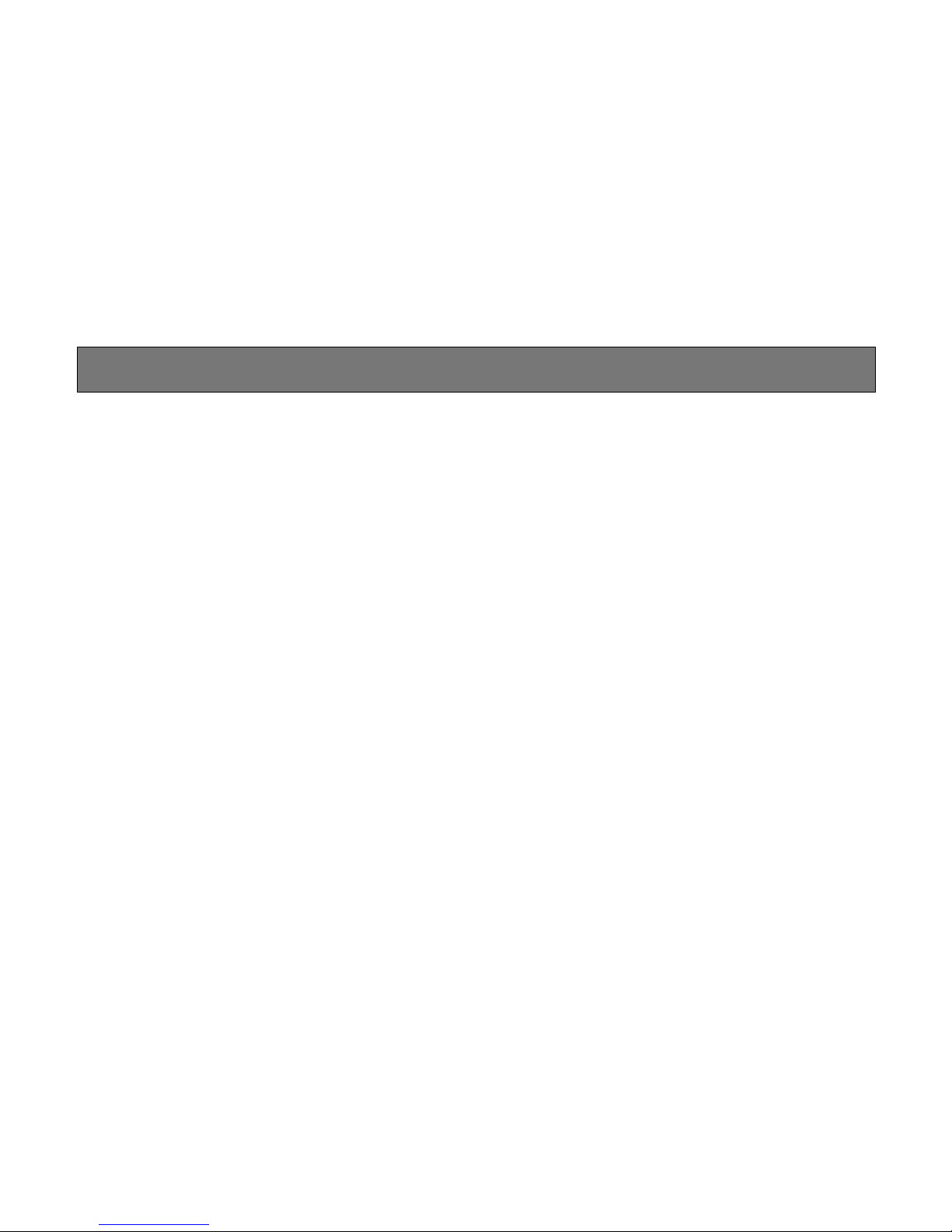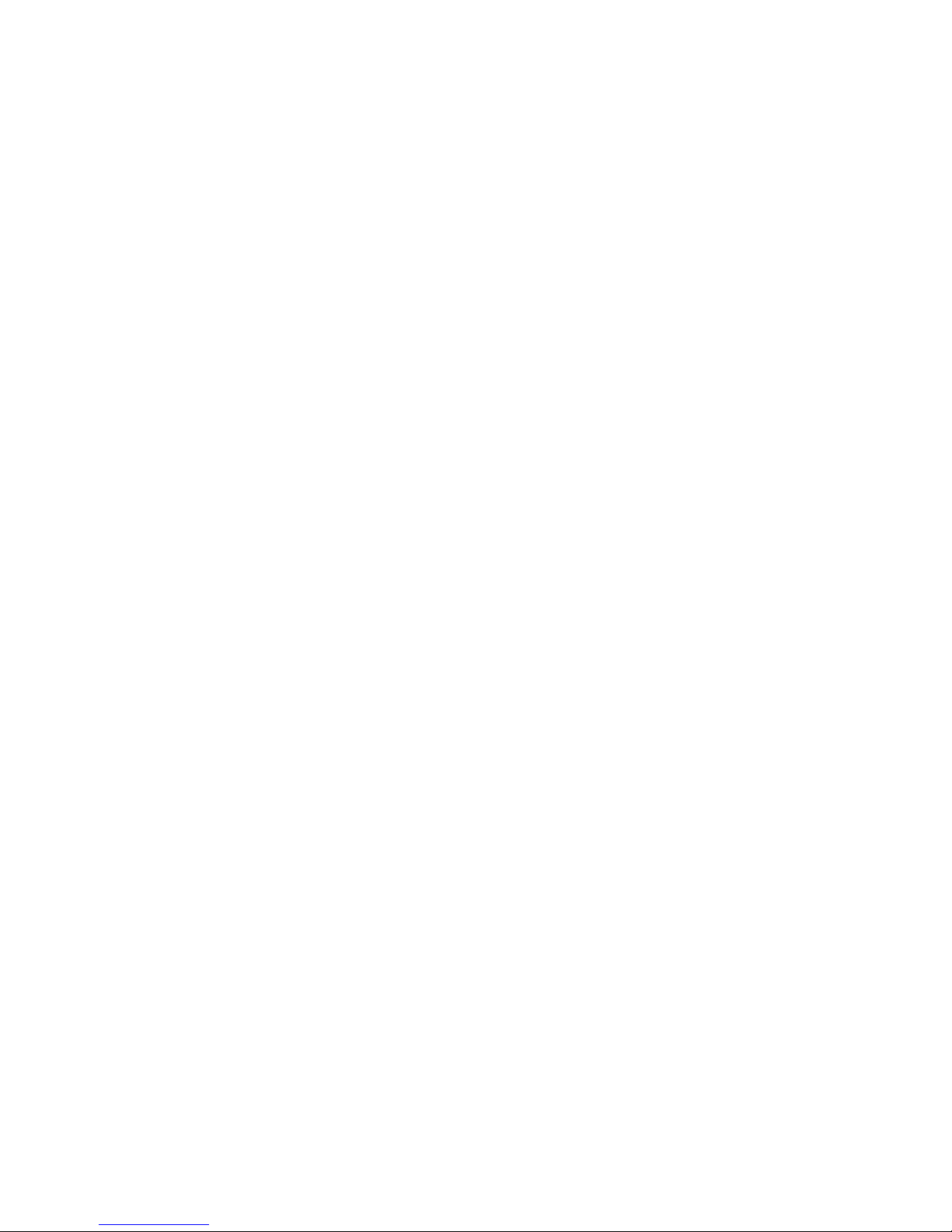Panasonic AWE300S - SEPERATE CAMERA User manual
Other Panasonic Security Camera manuals

Panasonic
Panasonic GP-MF130E User manual

Panasonic
Panasonic WV-S4550LPJ User manual
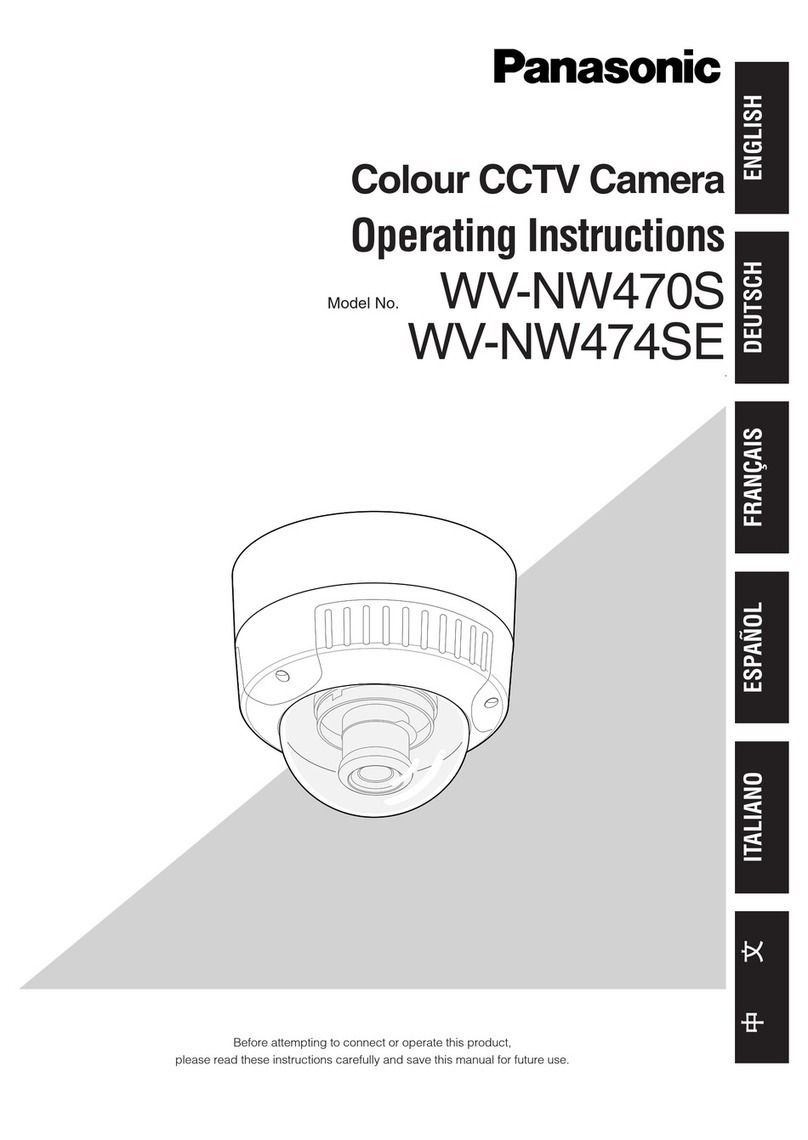
Panasonic
Panasonic WV-NW470S User manual
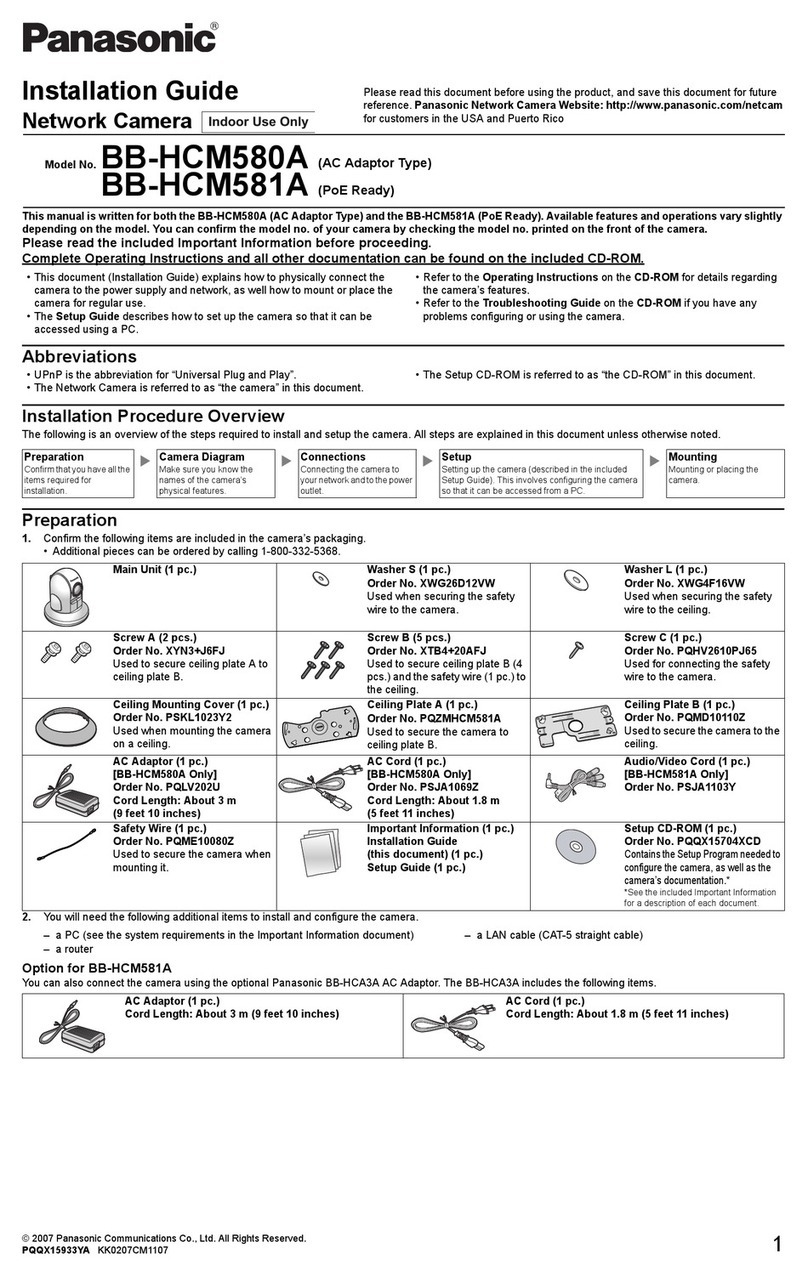
Panasonic
Panasonic BB-HCM581A - Network Camera Pan User manual

Panasonic
Panasonic i-Pro WV-SW355 User manual

Panasonic
Panasonic WV-SFV611L User manual

Panasonic
Panasonic i-pro WV-NP1004 User manual

Panasonic
Panasonic KX-HNC600FX User manual

Panasonic
Panasonic GP-US932CA User manual
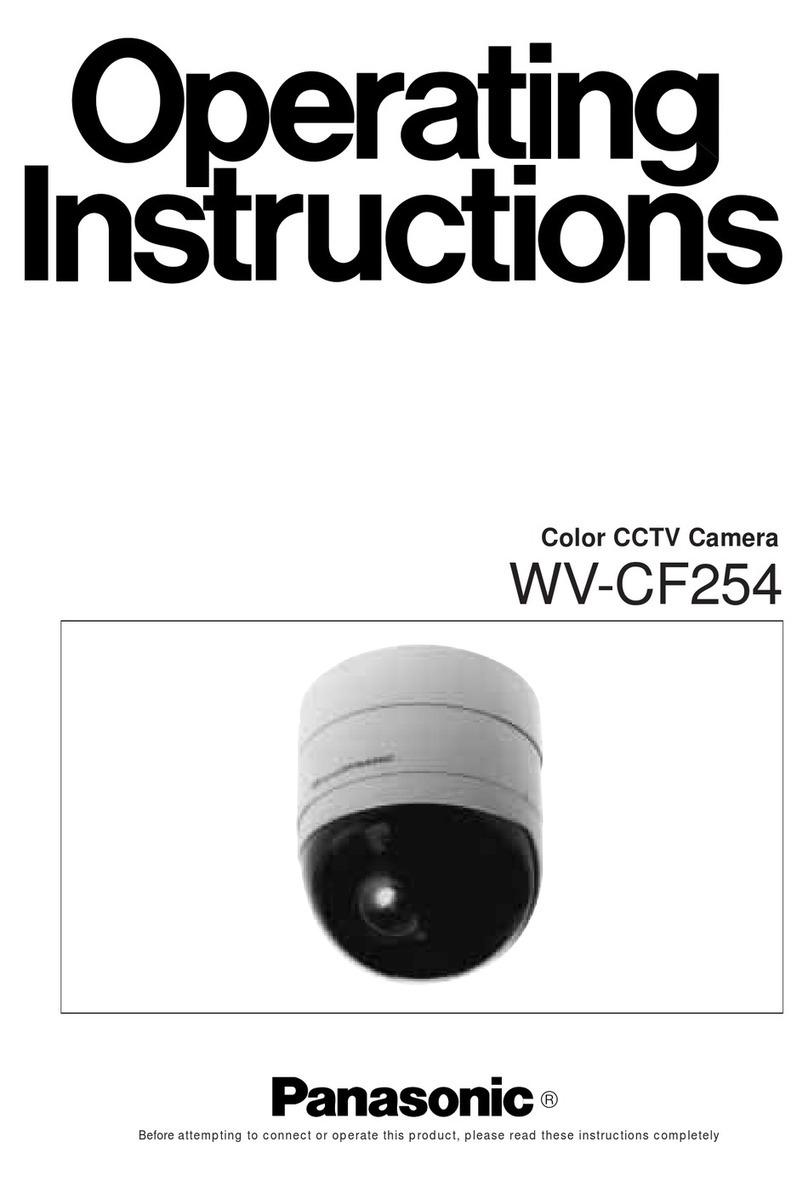
Panasonic
Panasonic WVCF254 - COLOR CAMERA User manual

Panasonic
Panasonic WV-BP310 User manual
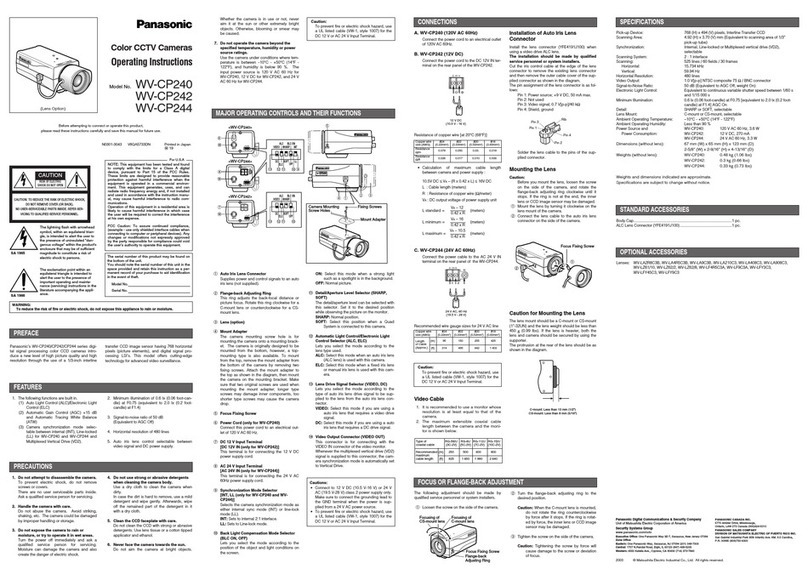
Panasonic
Panasonic WV-CP240 User manual
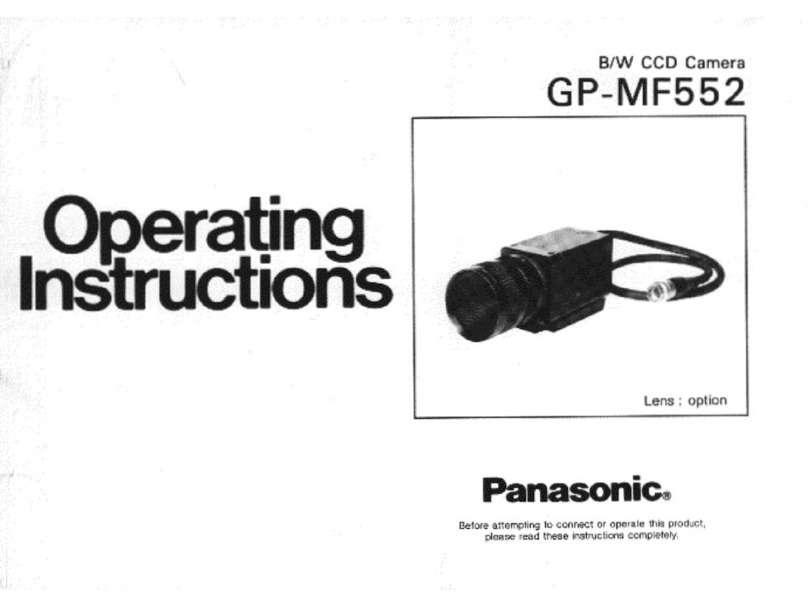
Panasonic
Panasonic GPMF552 - ICD CAMERA User manual

Panasonic
Panasonic WV-NF284 - i-Pro Network Camera User manual

Panasonic
Panasonic WV-CZ392E: WV-CZ492E User manual
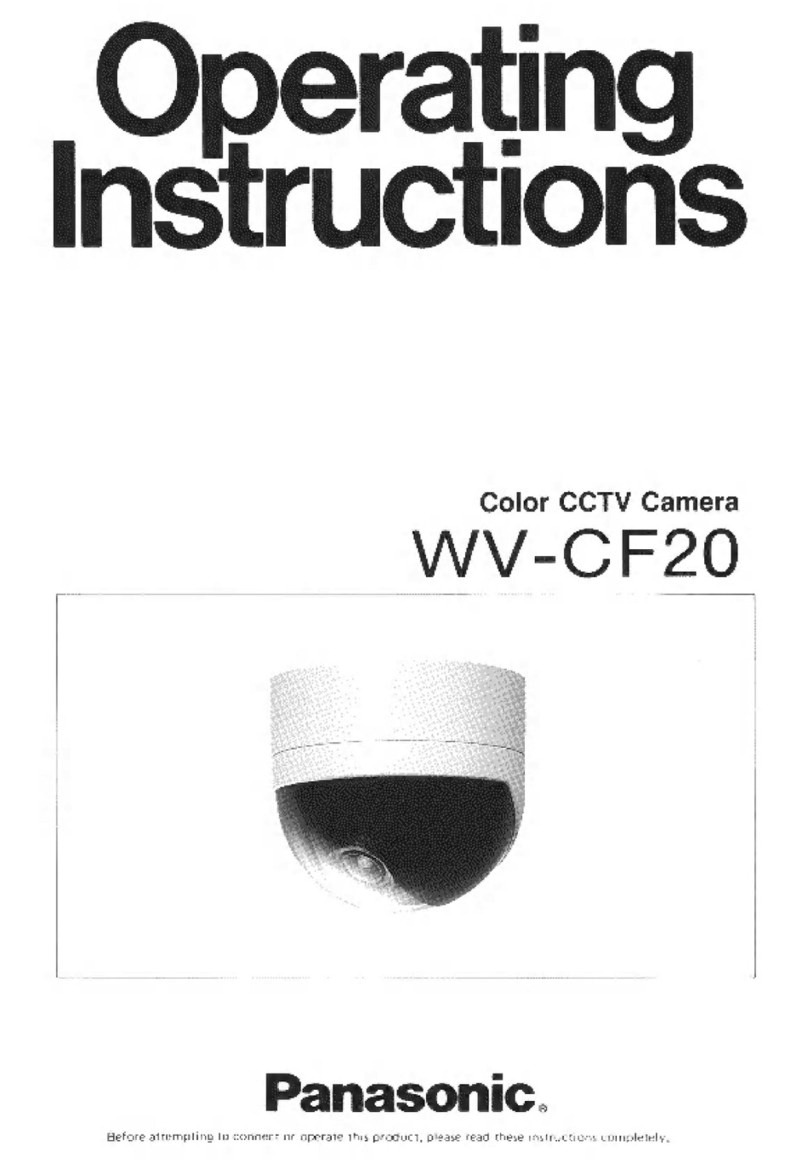
Panasonic
Panasonic WV-CF20 User manual

Panasonic
Panasonic BB-HCM381 User manual

Panasonic
Panasonic BB-HCM371A - Outdoor Wireless Network Camera User manual

Panasonic
Panasonic BL-C111 Operating manual

Panasonic
Panasonic BB-HCM547 Installation instructions manual