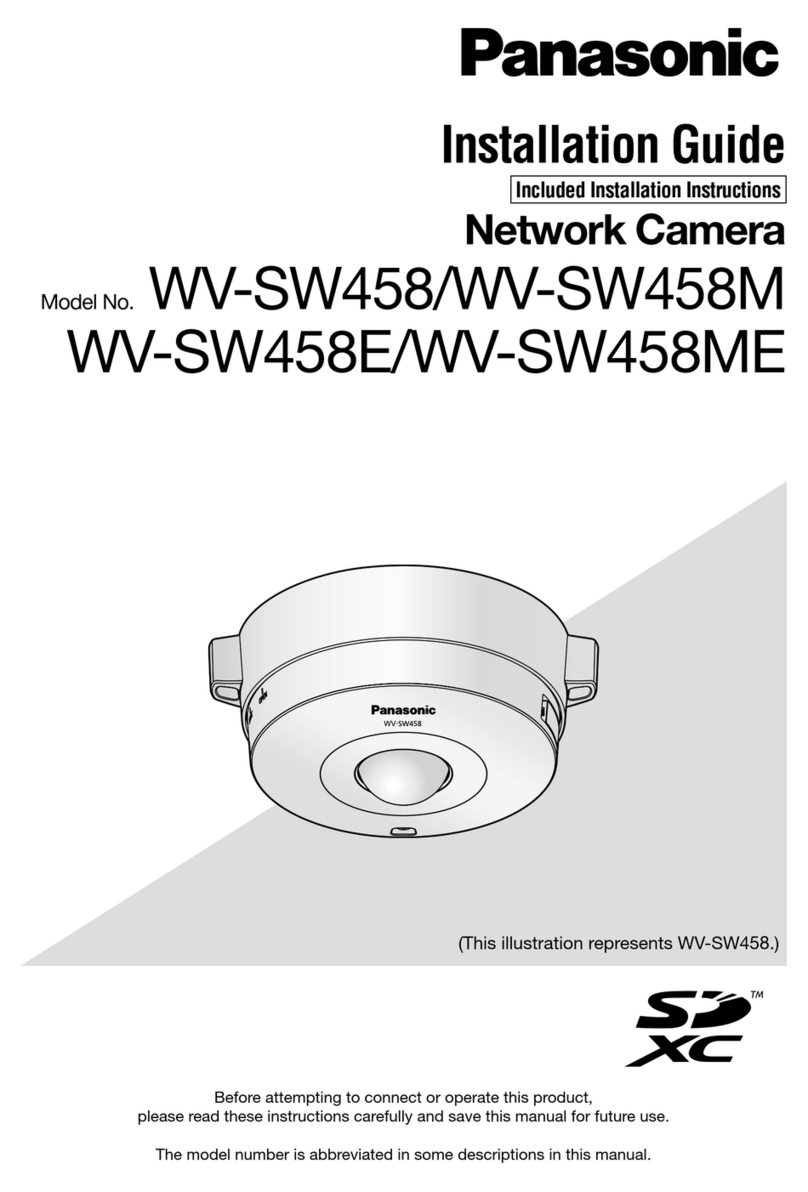Panasonic OneHome KX-HCM110A User manual
Other Panasonic Security Camera manuals
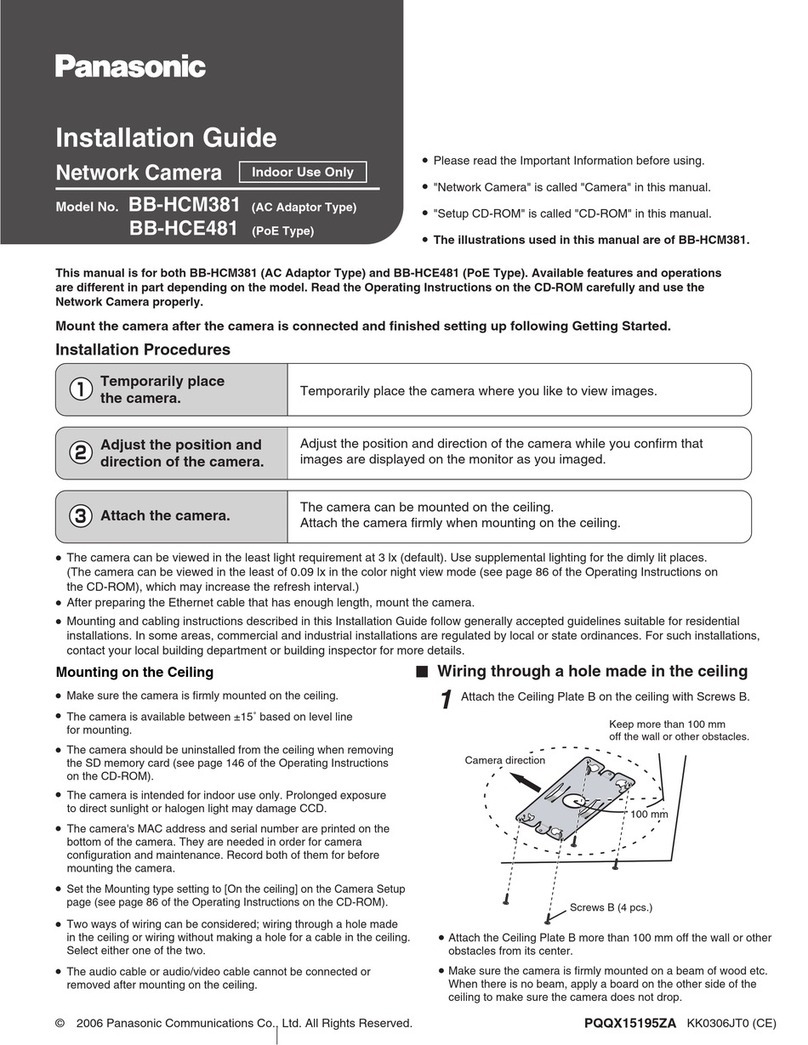
Panasonic
Panasonic BB-HCE481 User manual

Panasonic
Panasonic WV-V2530LK User manual

Panasonic
Panasonic WV-CW314L User manual

Panasonic
Panasonic BL-C160 User manual
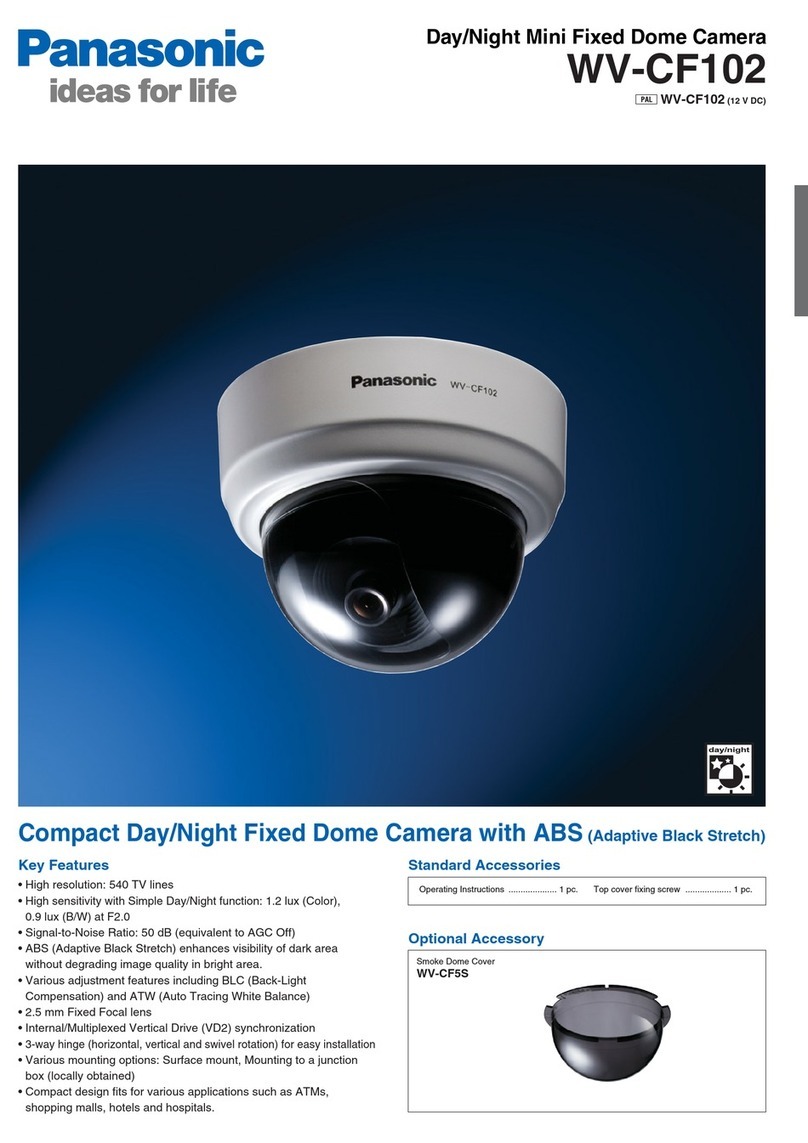
Panasonic
Panasonic WV-CF102 User manual

Panasonic
Panasonic aw-he40 series User manual
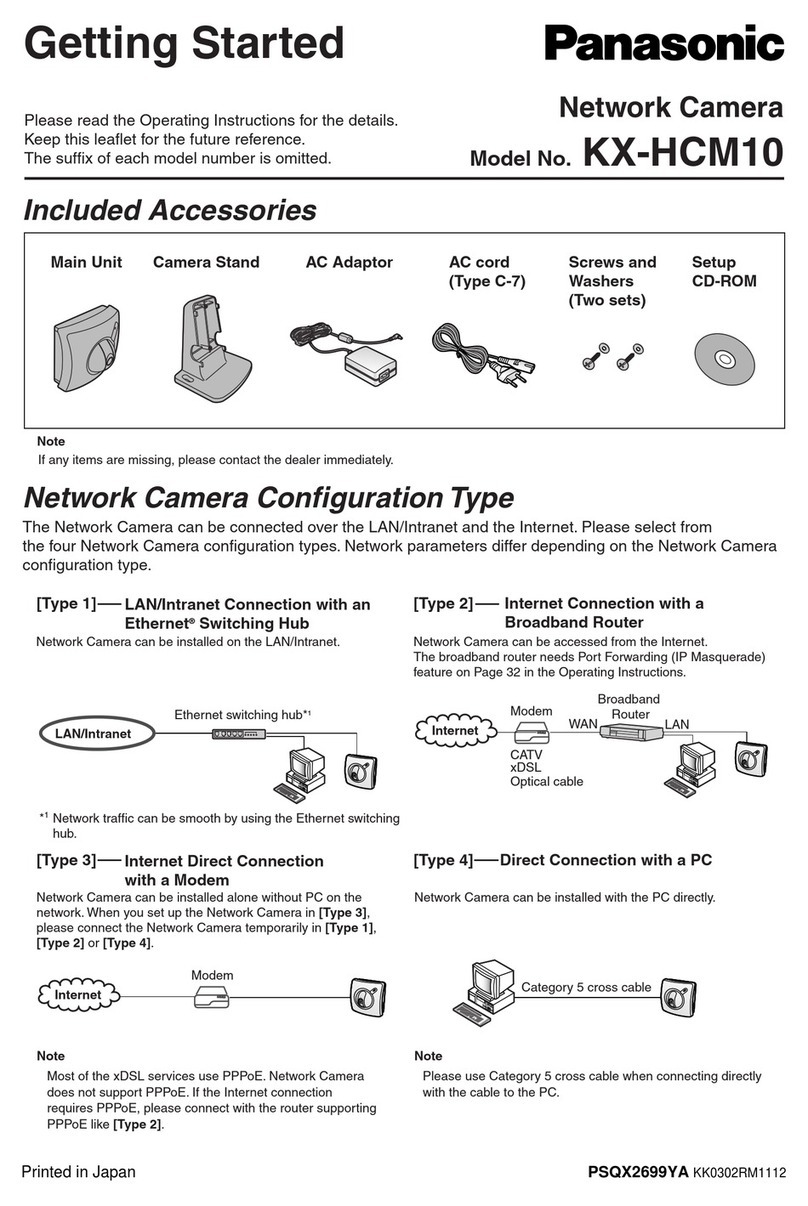
Panasonic
Panasonic KX-HCM10 User manual
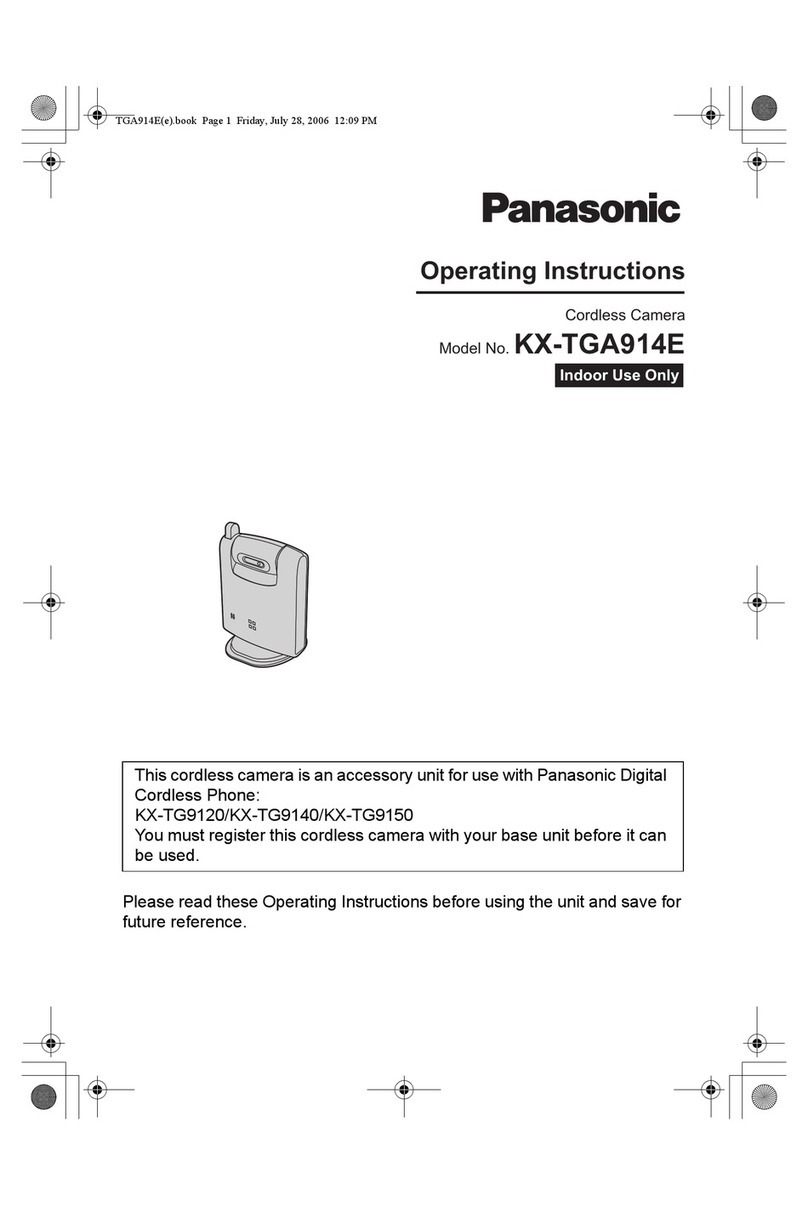
Panasonic
Panasonic KX-TGA914E User manual

Panasonic
Panasonic WV-SW458 User manual

Panasonic
Panasonic GPMF622 - MACHINE VISION CAMER User manual

Panasonic
Panasonic WV-SF132 User manual
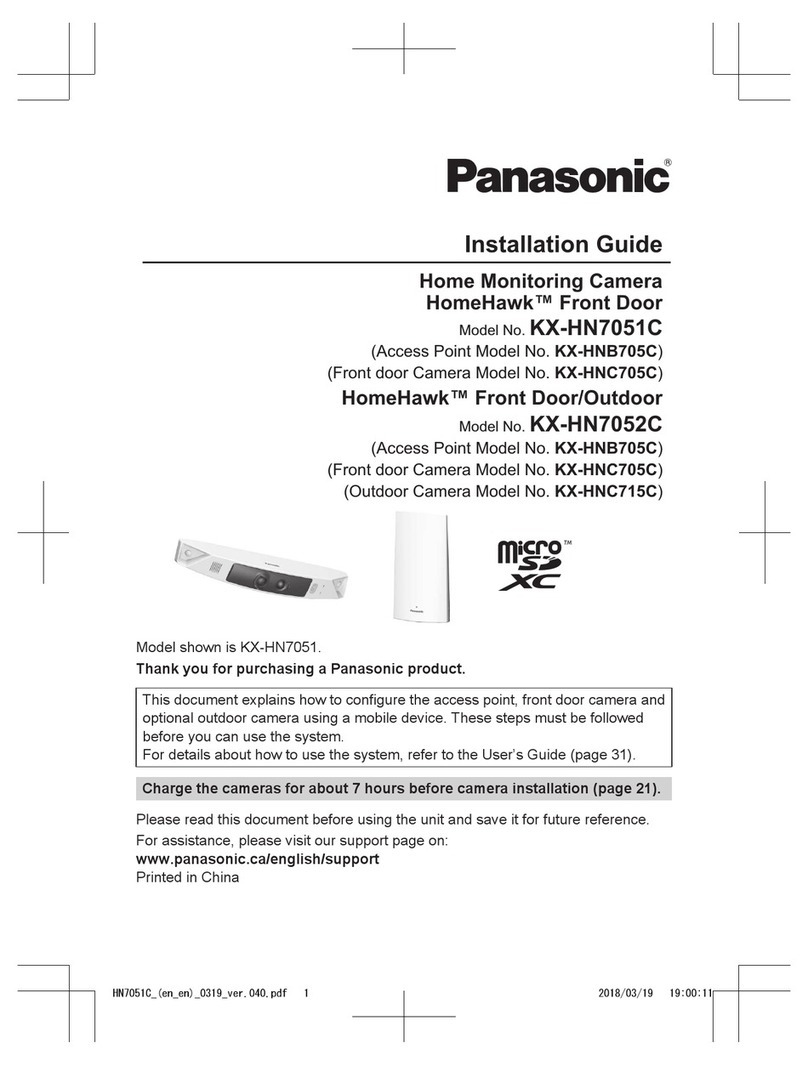
Panasonic
Panasonic HomeHawk KX-HN7052C User manual

Panasonic
Panasonic WV-SC386 User manual

Panasonic
Panasonic WV-CL920A Series Installation and operation manual

Panasonic
Panasonic WV-SC385 User manual
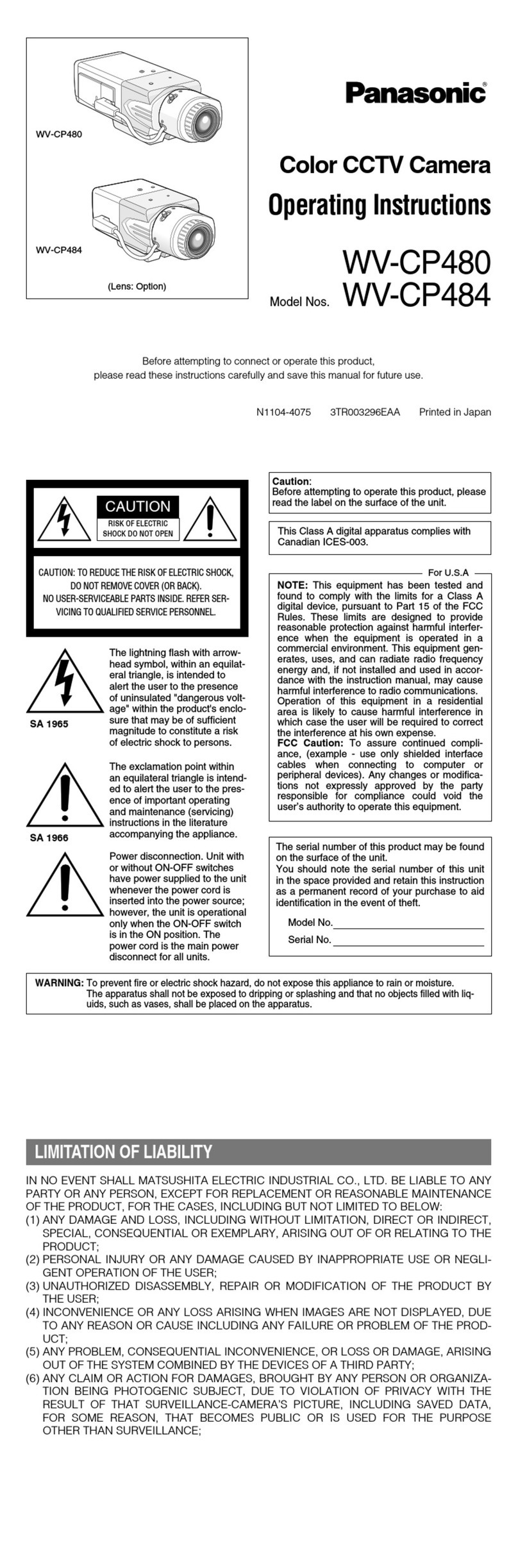
Panasonic
Panasonic Super Dynamic III WV-CP480 User manual

Panasonic
Panasonic WVCW864A - DOME CAMERA User manual

Panasonic
Panasonic WV-U2134J User manual

Panasonic
Panasonic BL-C230A User manual
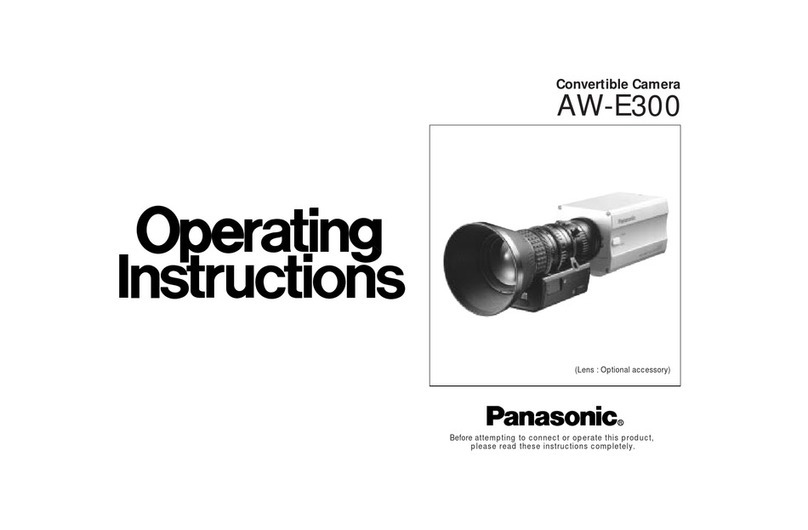
Panasonic
Panasonic AWE300 - COLOR CAMERA User manual