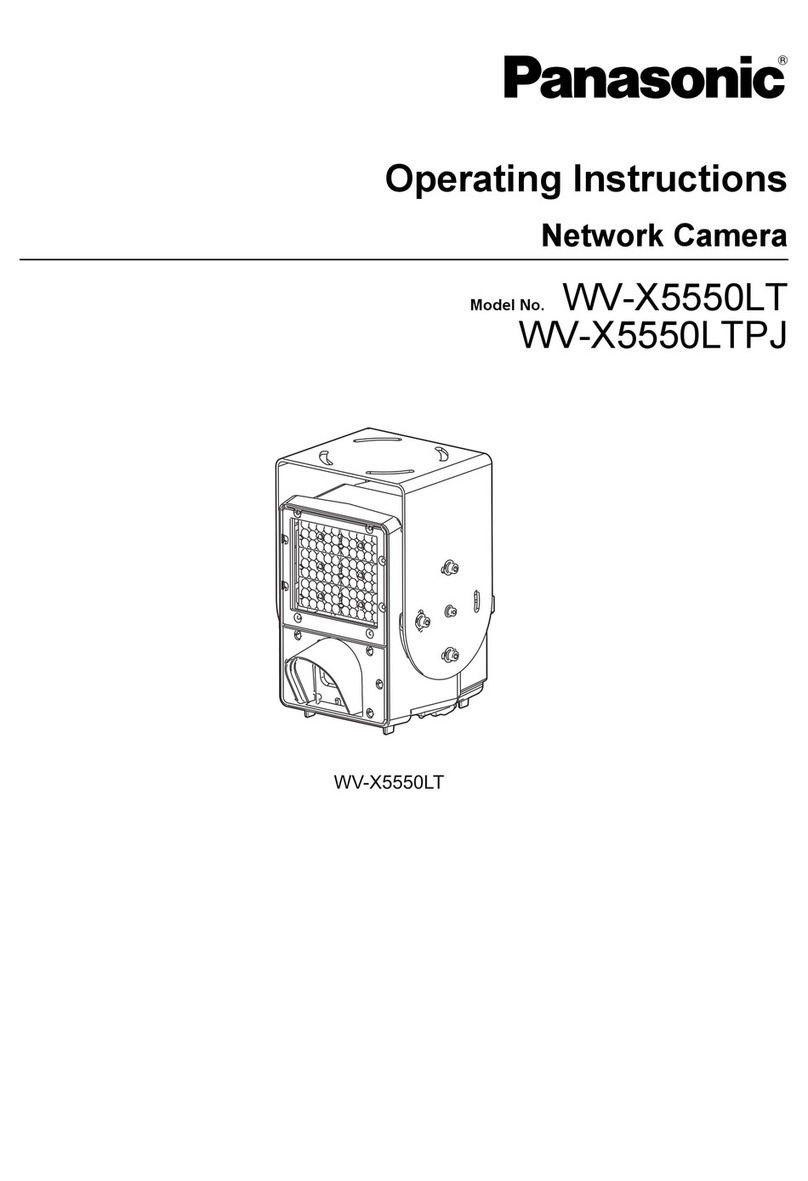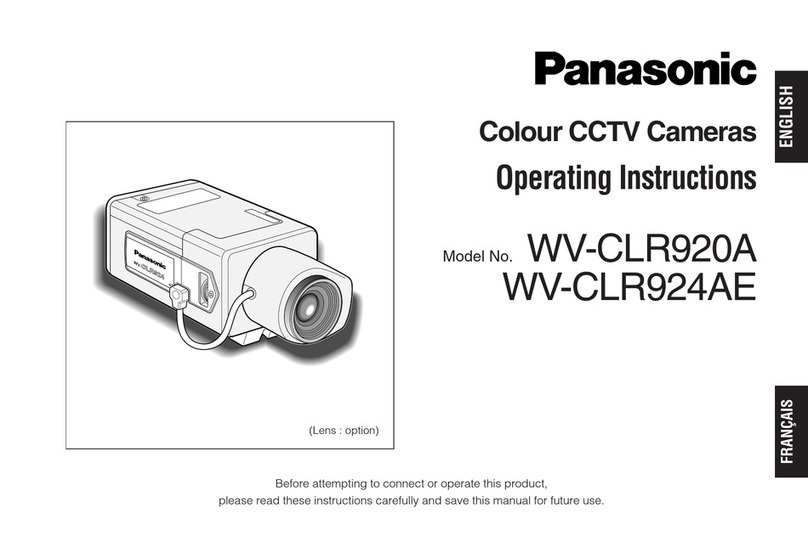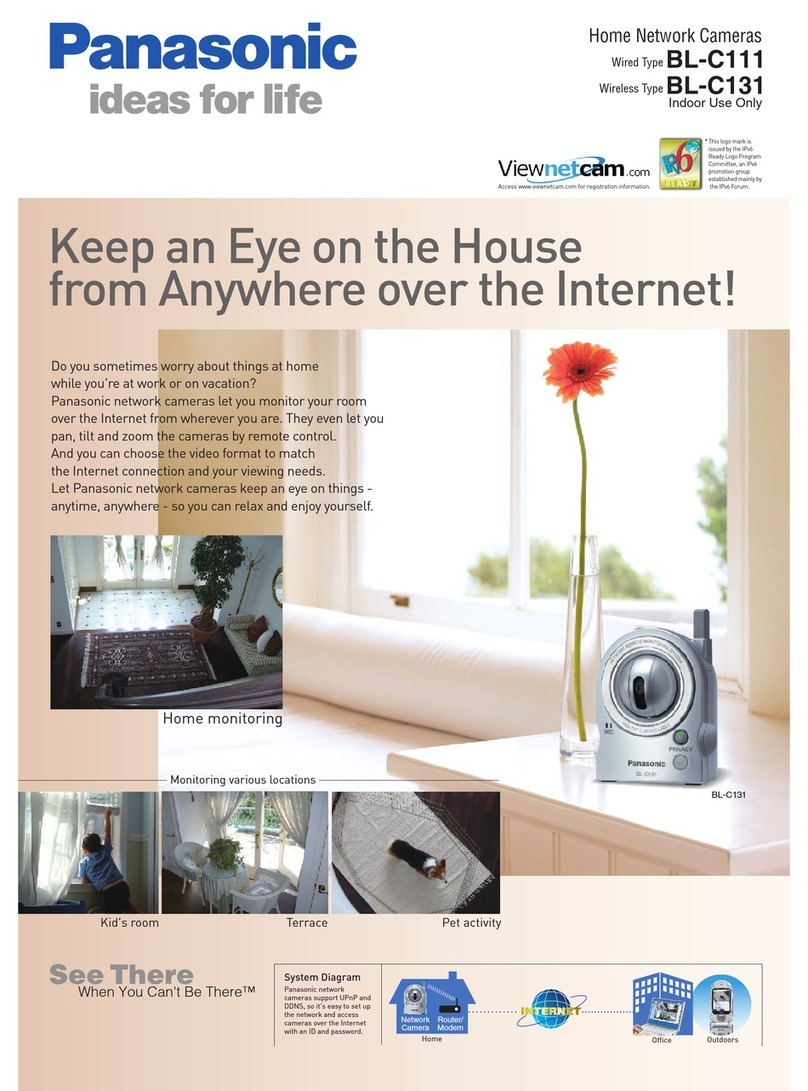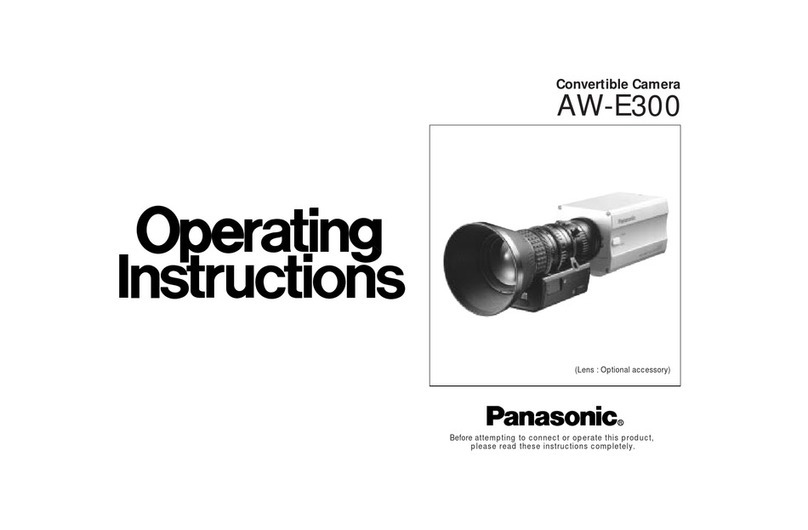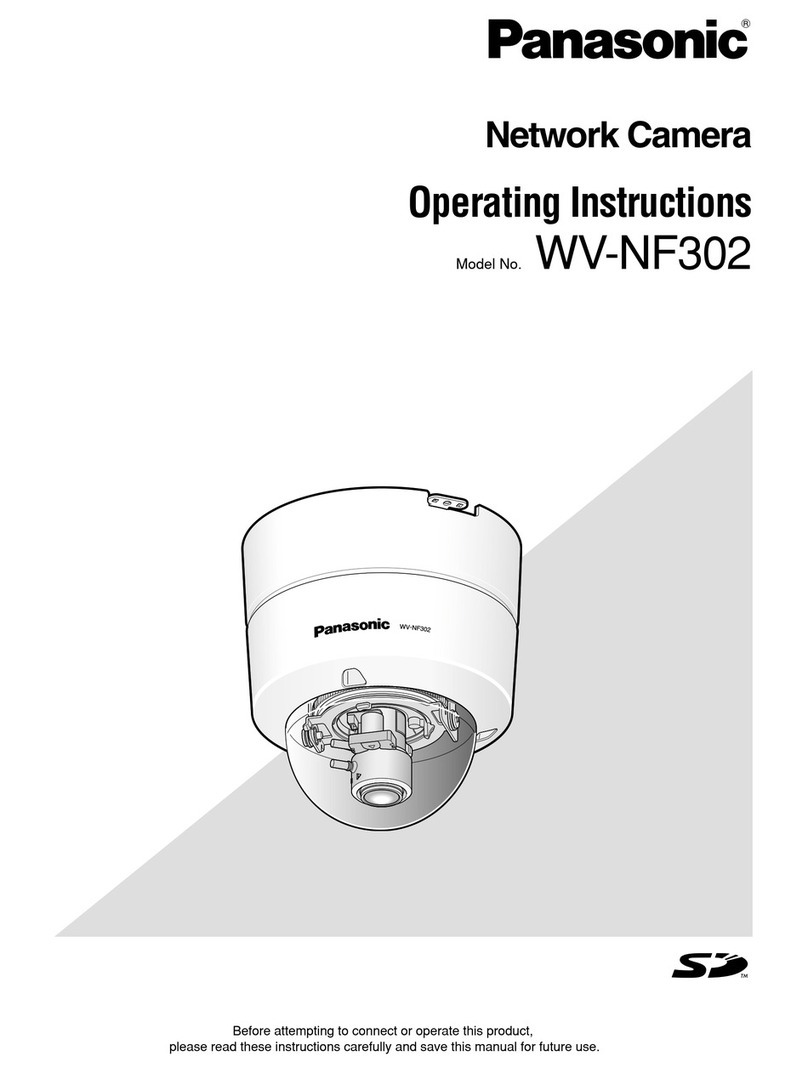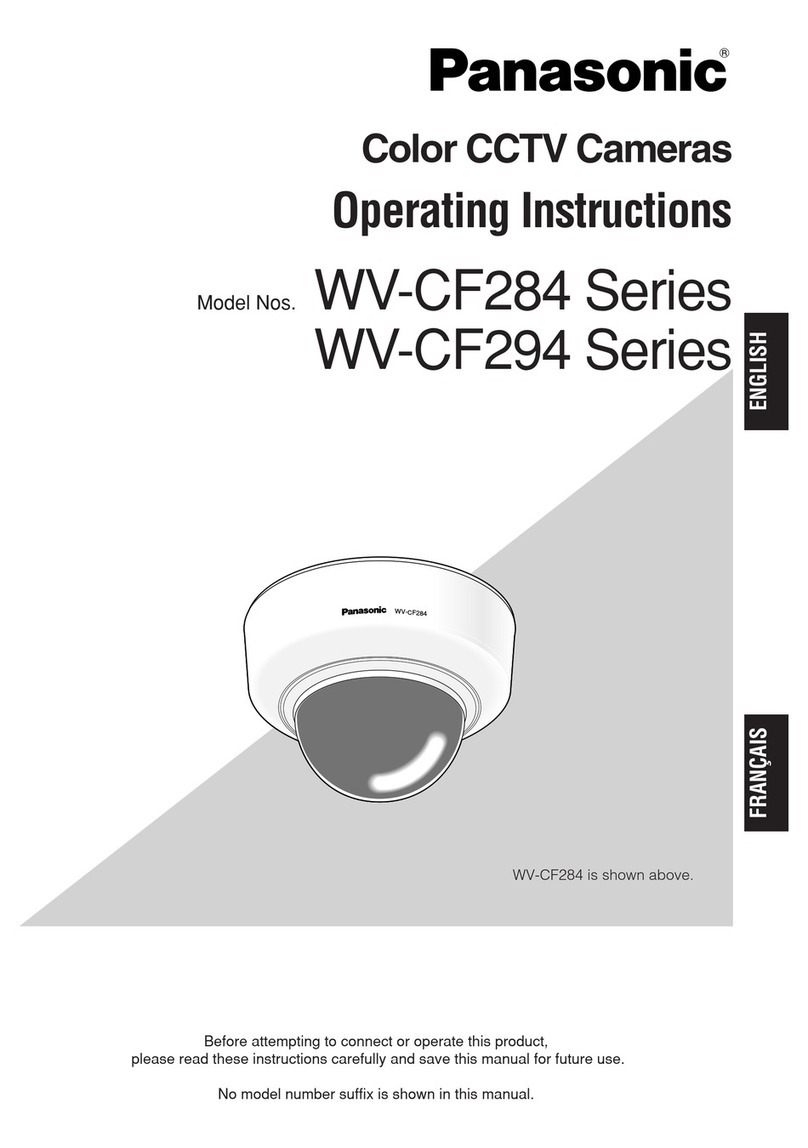6
.........................................................................................................................................................................
Note
• When the camera is operated by a lower access level user, images displayed on the screen may be
changed temporarily. This does not affect operation of the camera.
.............................................................................................................................................................................
(7) [ZOOM] Click the desire button to enlarge the displayed image. These settings are
different from those of the digital zoom settings screen (Operating
Instructions). Only the main area image is enlarged and not the
transmitted image.
[X1] button Return to the original display size (1x size).
[X2] button Display image with 2x size.
[X4] button Display image with 4x size.
(8) [Brightness]*2 Click these buttons to adjust the brightness of the image.
[-] button The displayed image will be darker.
[0] button The adjusted brightness will return to the default brightness.
[+] button The displayed image will be brighter.
(9) AUX*2 Click these buttons to switch the state of the AUX connector.
[OPEN] button Sets the AUX connector to open.
[CLOSE] button Sets the AUX connector to close.
(10) [Alarm occurrence
indication] button*2
This button will be displayed and will blink when an alarm has occurred.
When this button is clicked, the alarm output terminal will be reset and
this button will disappear. (→Setup Manual)
(11) [Full screen] button Click this button to display images on a full screen.
To return to the "Live" page, press the [Esc] key or the [F5] key, or the
combination of the [Alt] key and [F4] key on the PC's keyboard.
(12) [One shot] button Click this button to take a picture (a still picture) and display it in a newly
opened window.
To save the image to PC, right-click on the displayed image and select
"Save" from the pop-up menu.
(13) Main area Images from the camera are displayed in this area.
The current date and time are displayed at the selected position in the
date and time format set in the setup menu. (→Setup Manual)
*1 Only operable by users whose access level is "1. Administrator".
*2 Only operable by users whose access level is "1. Administrator" or "2. Camera control" when "ON" is selected for
"User authentication" or "Host authentication". For further information about the access level, refer to the Setup
Manual.
(2/2)
No. Item Description