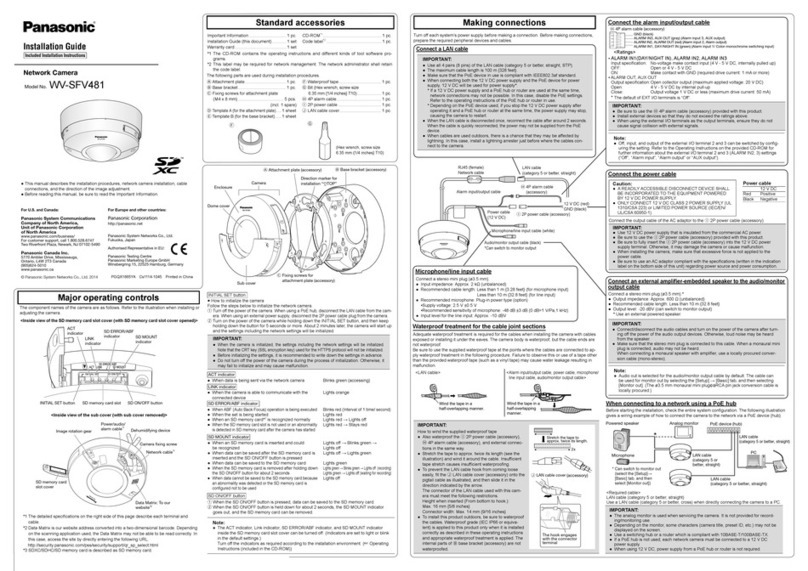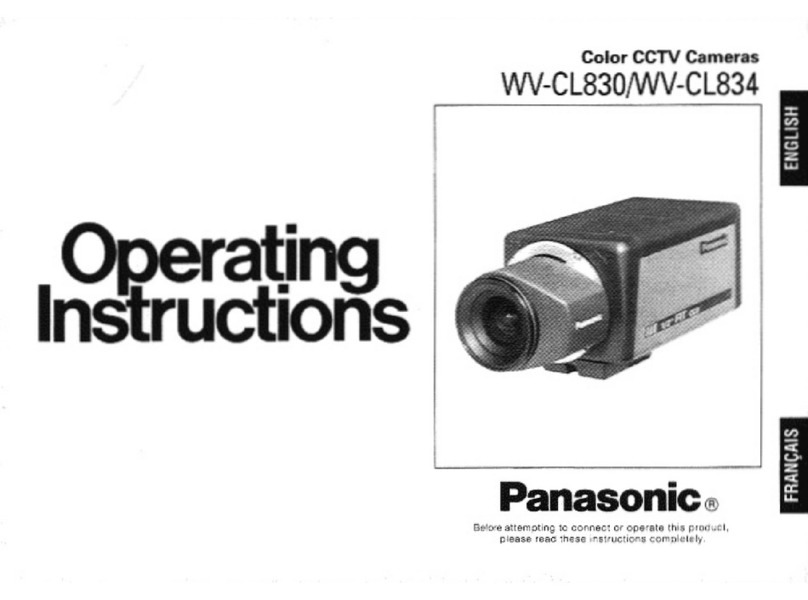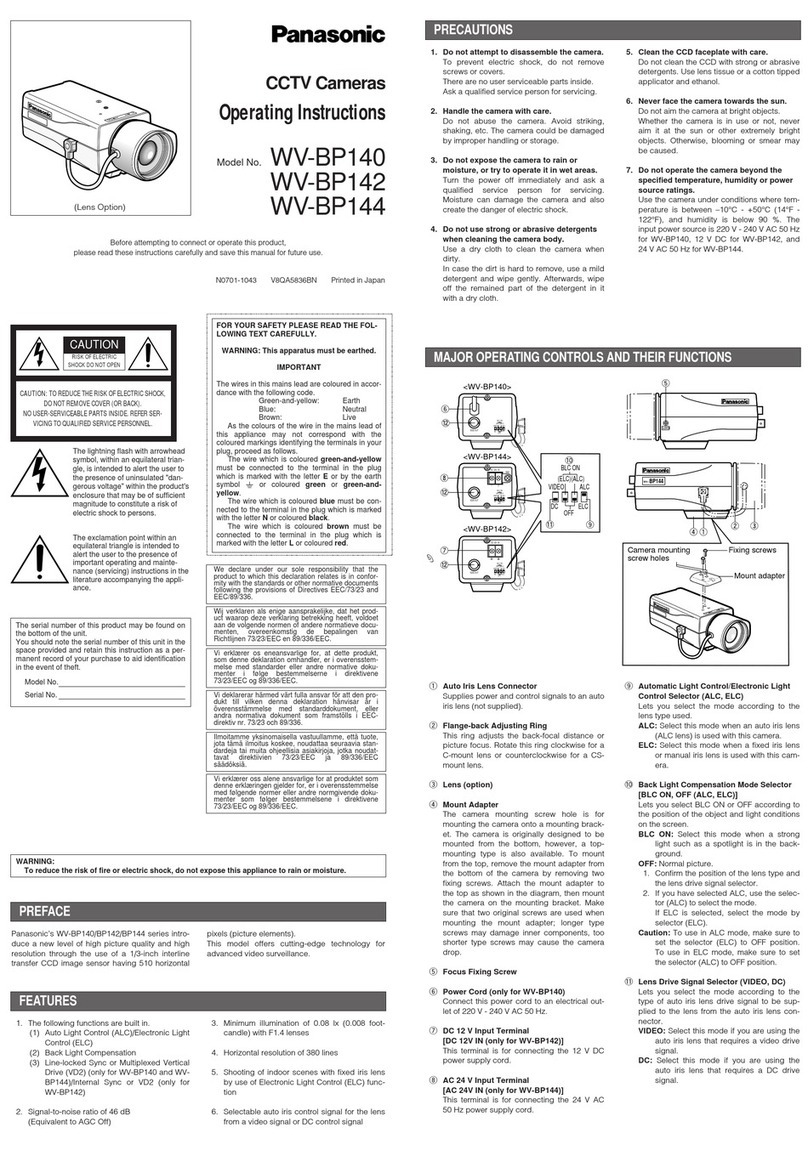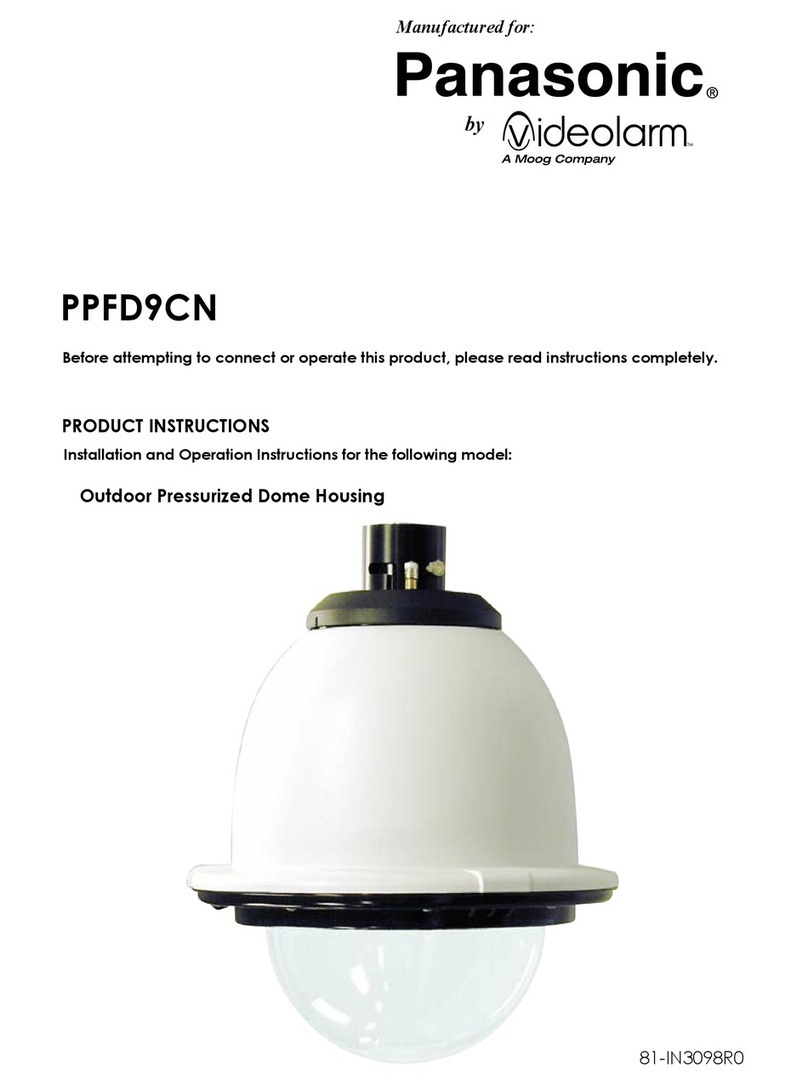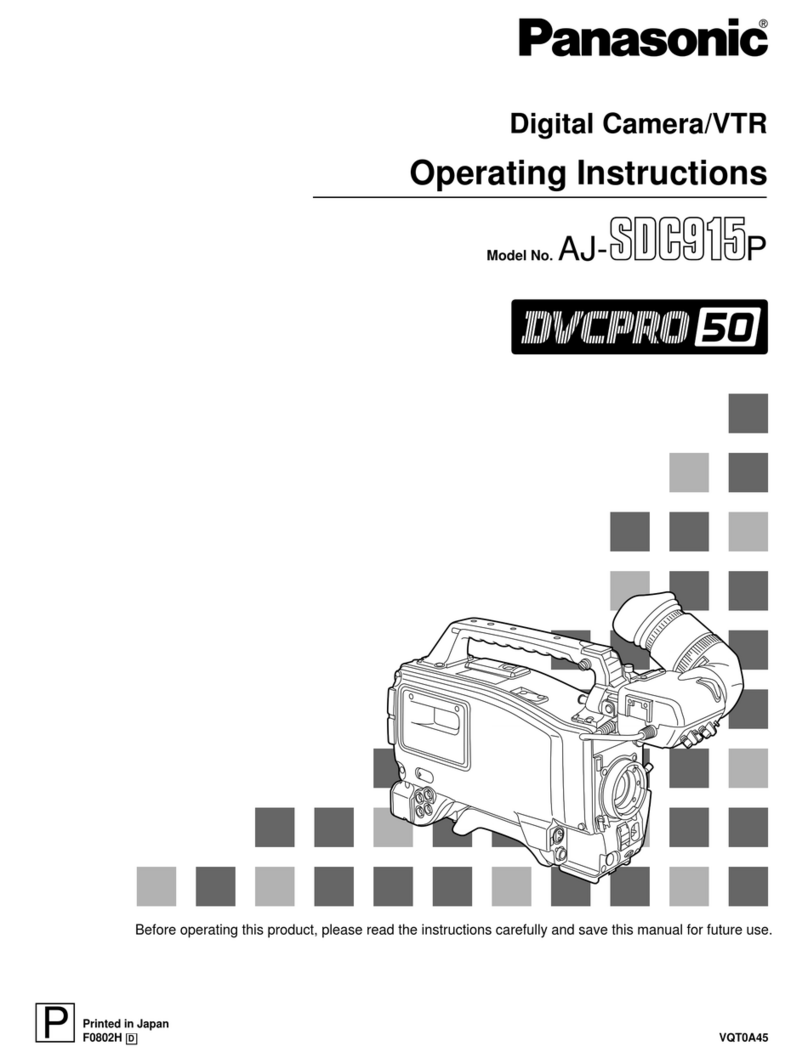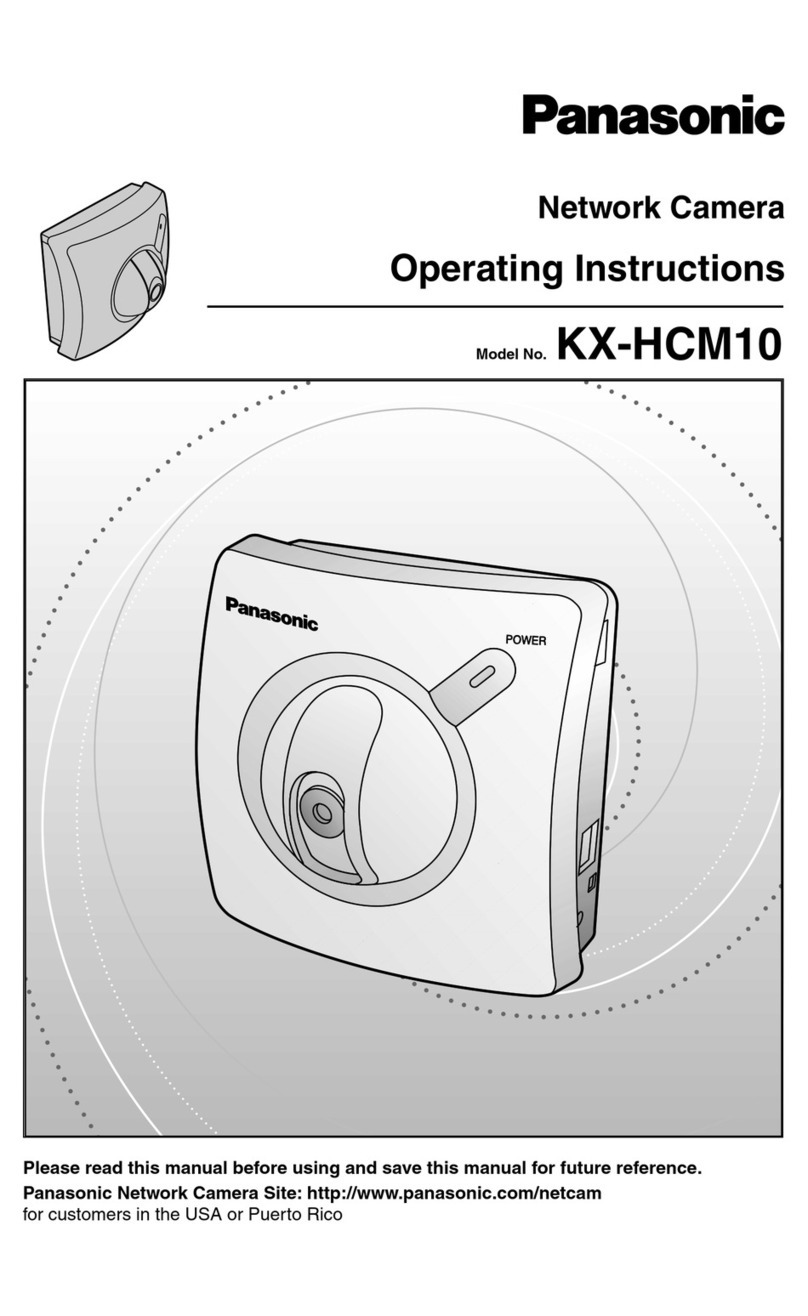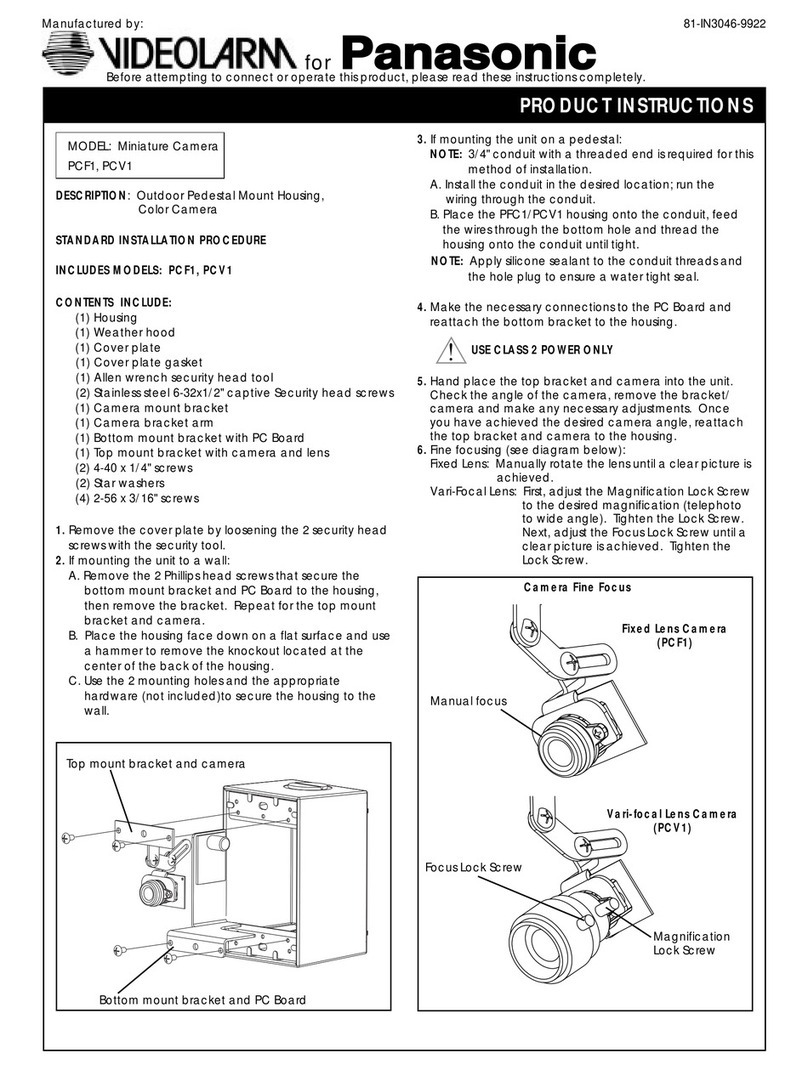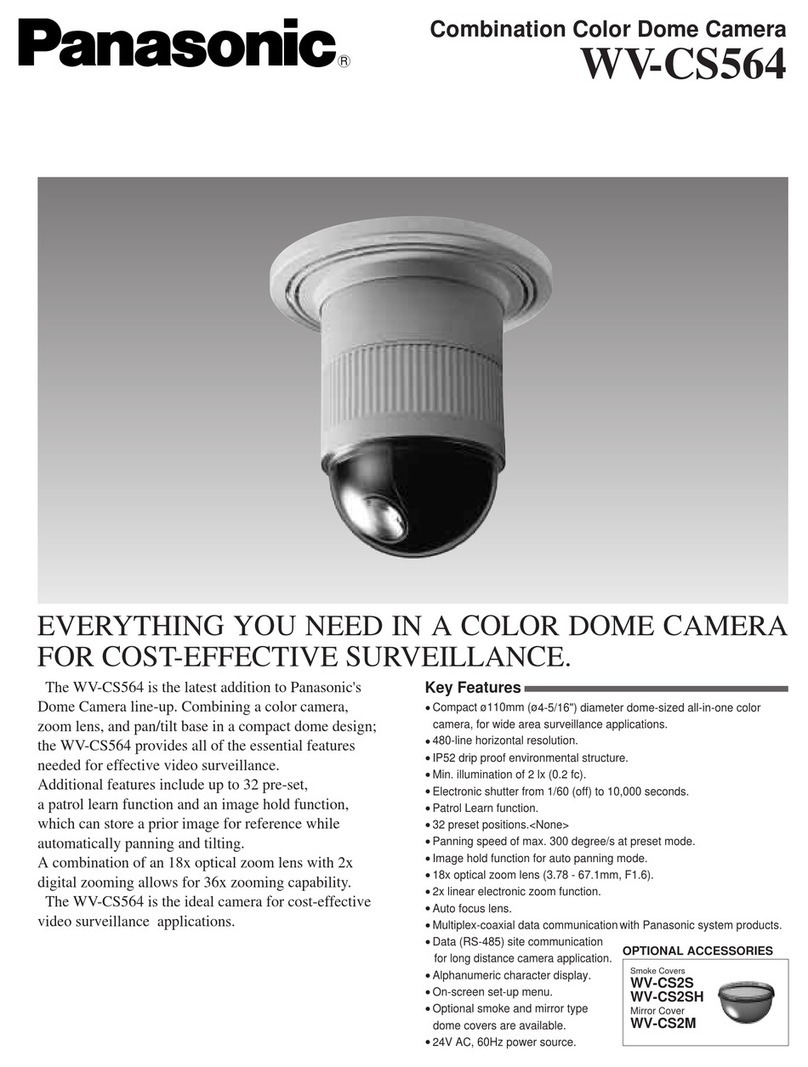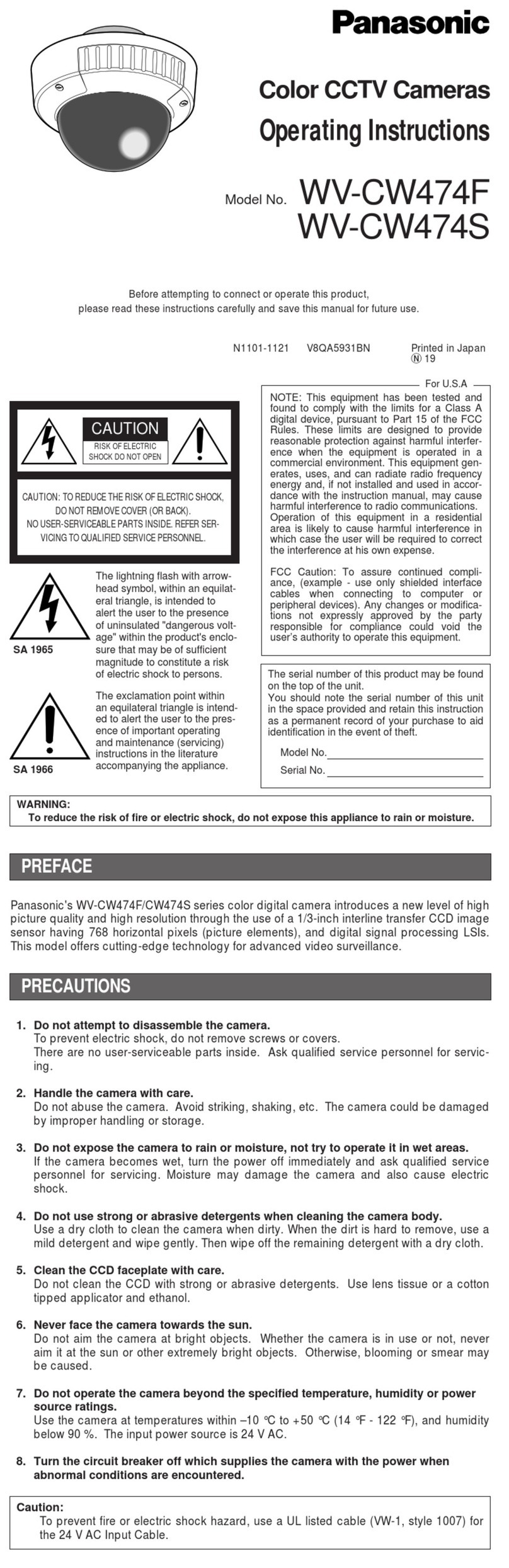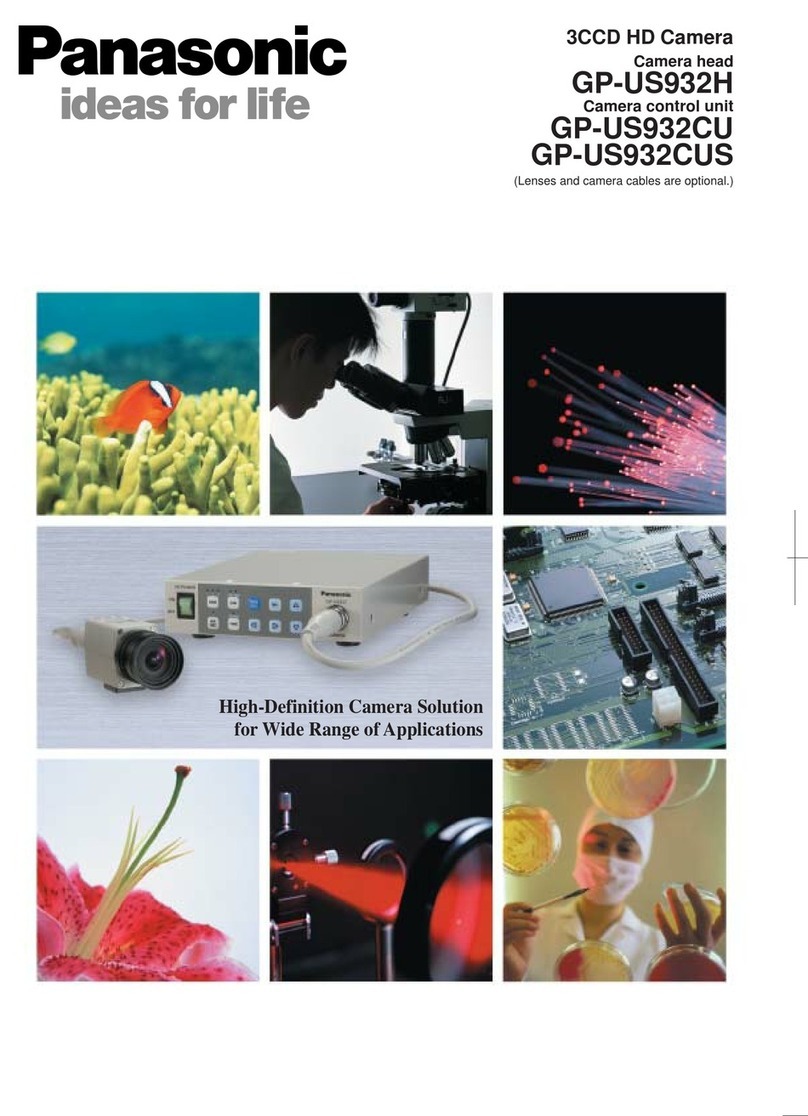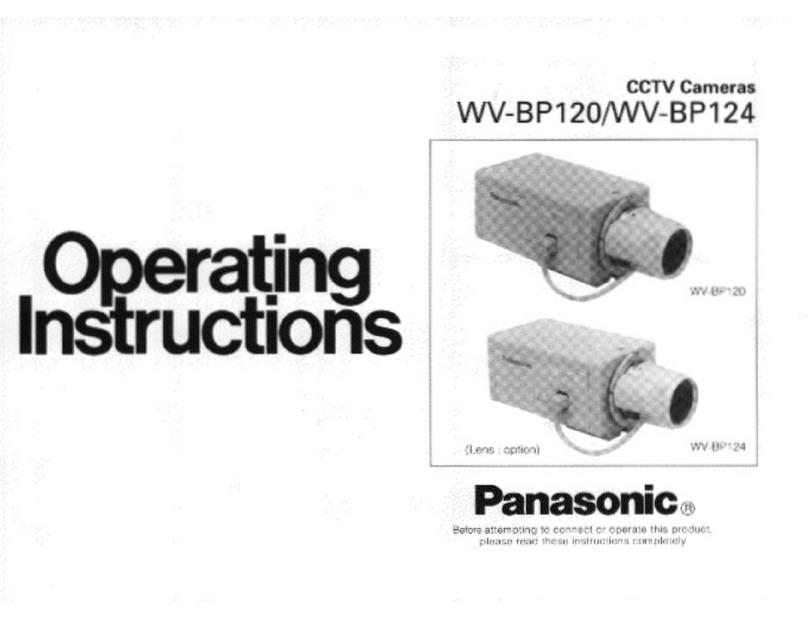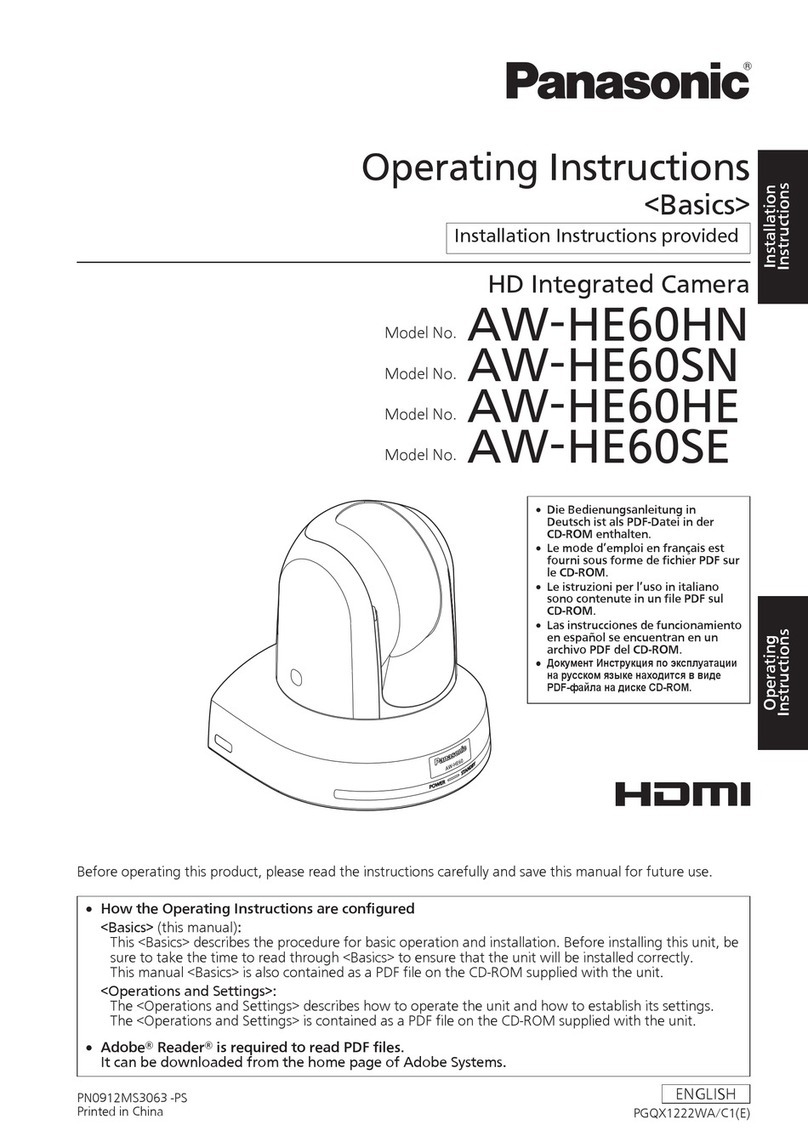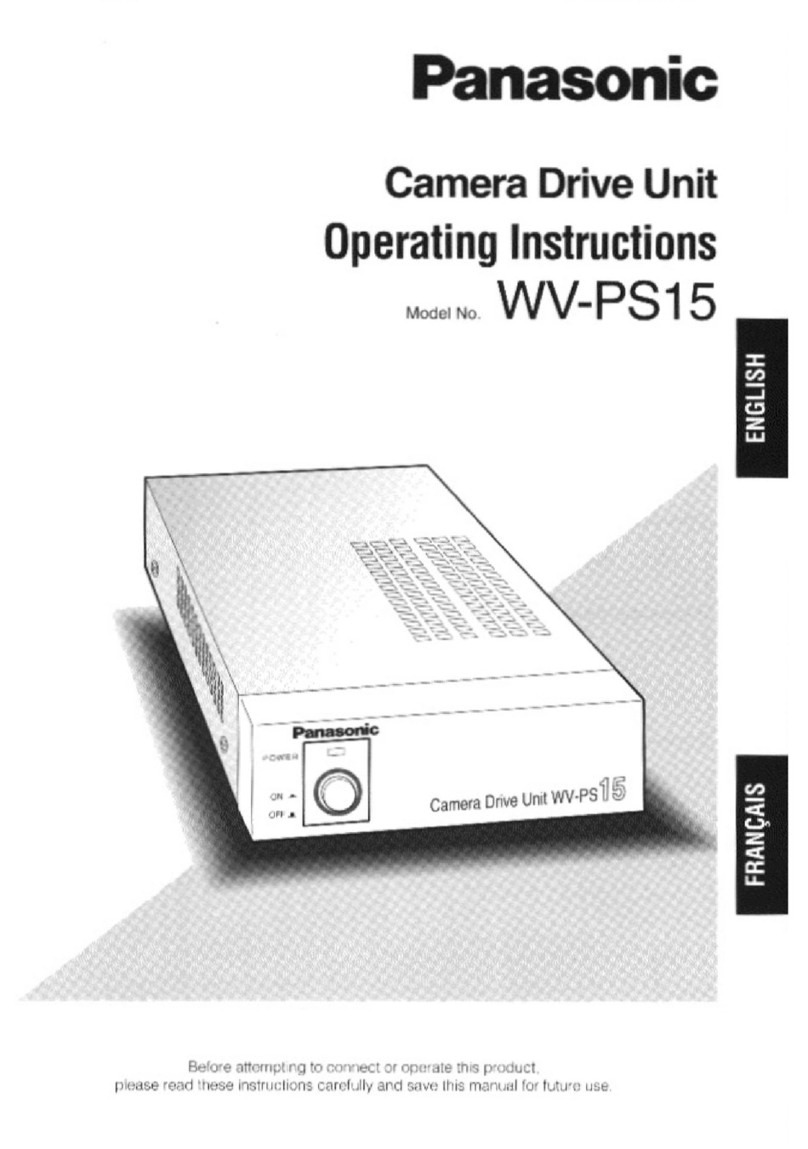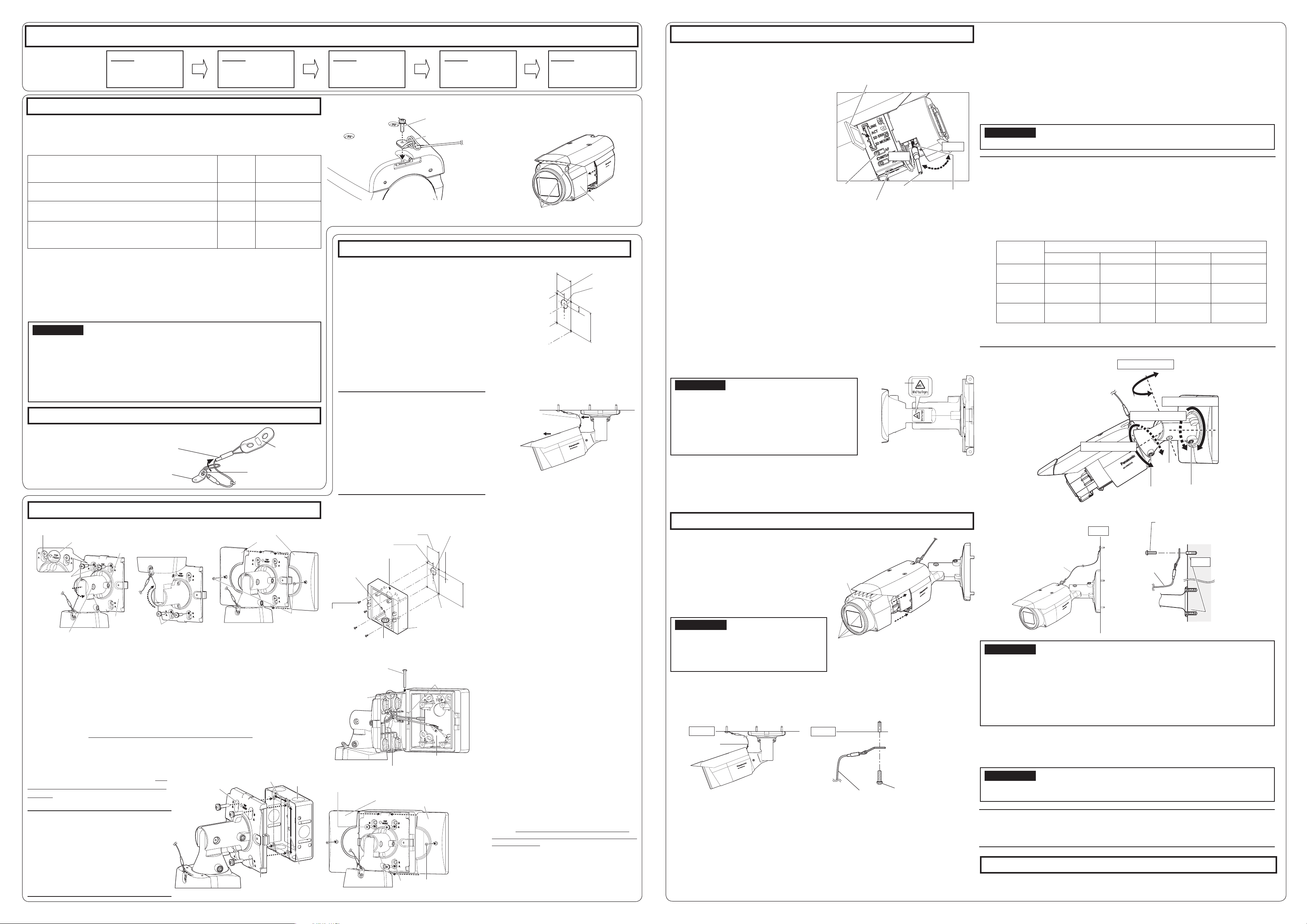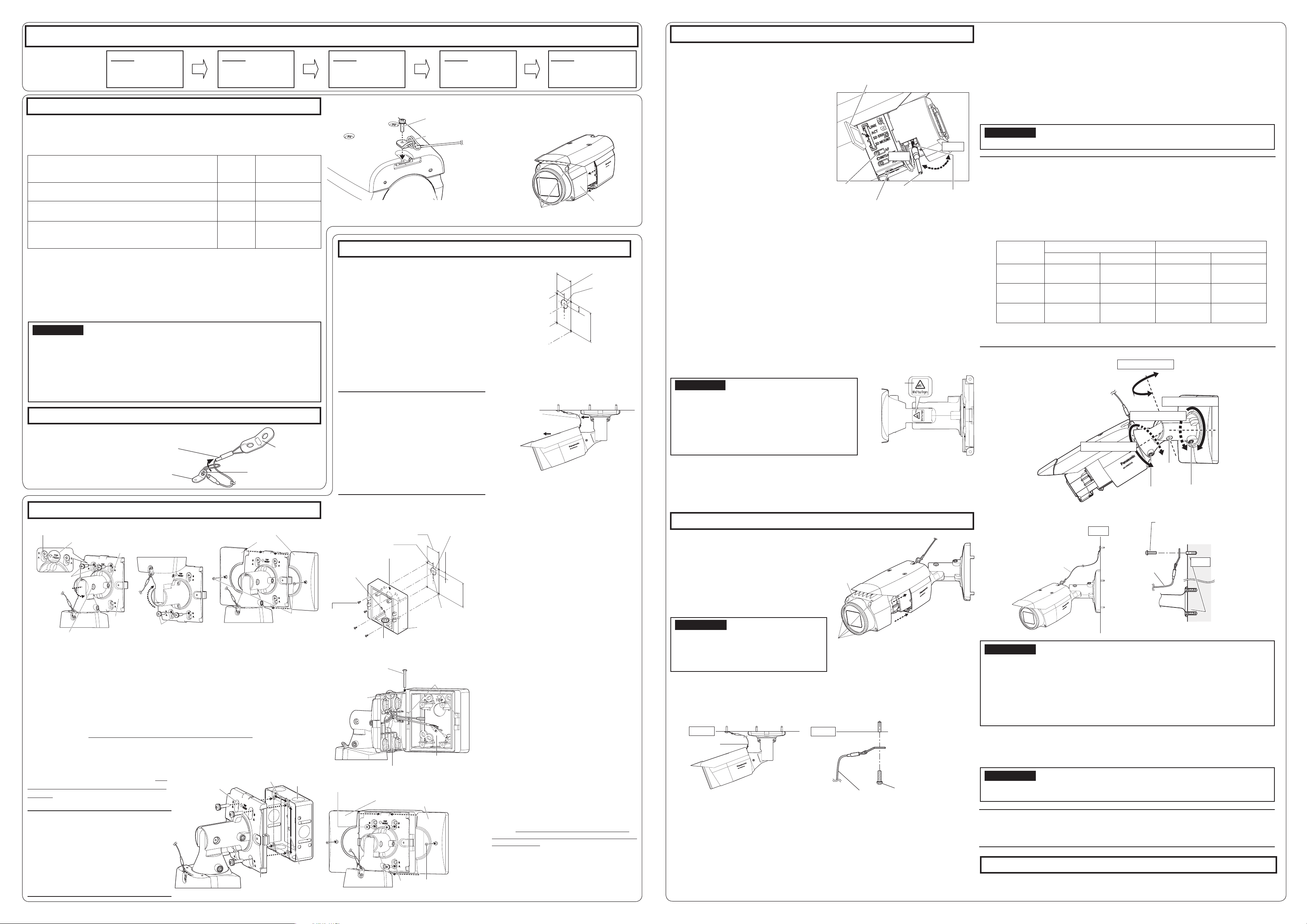
1
Pass the safety wire (
G
: accessory)
through the wire mounting hole in
the Safety wire
lug (I: accessory). Wire mounting hole
[1] Attaching the safety wire
[2] Remove the front cover
Installation
Step 2 Preparation
Step 4 Adjusting the camera 1, 2, 3, 4, 5
Step 4 Adjusting the camera (continued)
6
,
7
,
8
,
9
Step 1 Before starting the installation
The installation tasks
are explained using
5 steps.
Tear off the blue tape attached on camera arm before installing the camera.
There are 3 methods to install the camera to a ceiling or wall as described below. Prepare the
required parts for each installation method before starting the installation. The installation con-
ditions for mounting the camera are as follows.
Installation method
Recom-
mended
screw
Minimum pull-
out strength
[1]
Directly mount the camera onto the ceiling or wall
(when there is a space for wiring in the ceiling or the wall)
M5 screws
× 4
724 N {163 lbf}
(per 1 pc.)*1
[2]
Mount the camera to a junction box
* Only use metal junction boxes.
M4 screws
× 4*2
724 N {163 lbf}
(per 1 pc.)*1
[3]
Mount the camera onto the ceiling or wall using
WV-Q120A (Adapter box: approx. 510 g{1.13 lbs})
(when there is no space for wiring in the ceiling or the wall)
M5 screws
× 4*3
724 N {163 lbf}
(per 1 pc.)*1
*1 To mount the camera onto the ceiling or wall, the safety wire (G: accessory)
must be attached. Have an M6 bolt and nut or anchor bolts (with the minimum
pull-out strength of 724 N {163 lbf}) ready for securing the safety wire.
*2
Prepare a M4 screw with a washer with a diameter of 7.5 mm {5/16 inches} to
10 mm {3/8 inches} and a spring washer.
*3 The four screws (M5 × 20 mm {25/32 inches}) used to x this unit to WV-Q120A
come with WV-Q120A. For installation methods, refer to the operating
instructions of WV-Q120A.
1
Determine the position where the camera is to be mount-
ed on the ceiling or wall and drill a hole for securing the
camera and wiring as shown in the illustration to the right.
*
Determine the diameter and depth of the hole according to the
size of fixing screws or anchors (4 M5 screws, locally procured).
2
Connect the cables coming from the camera and coming through
the ceiling or wall according to the instructions in “Making con-
nections”. Waterproof the connections according to the instruc-
tions in “Waterproof treatment for the cable joint sections”.
3
Secure the camera to the ceiling or wall by attaching the 2 upper M5 screws or anchors
(M5 × 4, locally procured) and then the 2 lower ones into the holes on side B on the camera mount
bracket in the order shown in the illustrations above explanations [1]-1 to [1]-3 in the lower left.
4
Secure camera mount bracket covers (
A
: accessory) to the camera mount bracket by
using M3 × 6 mm {1/4 inches} Camera mount bracket cover fixing screws (
B
: accessory).
2Fit the Safety wire lug to the camera.
1Change the direction the camera is facing from directly down to facing up and
temporarily x the camera in place.
4Insert an SD memory card into the SD
memory card slot, if necessary.
Insert the SD memory card with its label
facing the lens.
2Fit a pin cable (locally procured) to the
MONITOR OUT jack on the camera and
connect an adjustment monitor.
6After adjusting the focus by pressing
the AF button, remove the adjustment
monitor.
9Remove the protection sheet on the front cover.
When the installation of the camera is complete, perform camera settings while
referring to the included “Congure the settings of the camera” (leaet).
7Mount the front cover to the camera,
and then fasten it with the 4 xing
screws.
* Fasten the front cover xing screws along
the diagonal direction.
8Secure the safety wire (G: accessory)
to the ceiling or wall.
■ When the camera is installed to the ceiling
■ When the camera is mounted on the wall
Note:
● Any of the PAN, TILT and YAW lock screw can be adjusted by loosening them about
1 turn. Do not unscrew them more than necessary.
● Make sure the camera is supported by hand when loosening lock screws and adjusting
the direction of the camera.
● When the camera is mounted on the wall, adjust the camera direction by turning the PAN,
TILT and YAW parts as shown in the illustration below.
●The range of angles that the camera portion can actually be turned to in regards to a wall
or ceiling is as follows.
Wall mounting Ceiling mounting
Angle Adjustment part Angle Adjustment part
Horizontal ±90 ° TILT rotation
part*
±180 ° PAN rotation
part
Vertical ±90 ° TILT rotation
part*
0 ° to 90 ° TILT rotation
part
Yaw from -190 ° to
+100 °
YAW rotation
part
from -190 ° to
+100 °
YAW rotation
part
* You can change between horizontal and vertical angles by adjusting the PAN
rotation part.
IMPORTANT:
●Avoid touching the tilting part near the warning label
when you change the tilting angle to secure the cam-
era.
●If the TILT or PAN lock screw is loosened, the camera
may not be held in place when it is secured to the
wall or ceiling. If this is the case, temporarily tighten
the appropriate lock screws to keep the camera from
IMPORTANT:
●Once the front cover is installed, the camera may be slightly out of focus. After installing
the front cover, use the auto focus via the settings menu.
IMPORTANT:
● After adjustment, be sure to tighten the PAN, TILT and YAW lock screws.
IMPORTANT:
●Each M6 bolt and nut or anchor (locally procured) for securing the safety wire
(G: accessory) must have the minimum pull-out strength of 724 N {163 lbf}.
●Be sure to secure the safety wire (G: accessory) to the foundation of a structure or an
area that is strong enough.
●Be sure to install the camera at least 2m 80 cm {9.2 feet} from the floor (the distance
between the lowest part of the installed camera and the floor).
●Attach the safety wire (G: accessory) so that if the camera were to become detached, it
would not fall on nearby people.
Step 1
Before starting the
installation
Step 2
Preparation
Step 3
Fixing the camera
Step 4
Adjusting the camera
Step 5
Conguring the settings of
the camera (see the leaet)
Safety wire lug
(I: accessory)
Safety wire
(G: accessory) Wire fitting
Recommended tightening torque: 0.59 N·m {0.44 lbf·ft}
*
The safety wire is not shown in the subsequent illustrations.
●To remove the SD memory card, hold
down the SD ON/OFF button for about 2
seconds. When the blinking SD MOUNT
indicator goes out, you can remove the SD
memory card.
●After the SD memory card has been
replaced, press the SD ON/OFF button
(for less than 1 second), and make sure
the SD MOUNT indicator is continually lit.
●If you do not press the SD ON/OFF button after replacing the SD memory card, the
SD MOUNT indicator is automatically lit approximately 5 minutes later.
5Adjust the camera eld of view.
Adjust the direction of the camera with the PAN, TILT and YAW rotation parts, and turn
the zoom knob until the desired field of view is achieved.
A)
Using a
5 mm {3/16 inches}
hex wrench (locally procured), loosen the PAN lock screw
on the base of camera arm. To direct the camera to the left, turn the camera arm part
clockwise when viewed from the front. To direct the camera to the right, turn it counter-
clockwise. (Panning range: ±180 °)
B) Using a 3 mm {1/8 inches} hex wrench (locally procured), loosen the TILT lock screw
in the middle of camera arm and roughly adjust the direction of the camera. (Tilting
range: 0 ° to 90 °)
C)Temporarily tighten PAN lock screw and TILT lock screw to prevent the camera from
moving.
D)Using a 5 mm {3/16 inches} hex wrench (locally procured), loosen the YAW lock
screw, turn the camera until the sunshield faces up and adjust the tilt of the camera.
(Yawing range: -190 ° to +100 °)
E) As shown in the left figure, insert the Auxiliary handle (J: accessory) into the zoom
knob and loosen the knob by rotating it to the left, and move it between TELE and
WIDE to obtain the desired field of view. Then, lock the zoom knob by rotating it
back to the right. Adjust the focus by pressing the auto focus (AF) button.
F) Adjust the camera angle and field of view by repeating steps A) through E). When
the desired angle and field of view are achieved, tighten the PAN lock screw,
TILT lock screw and YAW lock screw.
Recommended tightening torque
PAN lock screw: 2.7 N·m {2.0 lbf·ft}
TILT lock screw: 4.3 N·m {3.2 lbf·ft}
YAW lock screw: 2.7 N·m {2.0 lbf·ft}
Step 3 Fixing the camera
[1] Directly mount the camera onto the ceiling or wall
Note:
●When installing on a wall, install the
camera mount bracket so that “↑ TOP/
FRONT” faces upward.
●When installing on a ceiling, install the
camera mount bracket so that “↑ TOP/
FRONT” is aligned with the direction in
which the camera is pointed.
●When wiring cables on the side, use a
nipper to cut open a side cable access
hole of the camera mount bracket cover,
and then pass the cable through.
Step 3 Fixing the camera (continued from upper right)
[1]-1
Loosen the TILT lock
screw by about 1 turn until
the camera faces downward
and then temporarily tighten
the TILT lock screw. After
this, use the 2 upper M5
screws (locally procured) to
secure the camera.
[1]-2
Loosen the PAN lock
screw about 1 turn until the
camera faces upward and
then temporarily tighten the
PAN lock screw. After this,
use the 2 lower M5 screws
(locally procured) to secure
the camera.
[1]-3 Using the camera mount
bracket cover fixing screws
(B: accessory), install the
camera mount bracket cover
(A: accessory) with the cam-
era facing downward.
Recommended tightening torque:
0.59 N·m {0.44 lbf·ft}
1
Secure the adapter box to the wall.
●Drill pilot holes and a cable hole (see the illus-
tration to the left for their dimensions). (Drill
pilot holes only if making connections through
the cable hole from the side.)
●Be sure to face “TOP” inside the Q120A upward.
●Use 4 screws (M5: locally procured) to directly
secure the Q120A to the wall. Minimum pull-out
strength: 724 N {163 lbf} (per 1 pc.)
●To install this product outdoors, be sure to water-
proof the cable access hole and screw holes.
2
Temporarily secure the camera mount bracket
and camera to the Q120A.
● After referring to [1]-1 and adjusting the camera
to face down, temporarily secure the camera,
and then use the M4 × 35 mm {1- 3/8 inches}
Adapter box mounting screw (Q120A accessory)
for installing the camera to temporarily install the
camera mount bracket to the left or right hinge of
the Q120A so that it can be opened and closed.
● Secure the camera mount bracket with “↑TOP/
FRONT” facing upward.
●When the wall is on one side or the other,
install the adapter box to the hinge on the
opposite side of the wall.
●Secure the camera mount bracket to the hinge
of the Q120A using the following tightening
torque. Recommended tightening torque:
0.78 N·m {0.58 lbf·ft}
3Connect the cables.
●Connect the cables coming from the camera and
coming through the wall according to the instruc-
tions in “Making connections”.
●Waterproof the connections according to the
instructions in “Waterproof treatment for the
cable joint sections”.
4
Secure the camera mount bracket to the Q120A.
●Using 4 M5 × 20 mm {13/16 inches} Mounting
screws for adapter box (Q120A accessory),
secure the camera mount bracket to the
Q120A via the holes in side A of the camera
mount bracket in the order of the top 2 holes to
bottom 2 holes. Recommended tightening
torque: 1.86 N·m {1.37 lbf·ft}
(Refer to [1]-1 and [1]-2.)
●Using 2 M3 × 6 mm {1/4 inches} camera mount
bracket cover fixing screws (B: accessory), secure
the Camera mount bracket cover (A: accessory)
to the Camera mount bracket. Recommended
tightening torque: 0.59 N·m {0.44 lbf·ft}
* The following explains an example of mounting the
camera on a wall.
[2] Mount the camera to a junction box
[3] Mount the camera onto the ceiling or wall using WV-Q120A (Adapter box:
Optional accessory) (Hereinafter WV-Q120A is referred to as Q120A.)
As shown in the illustration to the right,
install the camera to a junction box using
4 M4 xing screws (locally procured) via
the holes in side B of the camera mount
bracket. (Minimum pull-out strength:
724 N {163 lbf} (per 1 pc.))
Note:
●The procedure for fitting screws in the holes
for connections and fixing screws is the
same as for 2, 3, and 4in [1] Directly
mount the camera onto the ceiling or wall.
● When junction boxes or the like are used, it
is recommended that 2 pieces be used side
by side. (Securing the camera to one junction
box and making connections to the other
makes cable connections easy.)
TOP
46 mm {1-13/16 inches}
83.5 mm
{3-5/16 inches}
24.5 mm
{15/16 inches}
6 mm {1/4 inches} wide ×
10 mm {3/8 inches}
length hole
Cable access hole
(The female thread for conduit is compliant
with ANSI NPSM (parallel pipe threads) 3/4
or ISO 228-1 (parallel pipe threads) G3/4.)
Screws × 4
(M5, locally
procured)
Center of the adapter
box
Cable access hole
↑TOP mark (internal)
WV-Q120A (Adapter box :
Optional accessory)
ø30 mm
{1-3/16 inches}
23 mm {29/32 inches}
When the camera has been installed, remove the protection sheet from the front
cover. After removal, be sure not to touch the clear part of the front cover.
Note:
●When removing the camera, perform removal by following the installation procedure in
the reverse order.
Step 5 Configuring the settings of the camera (see the leaflet)
83.5 mm
{3-5/16 inches}
35 mm
{1-3/8 inches}
Cable access
hole ø30 mm
{1-3/16 inches}
23 mm
{29/32 inches}
* M5 × 4 screws, Minimum pull-out strength: 724 N {163 lbf} (per 1 pc.). Secure the
camera through the holes in side B of the camera mount bracket.
M6 bolt and nut or anchor
(locally procured)
Safety wire
(G: accessory)
Ceiling
Safety wire
(G: accessory)
M6 bolt and nut or anchor
(locally procured)
Wall
IMPORTANT:
●Securely tighten the 4 front cover fixing
screws. Failure to do so may cause the cam-
era to fall or waterproof failure.
Recommended tightening torque: 0.59 N·m
{0.44 lbf·ft}
3Turn on the camera.
* Do not adjust the PAN
rotation part more than
±180 °. This may cause
cables to be wrenched.
IMPORTANT:
●For the screws or anchor bolts used in the above methods ([1] to [3]), be sure to secure
the minimum pull-out strength of 724 N {163 lbf} per screw or bolt.
●Select screws according to the material of the ceiling or wall that the camera will be
mounted to. In this case, wood screws and nails should not be used.
●If a ceiling or wall board such as plaster board is too weak to support the total weight,
the area shall be sufficiently reinforced.
● Because the front cover is temporarily removed when installing or adjusting the camera,
make sure no liquid enters the camera at these times.
Wire lug fixing screw
(H: accessory)
Safety wire lug
(I: accessory)
Loosen the four front cover fixing screws
and remove the front cover.
Example: When mounting on a ceiling
Direction in which the
camera is pointed
Direction in which
“↑TOP/FRONT” is pointed
Camera mount bracket
cover fixing
screws
(
B
:
accessory) × 2
Mounting screws for adapter box
(Q120A accessory) × 4
Side A
(lower)
Camera mount bracket cover
(A: accessory) × 2
WV-Q120A (Adapter box :
Optional accessory)
↑TOP/FRONT mark
(on the front)
Camera mount bracket
Adapter box mounting
screw (Q120A accessory)
M4 × 35 mm {1- 3/8 inches} hinges
M5 × 2
(locally procured)
Camera mount bracket cover
(A: accessory)
Camera mount
bracket cover
fixing screws
(
B
: accessory)
Side B (upper)
M5 × 2
(locally procured)
↑ TOP/FRONT mark
Camera
mount
bracket
PAN lock screw
TILT lock
screw
Side B (Upper)
Junction
box
Camera
mount bracket
46 mm
{1-13/16 inches}
83.5 mm
{3-5/16 inches}
PANrotationpart
Cameraarmpart
YAWrotationpart
YAW lock
screw
PAN lock screw
TILT lock
screw
Front cover
Front cover fixing screws×4
Ceiling
Safety wire
(G: accessory)
Wall
Safety wire
(G: accessory)
Auto focus
(AF) button Zoom knob
MONITOR OUT jack
SD memory card
(Ensure that the label faces the lens.)
TELE
Auxiliary handle
(J: accessory)
WIDE
Front cover fixing screws × 4
Front cover
Warning label