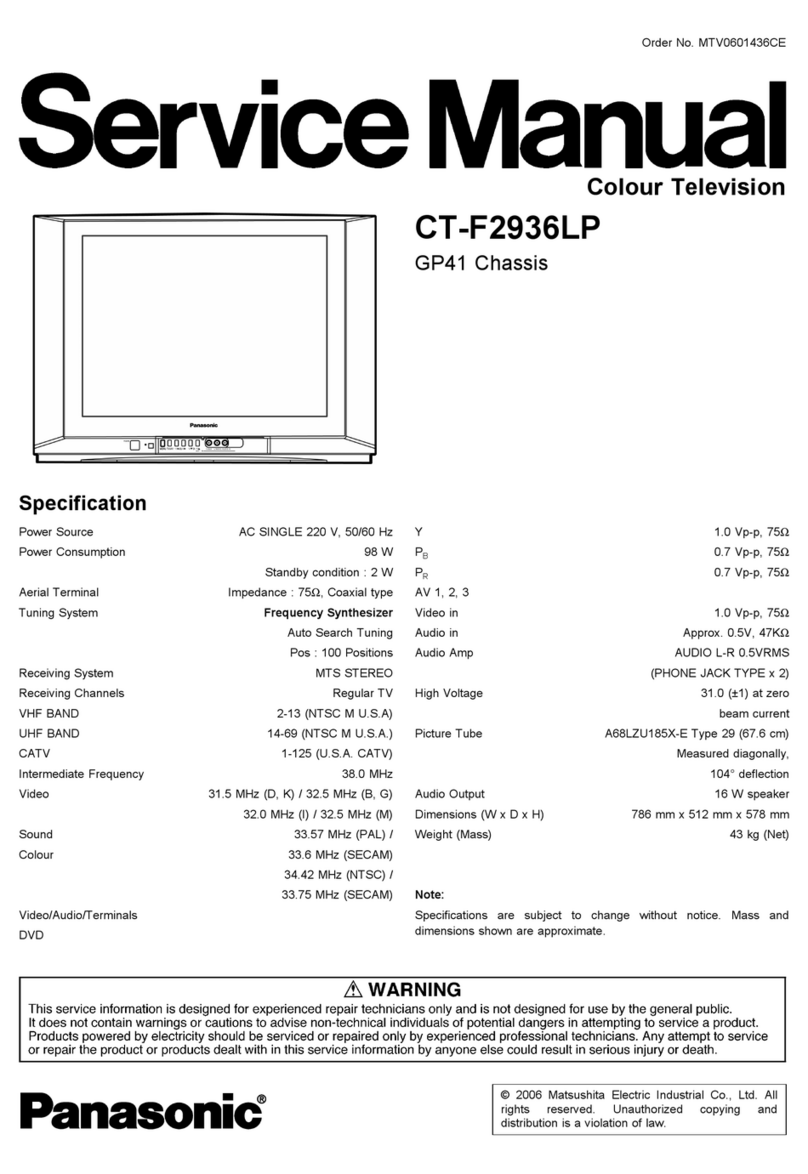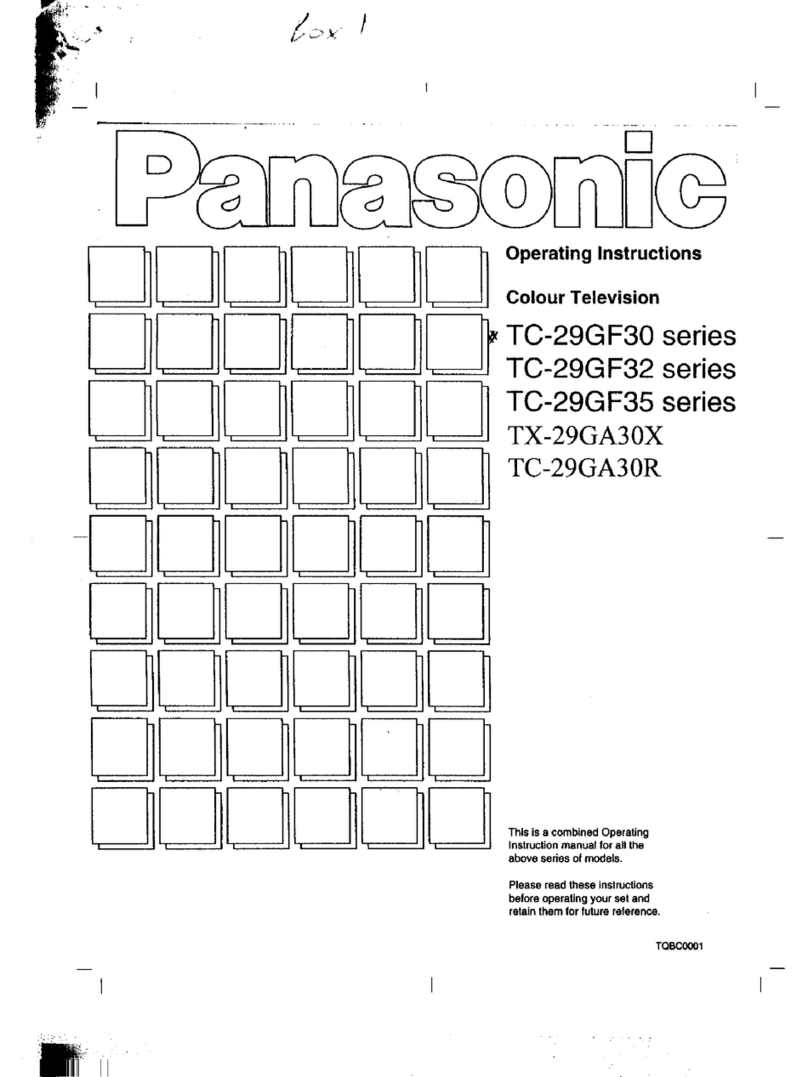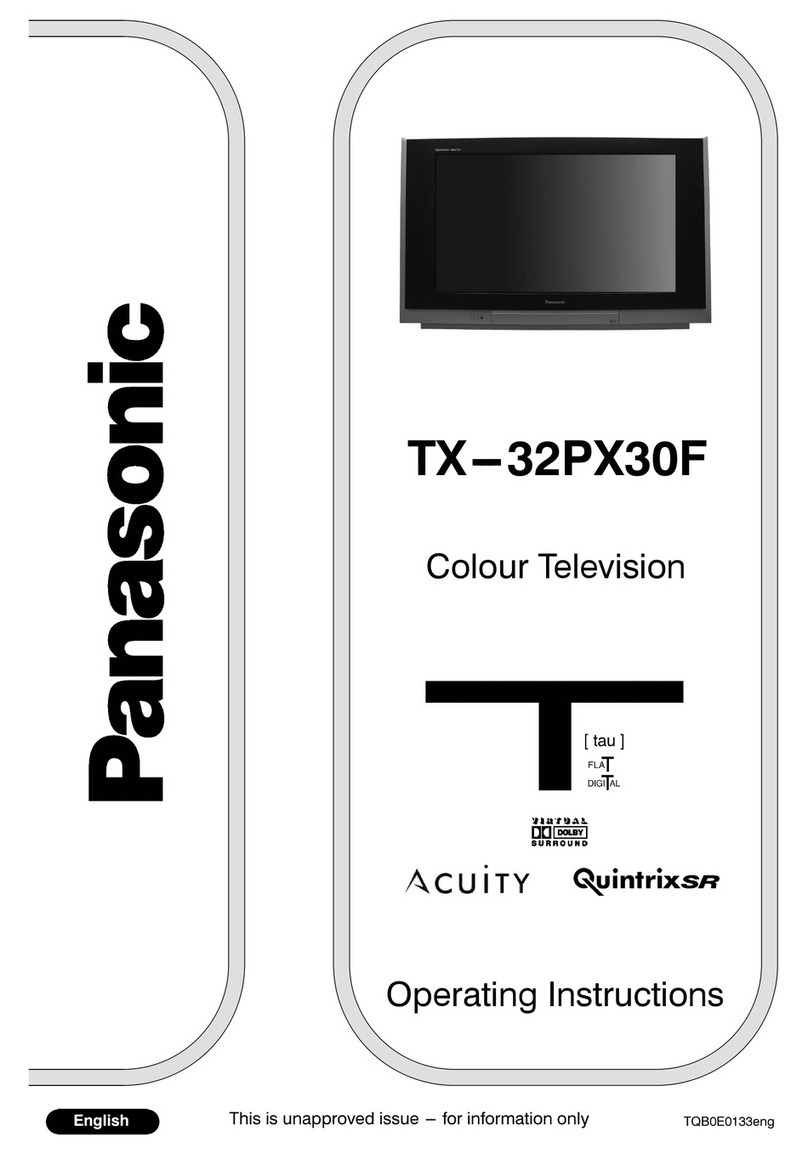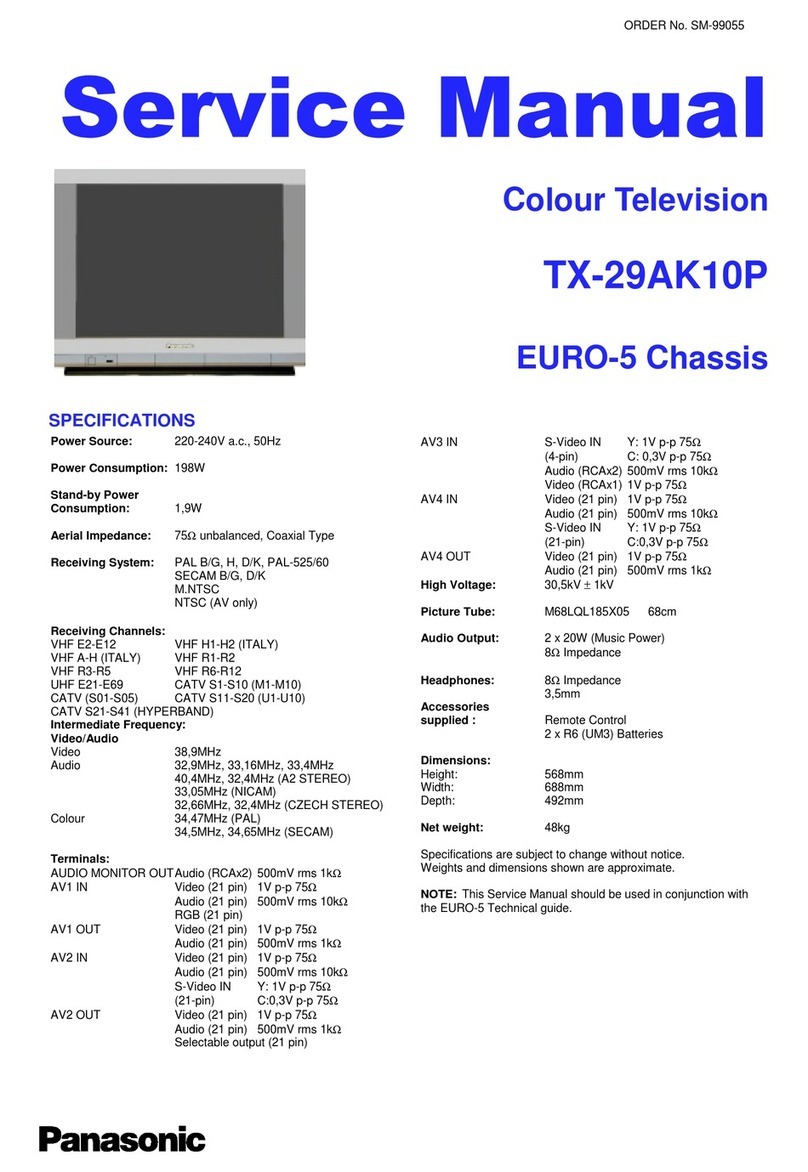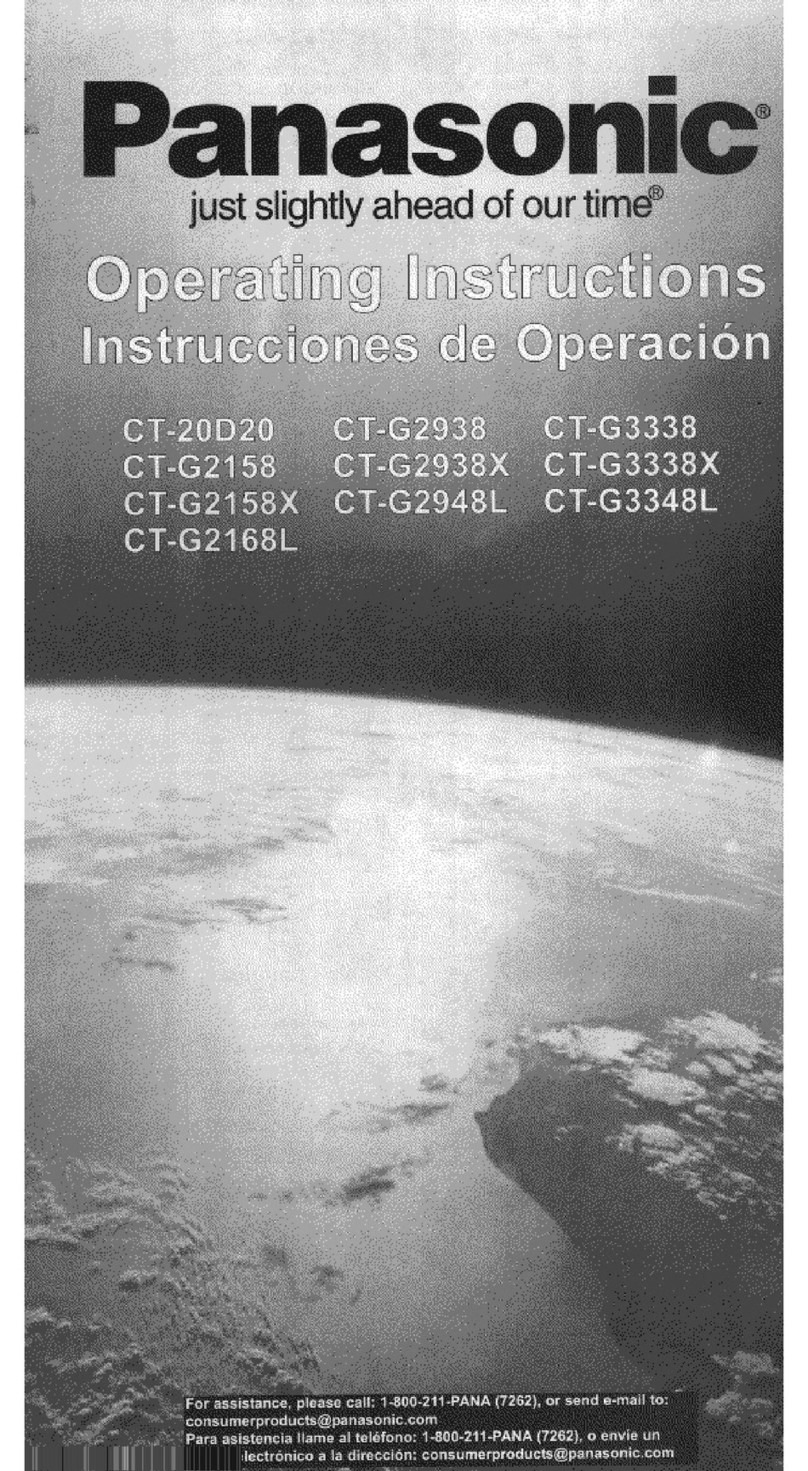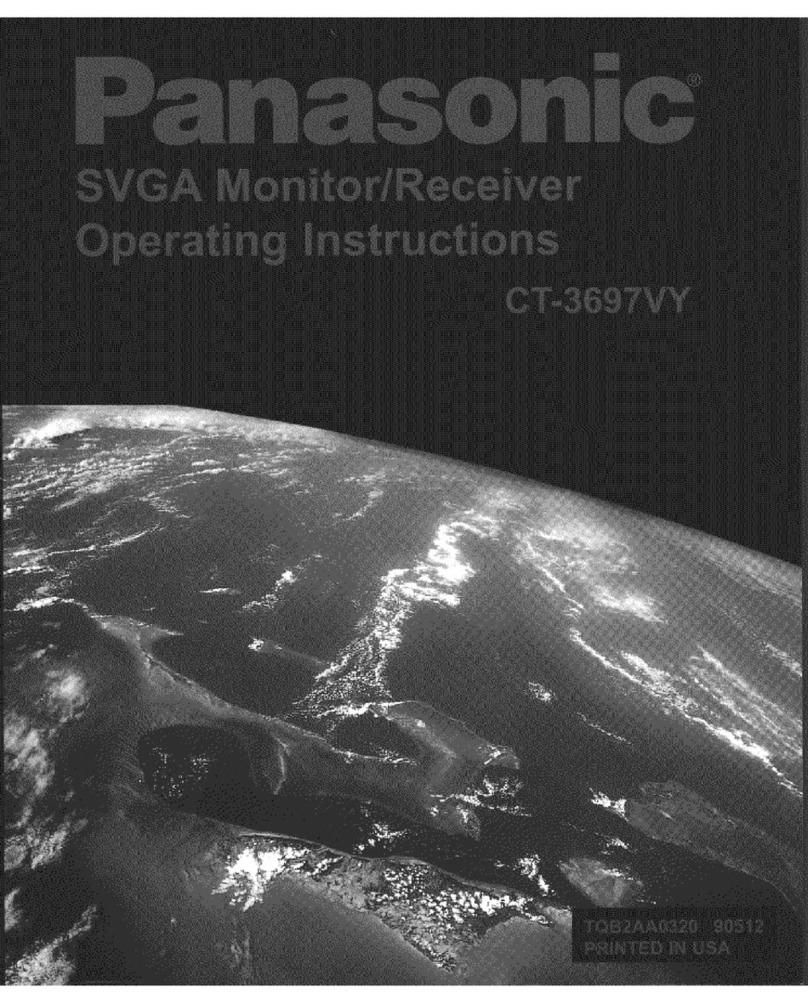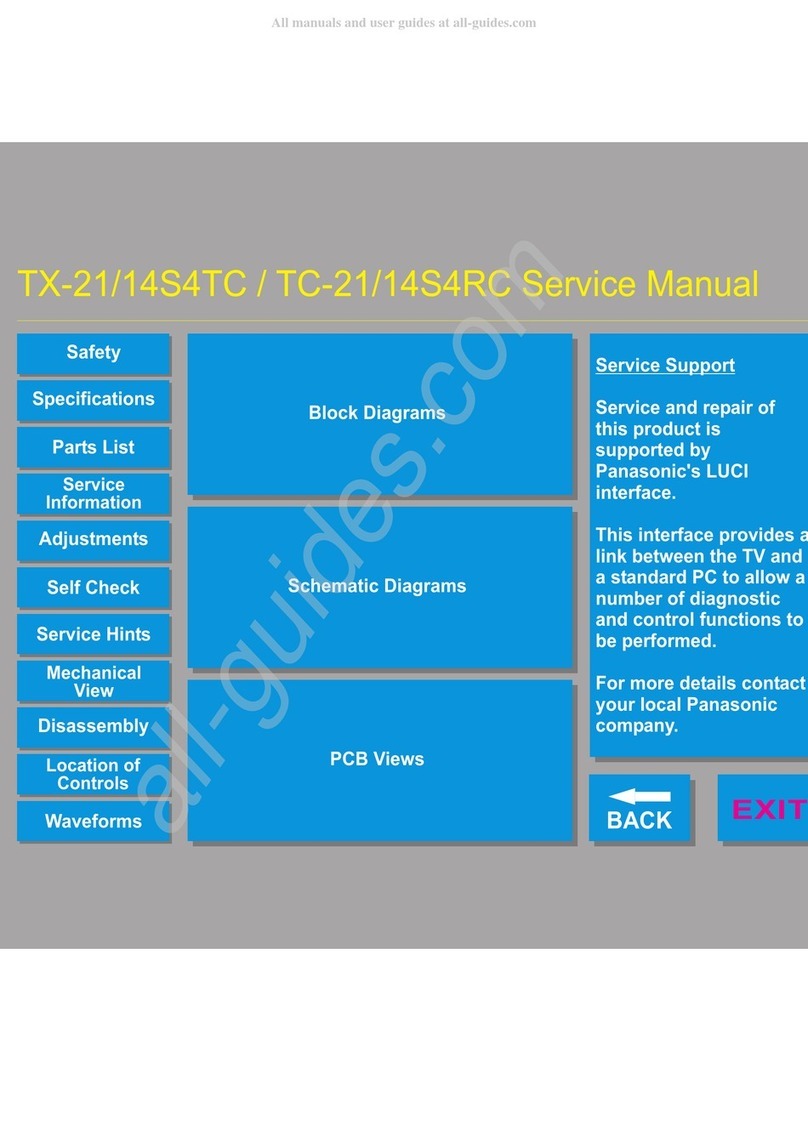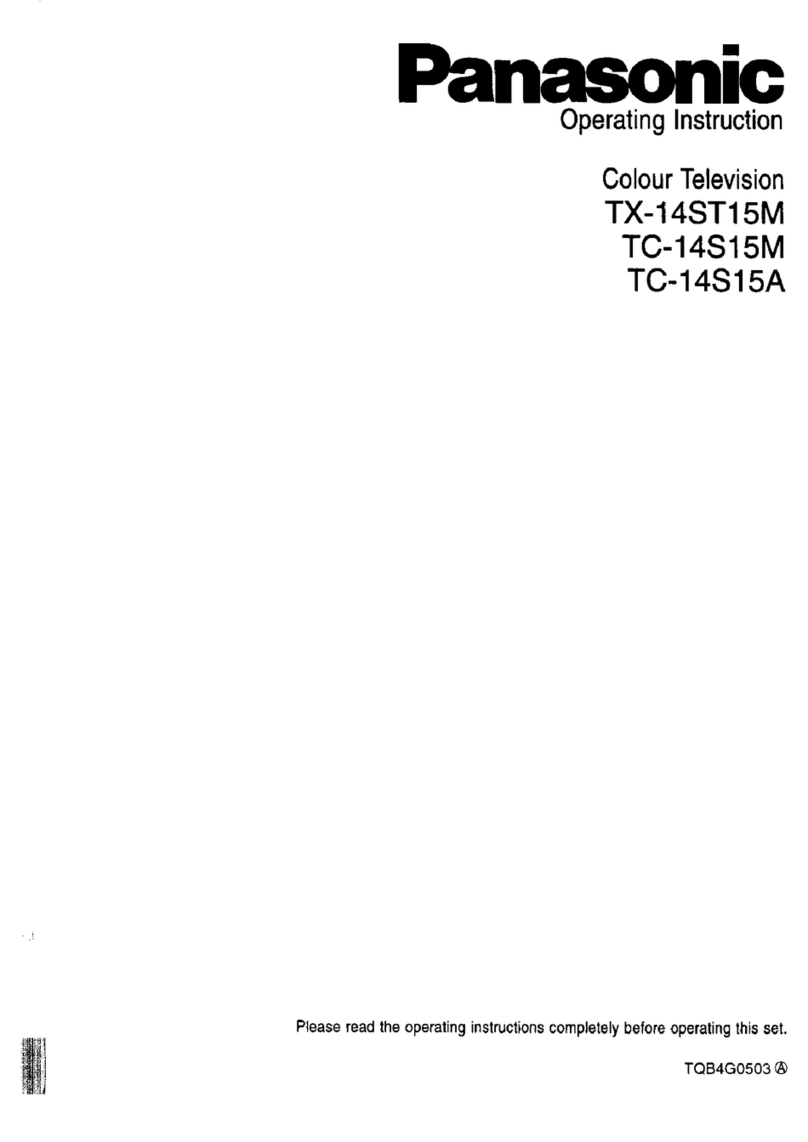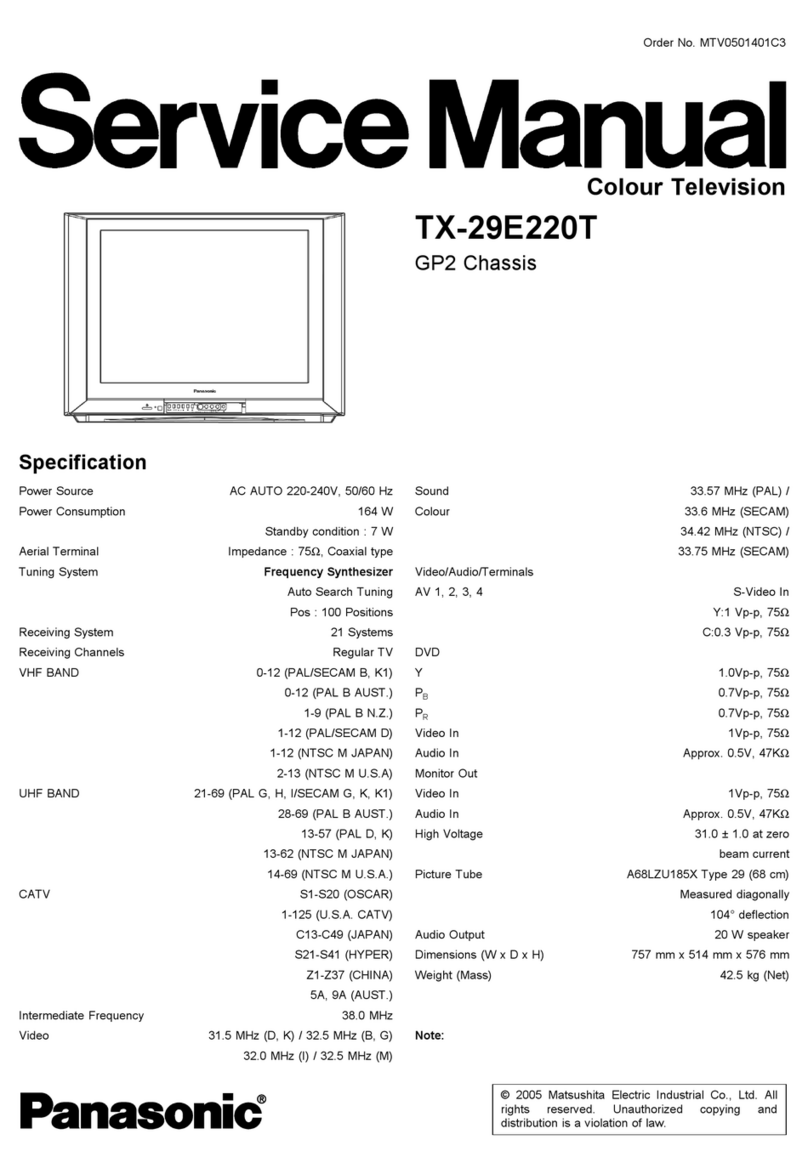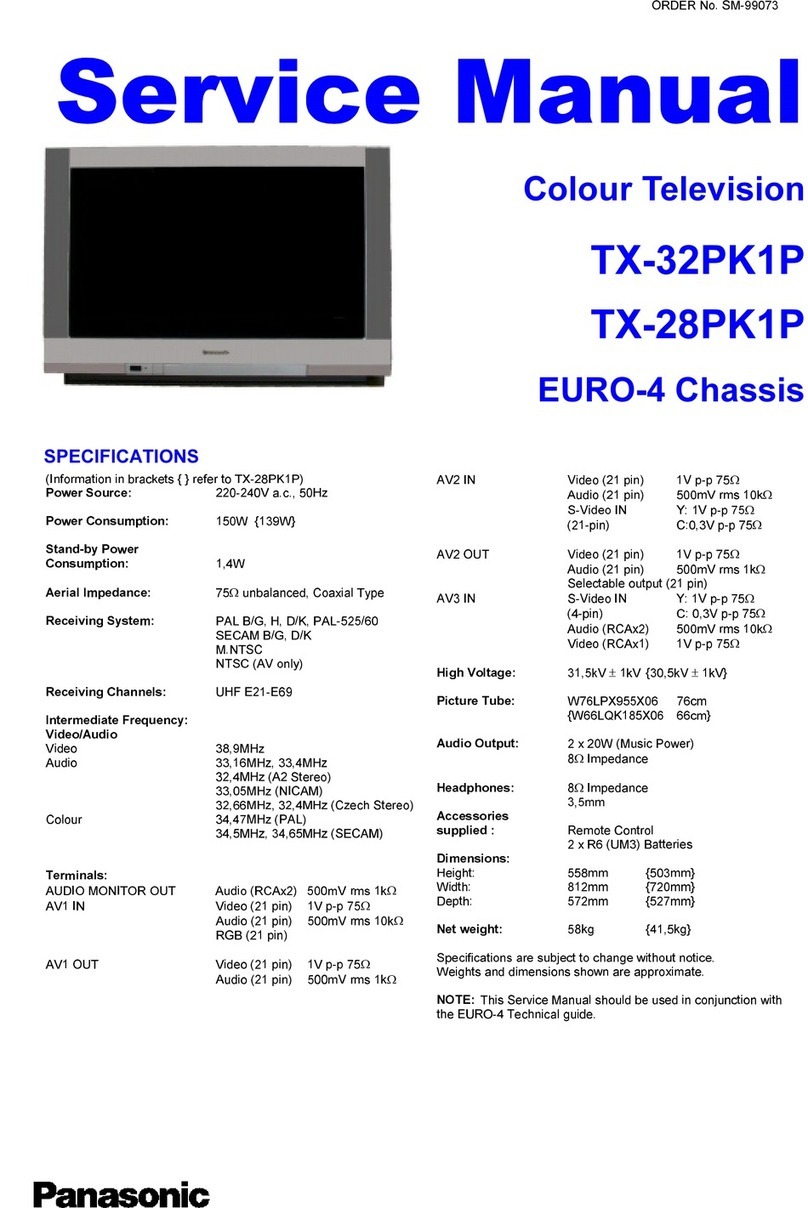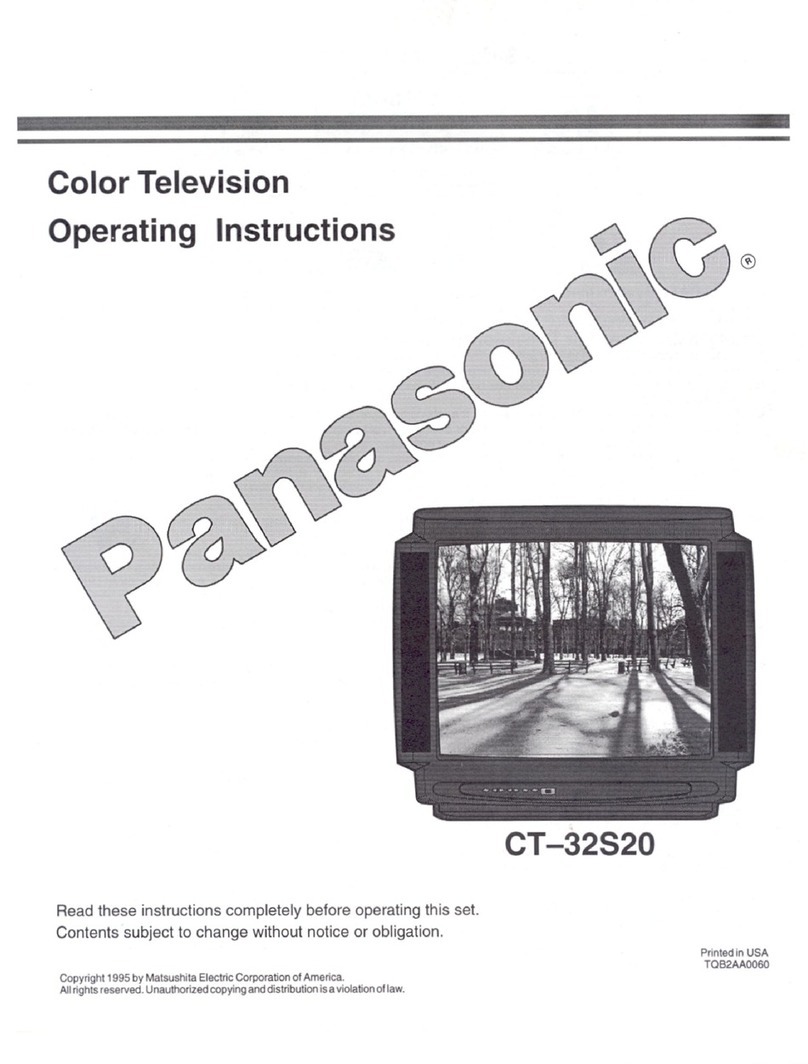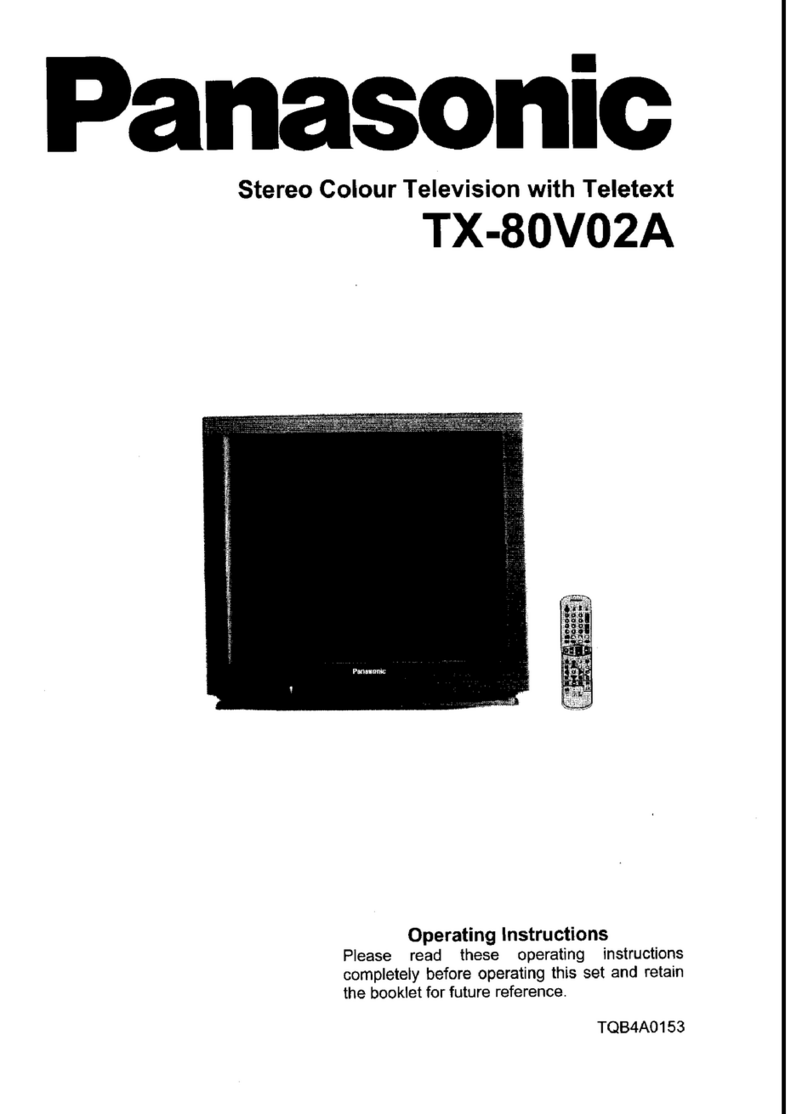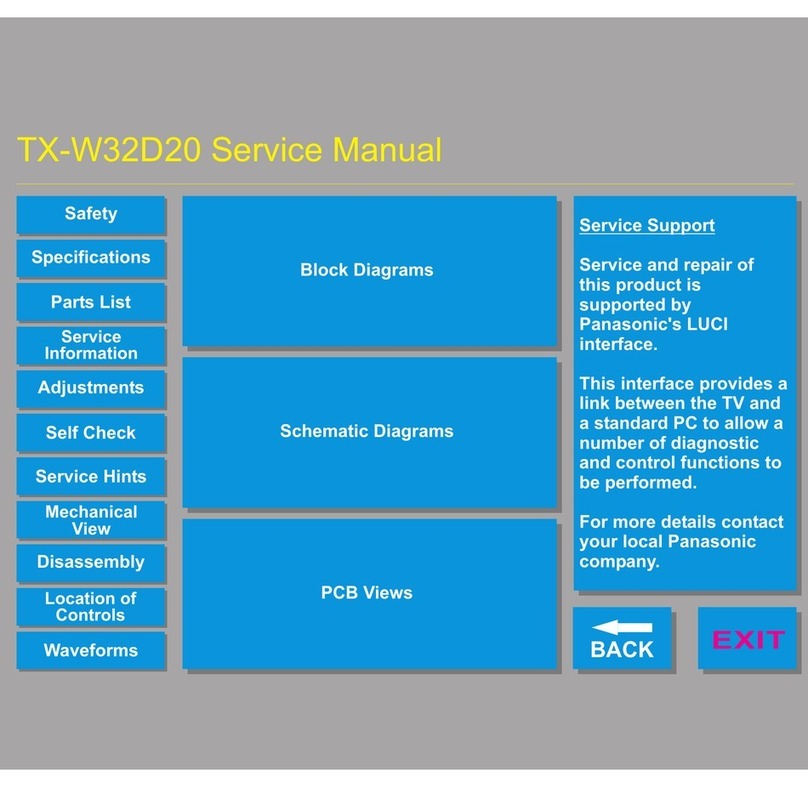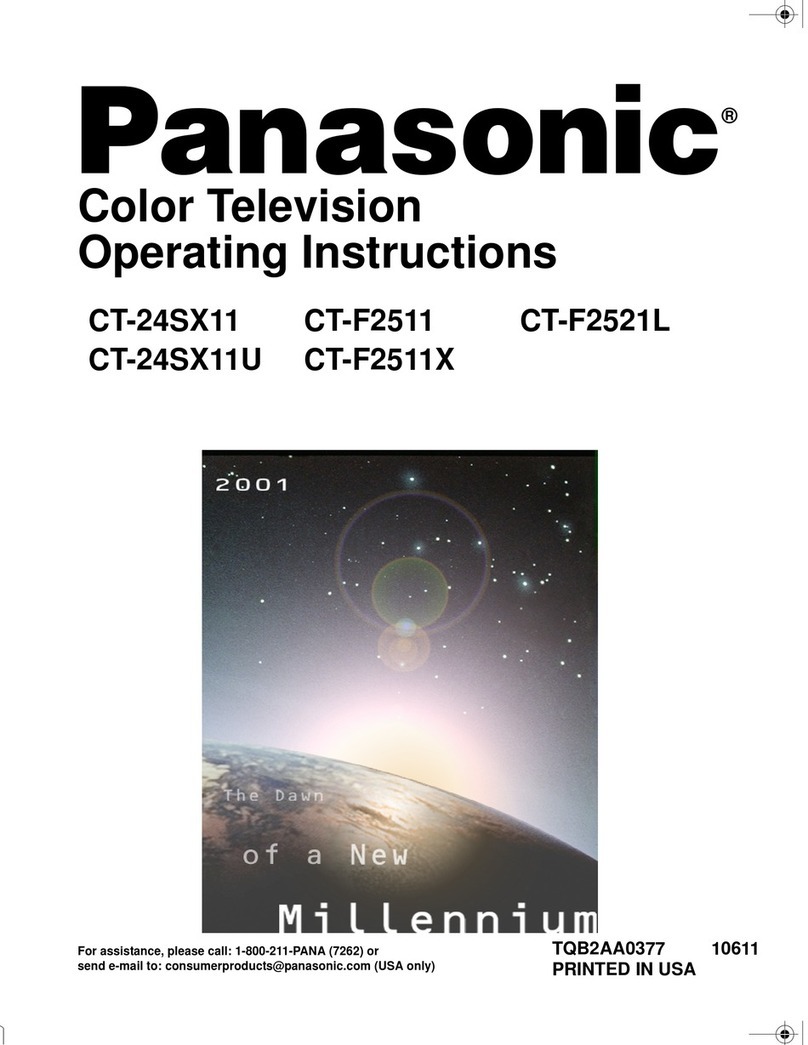Standard accessories
[] Check that you have the accessories and
items shown
[] Remote Control [] Pedestal
N2QAYB000820 For 32" TV For 39" TV
[] Power cord
[] Batteries for the __
Remote Control (2)
• (AA) [] Assembly screws
(4 of each)
For 32" TV _._
[]Operating _-'_ _
Instructions For 39" TV
_v
Thank you for purchasing this Panasonic product.
Please read these instructions before operating your set
and retain them for future reference. The images shown
in this manual are for illustrative purposes only.
Panasoni¢
Model No.
TC-L32B6X/TC-L32BGP
TC-L39BGX/TC-L39BGP
For additional assistance, visit us at:
(LATIN) www.panasonic-la.com
I-llli::liTU TM
2.0+Digital Out
| DOLBY
DIGITAL
H DA70D32221
This product incorporates some kinds of open source
software. The software is distributed in the hope that it
will be useful, but WITHOUT ANY WARRANTY, without
even the implied warranty of MERCHANTABILITY or
FITNESS FOR A PARTICULAR PURPOSE. Please refer
to the detailed terms and conditions thereof shown in the
"License" menu on this product.
Panasonic does not guarantee operation and performance
of peripheral devices made by other manufacturers; and
we disclaim any liability or damage arising from operation
and/or performance from usage of such other maker's
peripheral devices.
HDMI, the HDMI logo and High- Definition Multimedia
Interface are trademarks or registered trademarks of
HDMI Licensing LLC in the United States and other
countries.
Manufactured under license from Dolby Laboratories.
Dolby and the double-D symbol are trademarks of Dolby
Laboratories.
Manufactured under license under U.S. Patent Nos:
5,956,674; 5,974,380; 6,487,535 & other U.S. and
worldwide patents issued & pending. DTS, the Symbol, &
DTS and the Symbol together are registered trademarks
& DTS 2.0+Digital Out is a trademark of DTS, Inc. Product
includes software. © DTS, Inc. All Rights Reserved.
ntents
Safety Precautions .............................................. 2
Note to CATV System Installer ............................ 2
Secure Ventilation ............................................... 2
Important Safety Instructions .............................. 2
Attaching the pedestal to TV ............................... 3
Connection Panels .............................................. 3
AV cable connection ........................................... 4
Audio connection ................................................ 4
Audio ARC connection ........................................ 4
Using Controls on the TV .................................... 5
Indicators on the TV............................................ 5
Power cord connection ....................................... 5
Installing the remote's batteries .......................... 5
Remote control .................................................... 6
First Time Setup .................................................. 7
Watching TV ........................................................ 7
Listen with SAP (Secondary Audio Programming)...7
Closed Caption (CC) .......................................... 7
Displaying information ........................................ 7
Display the "Options menu". ............................... 8
Call up a Favorite channel .................................. 8
Password setting/entering .................................. 8
Set the "Sleep timer". .......................................... 8
How to Use Menu Functions ............................... 8
Using Media player ............................................ 11
Supported file format in Media Player ................ 13
Specifications .................................................... 14
Notes ................................................................. 14
Customer Service Directory .................................... 15
CAUTION
WARNING: To reduce the risk of electric shock, do not remove cover or back.
No user-serviceable parts inside. Refer servicing to qualified service personnel.
The lightningflash with arrowhead within atriangle is
intended to tell the user that parts inside the product
are arisk of electric shock to persons.
,_ The exclamation point within a triangle
is intended to tell the user that important operating
and servicing instructions are in the papers with the
appliance.
This reminder is provided to direct the CATV system installer's
attention to Article 820-40 of the NEC that provides guidelines for
proper grounding and, in particular, specifies that the cable ground
shall be connected to the grounding system of the building, as closeto
the point of cable entry as practical.
Slotsand openingsin the cabinet andthe backor bottom are providedfor
ventilation,and to ensure reliableoperationof the LCD TV and to protect it
from overheating.These openings must not beblocked or covered.There
shouldbe at least 10cm of space around theTV. The openingsshould
never be blockedby placingthe LCD TV on a bed, sofa, rug or othersimilar
surface.This LCD TV should notbe placedin a built-ininstallationsuch as
abookcase unless properventilation is provided,
1) Read these instructions,
2) Keep these instructions,
3) Heed allwarnings.
4) Follow all instructions,
5) Do not use this apparatus near water,
6) Clean only with dry cloth,
7) Do not block any ventilation openings, Install in accordance with the
manufacturer's instructions,
8) Do not install nearany heat sources such as radiators, heat
registers, stoves or other apparatus (including amplifiers) that
produce heat,
9) Do not defeatthe safety purpose of the polarized or grounding-type
plug, Apolarized ptug has two blades with one wider than the other,
Agrounding typeplug has two blades and a third grounding prong,
The wide blade or the third prong are provided for your safety, If the
provided plug does not fit intoyour outlet, consult an electricianfor
replacement of the obsolete outlet,
10) Protect the power cord from being walked on or pinched particularly
at plugs, convenience receptacles, and the pointwhere they exit
from the apparatus,
11) Only use attachments /accessories specified by the manufacturer.
12) Use only with the cart, stand, tripod, bracket or
table specified by the manufacturer, or soldwith the _II_,_IIL
apparatus, When a cart is used, use caution when _ _
moving the cart /apparatuscombination to avoid injury
fromtip-over.
18) Unplug this apparatus during lightning storms or when unused for
long periods of time,
14) Refer all servicing to qualified service personnel, Sen/icing is
required when the apparatus has been damaged in any way, such
as power-supply cord or plug is damaged, liquid has been spilled
or objects have fallen into the apparatus, the apparatus has been
exposed to rain or moisture, does not operate normally, or has
been dropped,
15) Operate onty from the type of power source indicated on the
marking label, If you are not sure of the type of power supplied to
your home consult your television dealer or local power company,
16) Follow all warnings and instructions marked on the LCD TV,
17) Never push objects of any kind into this LCD TV through cabinet
slots as they may touch dangerous voltage points or short out
parts that could result in a fire or electric shock. Never spill liquid
ofany kindon the LCD TV.
18) If an outside antenna isconnected tothe television equipment,
be sure the antenna system isgrounded so as to provide some
protection against voltage surges and built up static charges.
In the U.S. Section 810-21 of the National Electrical Code
provides information with respect to proper grounding of the mast
and supporting structure,grounding of the lead-inwire to an
antenna discharge unit,size of grounding conductors, location of
antenna discharge unit, connection to grounding electrodes, and
requirements for the grounding electrode.
EXAMPLE OF ANTENNA
GROUNDINGAS PER _ T_-
(NEC) NATIONAL
ELECTRICAL .... ANTENNA
CODE / , LEADqN WIRE
GROUNDCLAMP
ANTENNA
_ I DISCHARGEUNIT
_(NEC SECTION810-20)
GROUNDING
CONDUCTORS
(NECSECTION810-21)
GROUND CLAMPS
POWER SERVICE GROUNDING
ELECTRODE SYSTEM
(NEC ART 250, PART H)
19) An outside antennasystemshouldnot belocatedin the vicinityof
overhead powerlines, otherelectric light,power circuits,or where it
can fallinto such power lines or circuits.When installingan outside
antennasystem, extreme care shouldbe taken to keep from
touchingsuch power linesor circuits as contactwith them mightbe
fatal.
20) Unplug this LCD TV from the wall outlet and refer sen/icing to
qualified service personnel under the following conditions:
a. When the power cord or plug is damaged or frayed.
b. If liquid has been spilled into the LCD TV.
c. If the LCD TV has been exposed to rain or water.
d. If the LCD TV does not operate normally by following the
operatinginstructions.
Adjust only those controls that are covered by the operating
instructionsas improper adjustment dother controls may
result in damage and will often require extensive work by
a qualifiedtechnician to restorethe LCDTVto normal
operation.
e. Ifthe LCD TV has been dropped or the cabinet has been
damaged.
f. When the LCD TV exhibits adistinct changein performance
- this indicates a need for service.
21) When replacement parts are required, be sure the service
technician uses replacement partsspecified by the manufacturer
that have the same characteristics as the original parts.
Unauthorized substitutions may resultinfire, electric shock, or
other hazards.
22) WARNING: TO REDUCE THE RISK OF FIREOR ELECTRIC
SHOCK, DO NOT EXPOSE THIS APPARATUS TO RAIN,
MOISTURE, DRIPPING OR SPLASHING. DO NOT PLACE
LIQUIDCONTAINERS (FLOWER VASES, CUPS, COSMETICS,
ETC.)ABOVE THE SET (INCLUDING ON SHELVESABOVE,
ETC.).
23) WARNING: SMALL PARTS CAN PRESENT CHOKING
HAZARD IFACCIDENTALLY SWALLOWED. KEEP SMALL
PARTS AWAY FROM YOUNG CHILDREN. DISCARD
UNNEEDED SMALL PARTS AND OTHER OBJECTS,
INCLUDING PACKAGING MATERIALS AND PLASTIC
BAGS/SHEETS TO PREVENT THEM FROM BEING PLAYED
WITH BYYOUNG CHILDREN, CREATING THE
POTENTIAL RISK OF SUFFOCATION.
24) WARNING: f'_.
To prevent the spread of fire, keep !, ]_ B
candles or other open flames away_
from this product at all times.
25) WARNING: Awarning that batteries (battery pack
or batteries installed) shall not be exposed to
excessive heat such as sunshine, fire or the like.
2
26) CAUTION: The Power switch on this unit will not completely
shut off all power from AC outlet, Since the power cord serves as
the main disconnect device for the unit, you will need to unplug it
from the AC outlet to shut down all power, Therefore, make sure
the unit has been installed so that the power cord can be easily
unplugged from AC outlet in case of an accident, To avoid fire
hazard, the power cord should also be unplugged from the AC
outlet when left unused for a long period of time (for example,
when on vacation),
27) CAUTION: TO PREVENT ELECTRIC SHOCK, DO NOT USE
THIS PLUG WITH A RECEPTACLE OR OTHER OUTLET
UNLESS THE BLADES CAN BE FULLY INSERTED TO
PREVENT BLADE EXPOSURE.
28) CAUTION: USE WITH OTHER STAND MAY RESULT IN
INSTABILITY POSSIBLY CAUSING INJURY.
29) CAUTION: DANGER OF EXPLOSION IF BATTERY IS
INCORRECTLY REPLACED. REPLACE ONLYWITH THE
SAME OR EQUIVALENT TYPE.
[] Set=up
Fix securely with assembly screws @. (Total 4 screws)
Tighten screws firmly.
® Tighten assembly screws (_ (total 4 screws) loosely at first, then tighten them firmly to fix securely.
32" TV Rear side
Neck j
Base Foam _tor thick
soft cloth
39" TV Rear side
Protrusion of Neck (Bottom)
Hole for pedestal
Base Bracket
[Work on a flat surfaceI installation
Secure the base as shown below to prevent the TV
from failing over.
• The place where the base is secured should be thick
enough and made of hard material.
Commercially available screw
(not supplied)
Diameter: 3 mm
Length: 30 - 35 mm (32")
25 - 30 mm (39")
{ WARNING )
Do not disassemble or modify the pedestal.
® Otherwise the TV may fall over and become damaged, and personal injury may result.
Do not use any pedestal other than that provided with this TV.
® Otherwise the TV may fall over and become damaged, and personal injury may result.
Do not usethe pedestal if it becomes warped or physically damaged.
® Ifyou use the pedestal when it is physically damaged, personal injury may result. Contact your nearest Panasonic Dealer immediately.
During set-up, make sure that all screws are securely tightened.
® If sufficient care is not taken to ensure screws are properly tightened during assembly, the pedestal will not be strong enough to
support the TV, and it might fall over and become damaged, and personal injury may result.
[Optional accessories
Wall-hanging bracket (net supplied)
Use the screws that are threaded into the stand-mounting inserts on the back ofyour LCD TV to secure it to a Wall Mounting kit.
It is safe to use long screws for this product.
When using long screws, the two bottom screws may loosen, but the top two will remain tightly inplace to secure the mounted TV.
Wall Mounting Inserts
(V_ew from the side)
3L3_J 200 x 1oo mm I
Depthof...... _ 200 X 200 mm
i,[ _ 39" Minimum: 0.47 " (12.0 ram)
39" Maximum: 0.87 " (22.0 ram) Mounting screws
_l,, M_ measurements:
N4 x 4 (only for 32")
M6 x4 (only for 39")
Please contact your nearest Panasonic dealer to purchase the recommended wall-hanging bracket. For additional details, please refer to the
wall-hanging bracket installation manual.
WARNING
® CustomerassumesliabilityifmountingtheunitthemseivesorifaPanaaoniebracketisnotused.Anydamage resultingfromnothavinga _o_asional
installermountyourunitwillvoidyourwarranty.
® Alwaysbe suretoaska qualifiedtechniciantoperformanynecessaxyset-.up.Inco_ectfittingmay causeequipmenttofall,resulfingininju|yandproduct
damage.
® Do not mountthe unit directS/belowceilinglights (suchas spotlights,floodlights or halogenlights)which typicallygive off high heat.Doingso maywarp
ordamageplasticcabinetparts.
®Takecarewhen fixingwall bracke4sto thewall Always ensurethattherearenoelectricalcablesor pipasinthe wallbeforehangingbracket.
® When using anangled-typewall hangingbracket,pleaseeneurethat thereissufficient spacefor the eounectingcablesso thatthey do not pressagainst
thewall when_ "IVistilted forward.
® Forsafety reasons,removeunits no longerbeing usedfi'om theirwall.mounted locations.
1
2
1 USB port
2 DIGITAL AUDIO OUT
3ANTENNA /CABLE IN
4 Video IN /COMPONENT IN
5HDMI 1 - 2
Back of the TV
Note:
® When using a Cable box, external equipment and
video cables shown in this manual are not supplied
with the TV.
_ For additional assistance, visit us at:
www.panasonic.com.mx
Best _A_To use HDMI terminals
Good
.i
O
P
"5
Q=
HDMI
_" AV OUT
HDM -DV _'
Conversion cable
............ " _ DVI OUT
;!_R AUDIO OUT
_ To use COMPONENT input terminals
! m
I II blue
L ...... red
"een
,_/P_ COMPONENT
VIDEO OUT
blue
red
AUDIO
OUT
red
°'_ AV Equipment
e.g. Blu-ray Disc
player
AV Equipment
e.g. Blu-ray Disc
player
AV Equipment
e,g. Blu-ray Disc
player
red
Basic @ To use VIDEO input terminals
(Not
HD) _ - '"_
_0_ COMPOS TE AV Equipment
yellow "eiiow VIDEO OUT :o_ol
', , S,e.9.DVDRecorder
_,_ _ white / wl_ite AUDIO [ or
, red _ _ _ ....i _-: R OUT
............ e.g. VCR
yellow
® Listen to your TV through your stereo Stereo System
Optical cable
e.g. Amplifier
®Listen to your TV through your HDMI AMP
HDMI cable
Amplifier with
Speaker system
5
1
2
3
4
1 Changes the input mode
®Chooses menu and submenu entries, and returns (Press and
hold down for MENU function)
2 Channel up/down
3 Volume up/down
4 Power button
1 Remote control signal
receiver
®Remote control sensor
range is about 23 feet (7
meters) in front ofthe TV set
2Power LED
®ON: red
®OFF: no light
1 2
Note:
_, The -IV consumes a smatl amount of electric energy even
when turned off.
_* Do not place any objects between the TV remote control
sensor and remote control.
Insert the power cord
Pull open
Hook
(+ or-).
Caution:
¢ Incorrect installation may cause battery leakage and
corrosion, resulting in damage to the remote control.
,_Do not mix old and new batteries.
,_Do not mix different battery types (such as alkaline and
manganese batteries).
_ Do not use rechargeable (Ni-Cd) batteries.
® Do not burn or break batteries.
1
2
3
4
5
6
7
12
13
14
15
16
17
18
19
20
11 21
1POWER - Switches TV On or Off.
2MEDIA PLAYER - Viewing media contents from a USB.
3MENU - Press to display the menu screen.
4INFO - Displays TV status information as well as
program details.
5SLEEP -Accesses the sleep timer.
6OPTION = Displays Options menu for special functions
(when available)
7COLOR KEY - Red/Green/Yellow/Blue key for various function.
8Volume Up /Down (VOL+ /- ) - Press to decrease or
increase the audio volume.
9MUTE - Turns off/on the sound.
10 Channel Numbers - Directly tune channels.
11 = - Use for digital channels.
12 CC =Switches the Closed Caption mode On or Off.
13 SAP - Select the Audio mode for watching TV. (SAP :
Secondary Audio Programming).
14 INPUT -Select input sources "ANT/Cable in", "HDMI 1",
"HDMI 2", "Component", "Video" by pressing INPUT button
on Remote Control.
15 EXIT - Exit from the menu screen.
16 FAVORITE - Accesses the favorite channels.
17 OK /_,'_ 4 1_- Selects/OK/Change.
18 RETURN - Press to return to previous menu.
19 Channel Up /Down (CH ^ /v). Press to switch to the
tast or next channel.
20 FORMAT -To cycle through the aspect ratio modes.
21 LAST -Switches to previously viewed channel or input.
First time setup screen is only displayed automatically after
the power cord is inserted into a wall outlet and the TV is
turned on for the first time.
[] Turn the TV On with the "POWER" button
[] Selectyour language
English/EspaSol/Frangais
[] Set viewing mode
1Select your viewing mode (Be sure to select"Home use")
2Please confirm your selection (Home use) before pressing
the OK button.
® If you select" Store demonstration" by mistake in "Set viewing
mode", confirmation screen will be displayed.
• Select "No" and return to previous screen "Set viewing
mode".
• If you select "Yes", screen enters the store
demonstration mode.
® To display the "Set viewing mode" screen again as shown
above and select "Home use", perform "Reset to defaults"
in the "Setup" menu.
• If you perform "Reset to defaults", please do not unplug
the AC Cord while the TV is being reset.
[] ANT/Cable setup (Auto channel setup)
1Select signal type "Over-the-Air" or "Cable service".
2Select "Auto program" and start scanning, the channel
scanning starts.
[] Finished First time setup.
Congratulations! Setup is complete.
I To watch TV via a Cable box, Satellite receiver, or any other I
source (DVD, DVR, gaming device, etc.), press the INPUT I
button and select the appropriate input.
Note:
_* If you turn the TV off before completing "First time setup", the
initial setup wilt not launch again the next time you power on
the unit.
_* You can repeat "First time setup" by selecting "Reset to
defaults" in the "Setup" menu.
® After "First time setup", you can also change "Language"
and "ANT/Cable setting" from the "Setup" and "TV" menus
respectively.
_* About broadcasting systems
Analog (NTSC): Conventional broadcasting
Digital (ATSC): Digital TV Standards include digital high-
definition television (HDTV), standard-definition television
(SDTV), data broadcasting, multi-channel surround sound
audio and interactive television.
[] Turn power on
_ Select correct input.
[] Select achannel number
To directly enter the digital channel number
Atso press CH ^ /CH v buttons on Side Controls or CH ^ /
CH v buttons on Remote Controls to select programs.
® Press CH ^ button to select next channel.
® Press CH v button to select previous channel.
For Cable/Satellite box connection-
Use your connected box's remote control.
Note:
_* Reselect "Cable" or "Antenna" in "ANT in" of "TV" settings menu
to switch the signal reception between cable -IV and antenna.
_* The channel number and volume level remain the same even
after the TV is turned off.
[] Select the Audio mode for watching TV
Digital mode
Press [SAP] to select next Audio track (if available) when
receiving a digital channel.
Analog mode
Press [SAP] to select the desired Audio mode.
® Each press of [SAP] will change the Audio mode.
("Stereo" /"SAP" /"Mono")
_* The selected mode is only set for the program you are
watching at the moment.
_* SAP is not available when watching TV with a Cable or
Satellite box connected via HDMI.
_* Contact your Cable or Satellite operator for instructions on
enabling SAP with their box.
[] Press [CC] to select the CC11CC21C031
CC4, receiving mode and CC setting in
menu.
® The selected mode is only set for the program you are
watching at the moment.
® Closed Caption is not available when watching TV with a
Cable or Satellite box connected via HDMI.
® Contact your Cable or Satellite operator for instructions on
enabling CC with their box.
® The CC service is depend on the input signal.
[] Displays or hides information. Shows the
channel banner when watching programs
via the Antenna/Cable input.
Channel P_og_am P_og_am duration SAP indication
Input Rating Signal
signal level channel Caption resolution
Visually impaired •
Hearing impaired