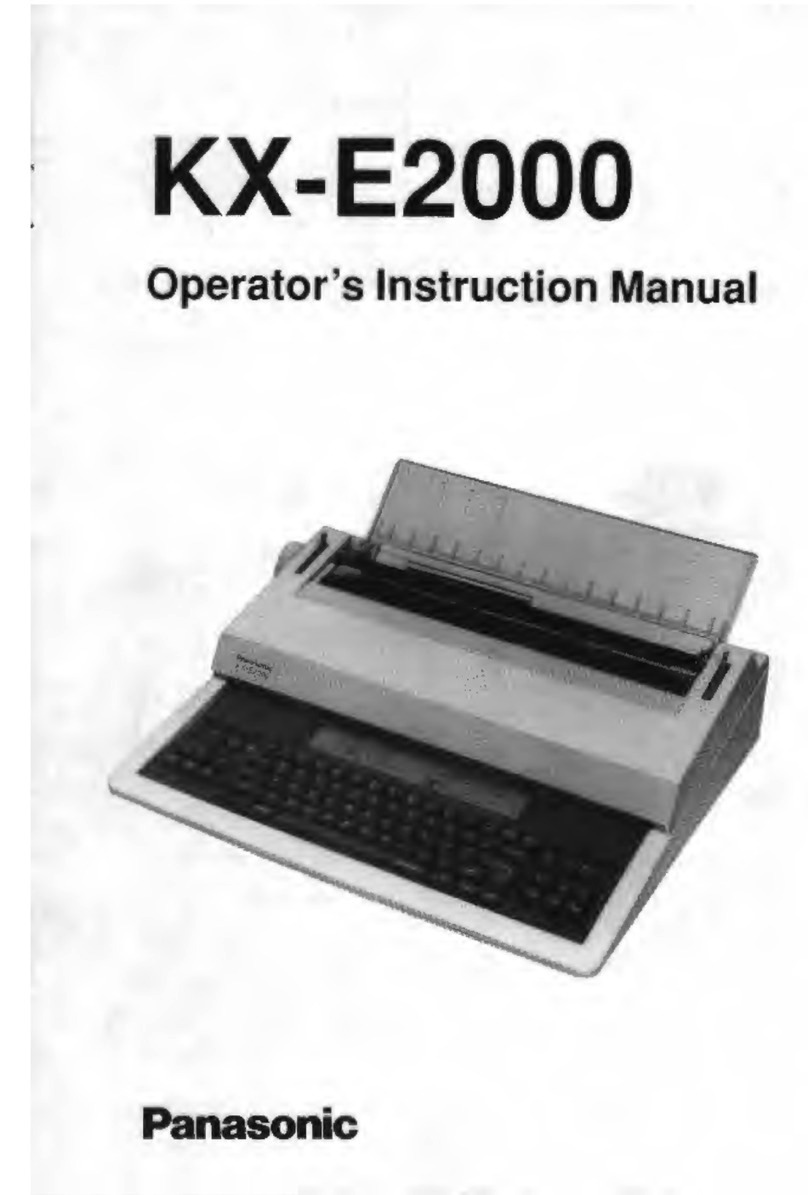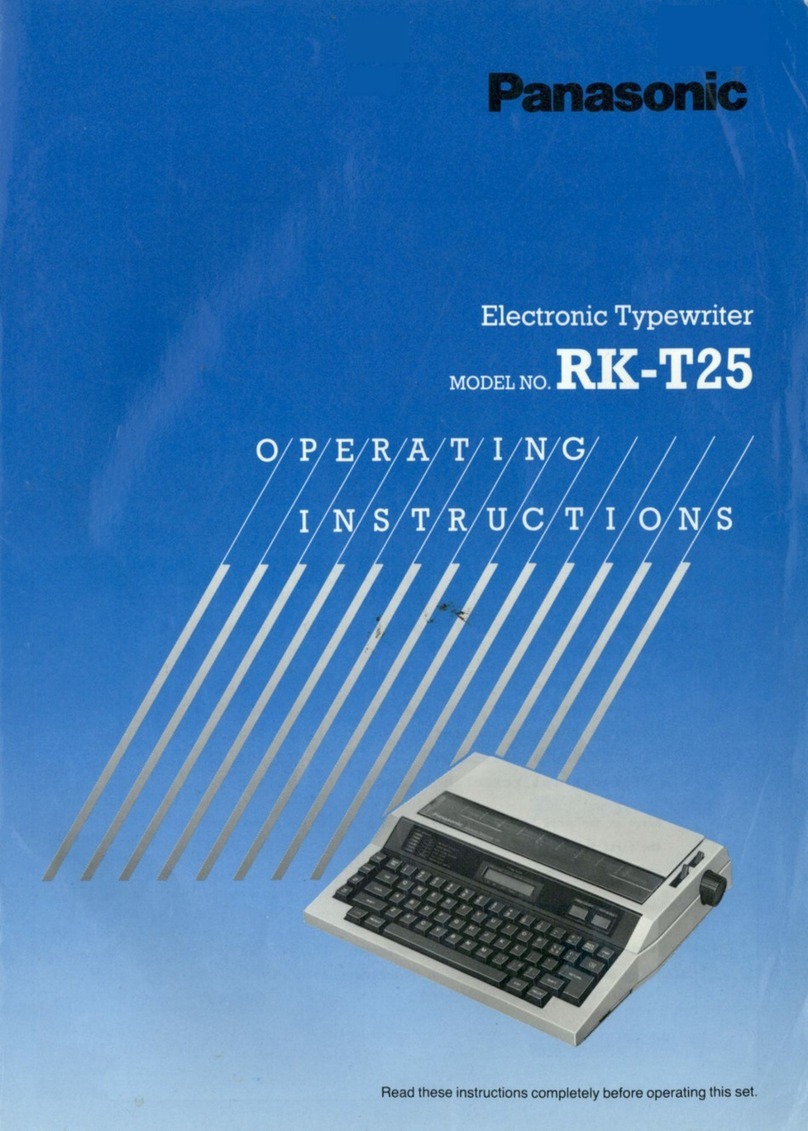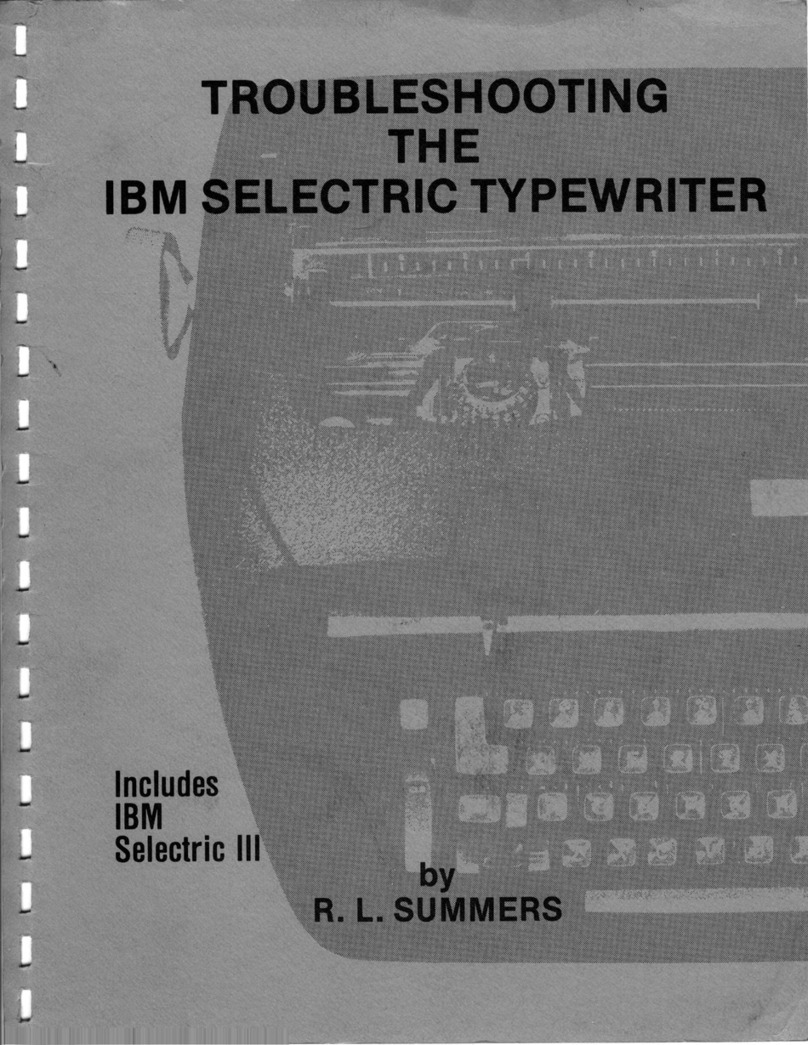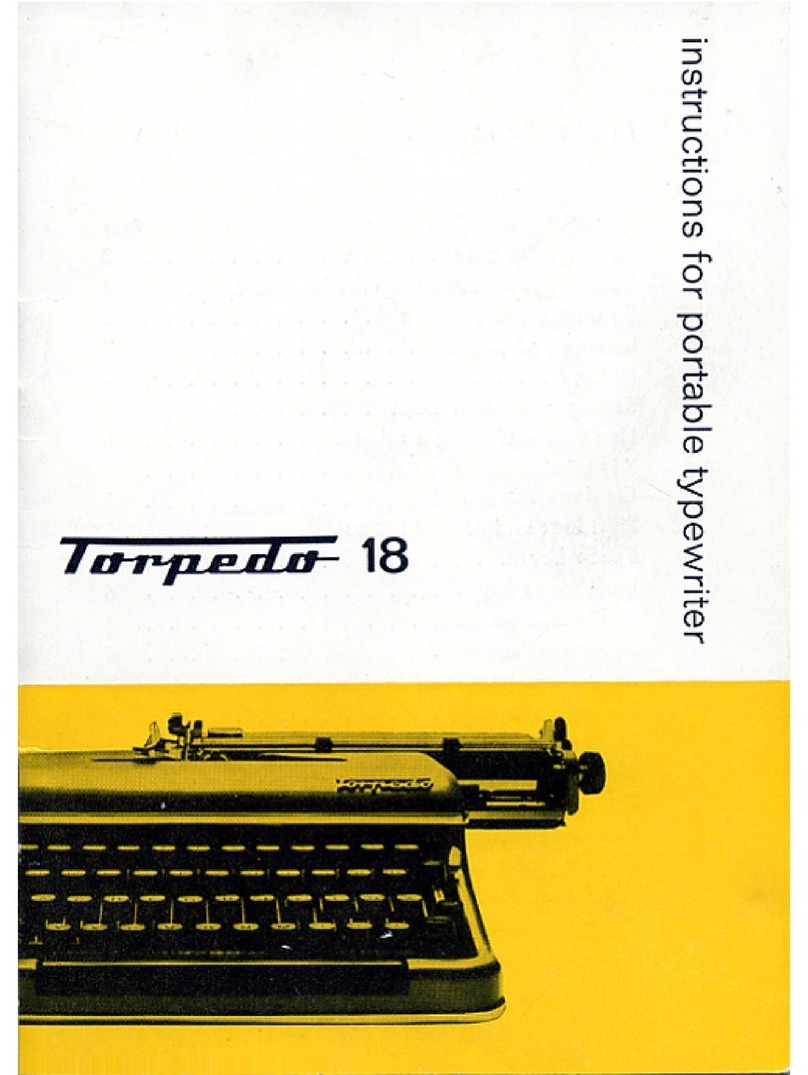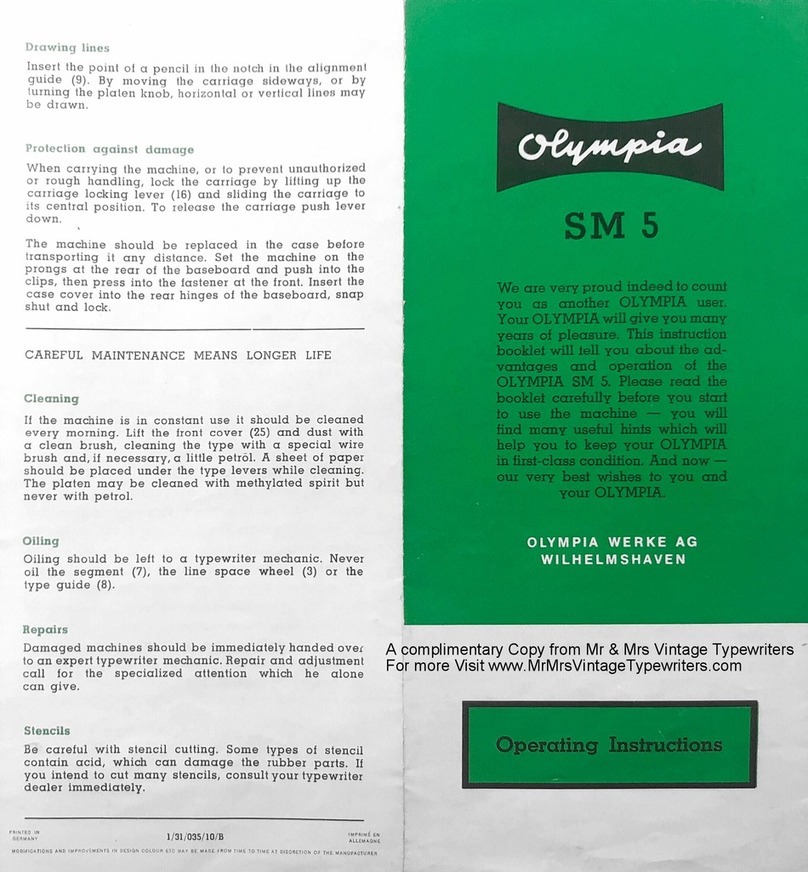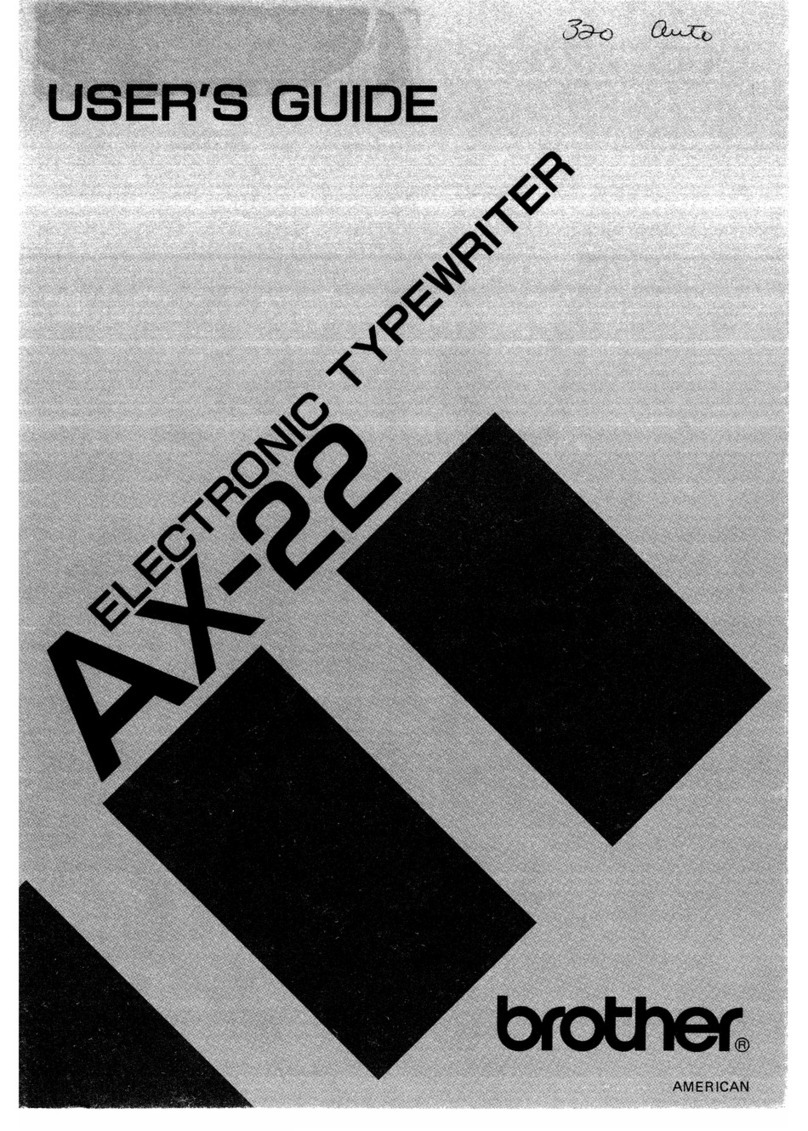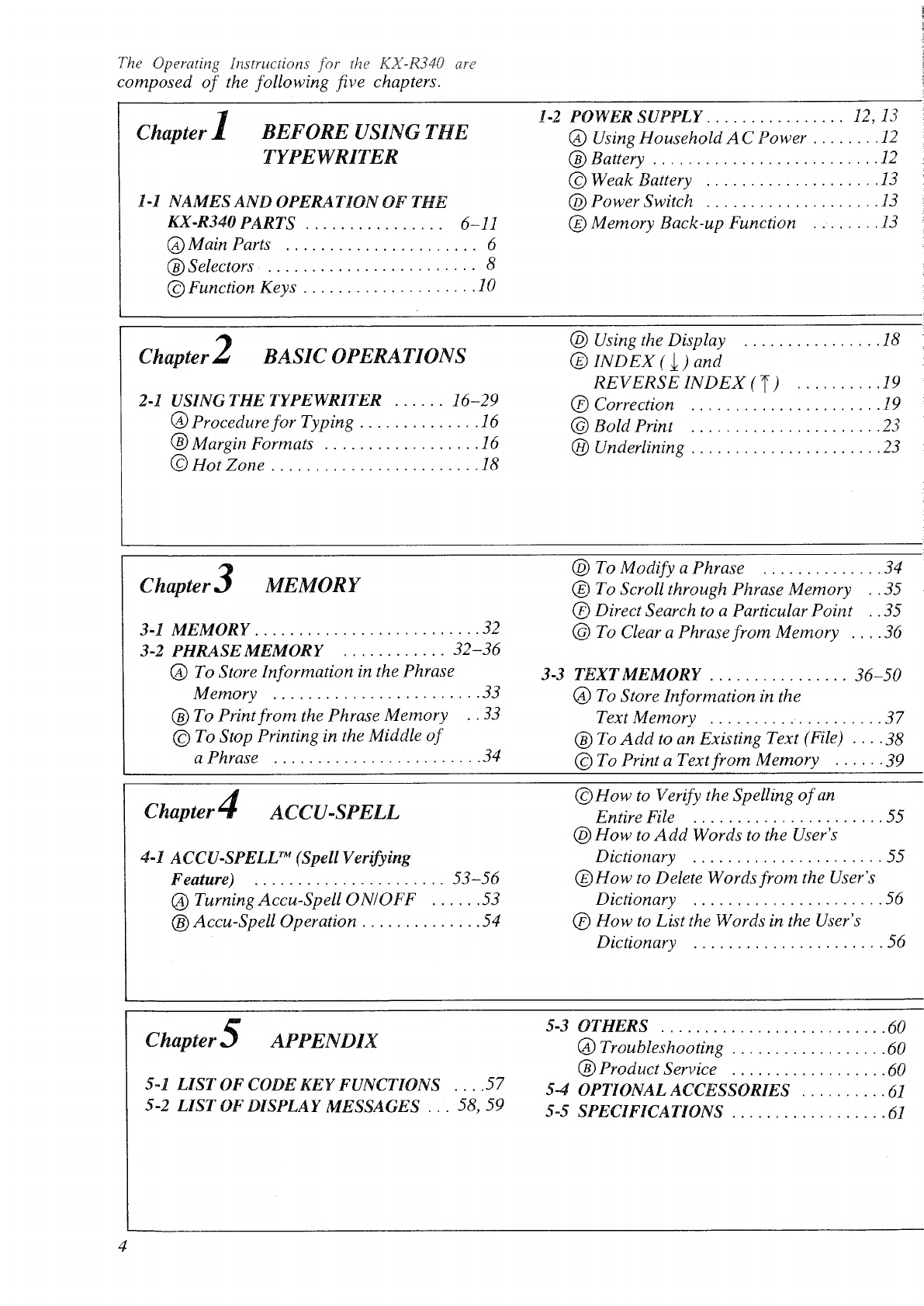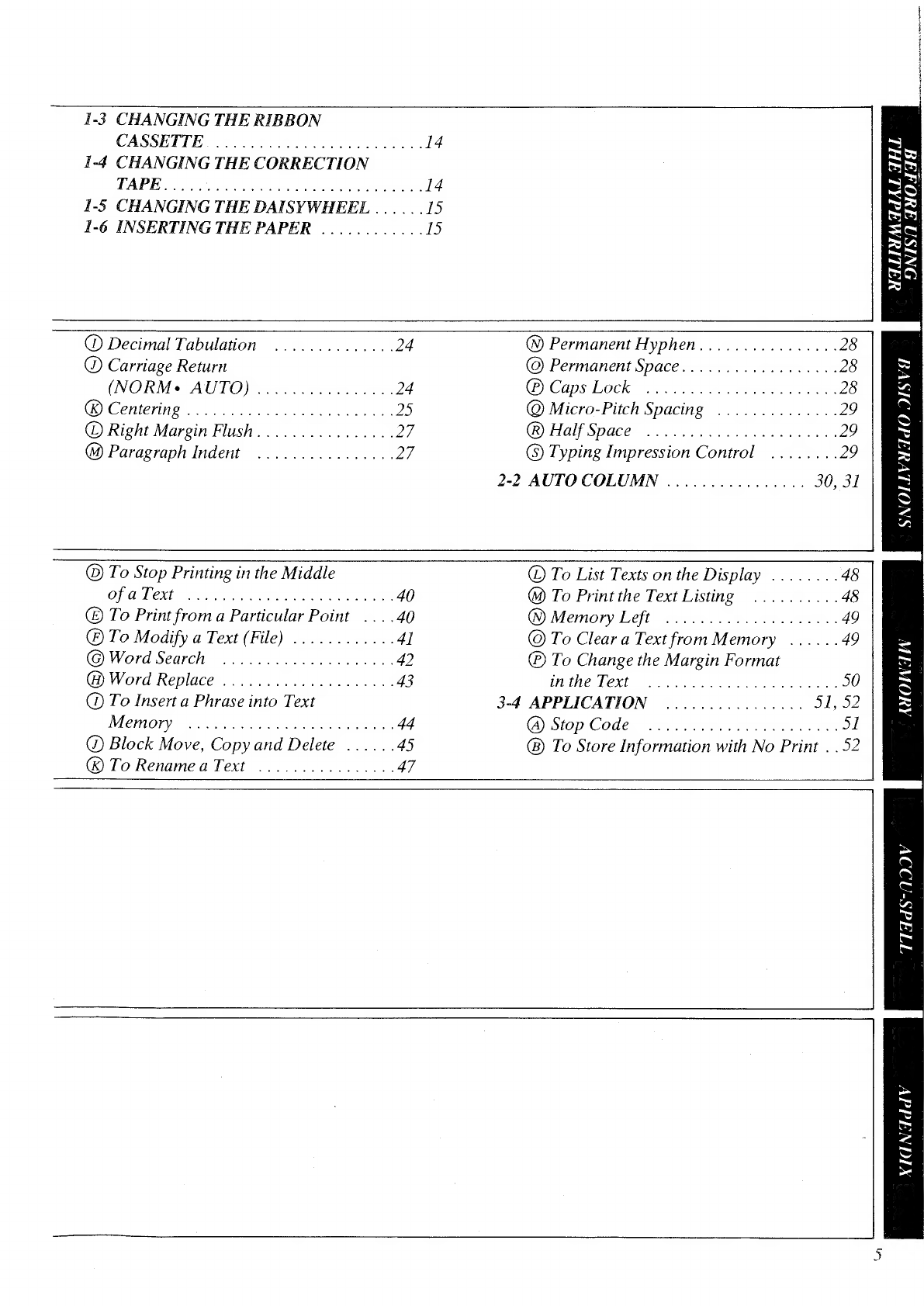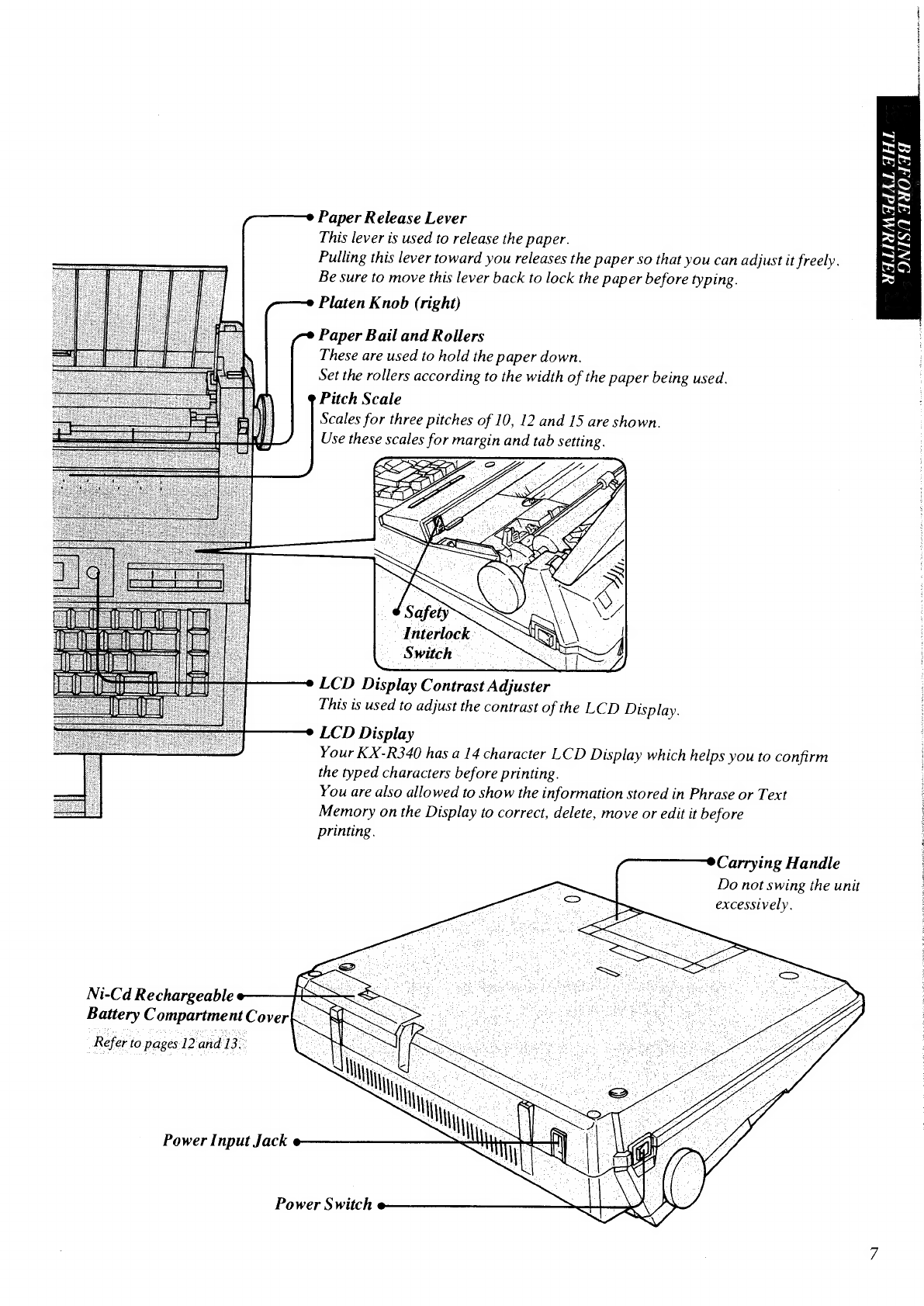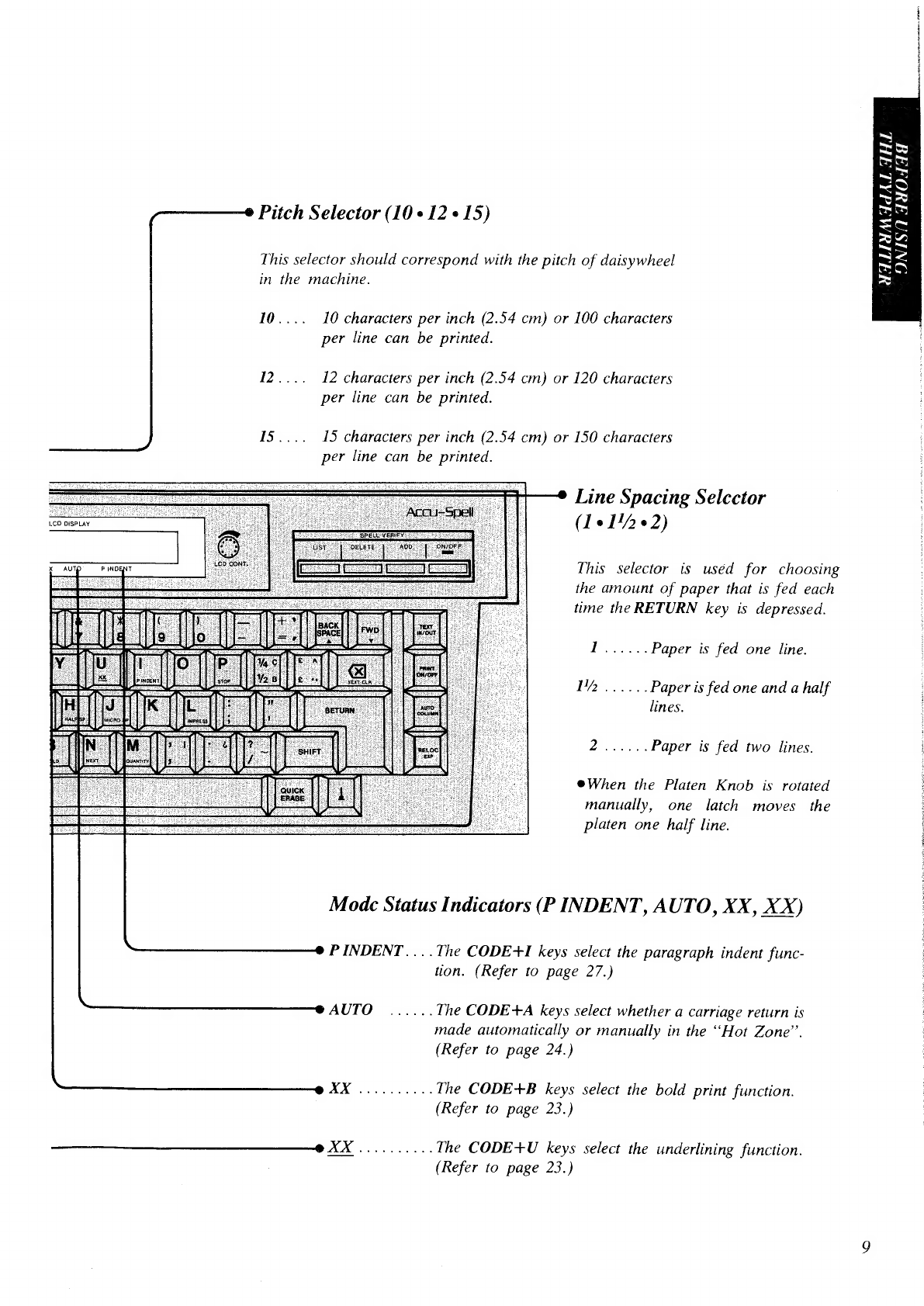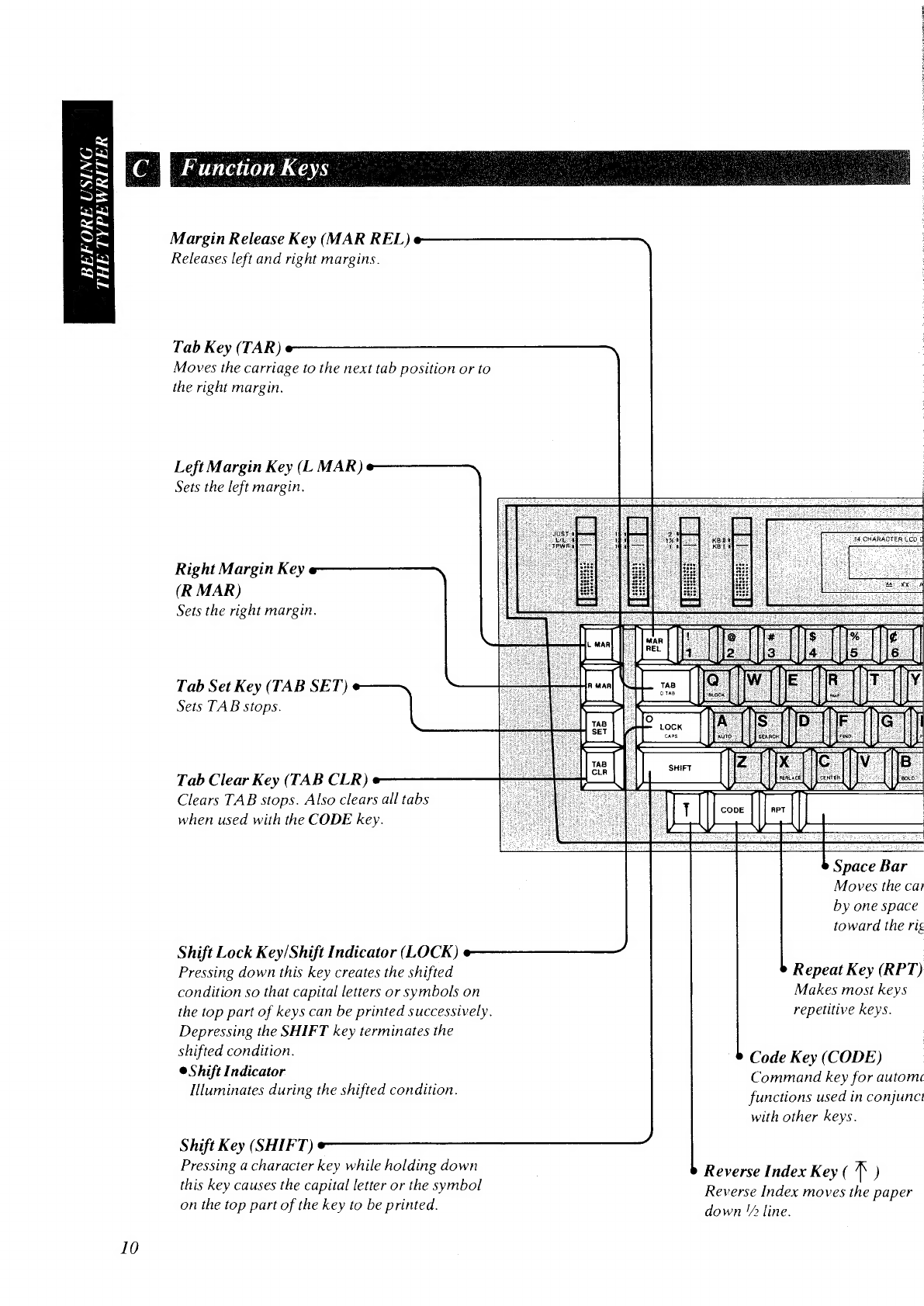Panasonic KX-R340 User manual
Other Panasonic Typewriter manuals

Panasonic
Panasonic KX-E7000 User manual

Panasonic
Panasonic KX-R530 - Electronic Typewriter User manual

Panasonic
Panasonic KX-R530 - Electronic Typewriter User manual
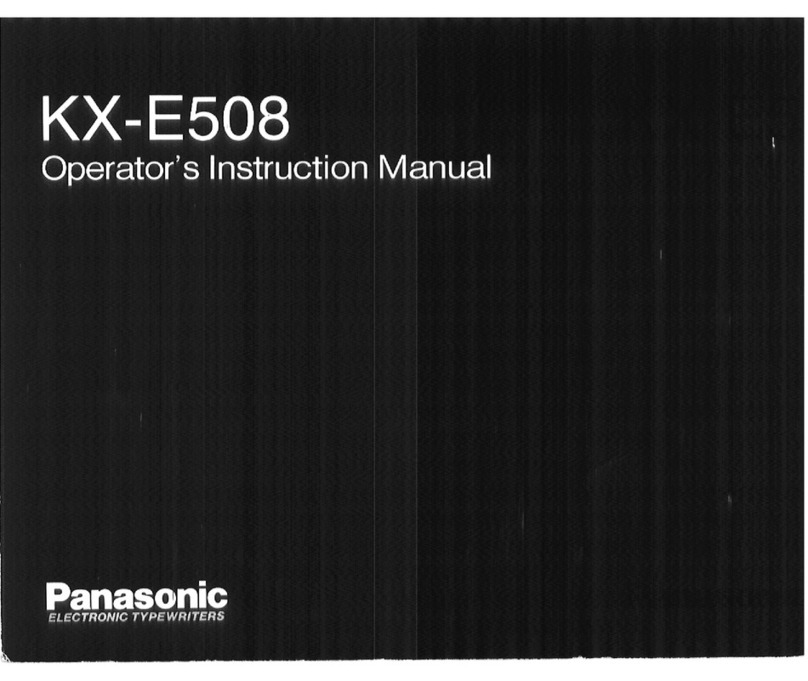
Panasonic
Panasonic KX-E50 Assembly instructions
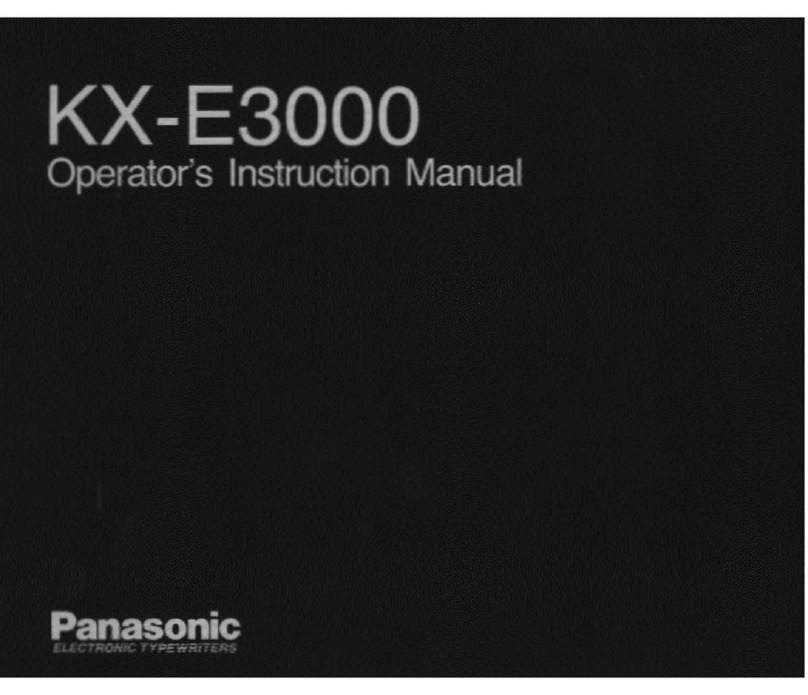
Panasonic
Panasonic KX-E3000 Assembly instructions
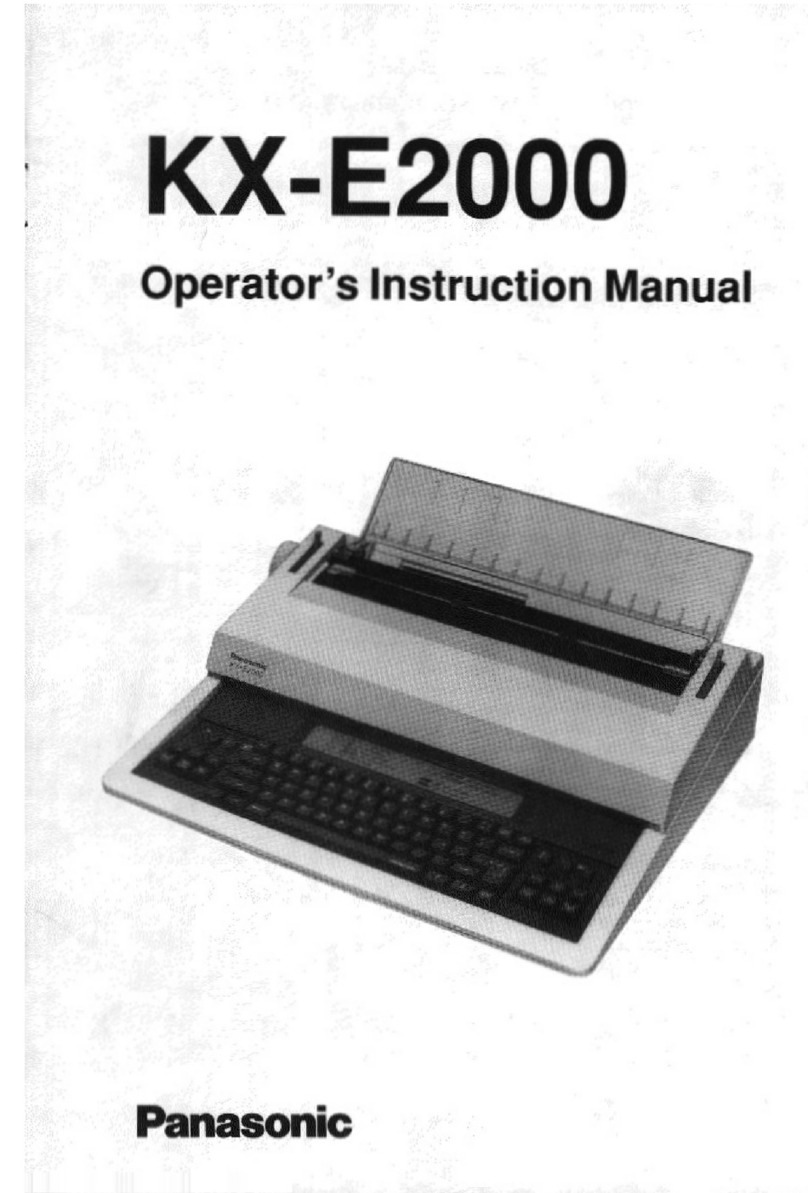
Panasonic
Panasonic KX-E2000 Assembly instructions
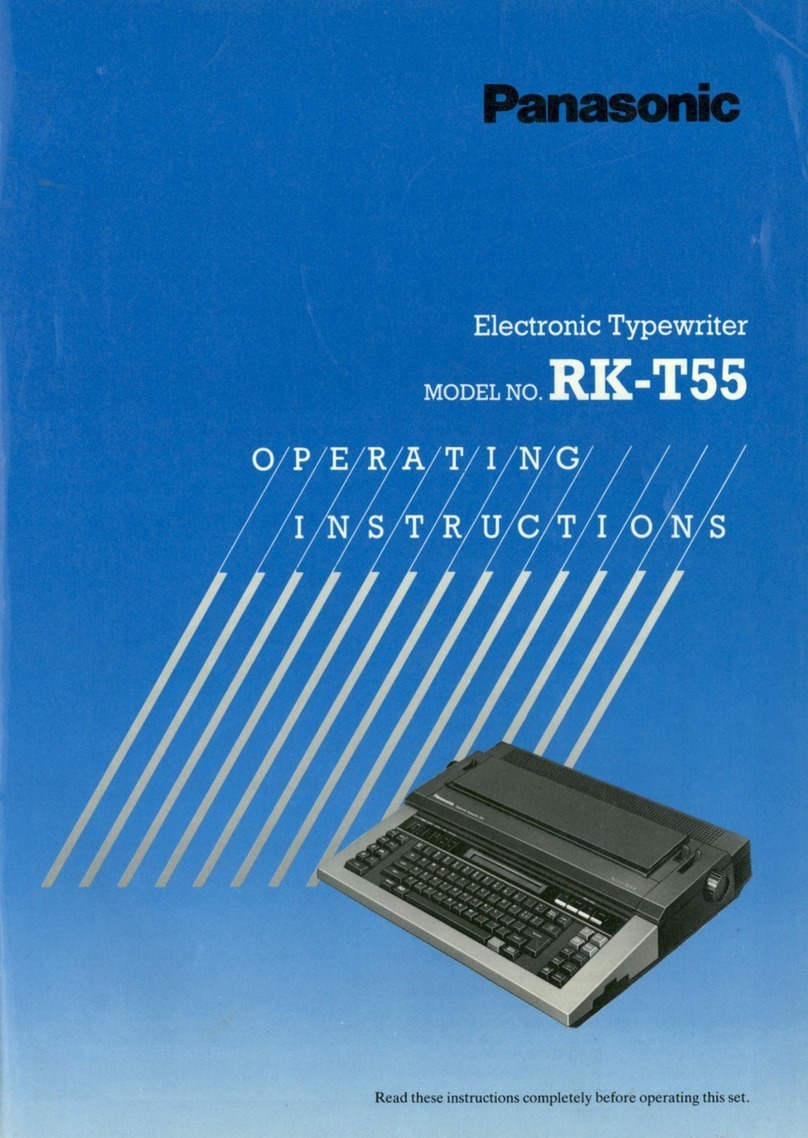
Panasonic
Panasonic RK-T55 User manual

Panasonic
Panasonic KX-E2500 Assembly instructions
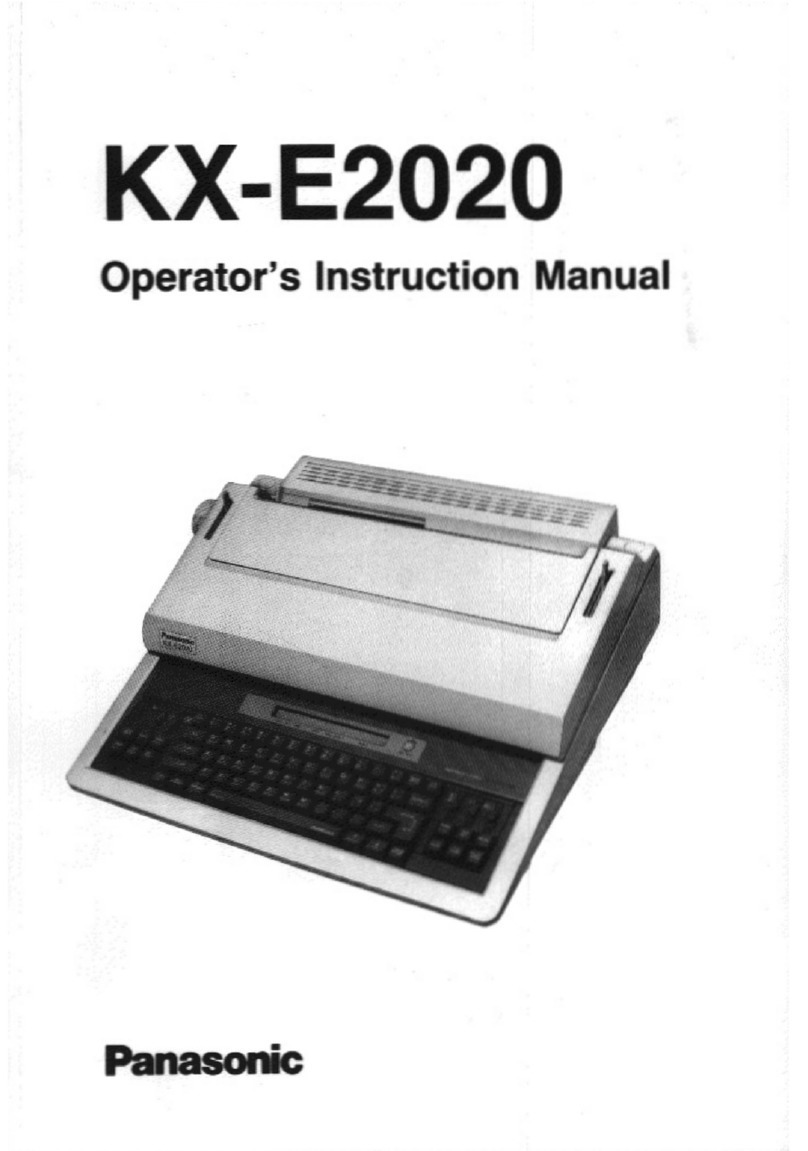
Panasonic
Panasonic KX-E2020 Assembly instructions

Panasonic
Panasonic KX-700m Assembly instructions
Popular Typewriter manuals by other brands

IBM
IBM Selectric II operating instructions

Brother
Brother AX-425 parts reference list
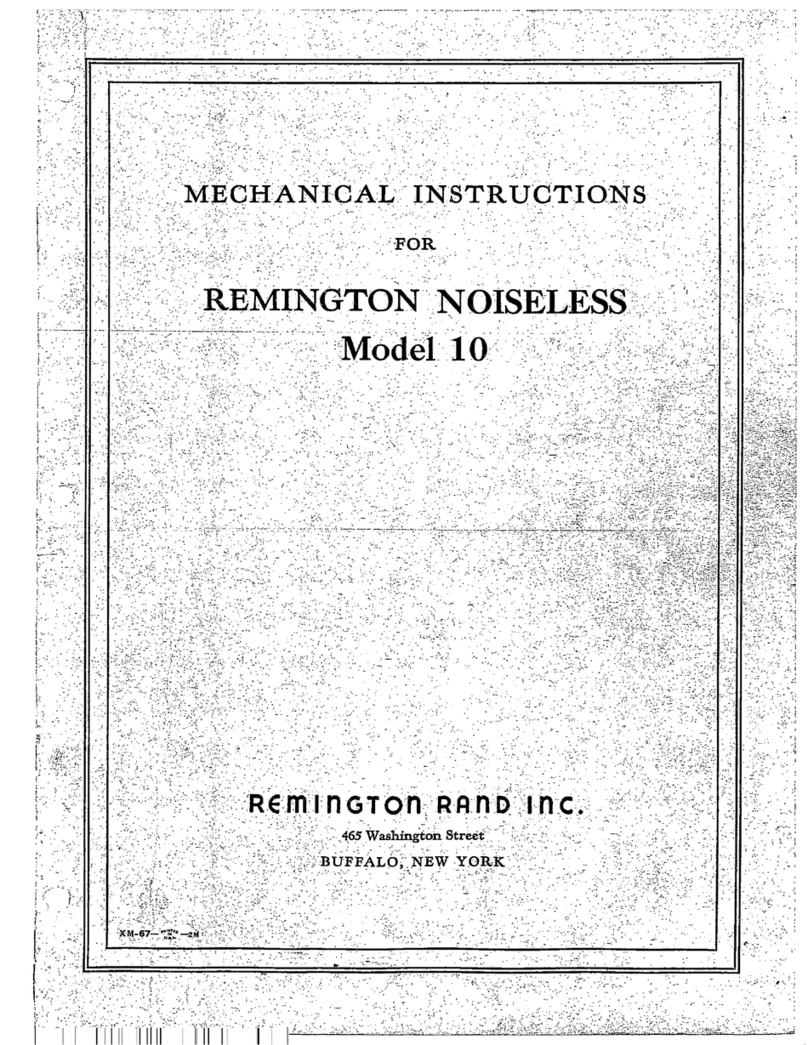
Remington Rand Inc.
Remington Rand Inc. Noiseless 10 Mechanical Instructions

Scheidegger
Scheidegger TYPOMATIC-TMS Instruction handbook

Siemens
Siemens 1000 CA operating instructions
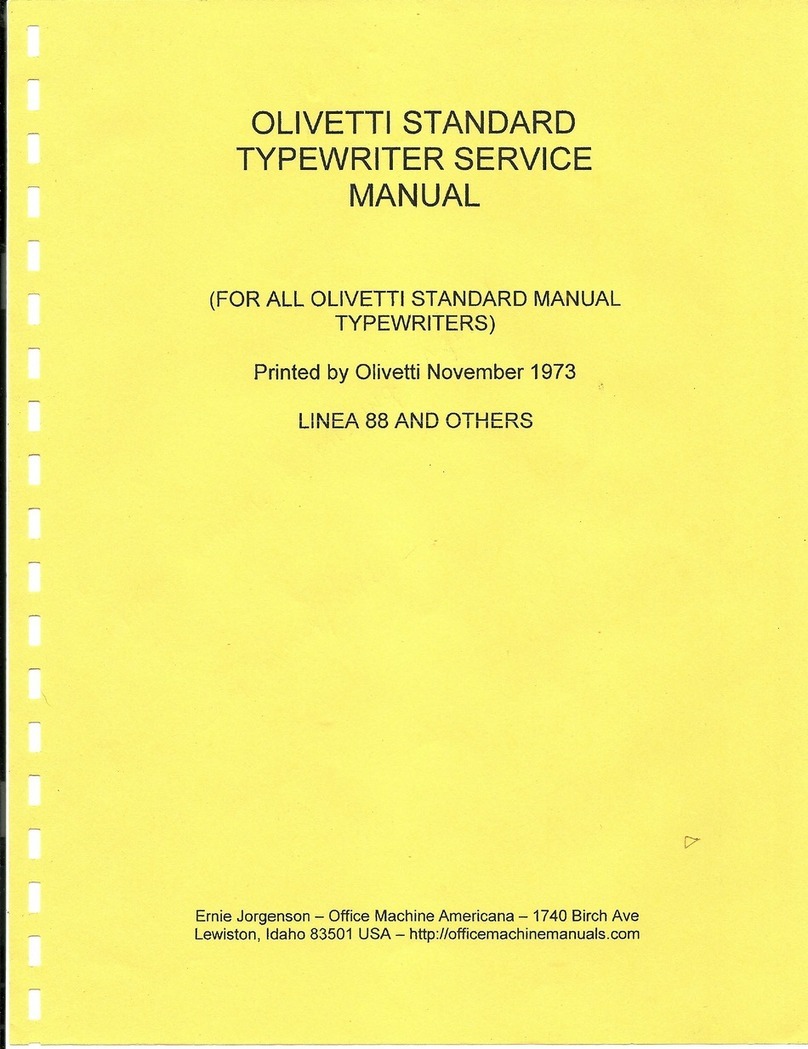
Olivetti
Olivetti LINEA 88 Service manual