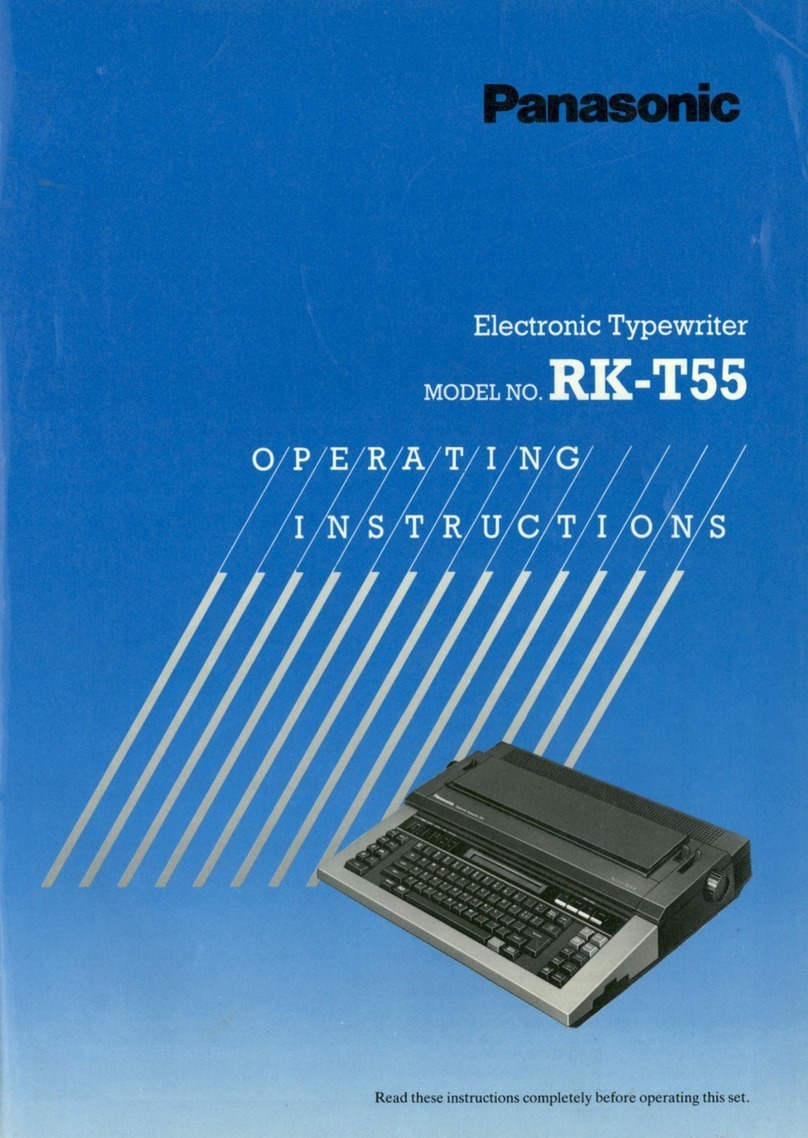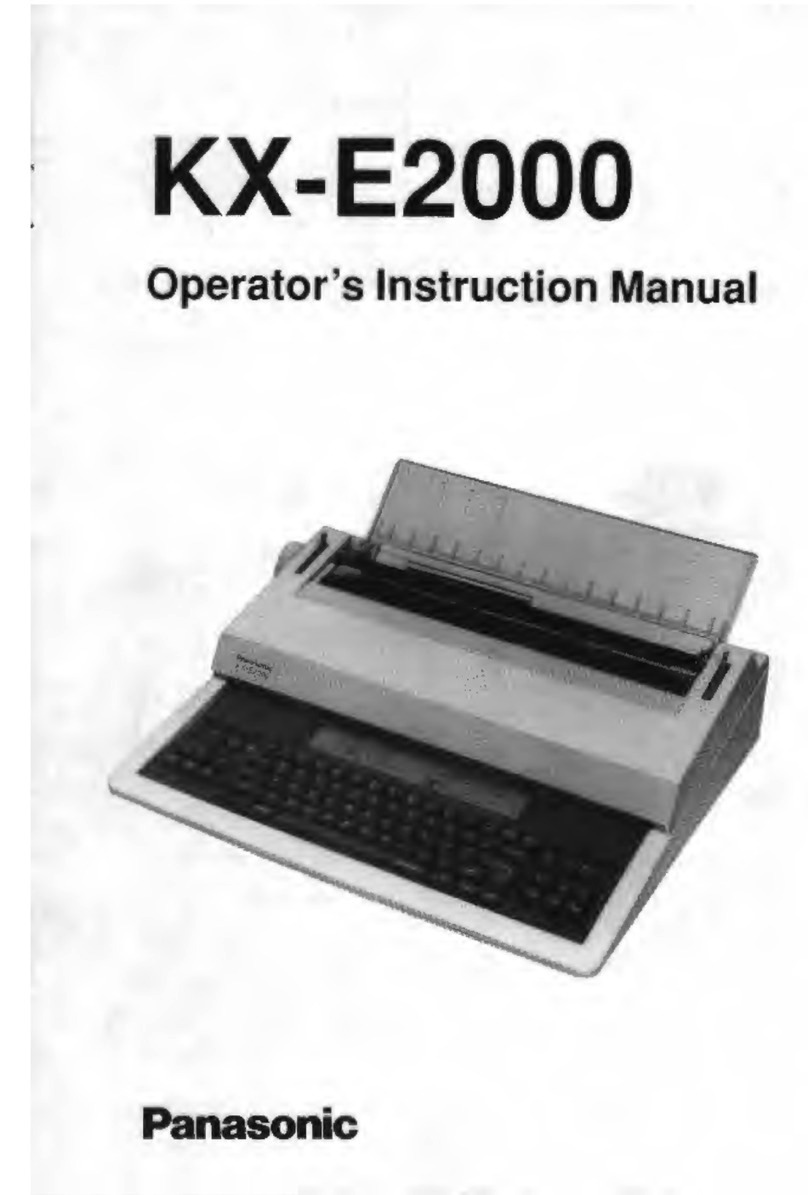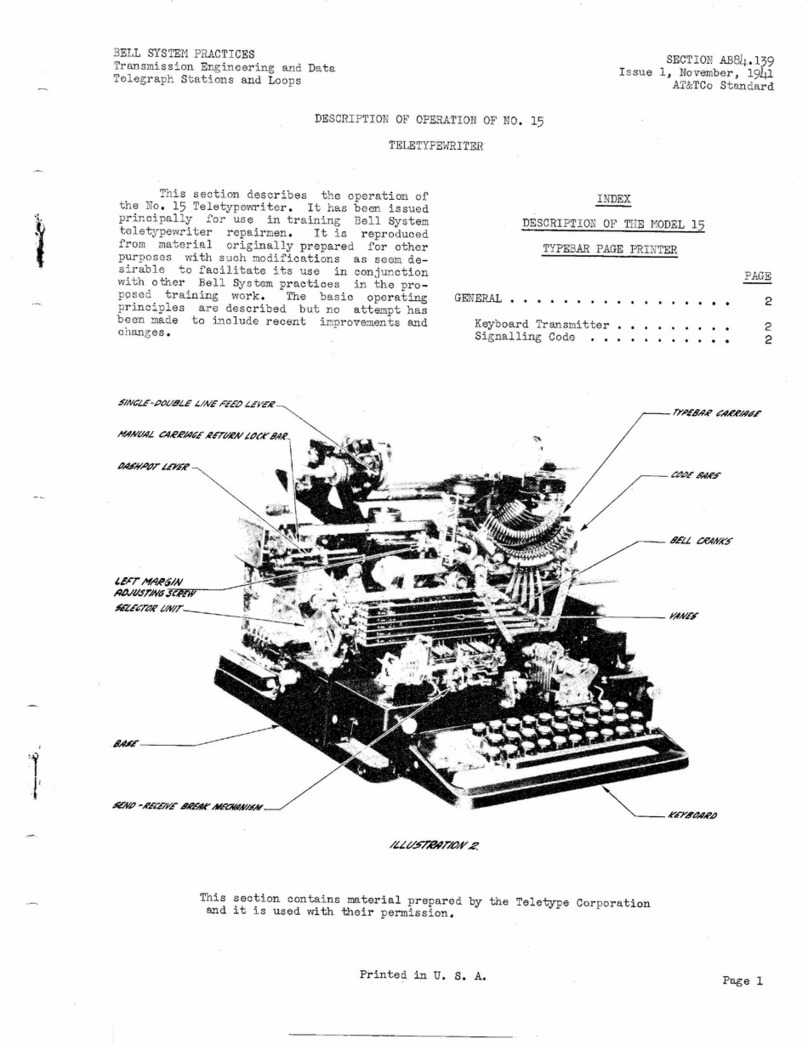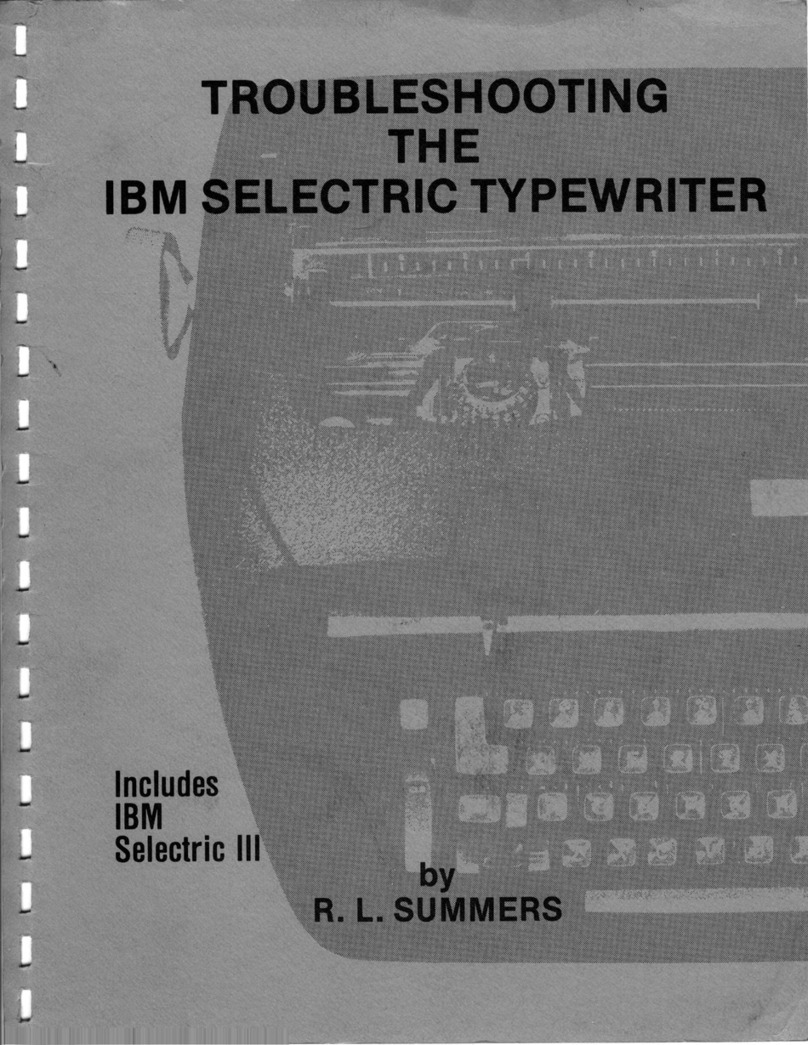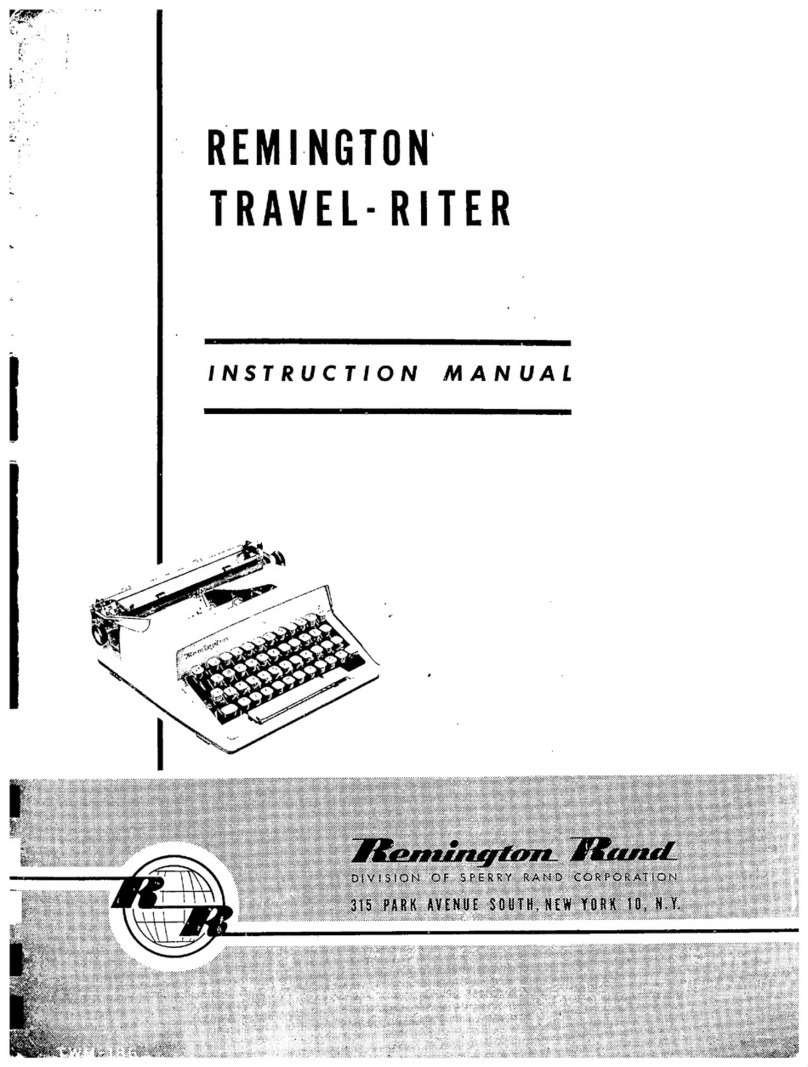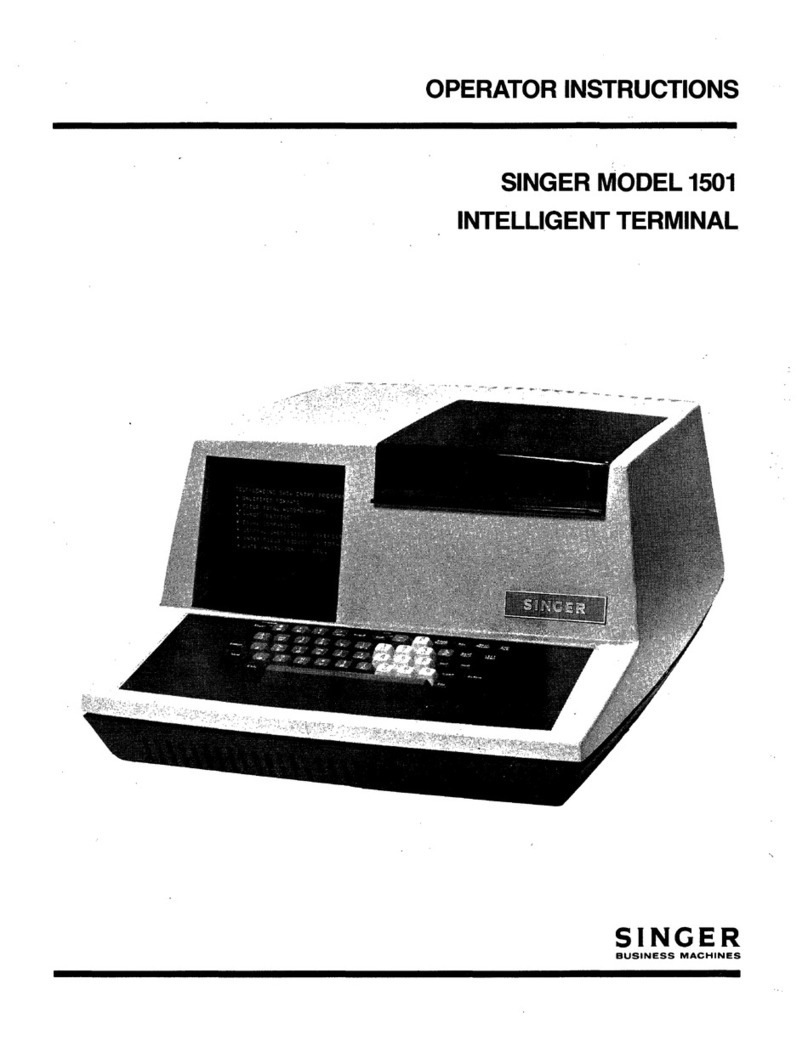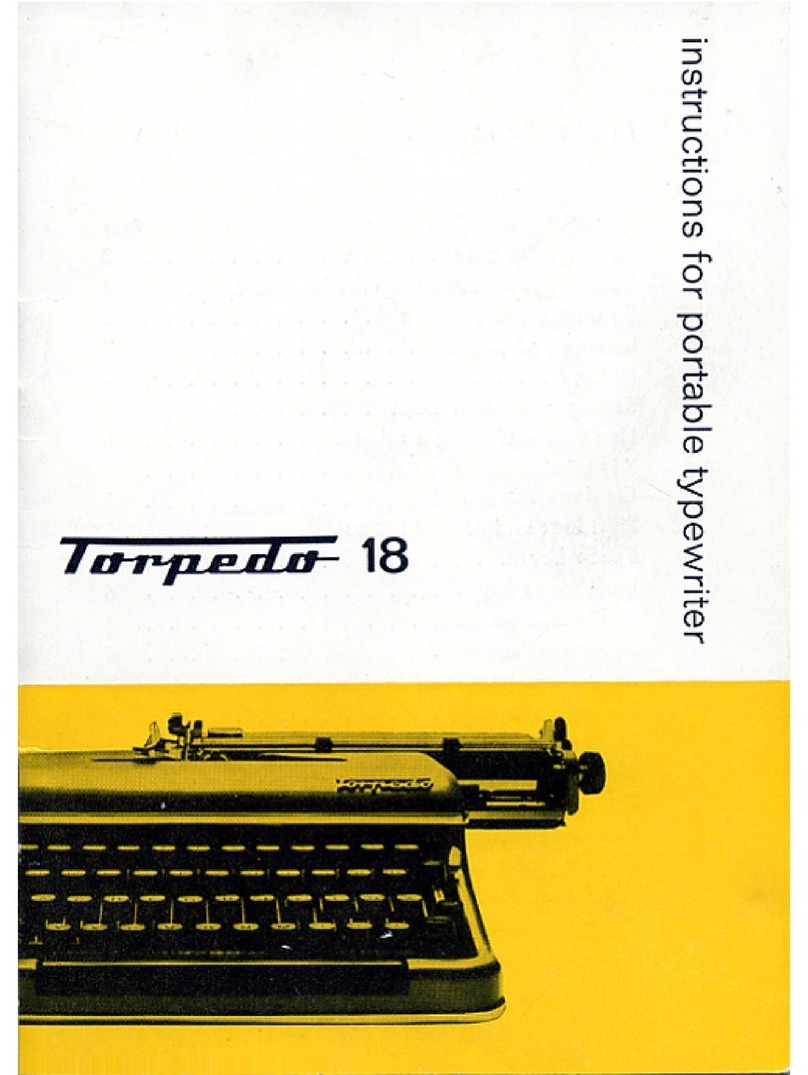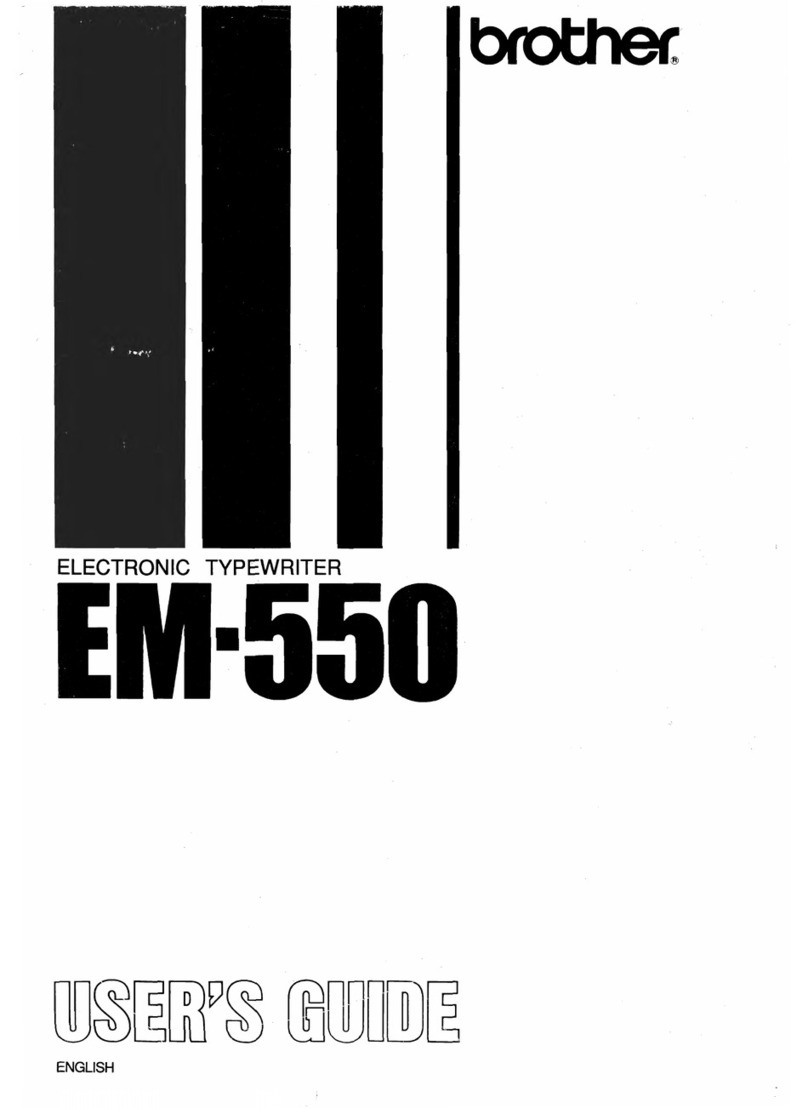Panasonic KX-R520 User manual
Other Panasonic Typewriter manuals
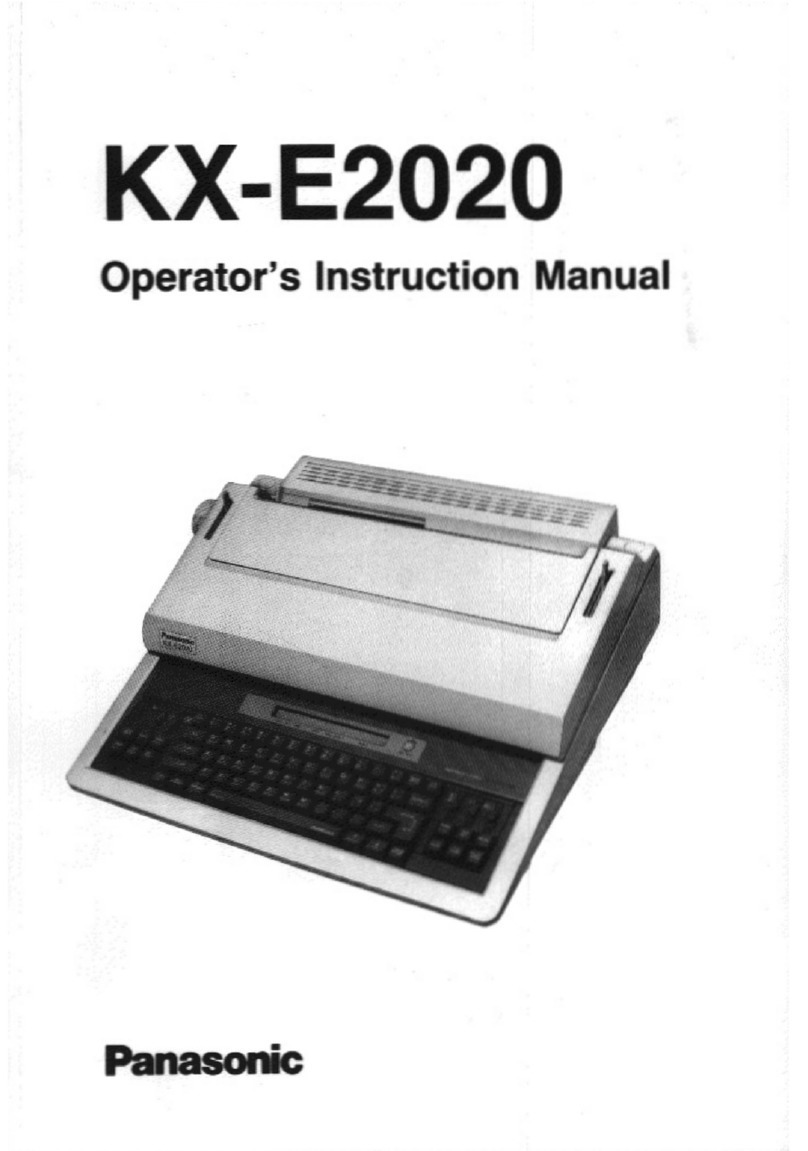
Panasonic
Panasonic KX-E2020 Assembly instructions

Panasonic
Panasonic KX-R530 - Electronic Typewriter User manual

Panasonic
Panasonic KX-E7000 User manual
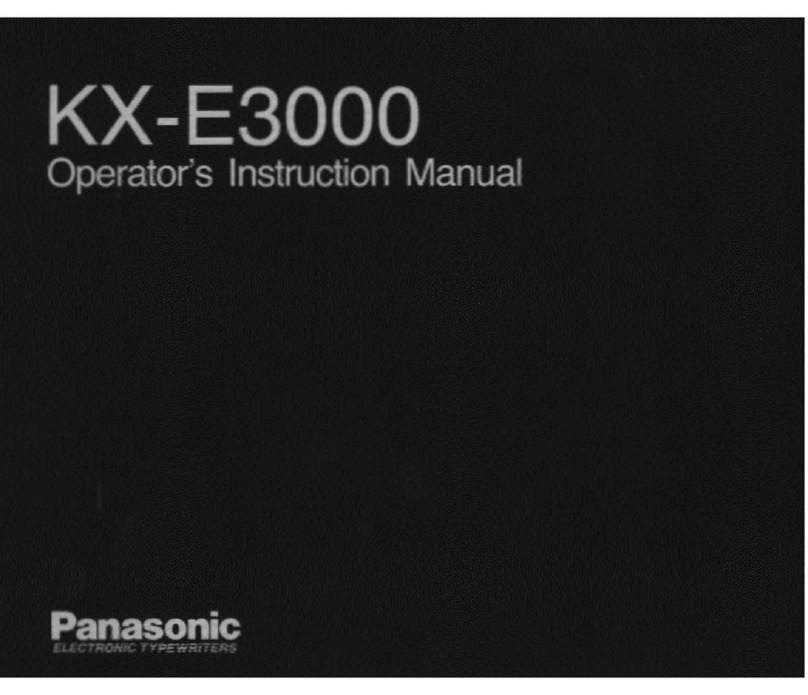
Panasonic
Panasonic KX-E3000 Assembly instructions

Panasonic
Panasonic KX-W50TH User manual

Panasonic
Panasonic KX-R340 User manual
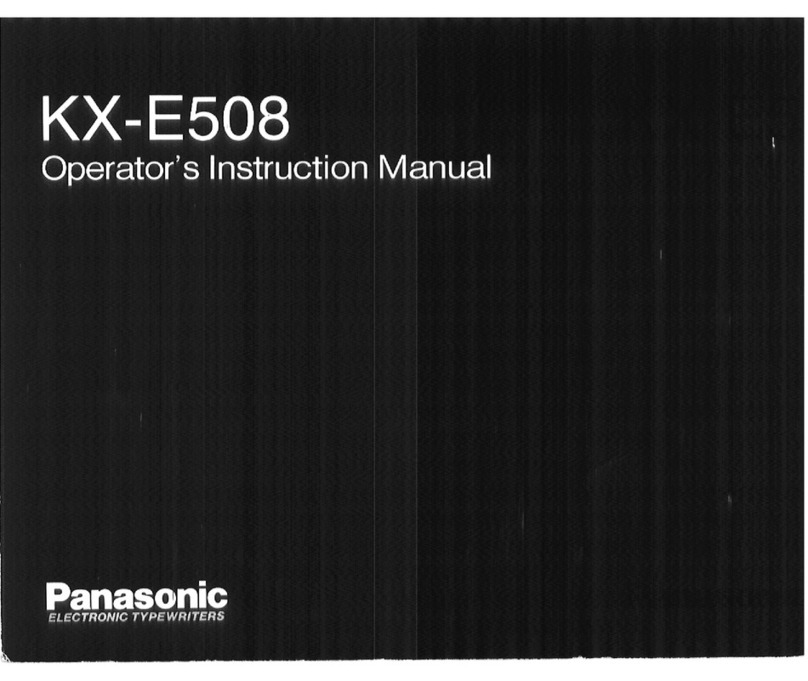
Panasonic
Panasonic KX-E50 Assembly instructions

Panasonic
Panasonic KX-R530 - Electronic Typewriter User manual
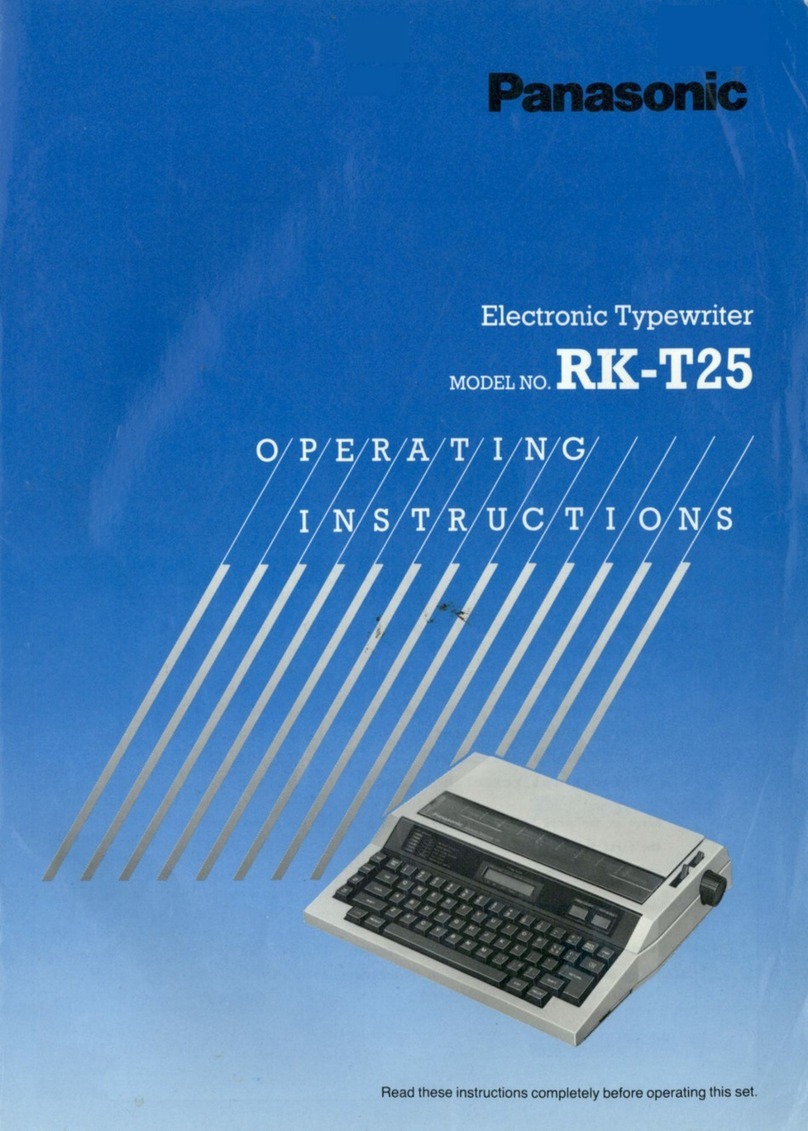
Panasonic
Panasonic RK-T25 User manual
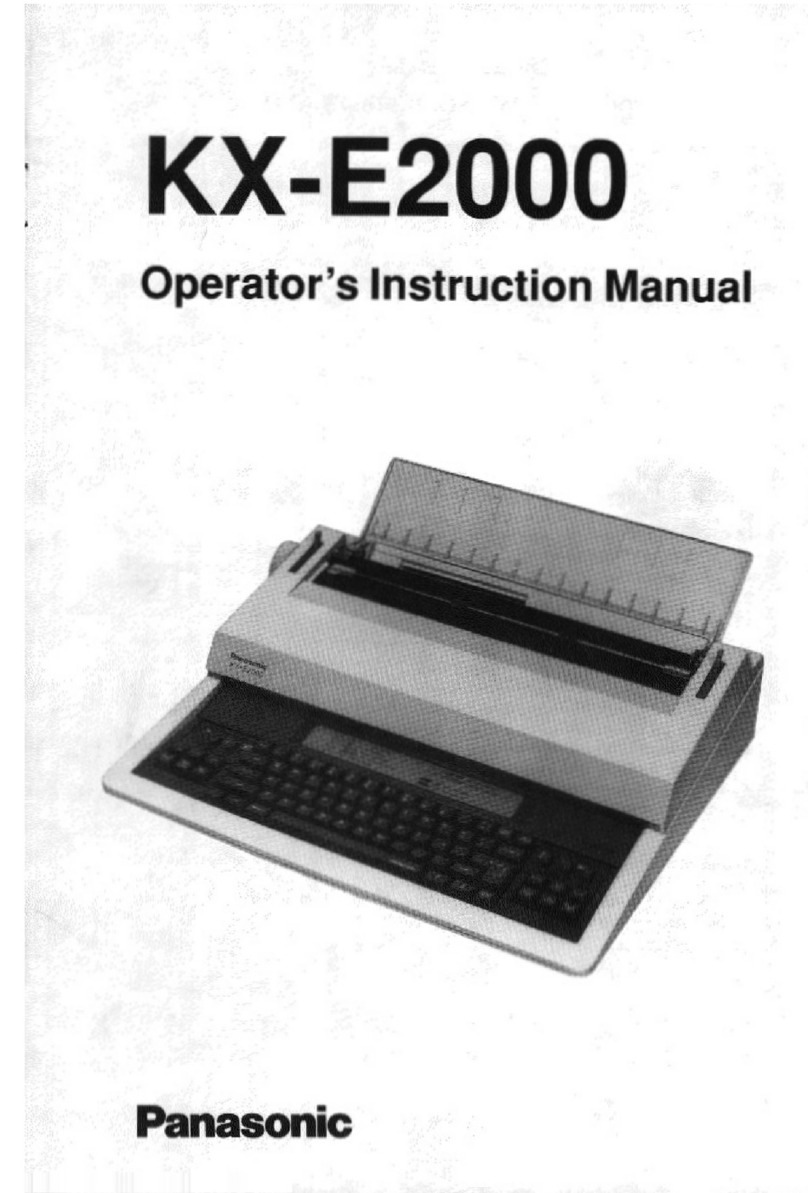
Panasonic
Panasonic KX-E2000 Assembly instructions
Popular Typewriter manuals by other brands

IBM
IBM Selectric II operating instructions

Brother
Brother AX-425 parts reference list

Scheidegger
Scheidegger TYPOMATIC-TMS Instruction handbook

Siemens
Siemens 1000 CA operating instructions
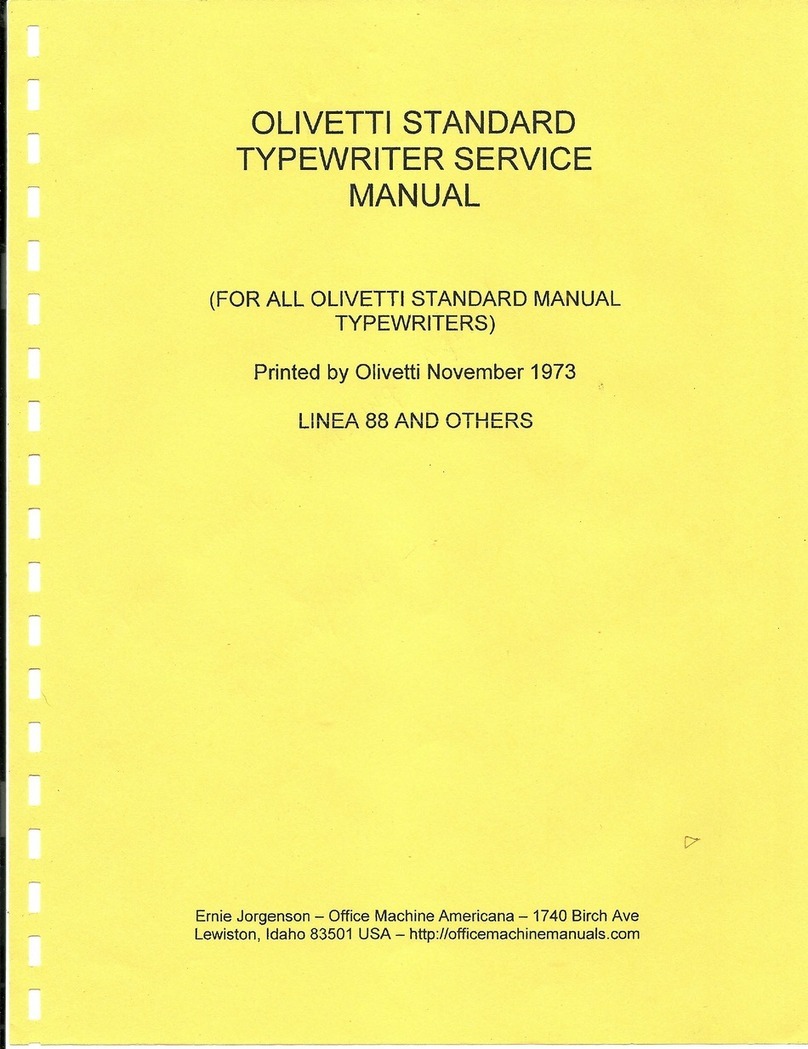
Olivetti
Olivetti LINEA 88 Service manual
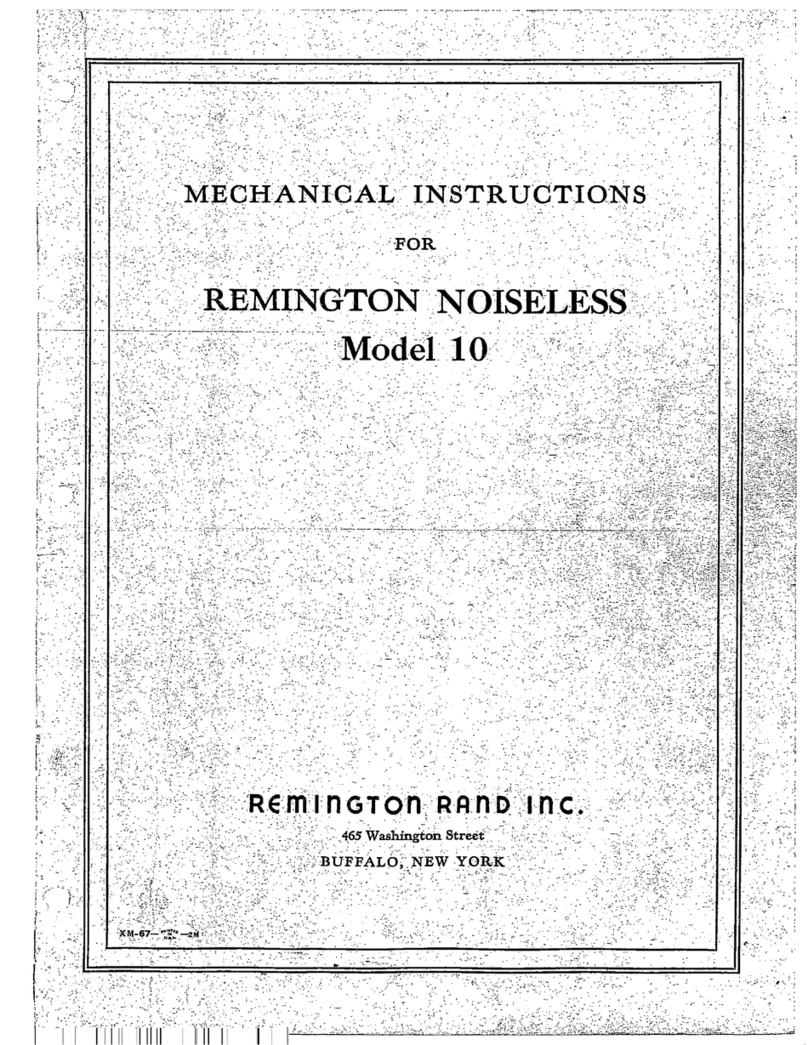
Remington Rand Inc.
Remington Rand Inc. Noiseless 10 Mechanical Instructions