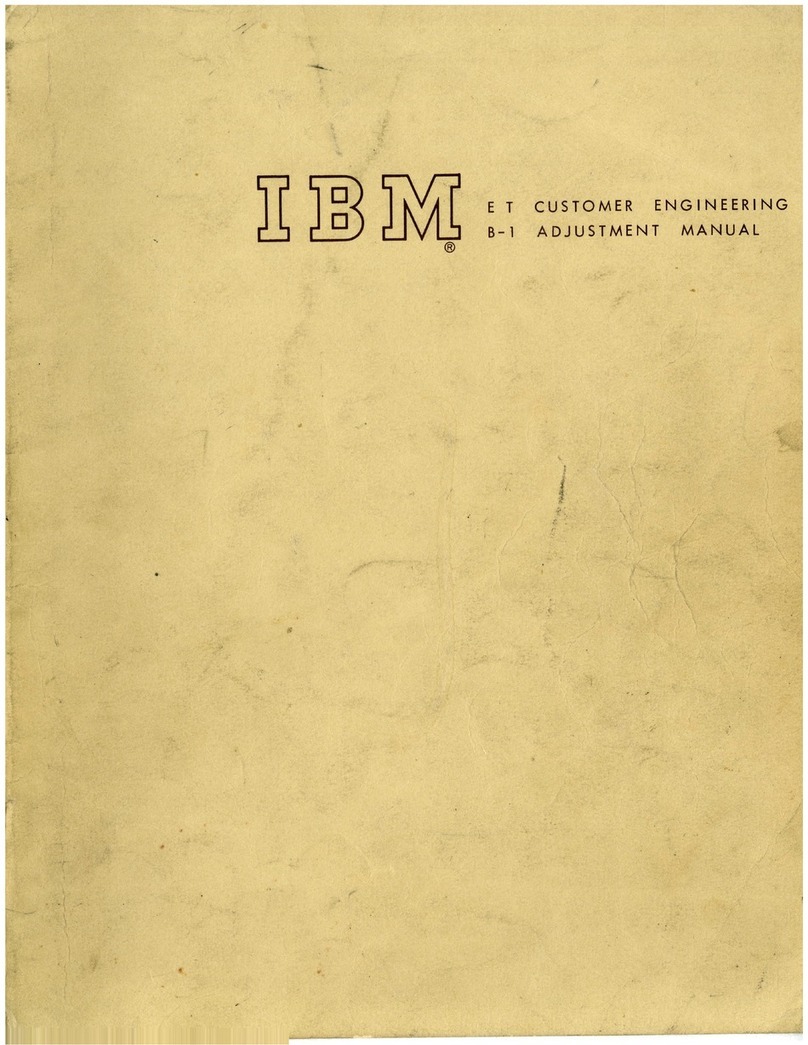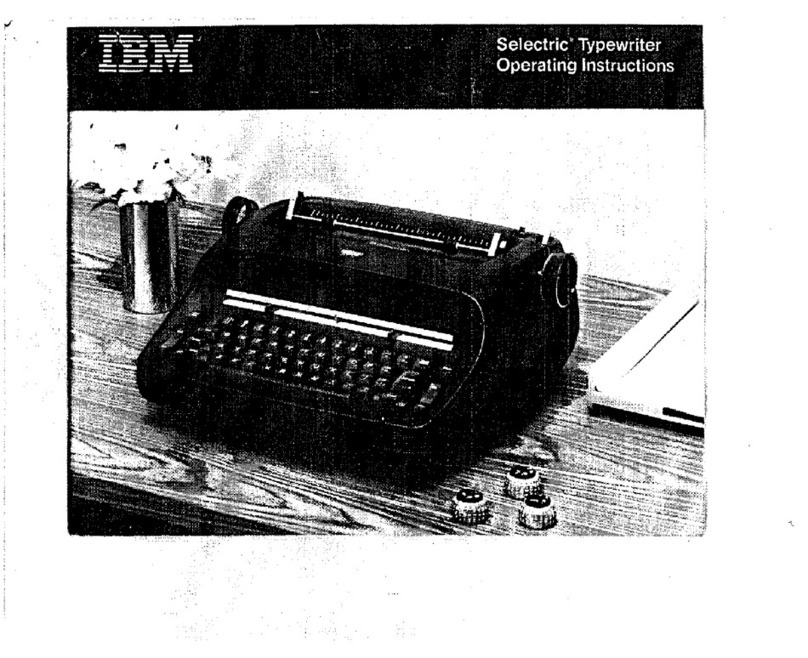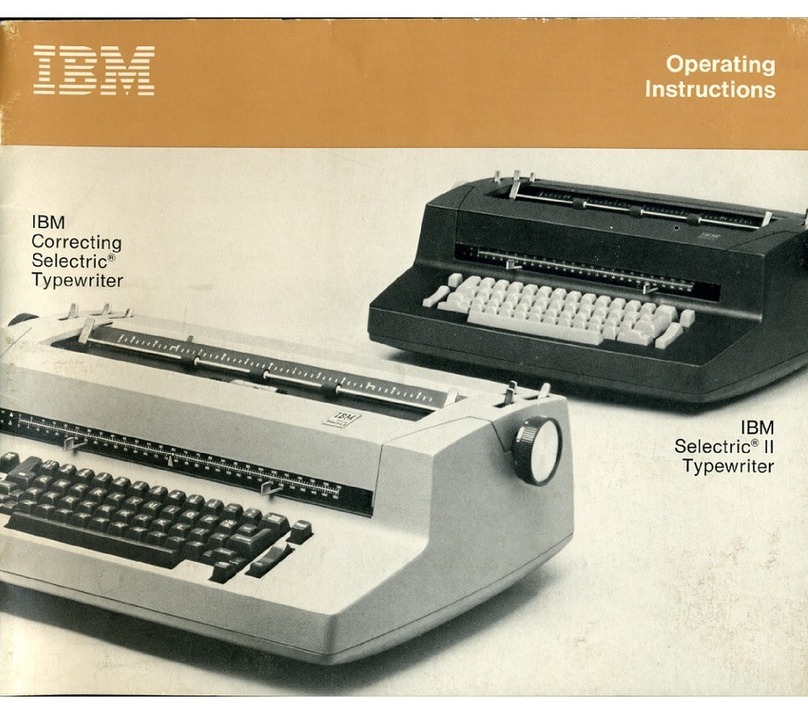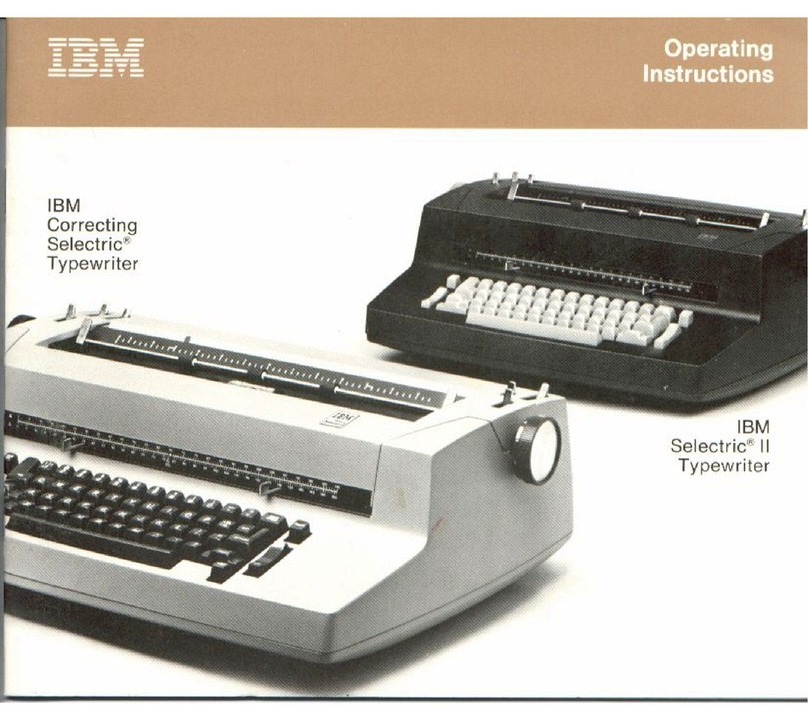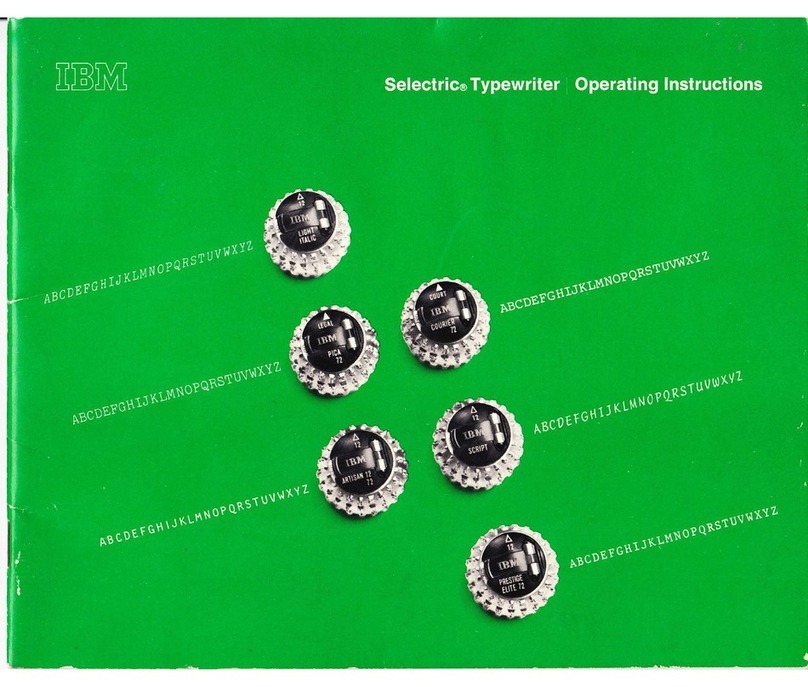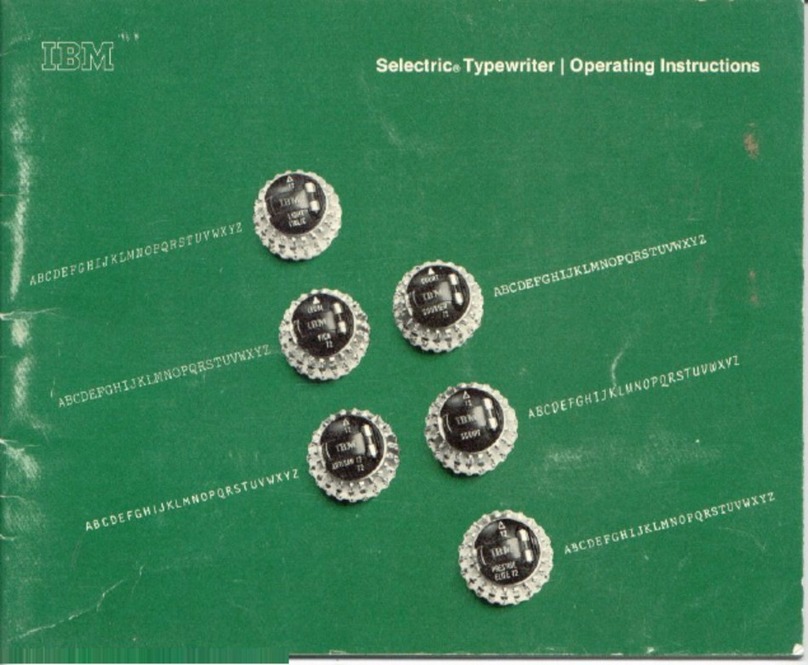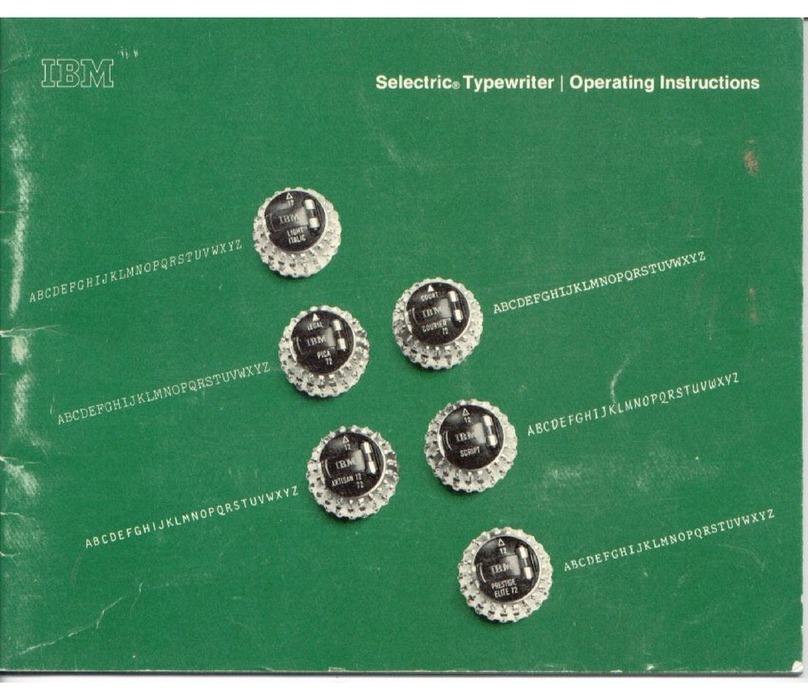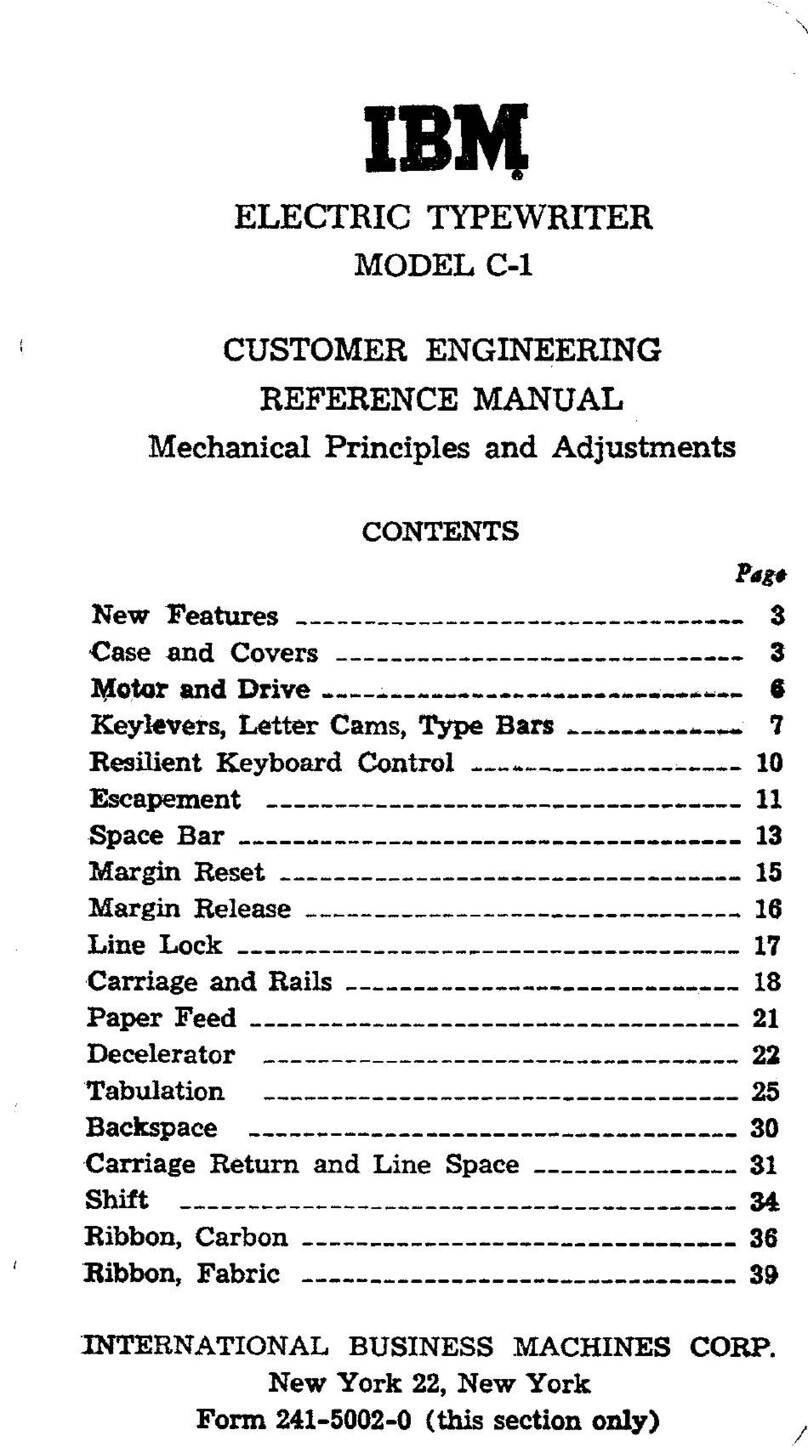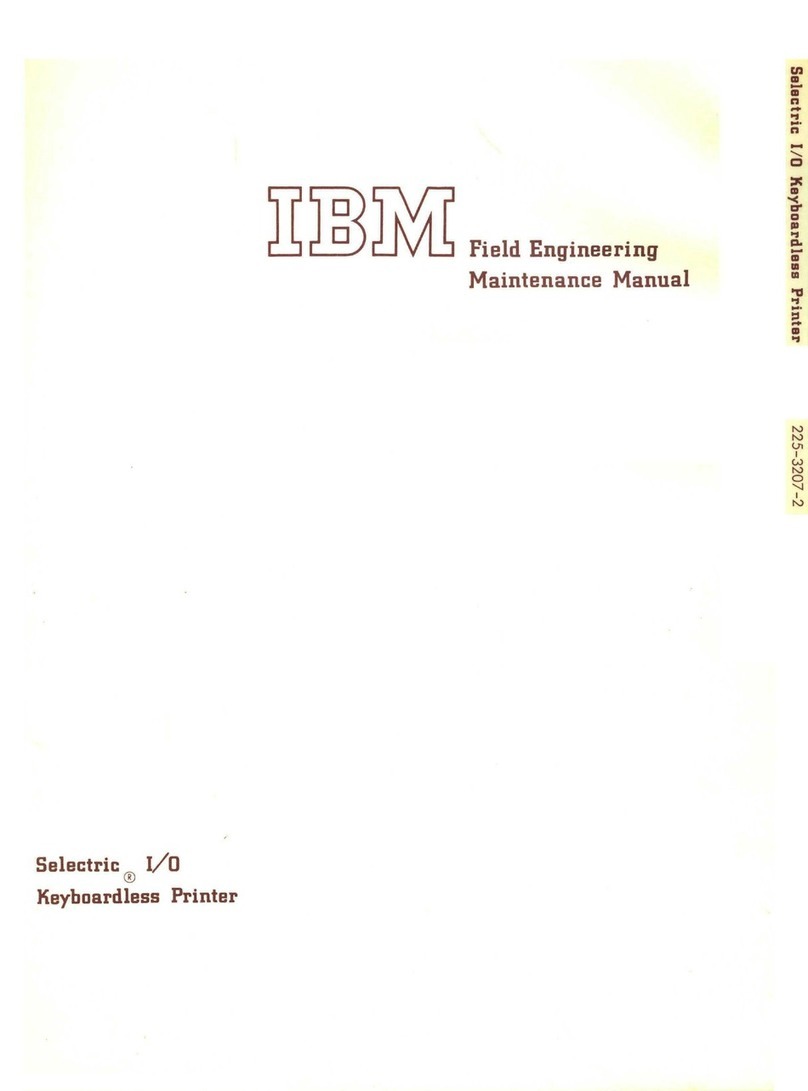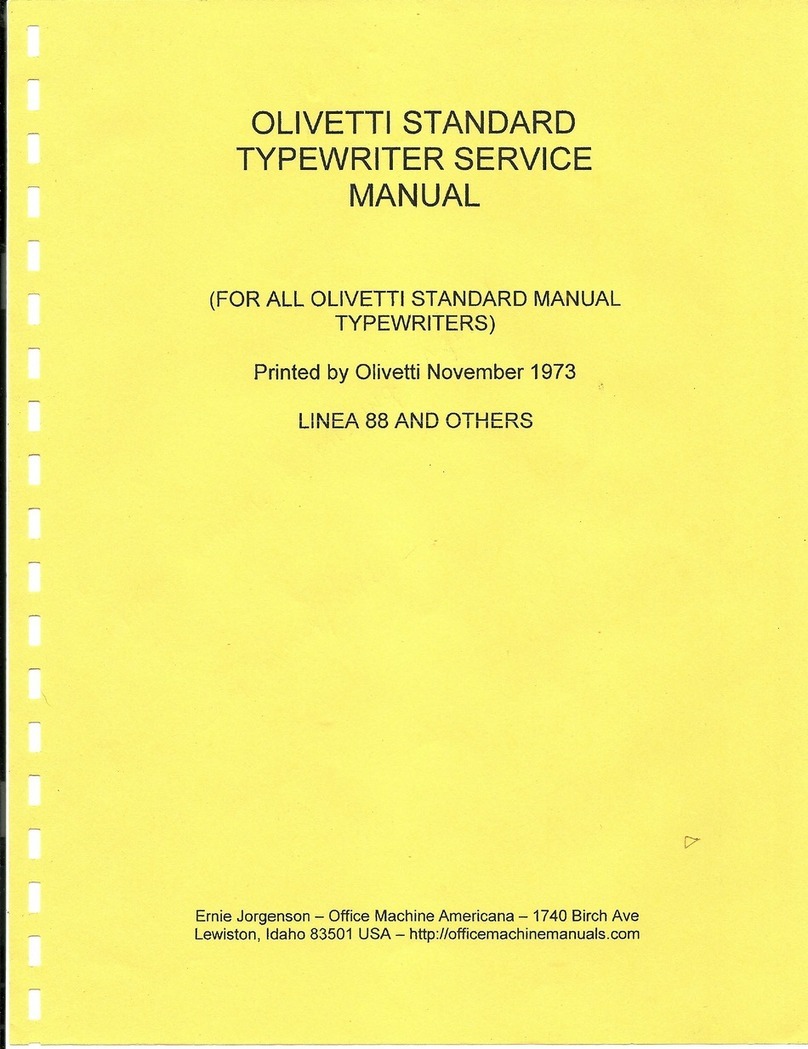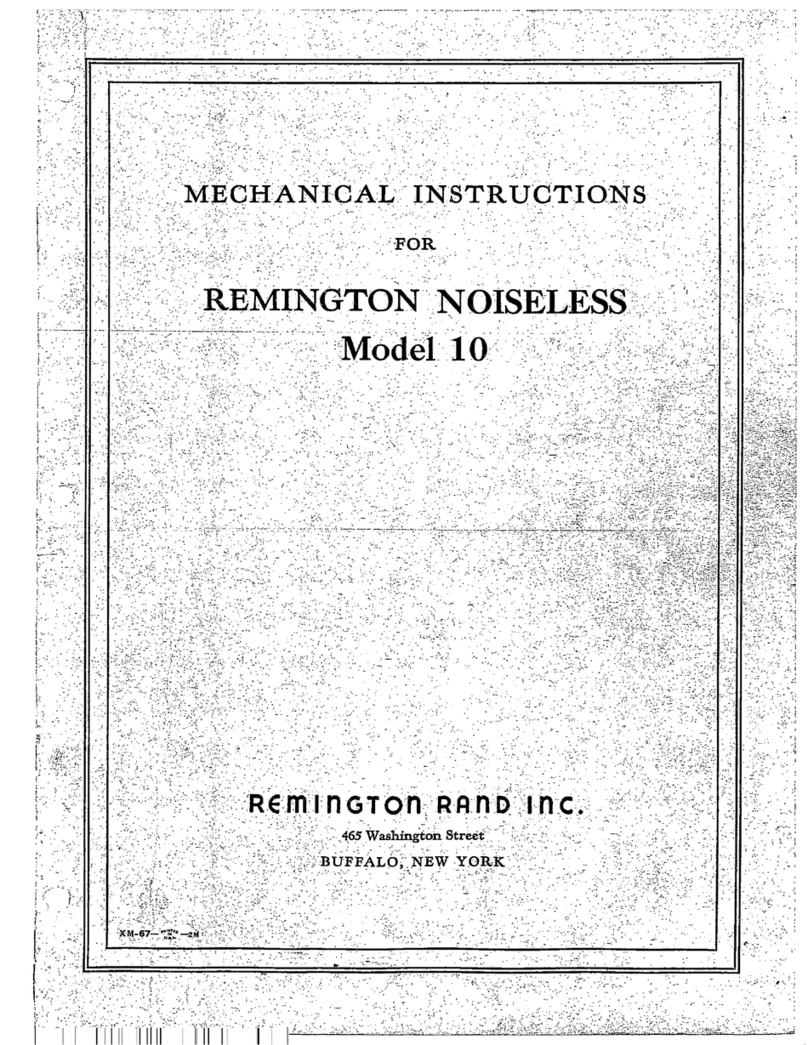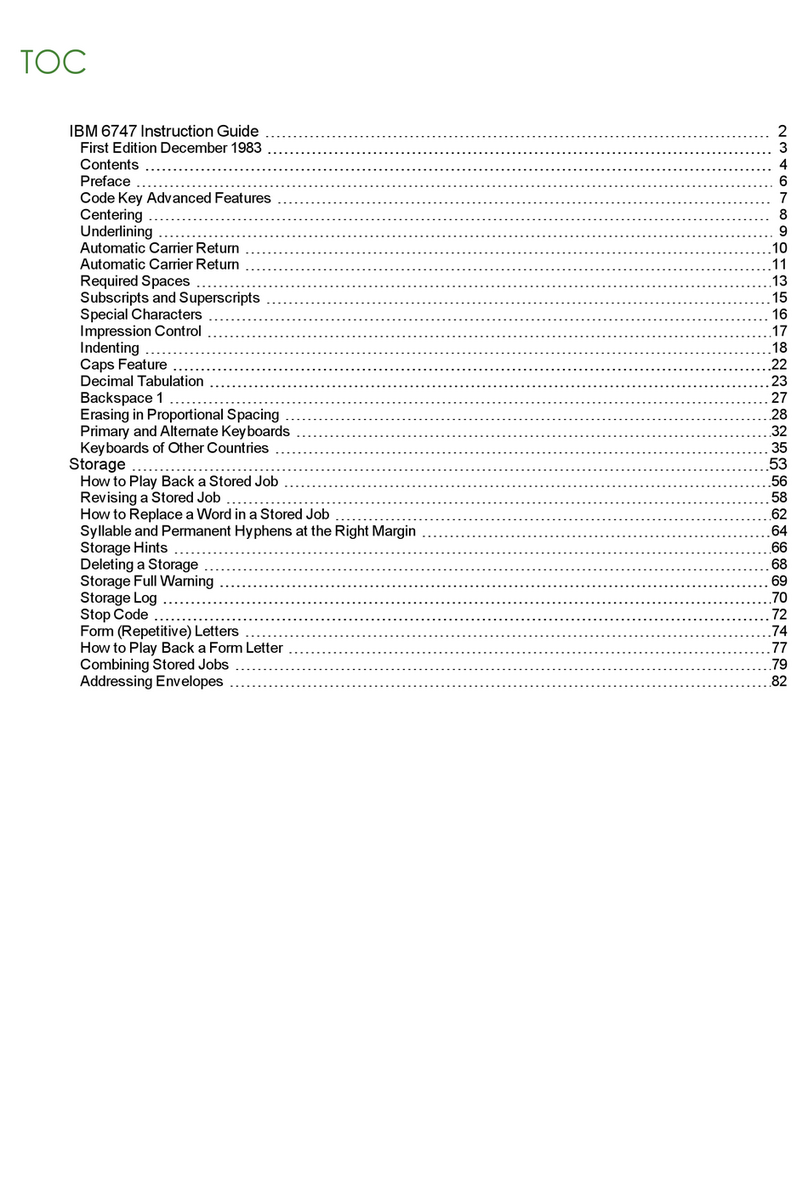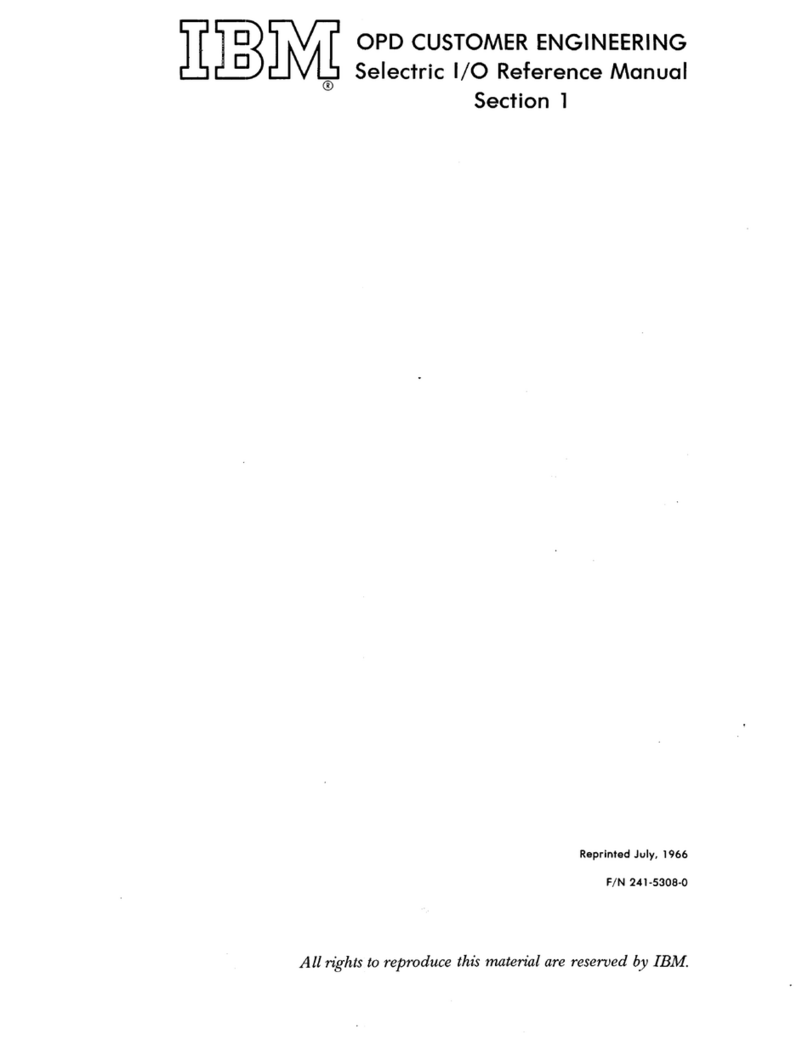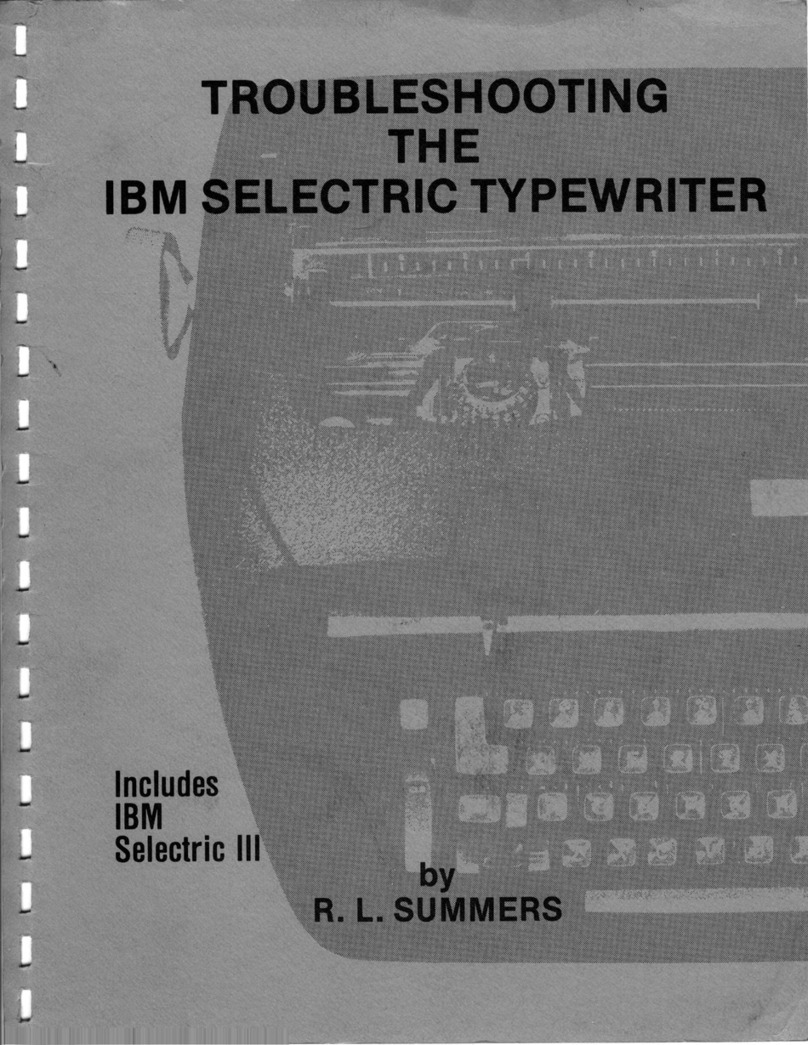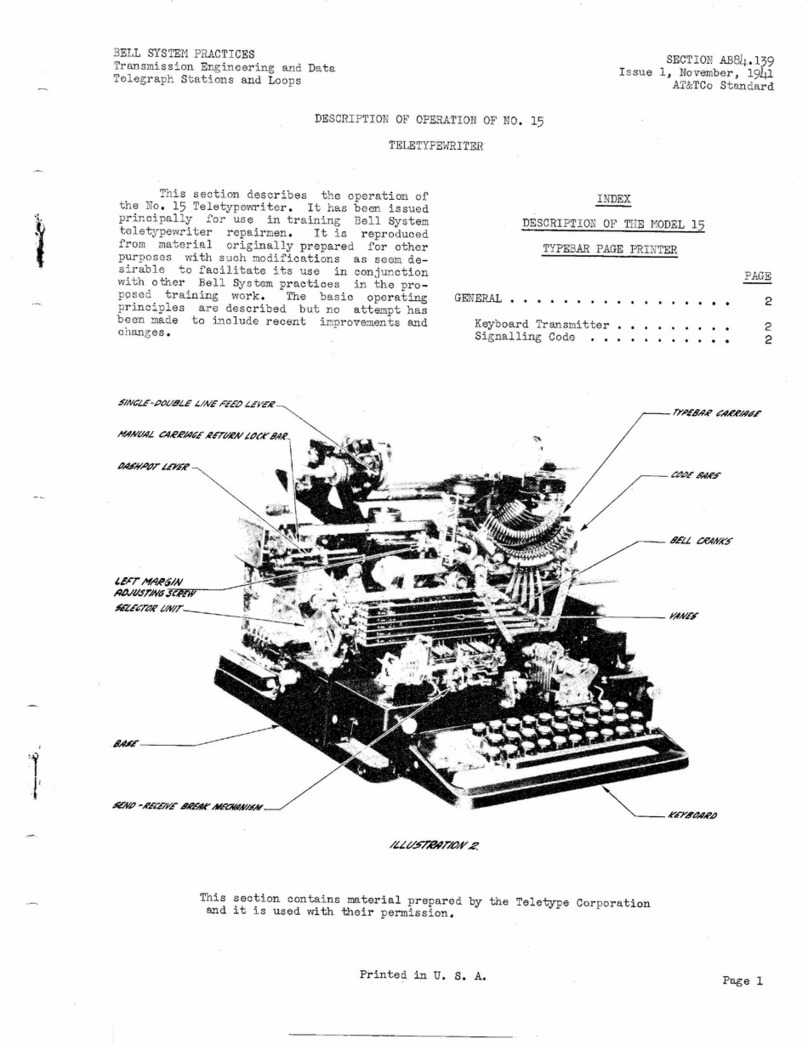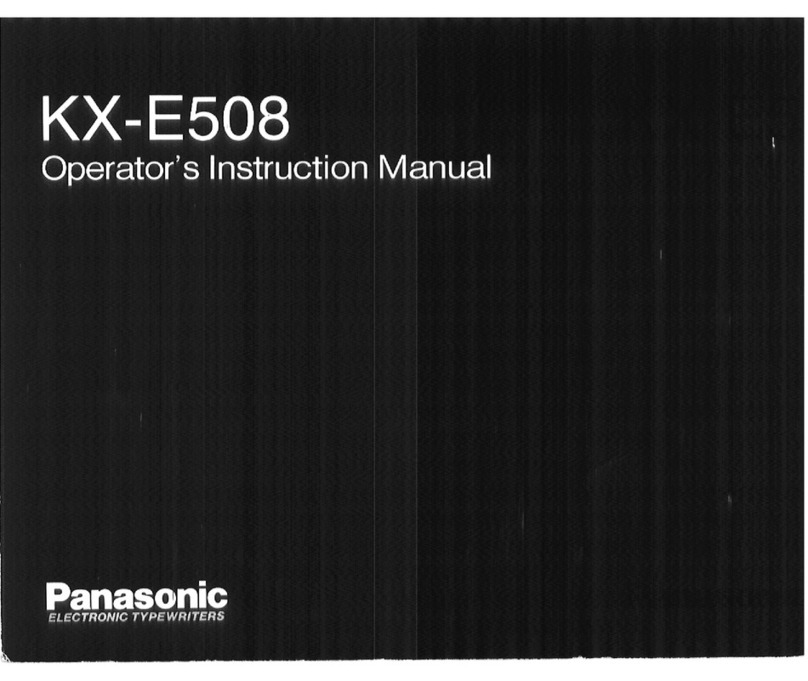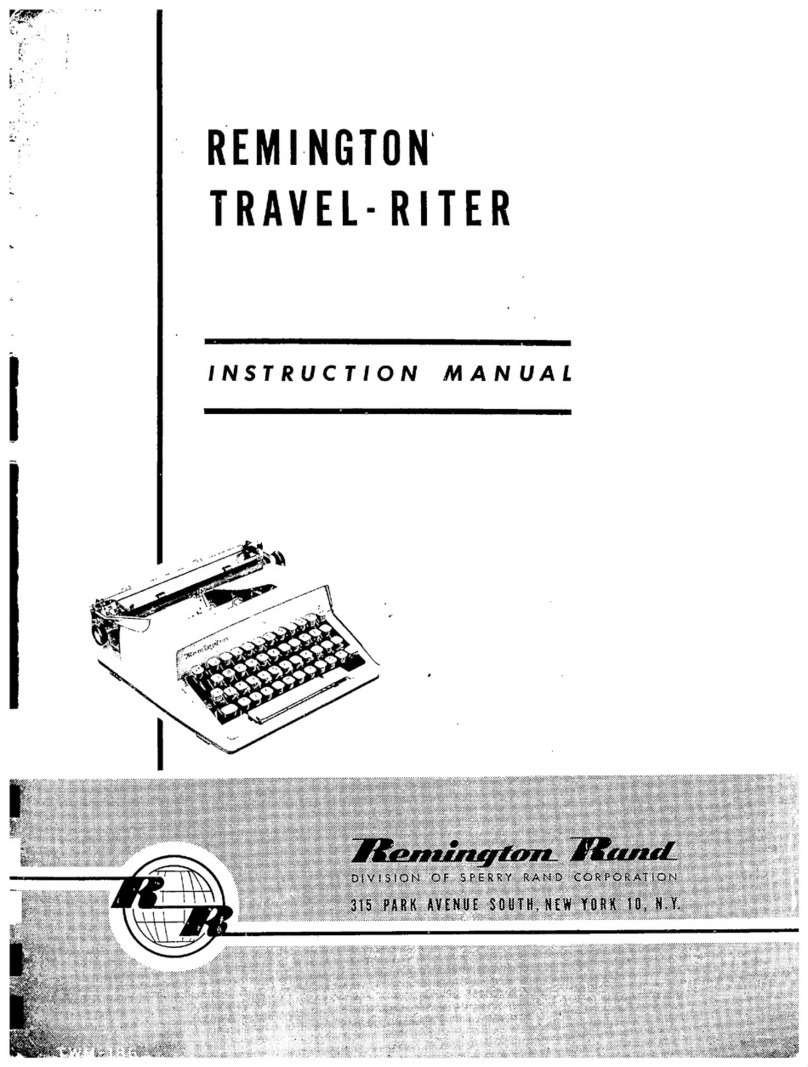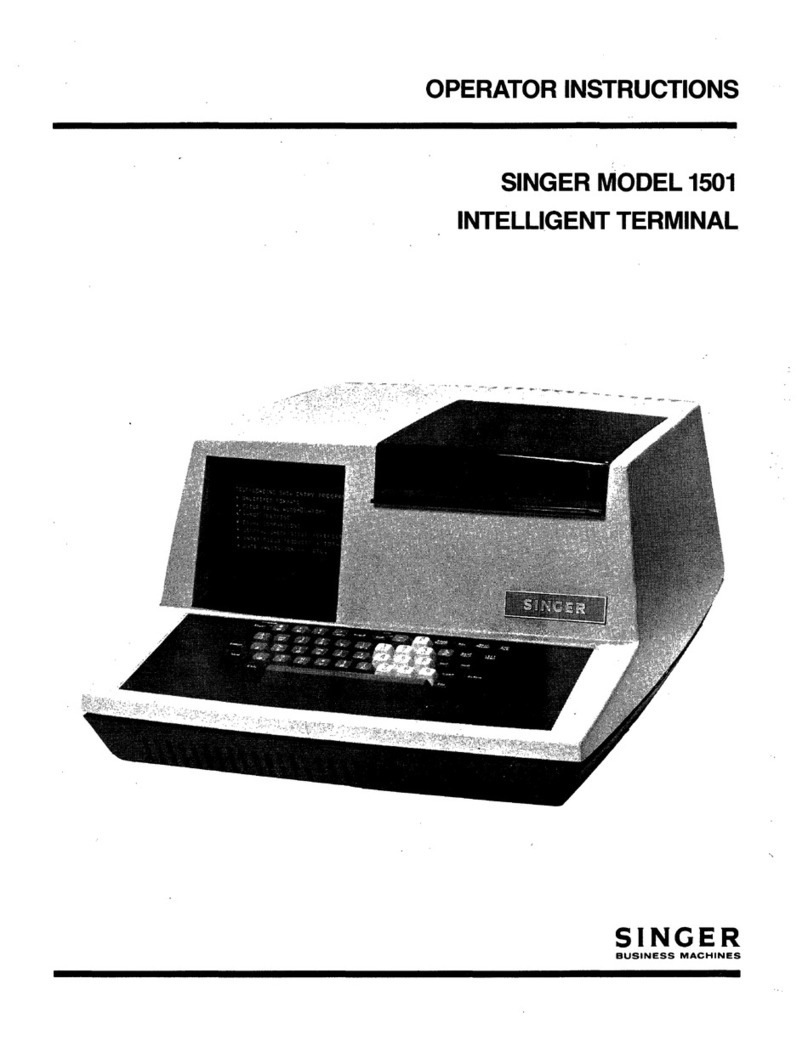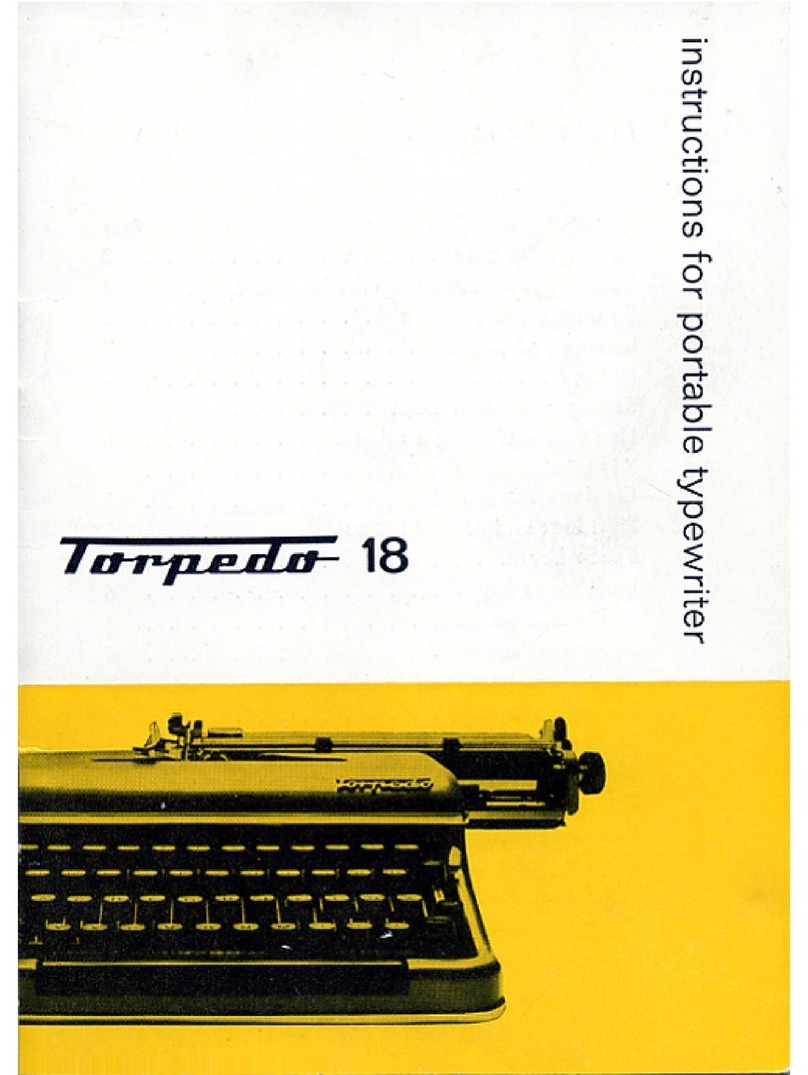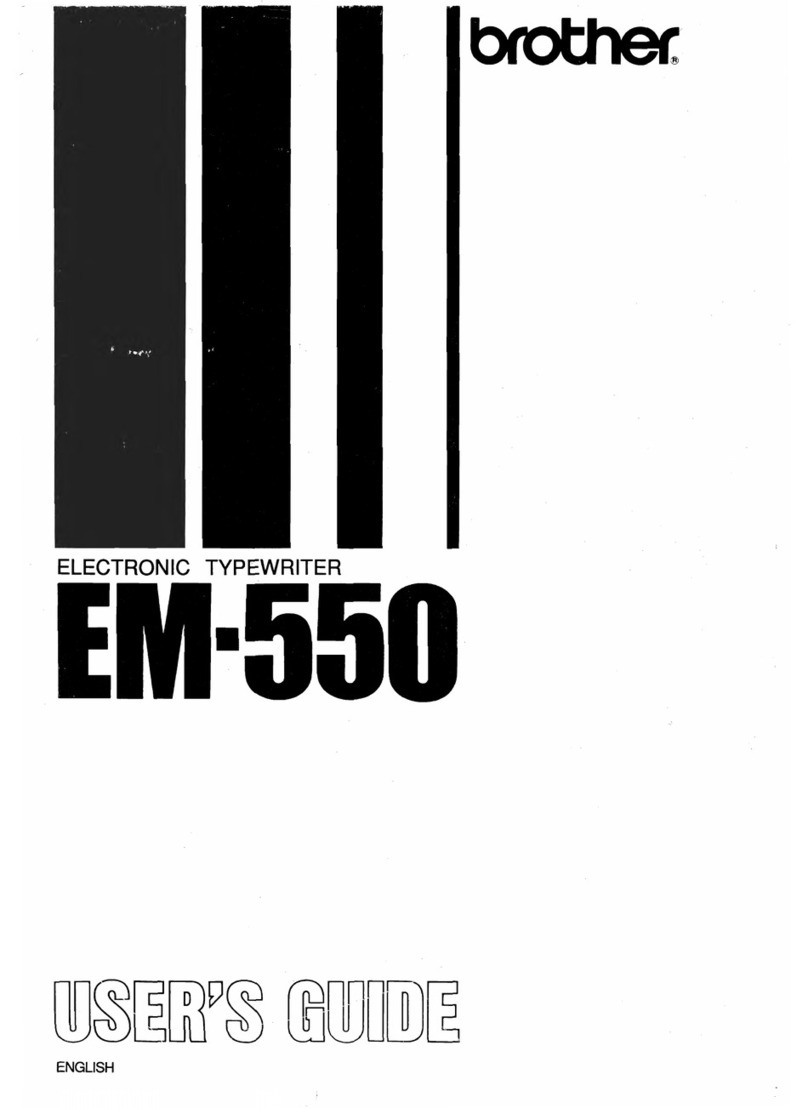Contents
Introduction . . . . . . . . . . . . . . . . . . . . . . . . . . . . . . . . . . . . . . . . . . 1-1
Basic
Features
..
. . .
....
.
..
...
..
...
.
....
...........
.
...
1-1
Options
....................
.
.........................
1
-1
For
Assistance
. . . . . . . . . . . . . . . . . . . . . . . . . . . . . . . . . . . . . . . . 1-2
Safety
Guidelines
............
..
......
. .
..
....
.
....
...
..
1-3
Getting Started . . . . . . . . . . . . . . . . . . . . . . . . . . . . . . . . . . . . . . . .
2-1
General
Functions . . . . . . . . . . . . . . . . . . . . . . . . . . . . . . . . . . . . . 2-2
Printer
Self
Test
........
.
......
...
....................
2-10
Attaching
the
Printer
Cable
........
.
.........
.
..........
2-12
Printing
a
Document
....
.............
...
......
.
......
. . 2-14
Operating the Printer
...
.
..
.
..............
.....
..
. .
.....
3-1
Printer
Status (Ready/
Not
Ready) .
....
..
.
.................
3-1
Interrupting
Printing
..................
.
....
.
........
.
...
3-2
Resetting
the
Printer
.....
.
..
.....
..............
...
..
.
..
3-2
Paper
Movement
. . . . . . . . . . . . . . . . . . . . . . . . . . . . . . . . . . . . . .
3-2
Print
Mode
Selection
.........................
.
.........
3-4
Fonts and Pitches . . . . . . . . . . . . . . . . . . . . . . . . . . . . . . . . . . . . . . 3-6
Pinwheel
Form
Feeder
.........
.
...........
.
....
...
....
3-13
Reference . . . . . . . . . . . . . . . . . . . . . . . . . . . . . . . . . . . . . . . . . . . .
4-1
Printer
Lights
.......
.
.......
..
........................
4-1
Cover
Switch
. . . . . . . . . . . . . . . . . . . . . . . . . . . . . . . . . . . . . . . . . 4-4
Interface . . . . . . . . . . . . . . . . . . . . . . . . . . . . . . . . . . . . . . . . . . . . . 4-5
Setup
Switches
. . . . . . . . . . . . . . . . . . . . . . . . . . . . . . . . . . . . . . . . 4-6
Print
Quality
..
........
..
...........
.
..
...
......
.
.....
4-12
Contrast
Control
. . . . . . . . . . . . . . . . . . . . . . . . . . . . . . . . . . . . . . 4-13
Printer
Commands
....
..
.....
...
............
.
.........
4-14
Quick
Reference . .
....................................
4-16
Printer
Control
Codes and Escape
Sequences
..
............
4-20
Printer
Table
with
ASCII
Decimal
and
Hexadecimal
Values
....
4-55
Programming
Reference
............
. . .
................
4-65
Supplies
..........
..
..........................
.......
5-1
,......,
Ordering
Supplies
.................
.
..
.
..
. . .
.........
. . 5-1
IBM
Quiet
® Ill
High
Yield
Printer
Ribbon
...................
5-1
IBM
Quiet
® Ill Printhead
..
..............................
5-5
IBM
Electronic
Font
Ill
. . . . . . . . . . . . . . . . . . . . . . . . . . . . . . . . . 5
-1
1
Contents vii