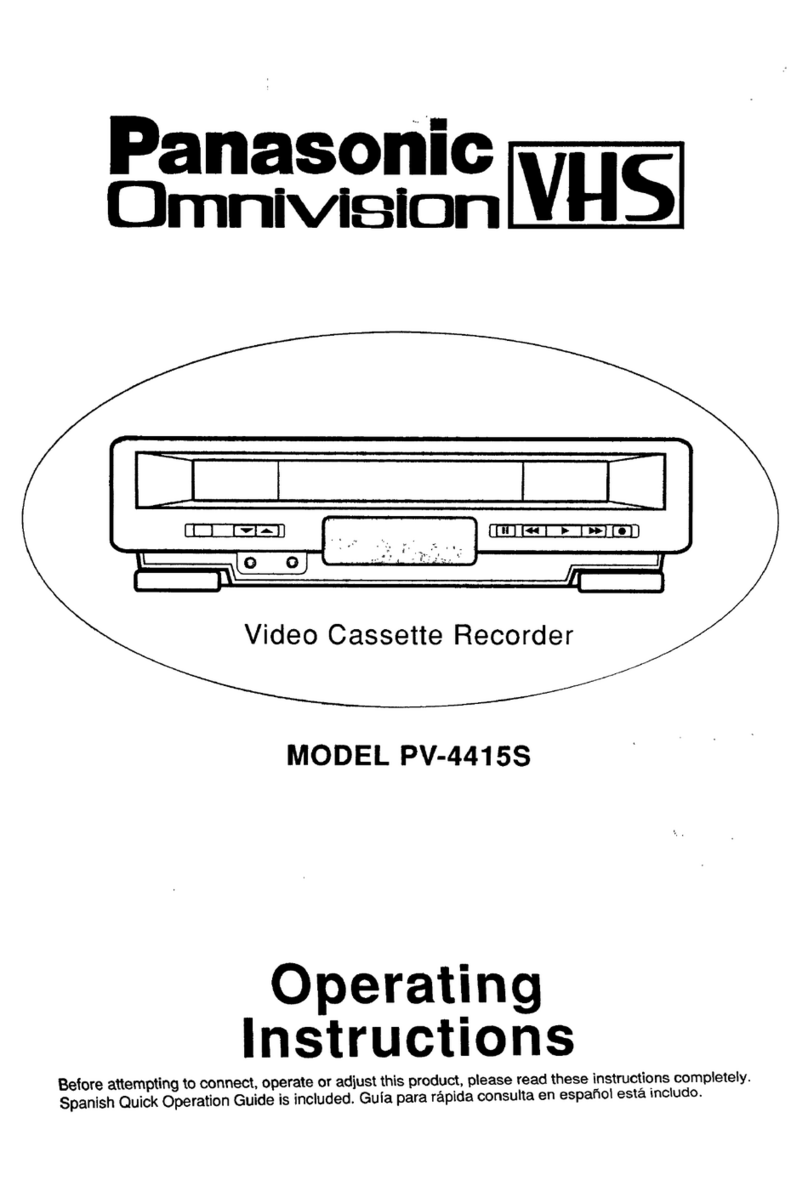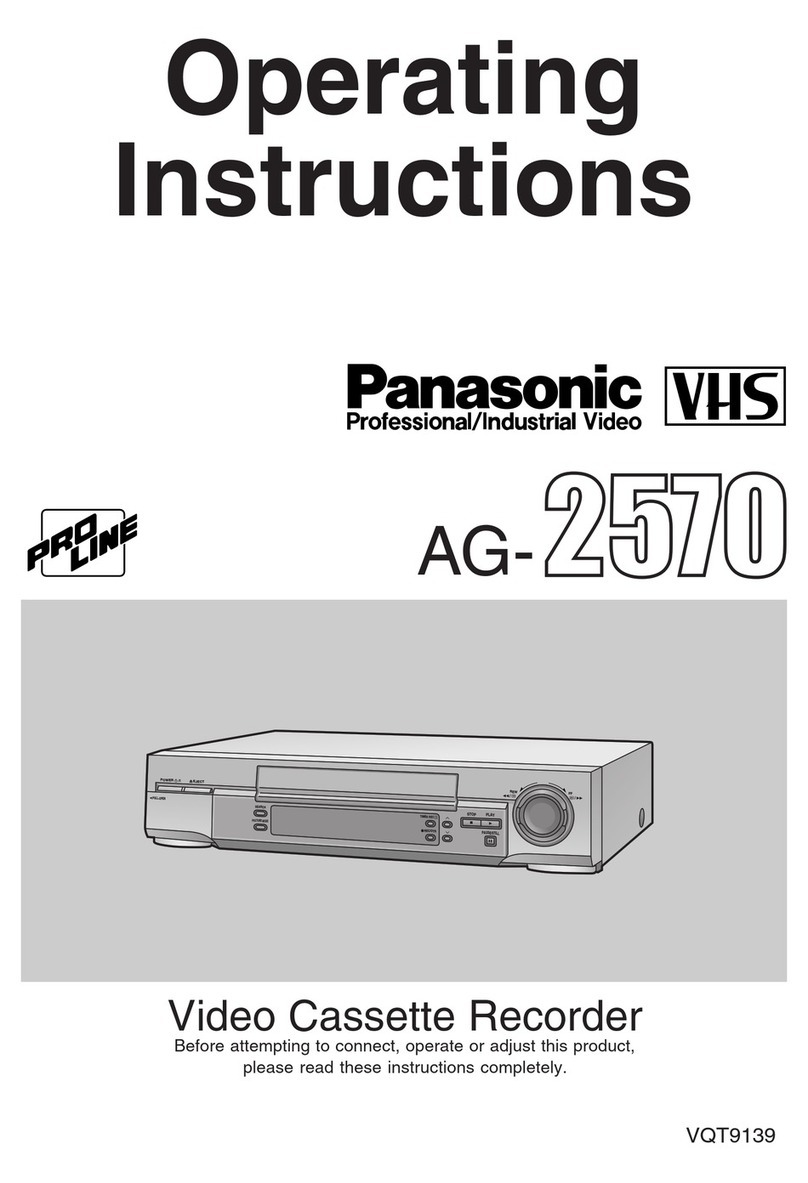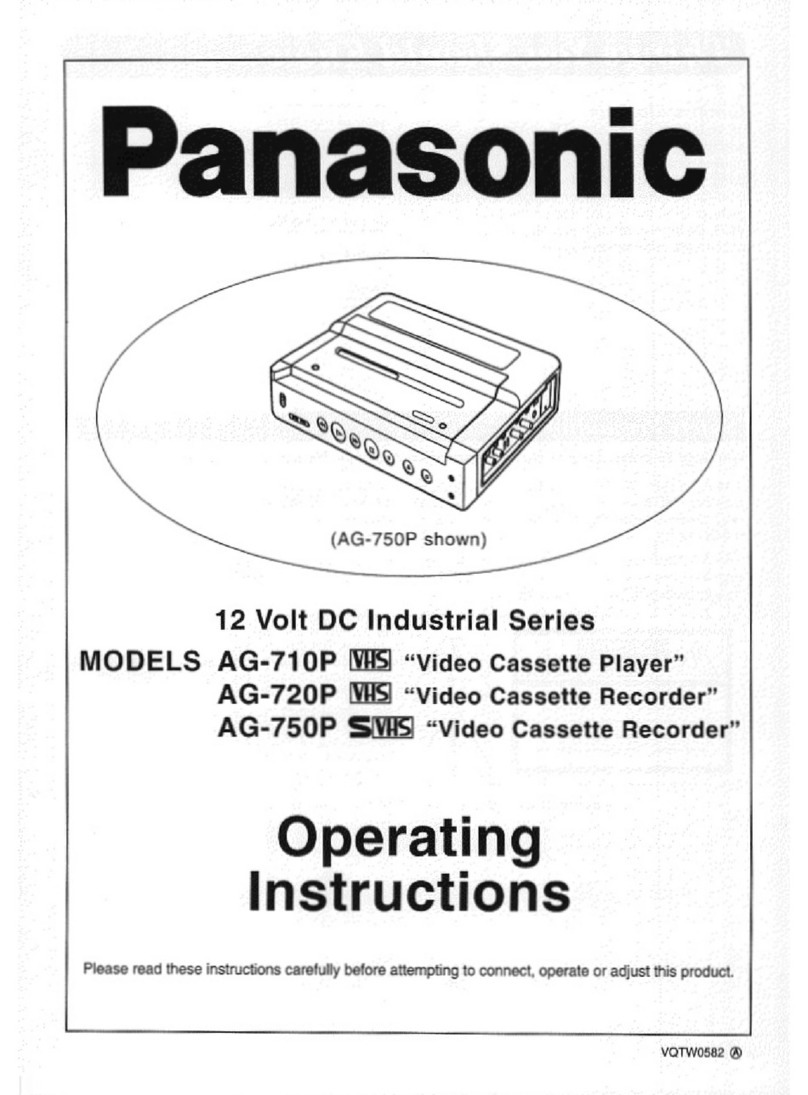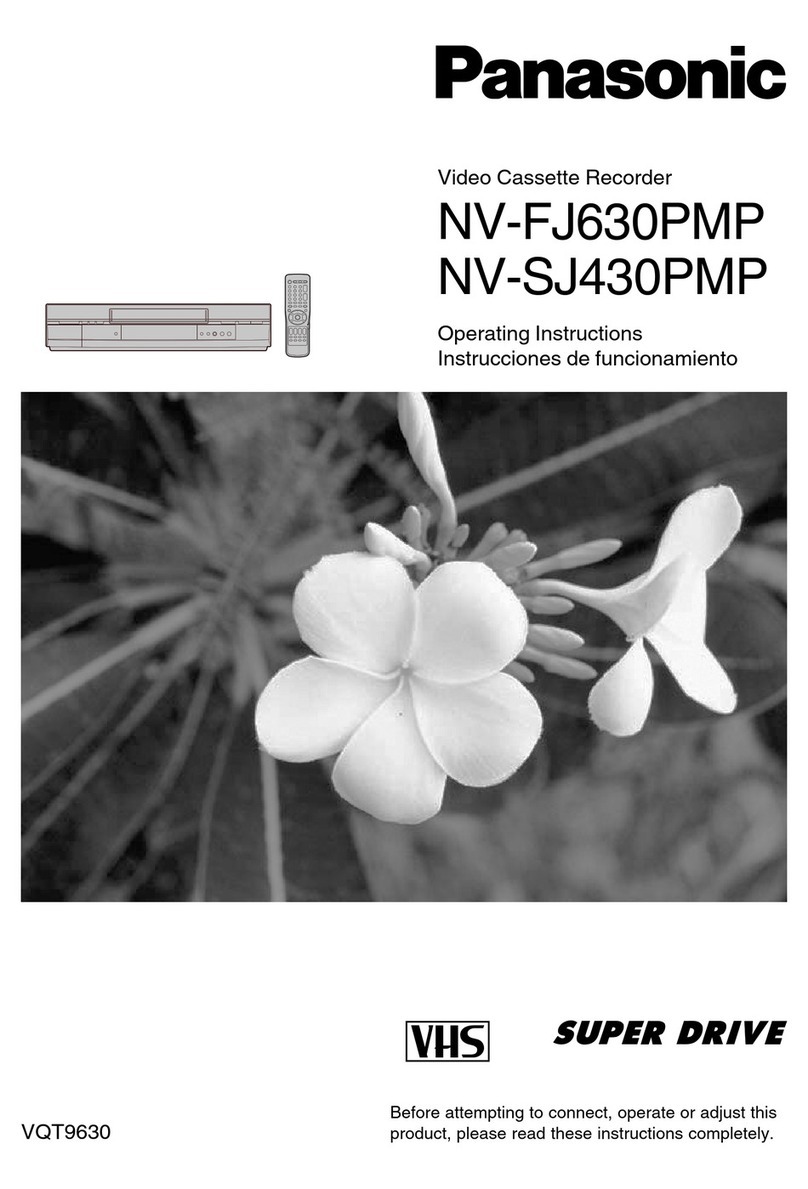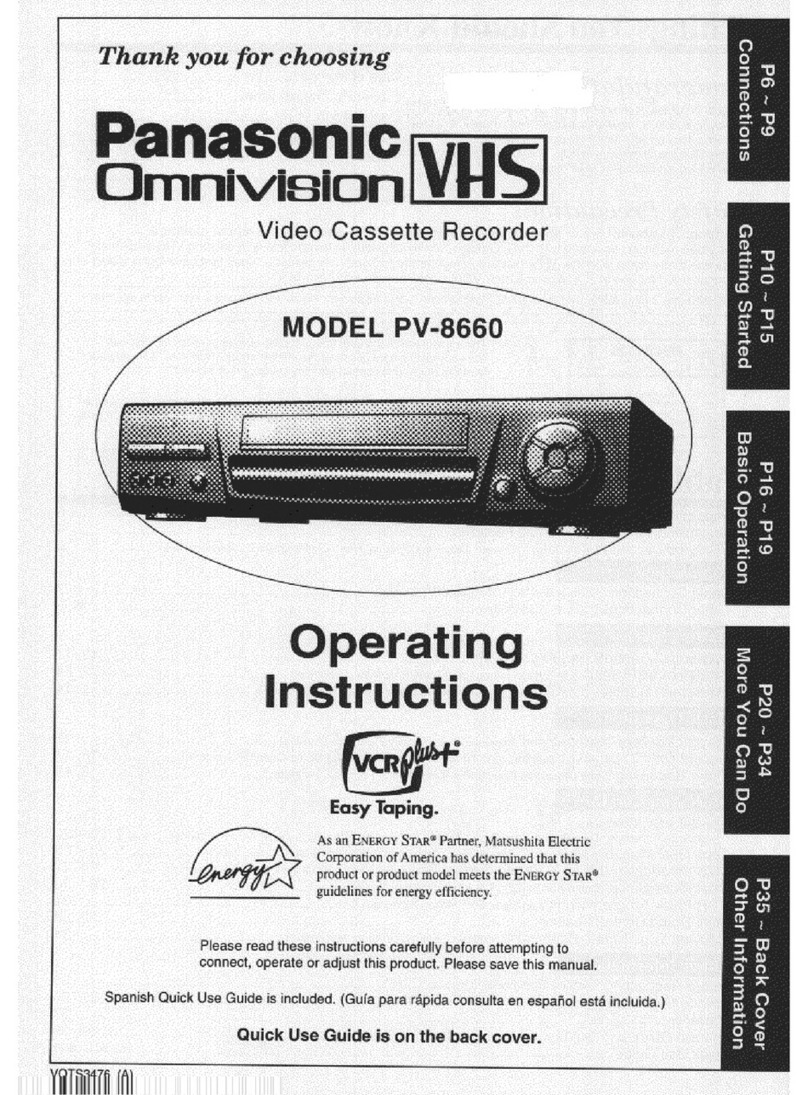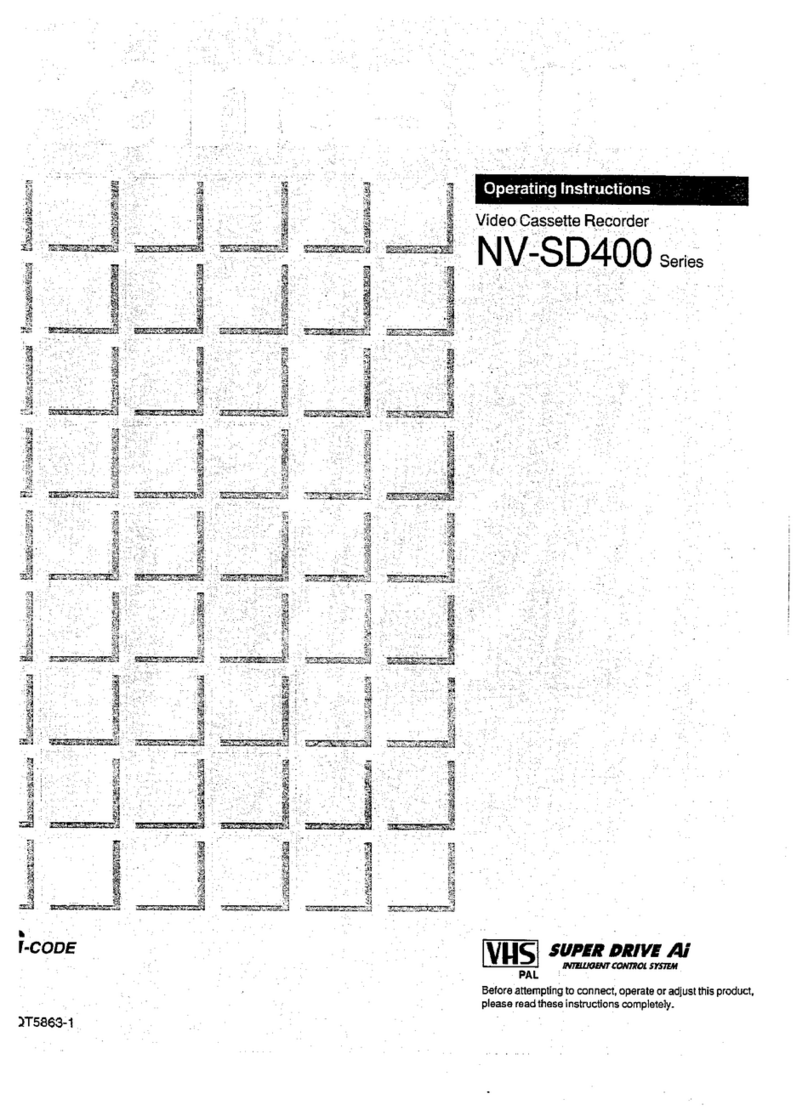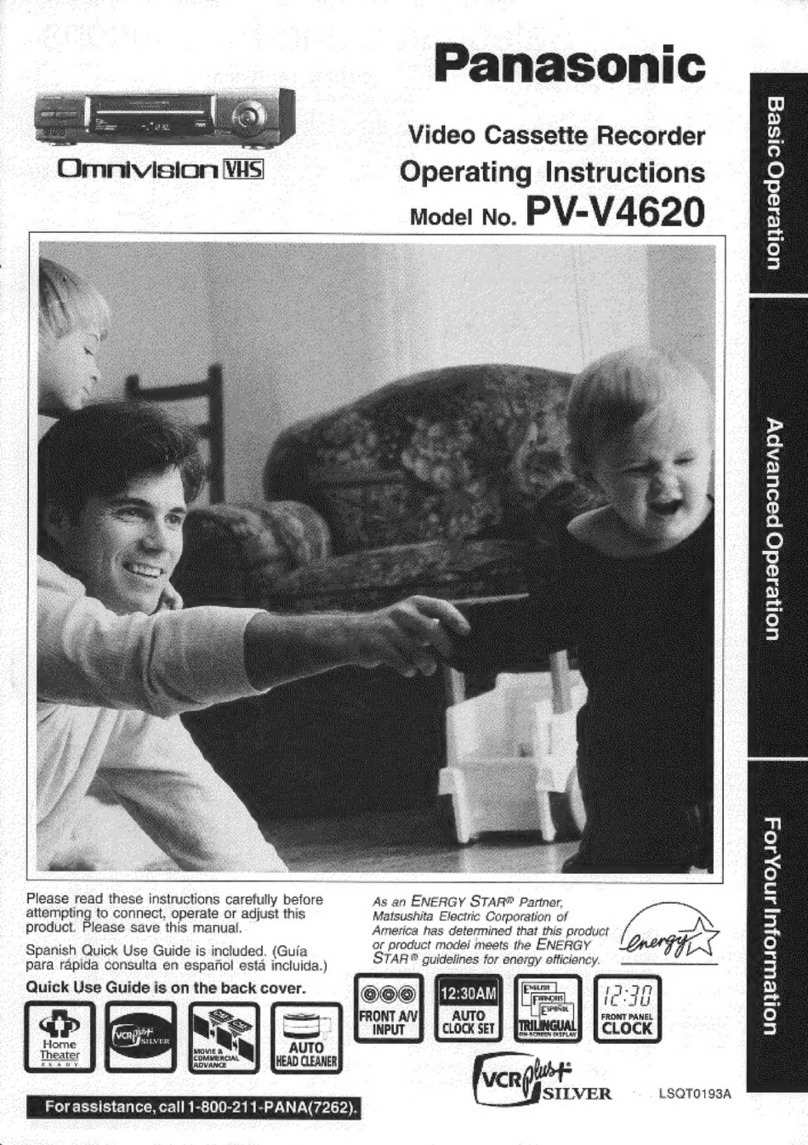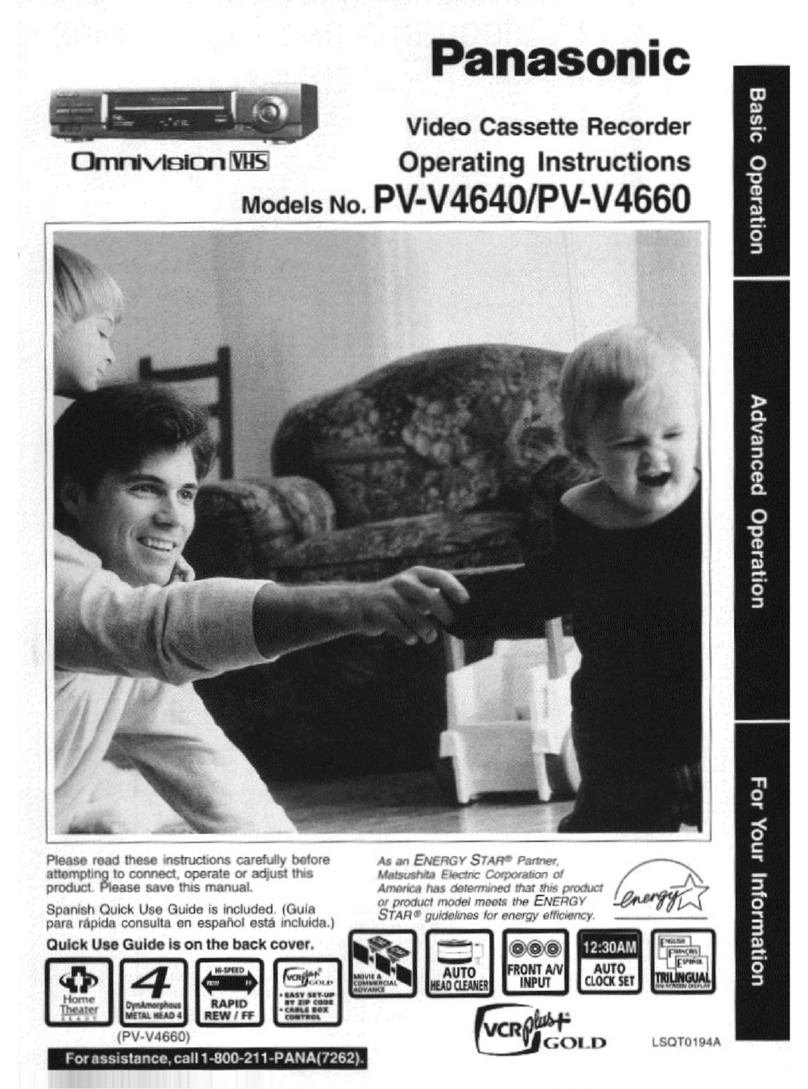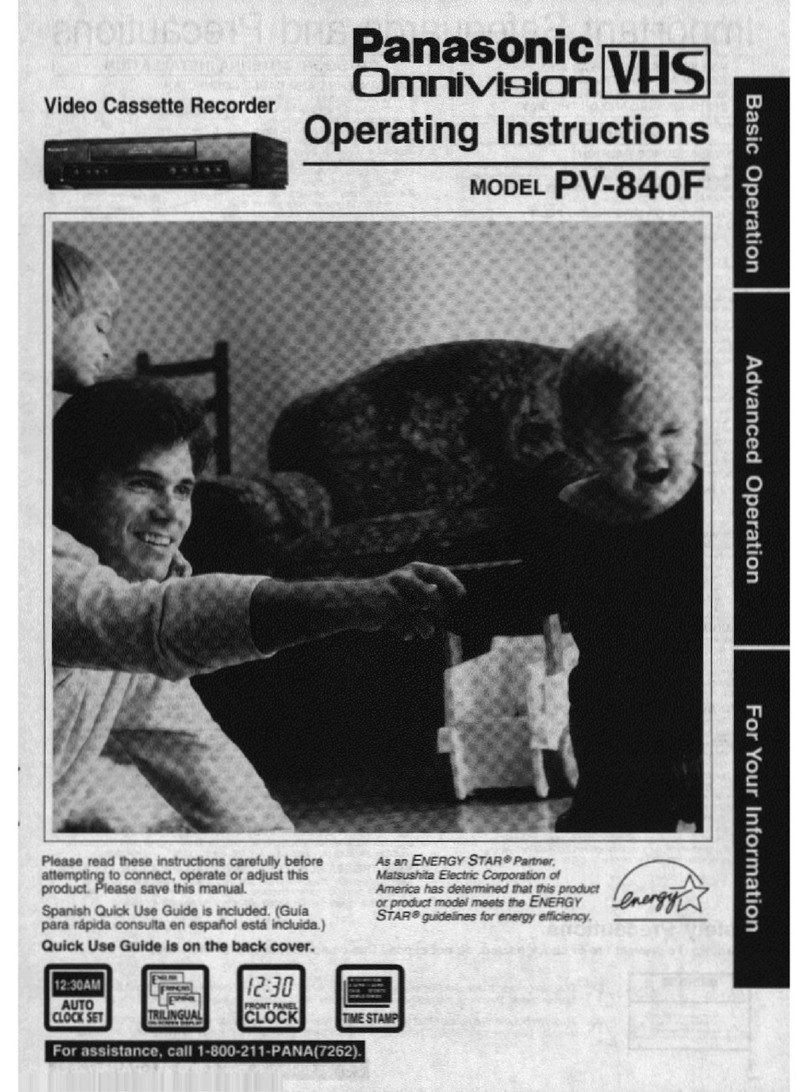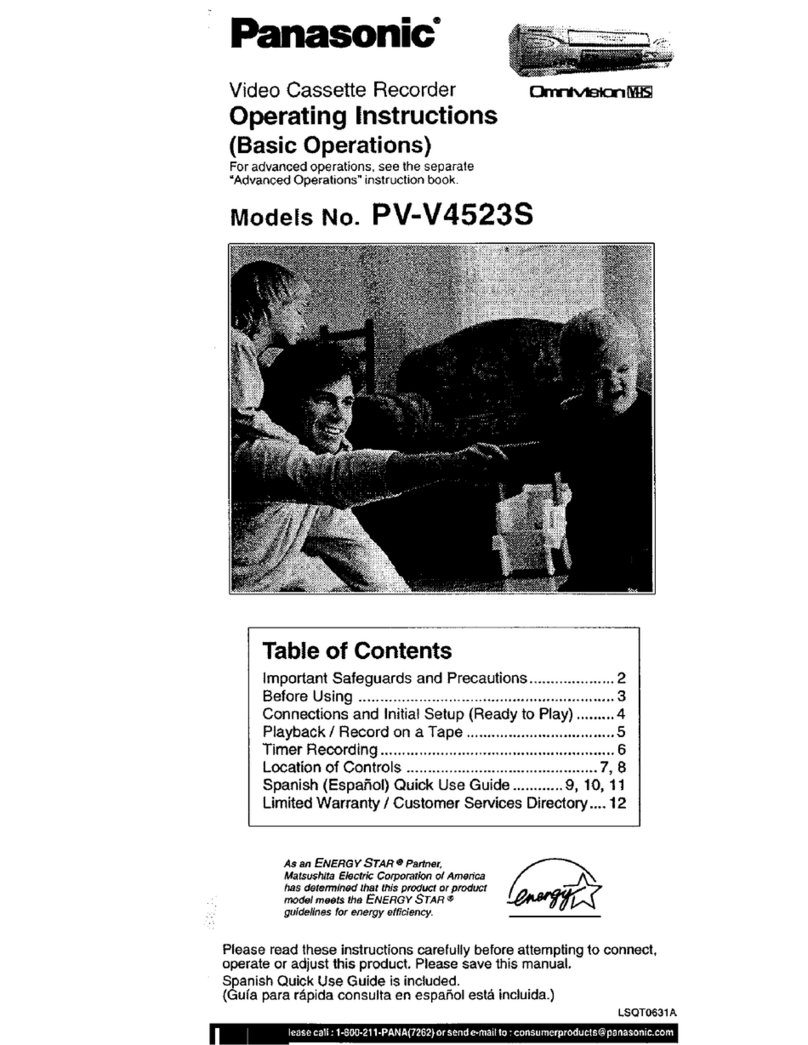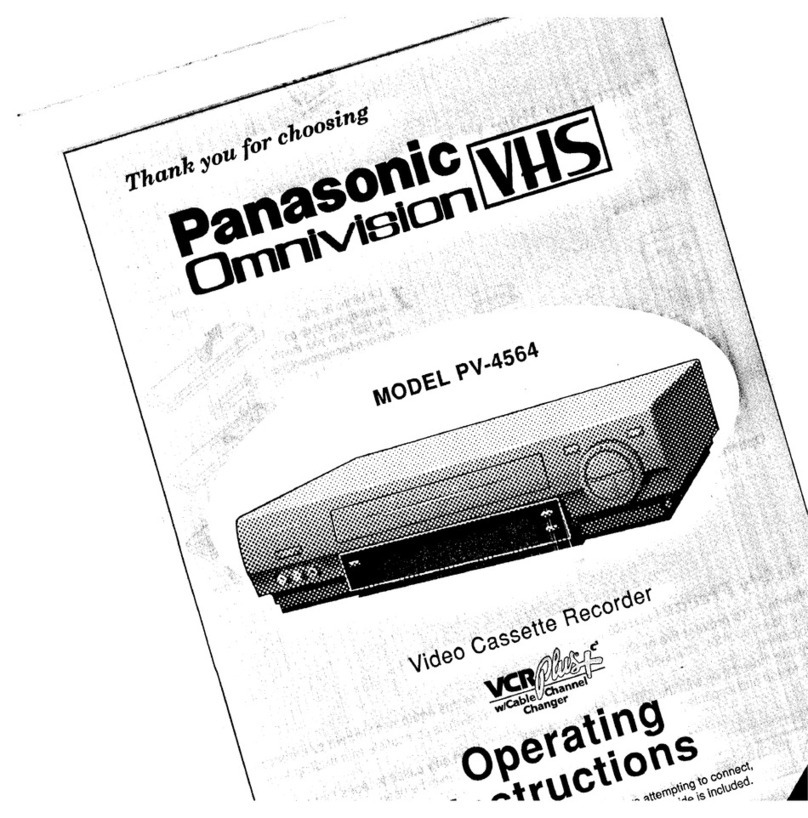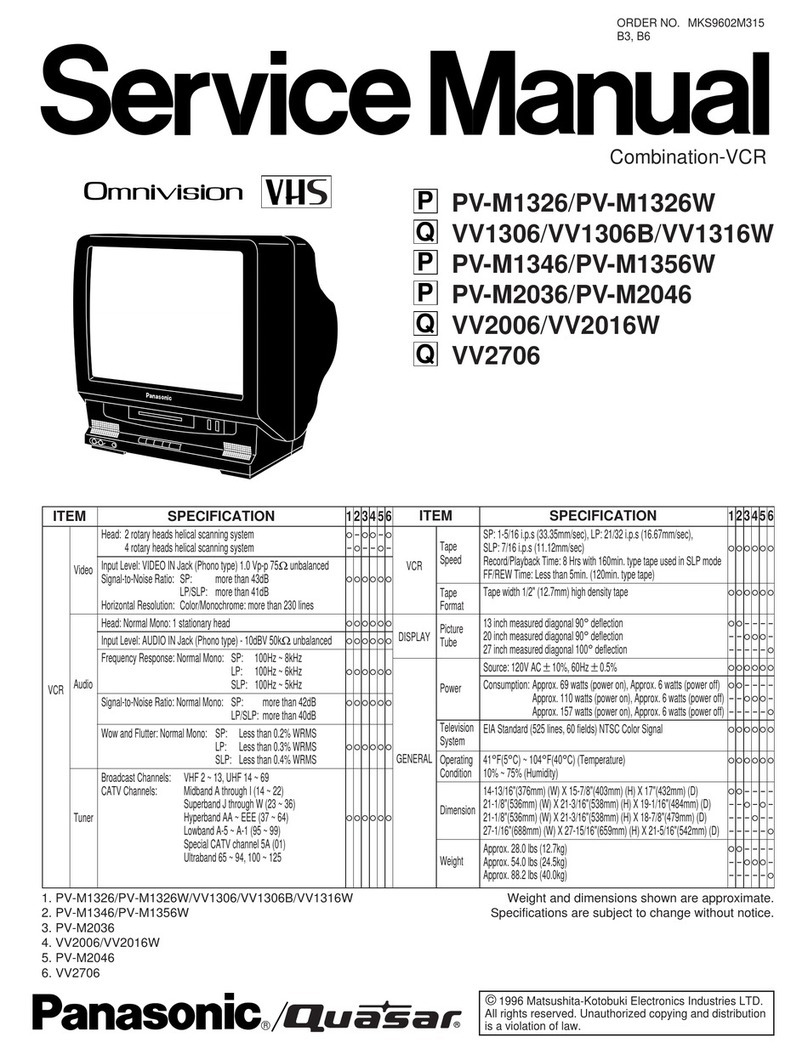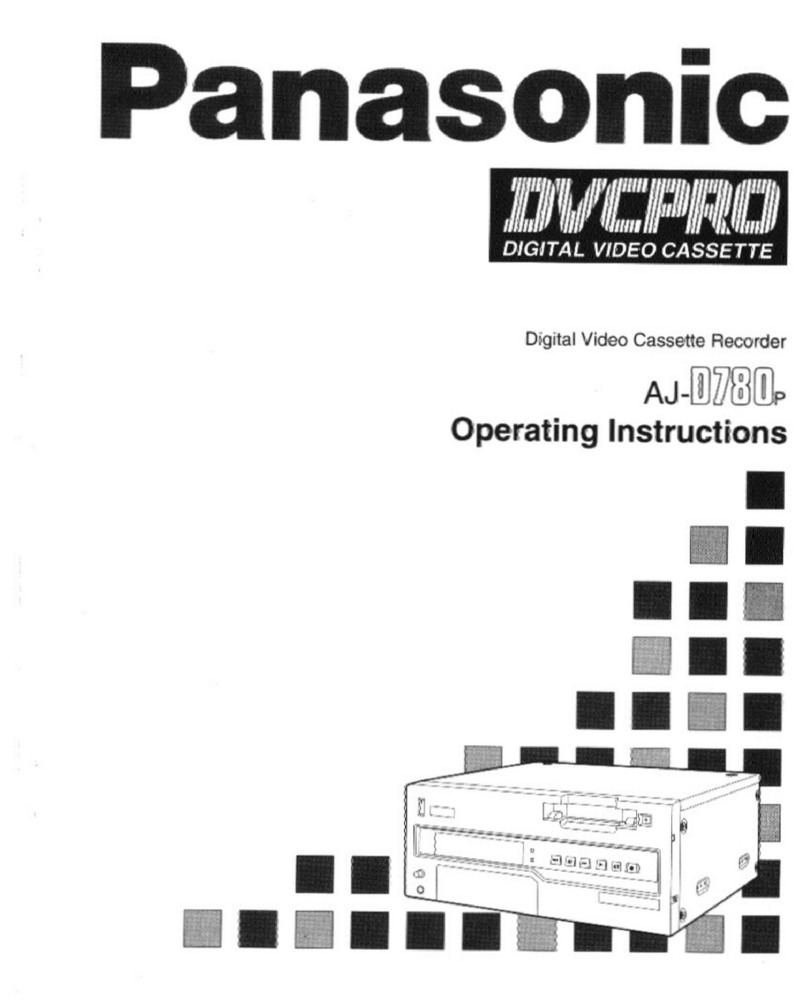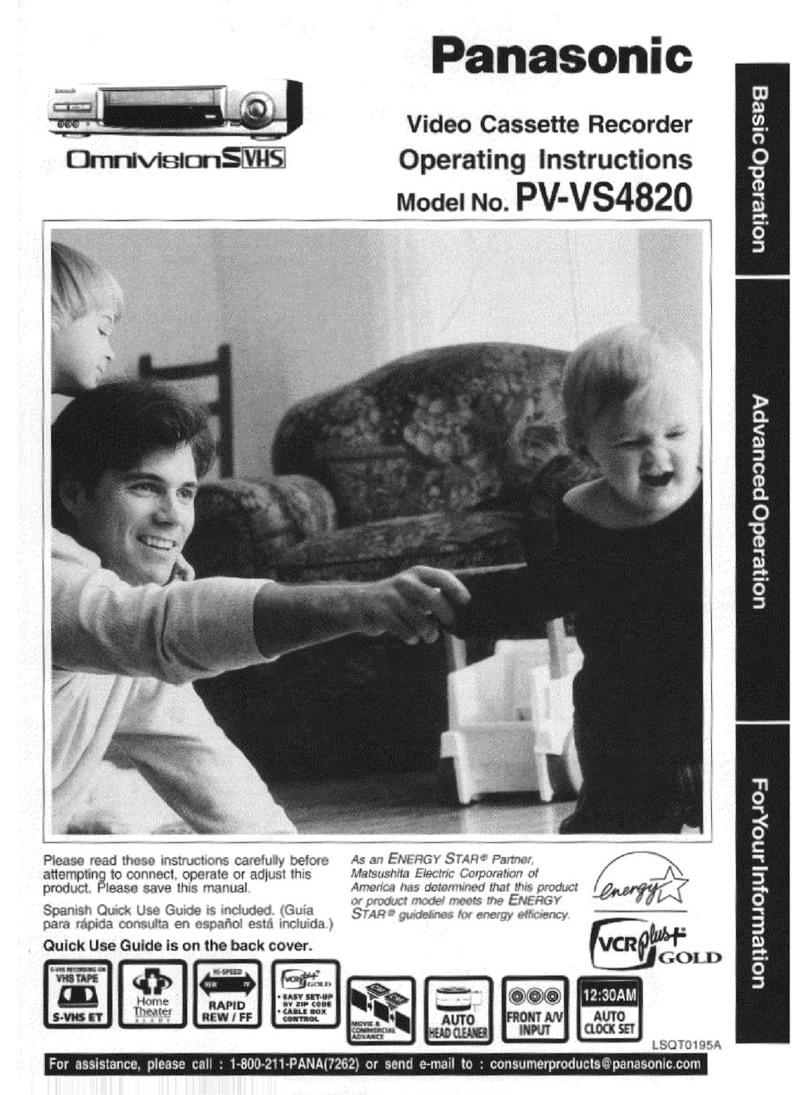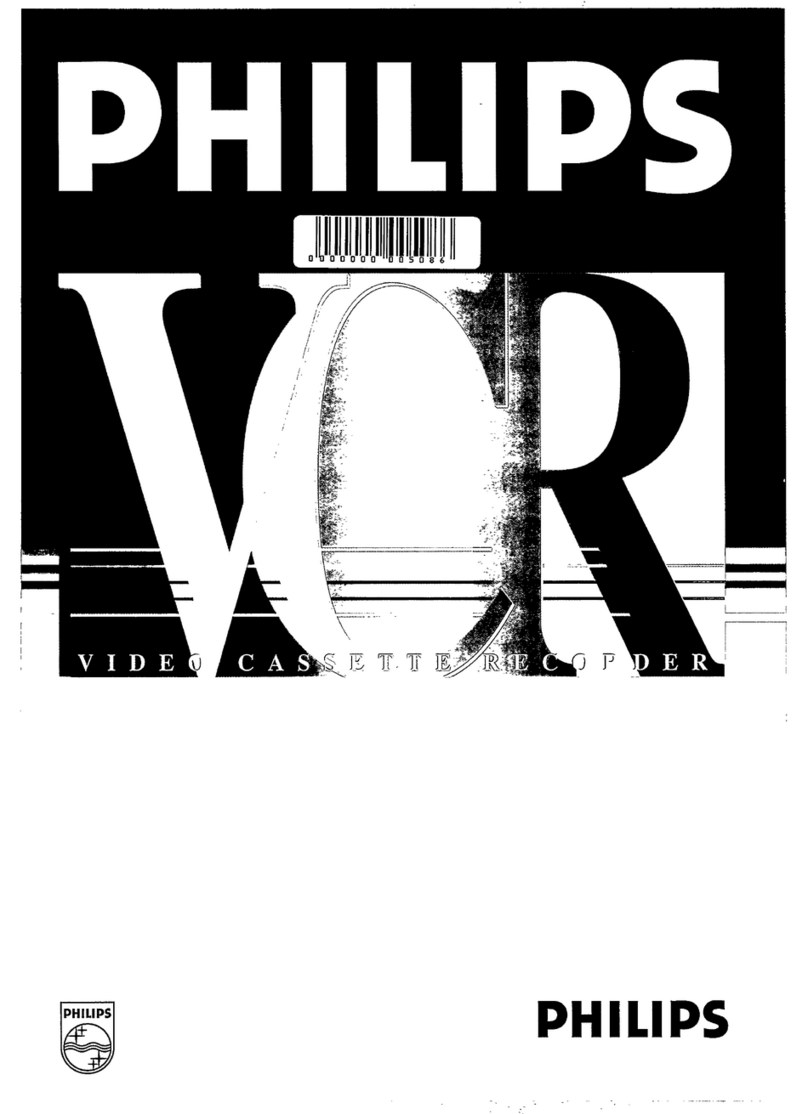I See the separate, "Basic Connection Guide" which covers not only TV/VCR connections, but
optional Audio/Video and Cable connections as well.
One Time Set Ups (Channel Memory/Setting the Clock) ...................................................... 4, 5
On Screen Displays .................................................................... ............................................... 6
Basic Playback/Special Playback .............................................................................................. 7
Basic Recording ........................................................................................................................ 8
Copying Your Tapes ................................................................................................................... 9
Timer Recording ................................................................................................................. 10, 11
MTS Broadcast/VHS Hi-Fi Stereo System ......................................................................... 12, 13
VCR Plus+ Set Up ........................................................................................................ 14, 15, 16
VCR Plus+ Programming ......................................................................................................... 17
Tape Operation ................................................................................................................. 18, 19
Setting a Timer Recording at the VCR .................................................................................... 20
Multi-Brand Control Feature .................................................................................................... 20
VCR and Cassette Information .................................................................................... 21,22, 23
Helpful Notes on Operations ................................................................................................... 24
Before Requesting Service ...................................................................................................... 25
Spanish Quick Use Guide/Guia para r&pida consulta ....................................................... 26, 27
Quick Use Guide ....................................................................................................... Back cover
Product Features
Auto Daylight Saving Time .......................................................................................................... 24
Auto Operation Functions .......................................................................................................... 18
Auto Repeat Function ................................................................................................................ 18
Book Mark Search ...................................................................................................................... 18
Cable Box Channel Control .................................................................................................. 14, 15
Digital Auto Picture ...................................................................................................................... 7
Easy-to-Read English/Spanish On Screen Displays ................................................... 4, 5, 10, 11
Front-mounted A/V In Terminals ................................................................................................... 9
Head Cleaner ............................................................................................................................. 21
MTS Broadcast System ............................................................................................................. 12
Multi Brand TV/Cable Box Remote Control ............................................................................... 20
One Minute Skip ......................................................................................................................... 18
One Month, 8 Program Timer Recording ............................................................................. 10, 11
One Touch Recording (OTR) ....................................................................................................... 8
Program Director Remote Control ....................................................................................... 10, 11
Quick Play Mechanism .............................................................................................................. 25
Rapid Tune .................................................................................................................................. 5
Special Effects Playback .............................................................................................................. 7
VCR Plus+ Recording ........................................................................................................... 16, 17
VHS Hi-Fi Stereo System .......................................................................................................... 13
VHS Index Search System ......................................................................................................... 19
Zero Search ............................................................................................................................... 18
181-CH Cable-Compatible Tuner/All Channel Auto Set .............................................................. 4
3