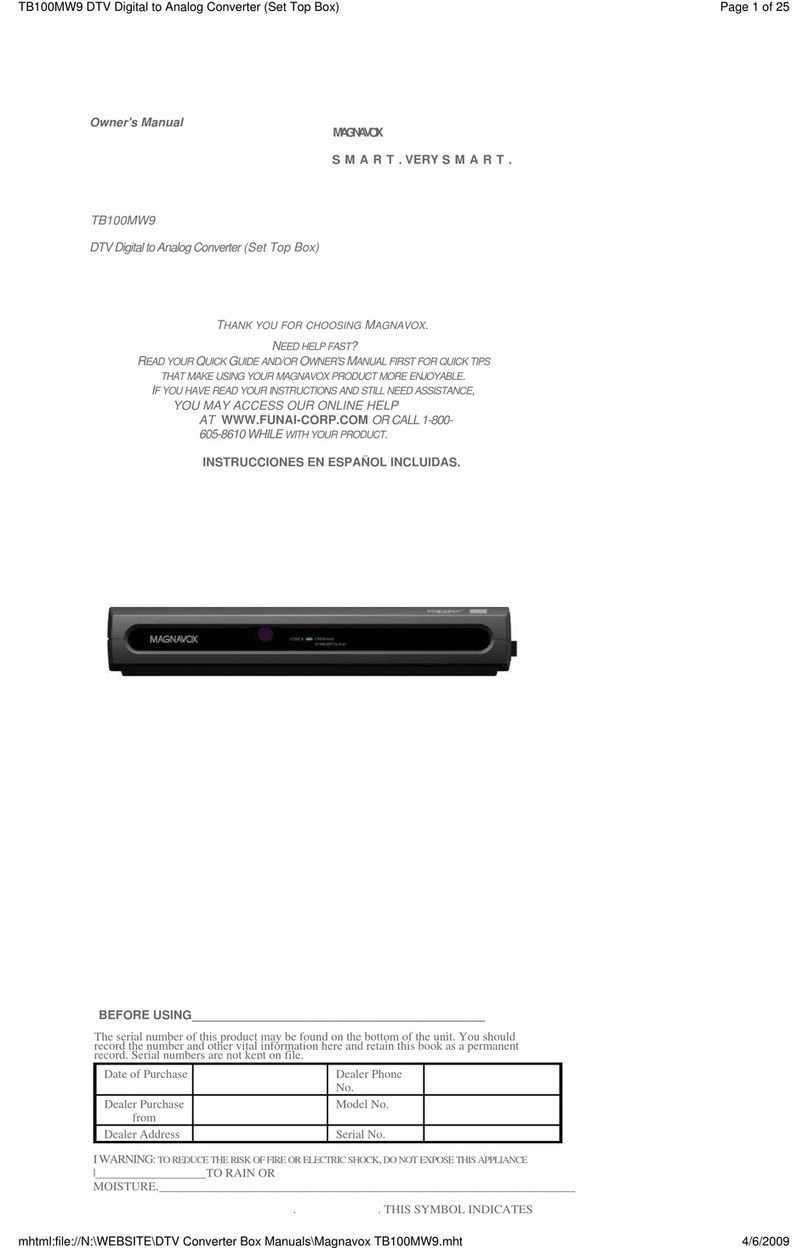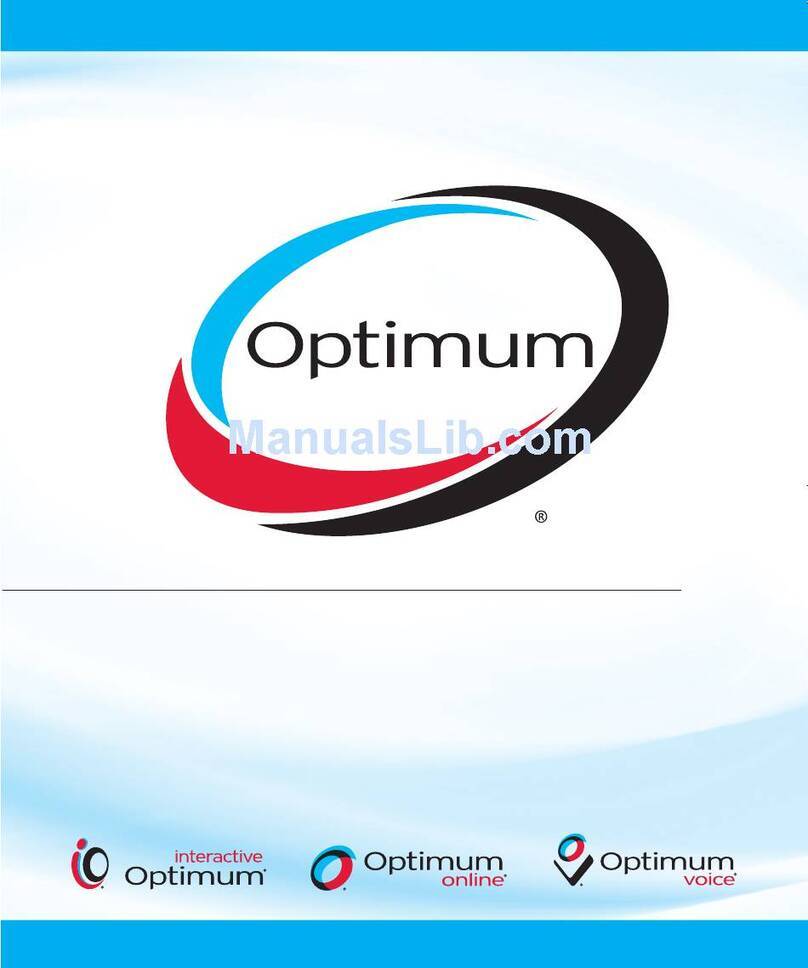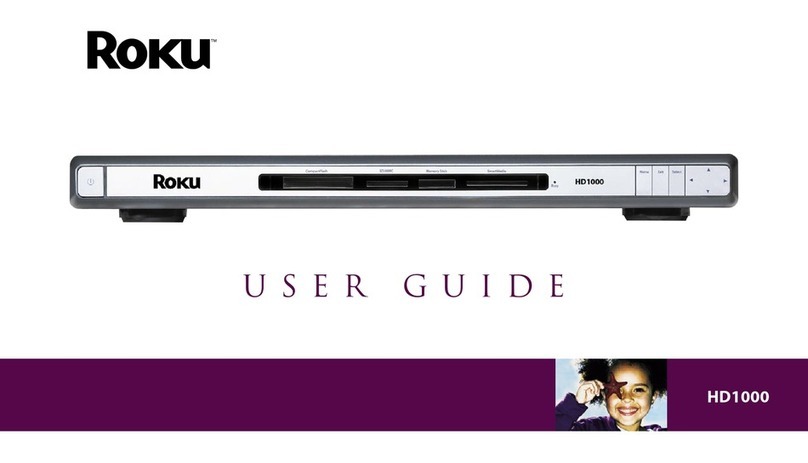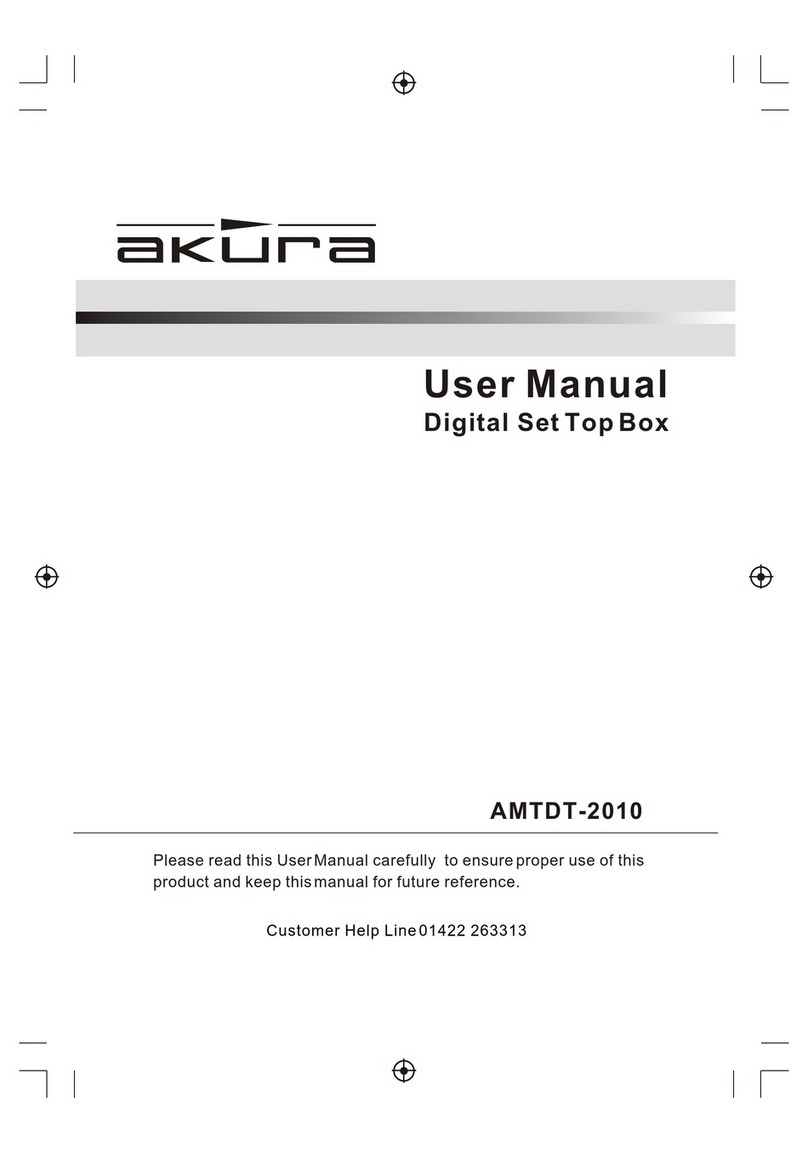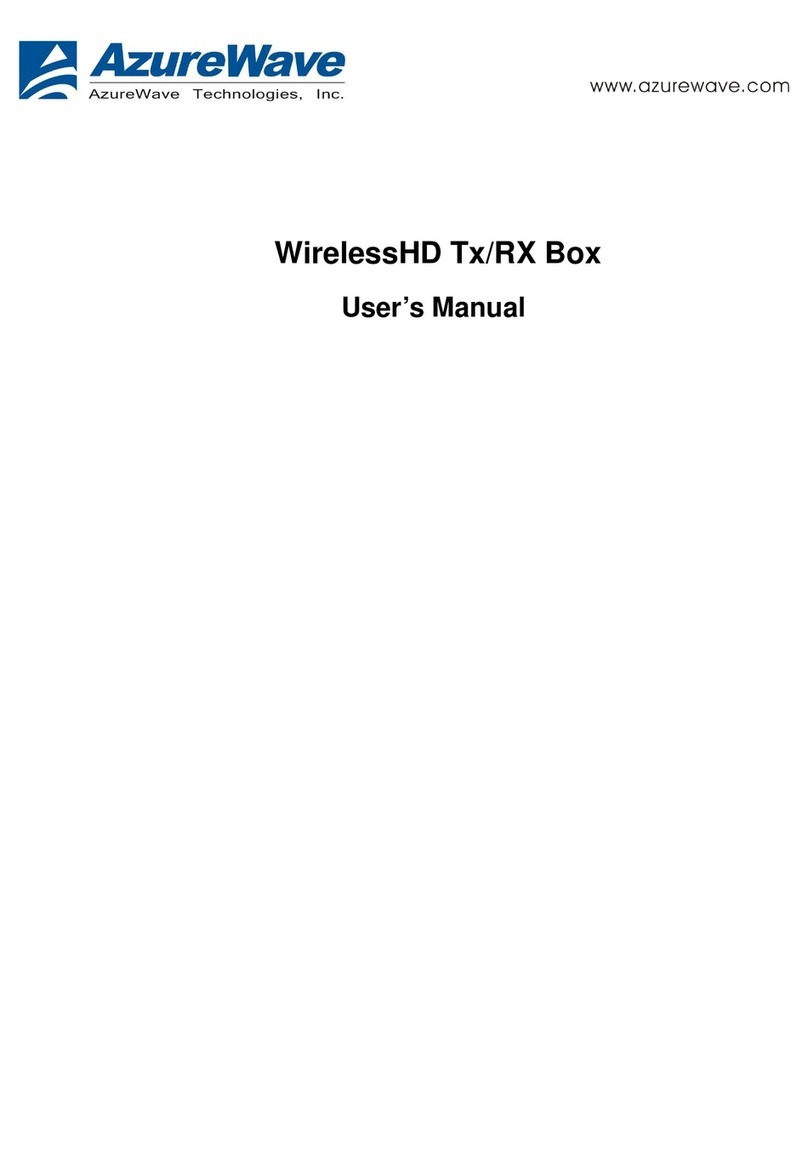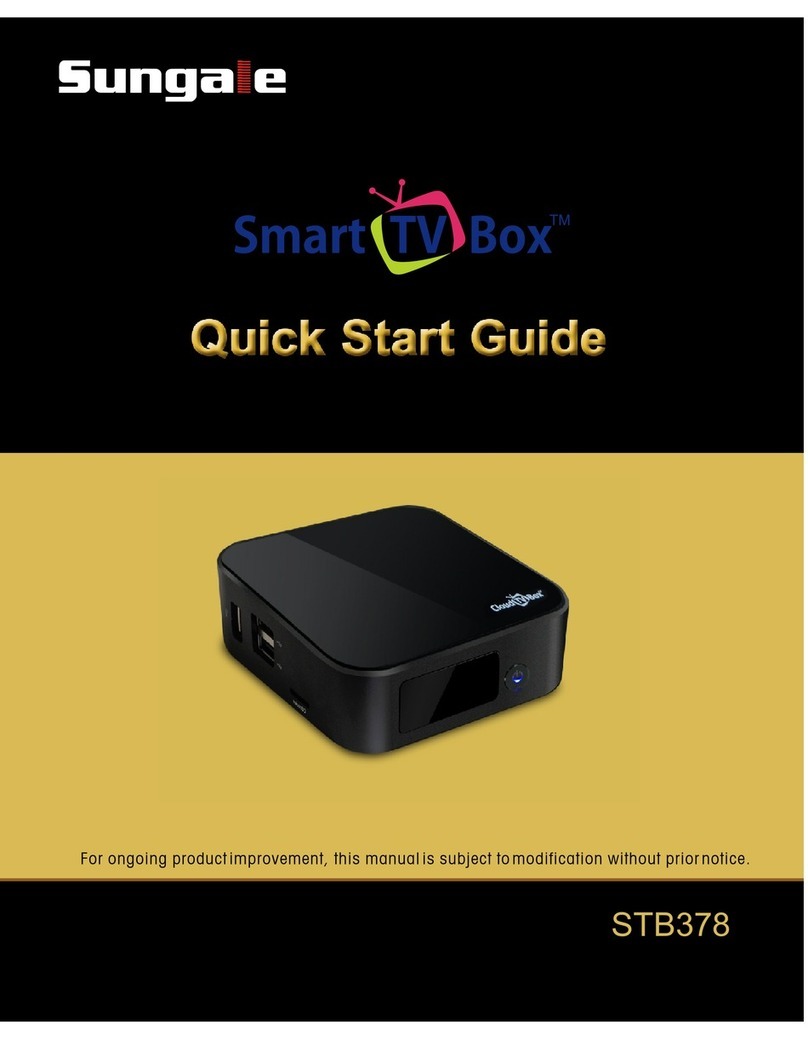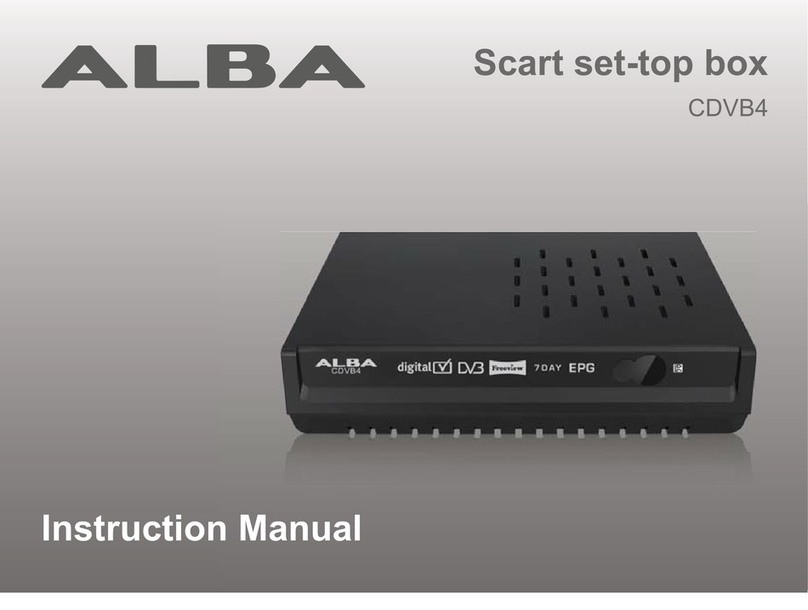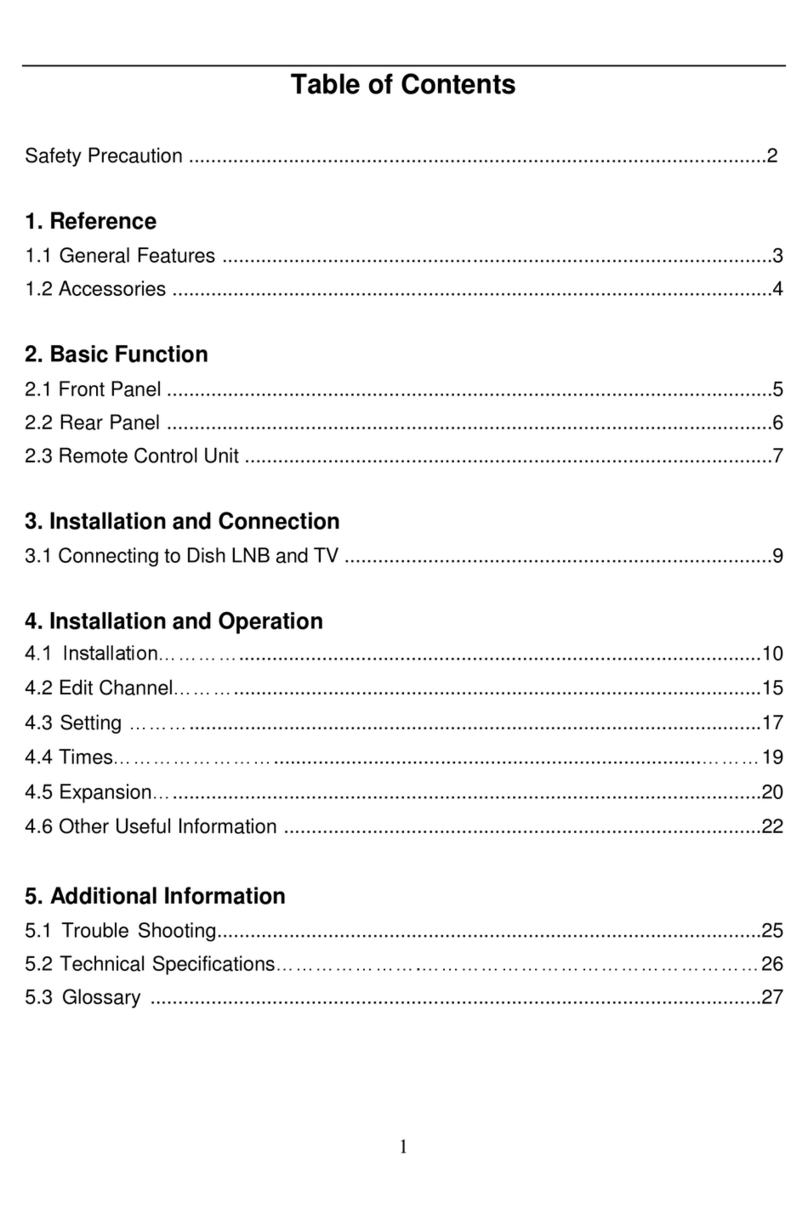P&T Luxembourg Classic box User manual

Users’ guide
www.tele.lu
Division des Télécommunications - L-2999 Luxembourg - Téléphone gratuit : 8002 8888 - www.tele.lu
Simplement géniale
La Nouvelle Télé des P&T
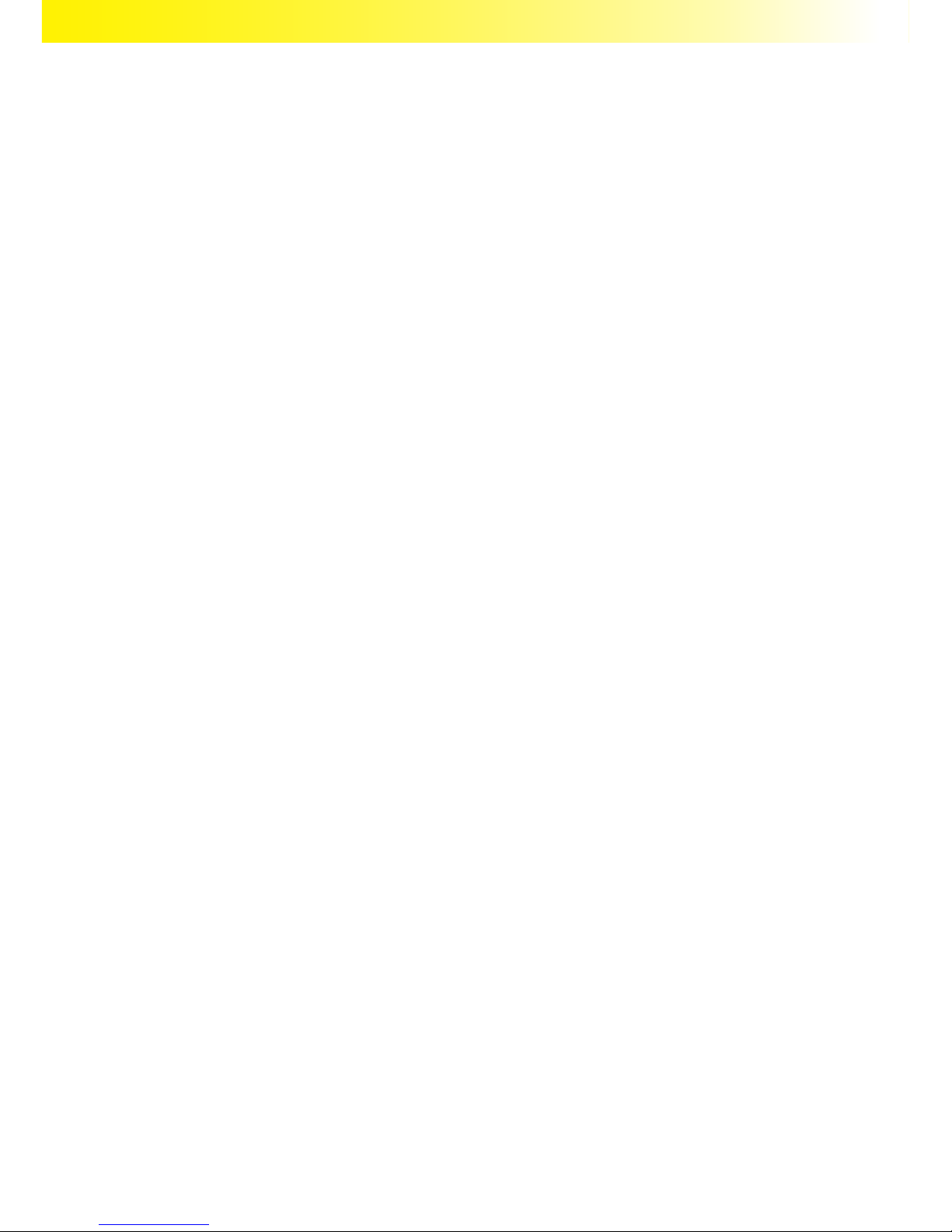
Congratulations !
Thank you for purchasing your new Classic/Comfort Box from Tële vun der Post. Well played !
Digital and HD television services :
• Themed packages
• Programmes in High Denition
• Video on demand
• Multiple channel audio broadcasts (stereo and Dolby DigitalTM)
• Multilingual and subtitled programmes in 16/9 format
• Electronic Programme Guide (EPG).
Digital recording services (Comfort Box) :
• Manage your TV in real time (Timeshift): pause programmes when ever you want and
pick them up again exactly where you left off
• The interactive detailed electronic programme guide covers a week and helps you to
easily record your favourite programmes
• Record recurrent programmes (every day, from Monday to Friday, every week, etc.).
For more information about the new services available on your Classic/Comfort Box, contact
the Customer Services Department on 8002 8887 or go to www.tele.lu

CONTENTS
1. Important information p. 1
2. Your digital TV channels p. 1
3. Installing and connecting your Classic/Comfort Box p. 1
3.1. Accessories supplied p. 1
3.2. Standard connections p. 1
3.3. Other connections p. 4
4. Getting started with your Classic/Comfort Box p. 6
4.1. Remote control p. 6
4.2. Pairing your remote control with your Classic/Comfort Box p. 7
4.3. Classic/Comfort Box language selection p. 8
4.4. Television format selection p. 9
4.5. Choose your parental control code and settings p. 9
4.6. Ethernet connection for your Classic/Comfort Box p. 10
4.7. Completing set up p. 11
4.8. Activating your customer account p. 12
4.8.1. Starting the procedure p. 12
4.8.2. Customer activation p. 12
4.8.3. Decoder installation p. 13
4.8.4. Numbering p. 14
4.8.5. Decoder name p. 15
4.8.6. Conrmation p. 15
5. Interactive browsing p. 15
5.1. On-screen information p. 16
5.2. Access to channels and services p. 17
5.2.1. Accessing a channel p. 17
5.2.2. Accessing the Electronic Programme Guide (EPG) p. 17
5.2.3. Play options p. 18
5.2.4. Live TV management (Comfort Box) p. 18
5.2.5. Channel environment p. 18
5.2.6. Record function (Comfort Box) p. 19
5.2.7. Subscribing to themed packages p. 19
5.3. VOD channels (Video On Demand) p. 20
5.4. Using the menu p. 21
5.5. Using the Mediacenter service p. 21
5.6. Numbering of channels and main services p. 22
6. System functions p. 22
6.1. Using standby mode p. 22
6.2. LED indicators on the Classic/Comfort Box p. 23
6.3. Software updates p. 23
7. If you have a problem p. 23

1. IMPORTANT INFORMATION
Make sure you read this guide thoroughly — it will help you use your Classic/Comfort Box prop-
erly.
2. YOUR DIGITAL TV CHANNELS
Your new television service gives you access to over 200 digital quality channels — including High
Denition channels !
To get all the benets of High Denition TV (subject to technical compatibility), you need an HD
display connected to your Classic/Comfort box using an HDMI cable. For more information on
receiving HDTV, call the Customer Service Department.
3. INSTALLING AND CONNECTING YOUR CLASSIC/COMFORT BOX
3.1. Accessories supplied
Your Classic/Comfort Box has the following accessories :
• 1 remote control with pre-installed batteries
• 1 power supply cable
• 1 HDMI cable
• 1 mini-DIN SCART cable
• 1 Ethernet cable
• 1 users’ guide
3.2. Standard connections
Before installing your Classic/Comfort Box, switch off all the audio and video devices you
intend to connect together.
You can restart them when you’ve nished installing.
1
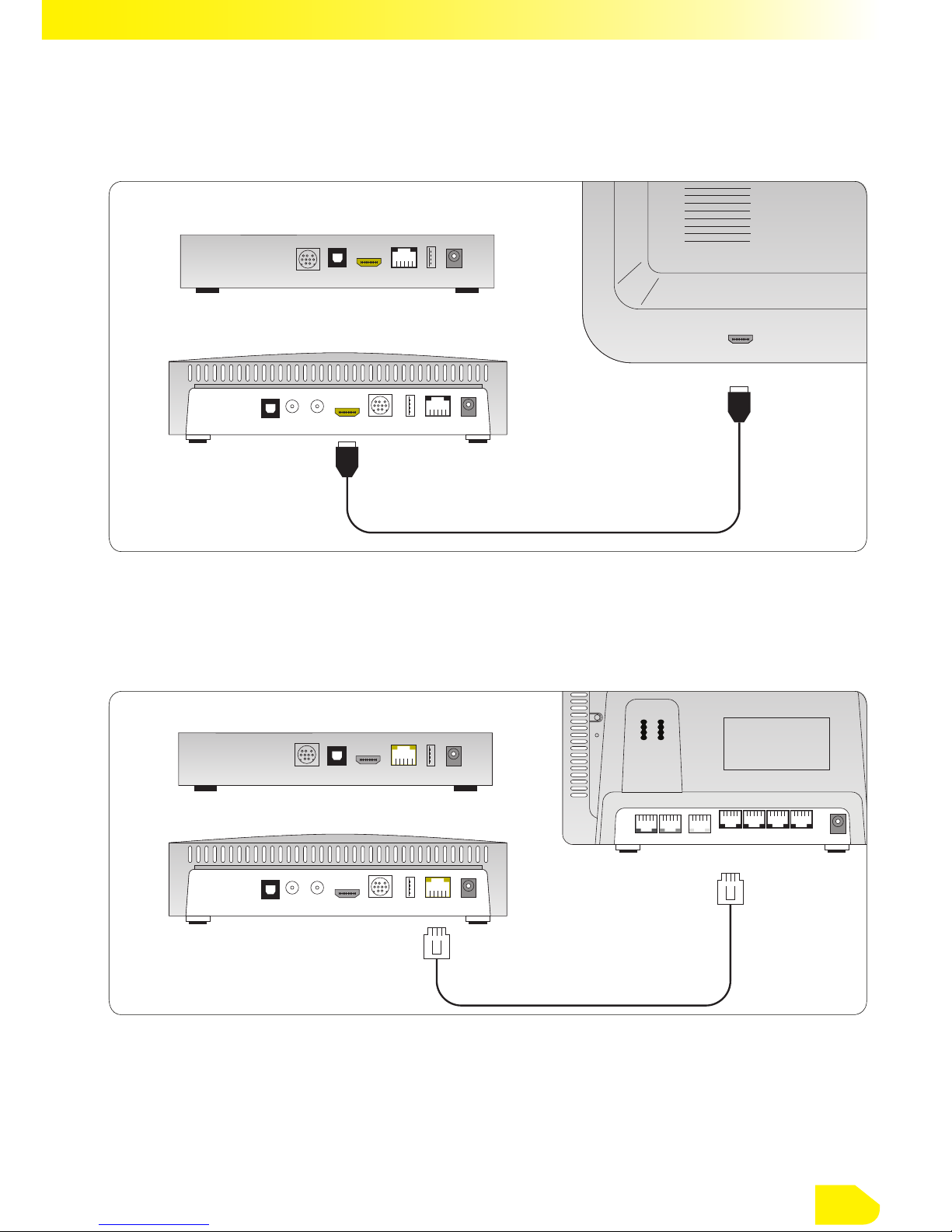
HDMI OUTPUT
HDMI CABLE
TELEVISION
HDMI INPUT
COMFORT BOX
CLASSIC BOX
HDMI OUTPUT
NETWORK SOCKET
NETWORK SOCKET
COMFORT BOX
P&T HOMESERVER
ETHERNET CABLE
CLASSIC BOX
NETWORK SOCKET
Step 1 Connect your television with the HDMI cable supplied
Or, if your television doesn’t have an HDMI input, use the SCART cable supplied.
Step 2 Connect your P&T Homeserver with the Ethernet cable
2
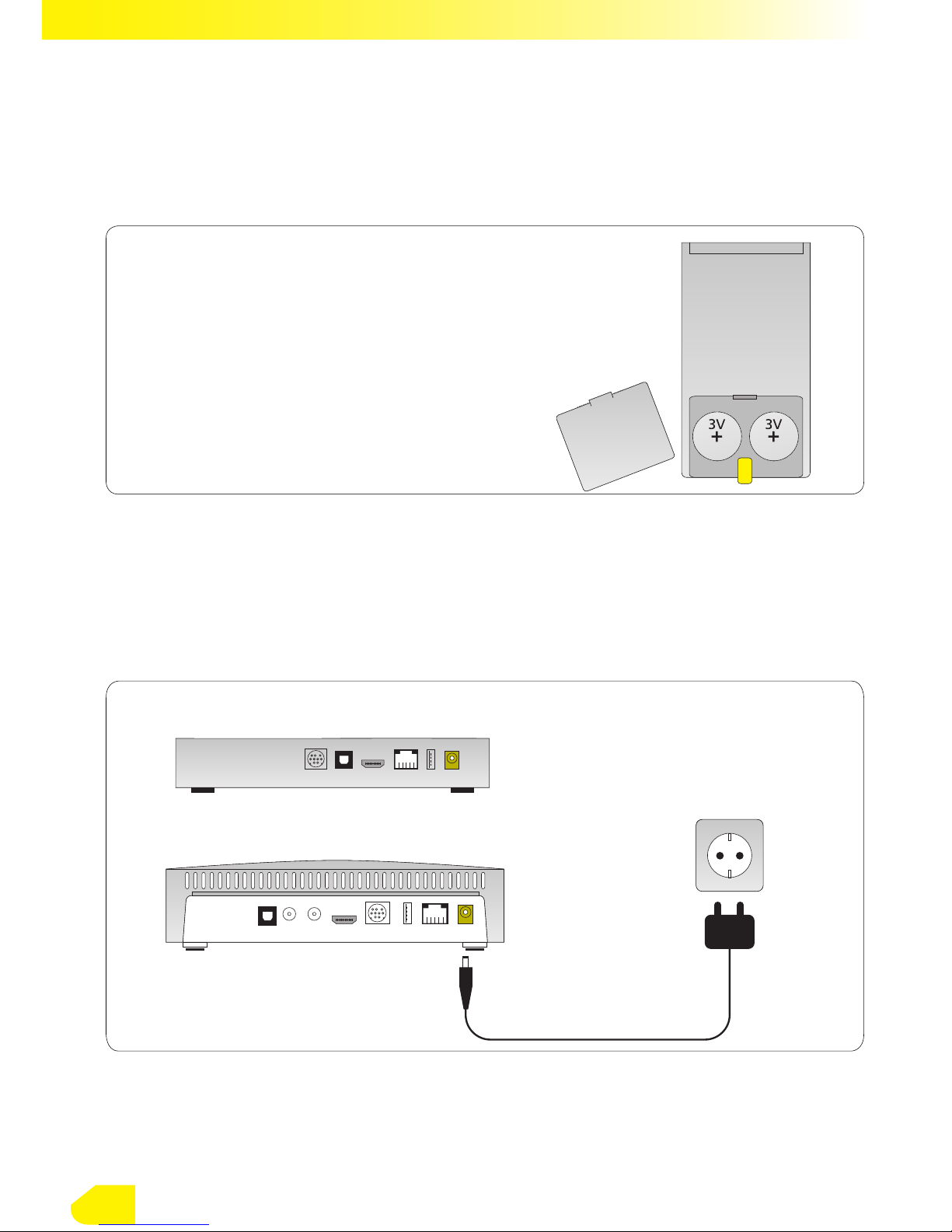
POWER SUPPLY SOCKET
COMFORT BOX
220V
POWER SUPPLY
CLASSIC BOX
POWER SUPPLY SOCKET
Step 3 Prepare your remote control
Step 4 Plug in your Classic/Comfort Box
• Open the battery cover
• Take out the protective tab
• Make sure the batteries are put in properly
• Close the cover.
3
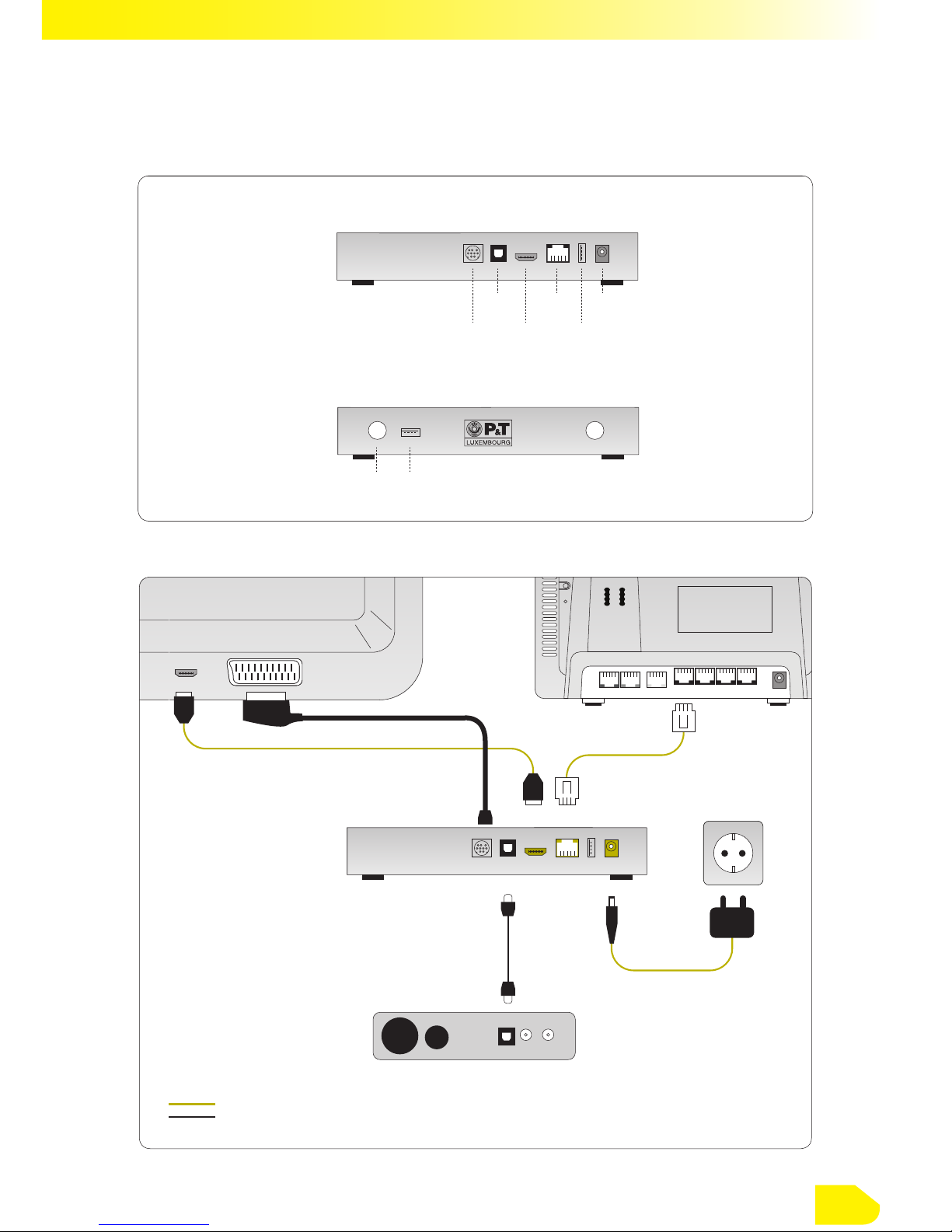
3.3. Other connections
4
S/PDIF
output
HDMI
output
USB
port
Network
(Ethernet)
Power
socket
SCART
output
REAR VIEW
LED USB port
FRONT VIEW
Reset button
220V
HI-FI AMPLIFIER / HOME CINEMA
Standard connections
Optional connections
Ethernet
cable (RJ45)
SCART cable
(mini-DIN)
Power
supply
TELEVISION
HDMI SCART
P&T HOMESERVER
HDMI
cable
Digital optical
cable
CLASSIC BOX
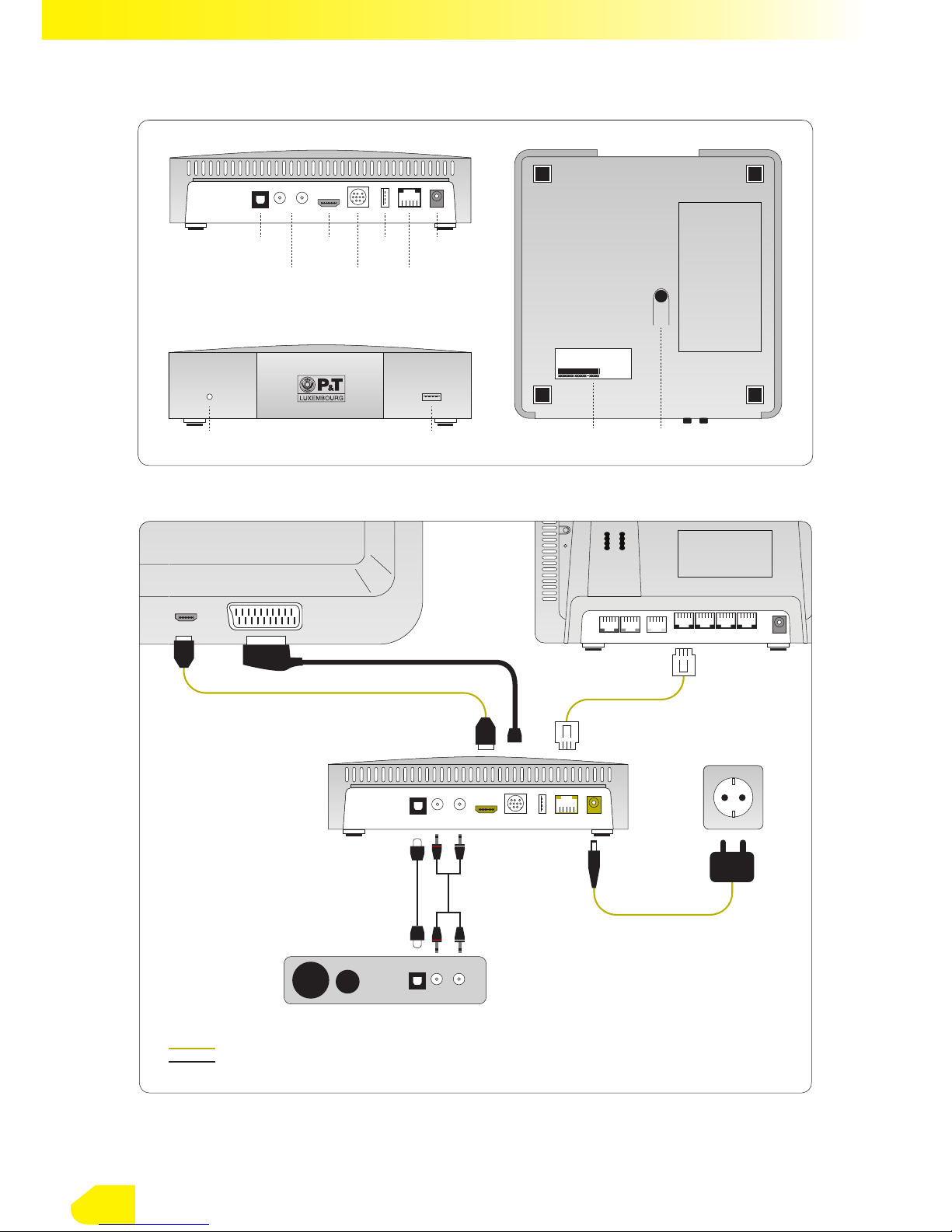
5
S/PDIF
output
HDMI
output
USB
port
Network
(Ethernet)
Power
supply
SCART
output
(mini-DIN)
Stereo
output
REAR VIEW
LED USB port
FRONT VIEW
xxxxxxxx xxxxxx - xxxxx
UNDERSIDE VIEW
MAC address serial
number
Reset button
COMFORT BOX
220V
HI-FI AMPLIFIER / HOME CINEMA
Standard connections
Optional connections
Ethernet cable
(RJ45)
SCART cable
(mini-DIN)
Power supply
TELEVISION
HDMI SCART
P&T HOMESERVER
HDMI
cable
Digital optical
cable
Mini-jack to
2xRCA
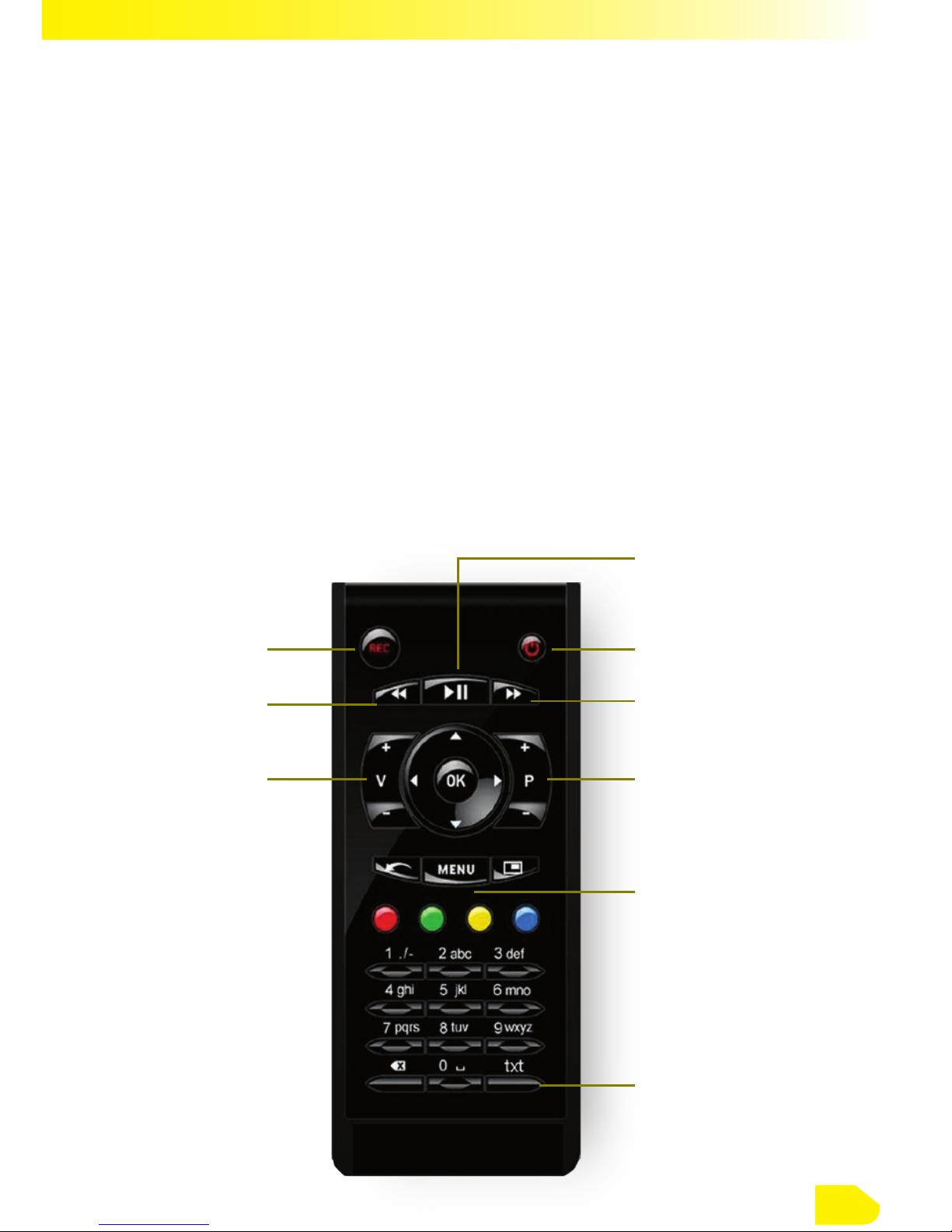
4. GETTING STARTED WITH YOUR Classic/Comfort Box
4.1. Remote control
To browse through all your channels and services, the remote control supplied with your
Classic/Comfort Box has a number of buttons which access to all the available functions
quickly.
On/Off
Record
Fast forwardRewind
Change channel
Main menu
Teletext
Volume
Play/Pause
6
Once you have installed and turned on your Classic/Comfort Box, you can begin to set it up.
You’ll get on-screen instructions during this phase. Follow them! To conrm conguration options,
press the OK button.
PLEASE NOTE: The set up procedure and order shown below is given for information
only. These instructions may be changed or updated to introduce additional services
or features.
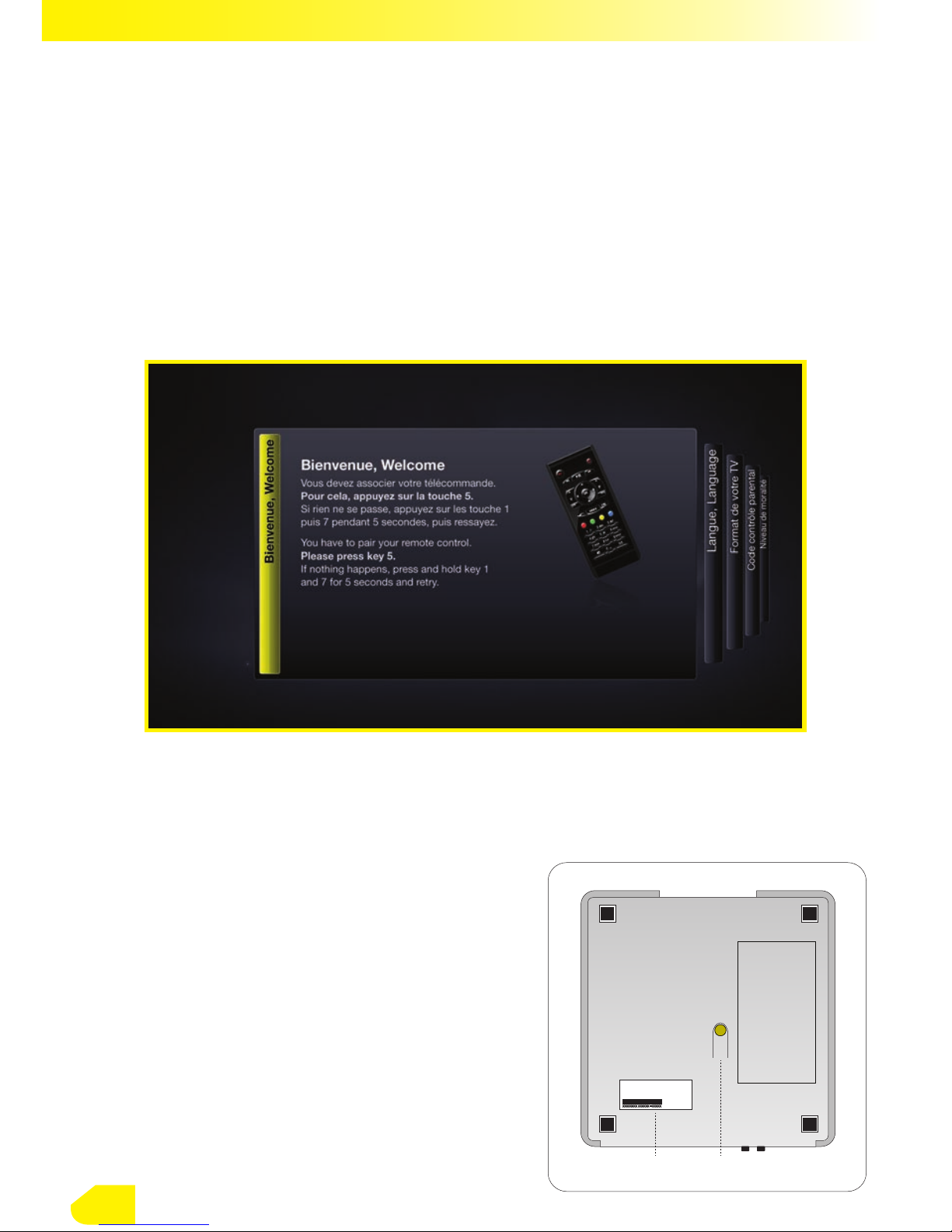
4.2. Pairing your remote control with your Classic/Comfort Box
Your remote control uses radiofrequency technology so you don’t have to point it directly
at your Classic/Comfort Box. But rst, you have to “pair” it with your Classic/Comfort Box.
To pair your remote control when you turn on your Classic/Comfort Box for the rst time :
• Make sure you have prepared the remote control correctly
• Enter the code shown on screen using your remote control
• Conrm the code to complete the operation.
If you want to “re-pair” your remote control (if you’ve changed your remote control or
changed its batteries) :
Comfort Box
• Hold down the reset button (see picture op-
posite) on the bottom of your Comfort Box for
4 seconds, until the LED on the front of the box
ashes twice. Release the button immediately.
The remote control pairing screen will display
• Follow the on-screen instructions
• Enter the pairing code shown on screen using
your remote control
• Conrm the code to complete the operation.
7
xxxxxxxx xxxxxx - xxxxx
UNDERSIDE VIEW
MAC address
serial number
Reset button
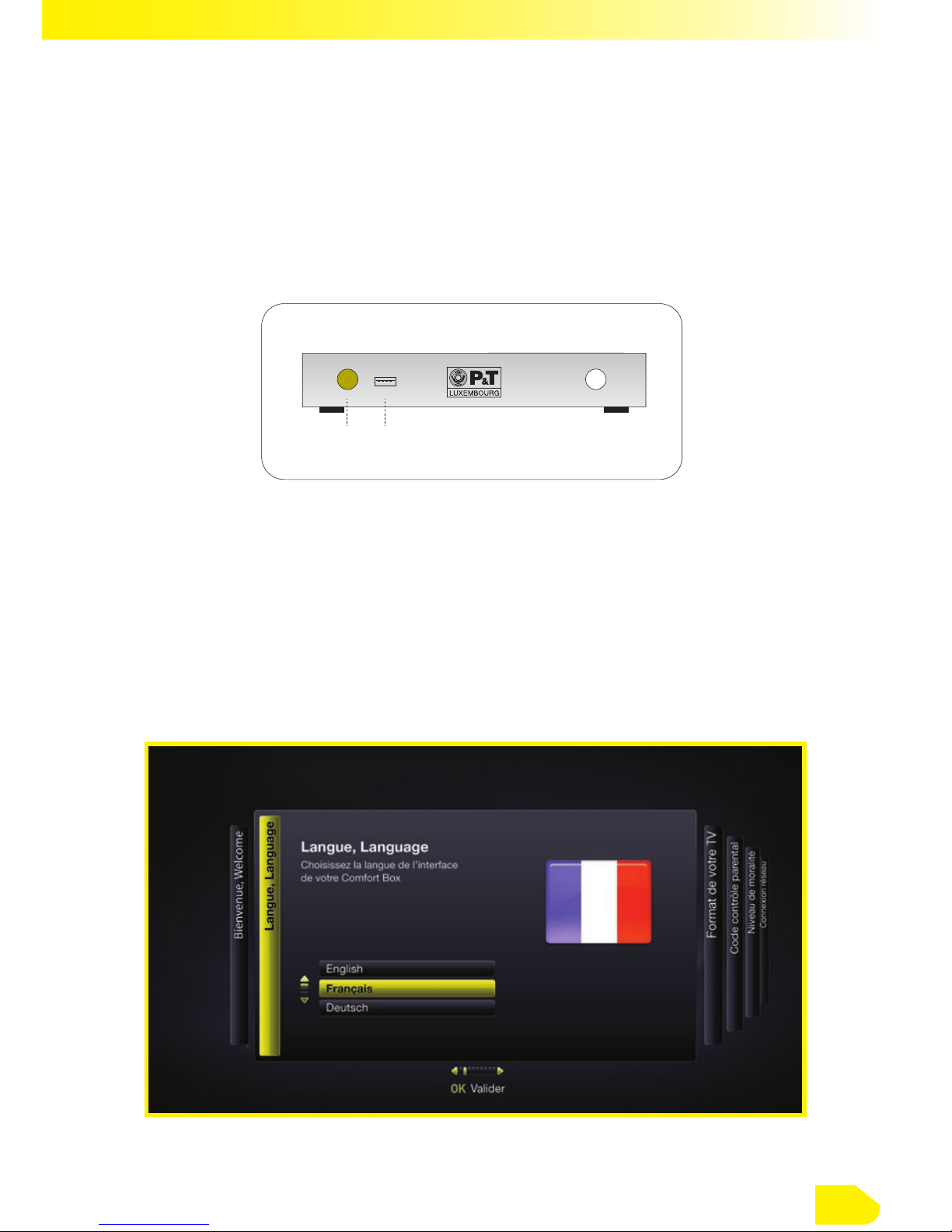
Classic Box
• Press the reset button (see picture below) on the front of your Classic Box twice
• The remote control pairing screen will display
• Then follow the on-screen instructions
• Enter the pairing code shown on screen using your remote control
• Conrm the code to complete the operation.
4.3. Classic/Comfort Box language selection
The menus on your Classic/Comfort Box are available in French, English and German.
• Choose you language on screen.
The default language of your Classic/Comfort Box is French. If you choose another lan-
guage, your Classic/Comfort Box will automatically restart to continue setting up in your
chosen language.
8
LED USB port
FRONT VIEW
Reset button
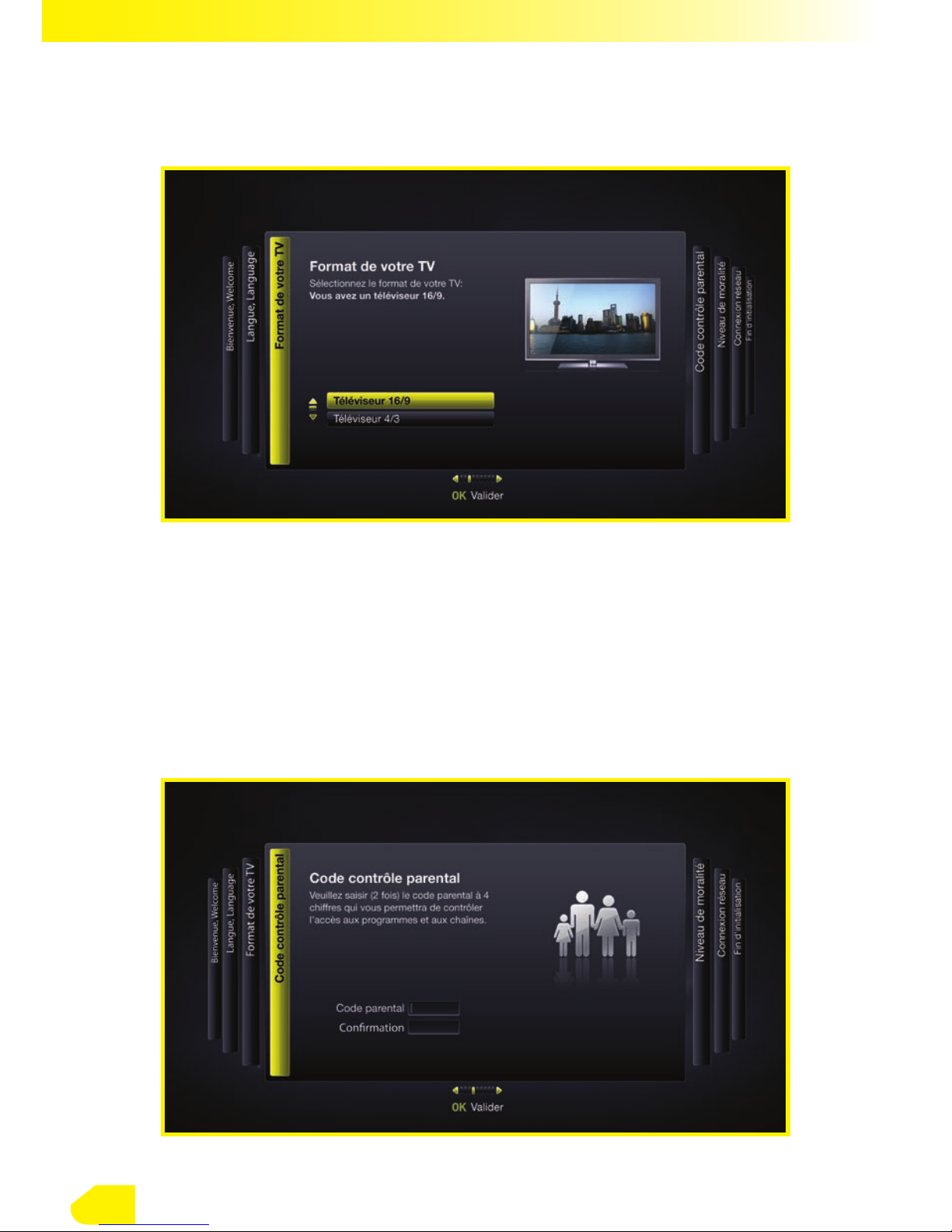
4.5. Choose your parental control code and settings
You must set a parental code, even if you don’t wish to use this option.
Keep your code in a safe place. You’ll need it to access channels, video on demand, the
themed packages and those programmes that are blocked by default according to the
applicable regulations.
• Enter and conrm your 4-gure parental control code (you can’t use 0000 as a code)
9
4.4. Television format selection
• Select the television format: 4/3 or 16/9
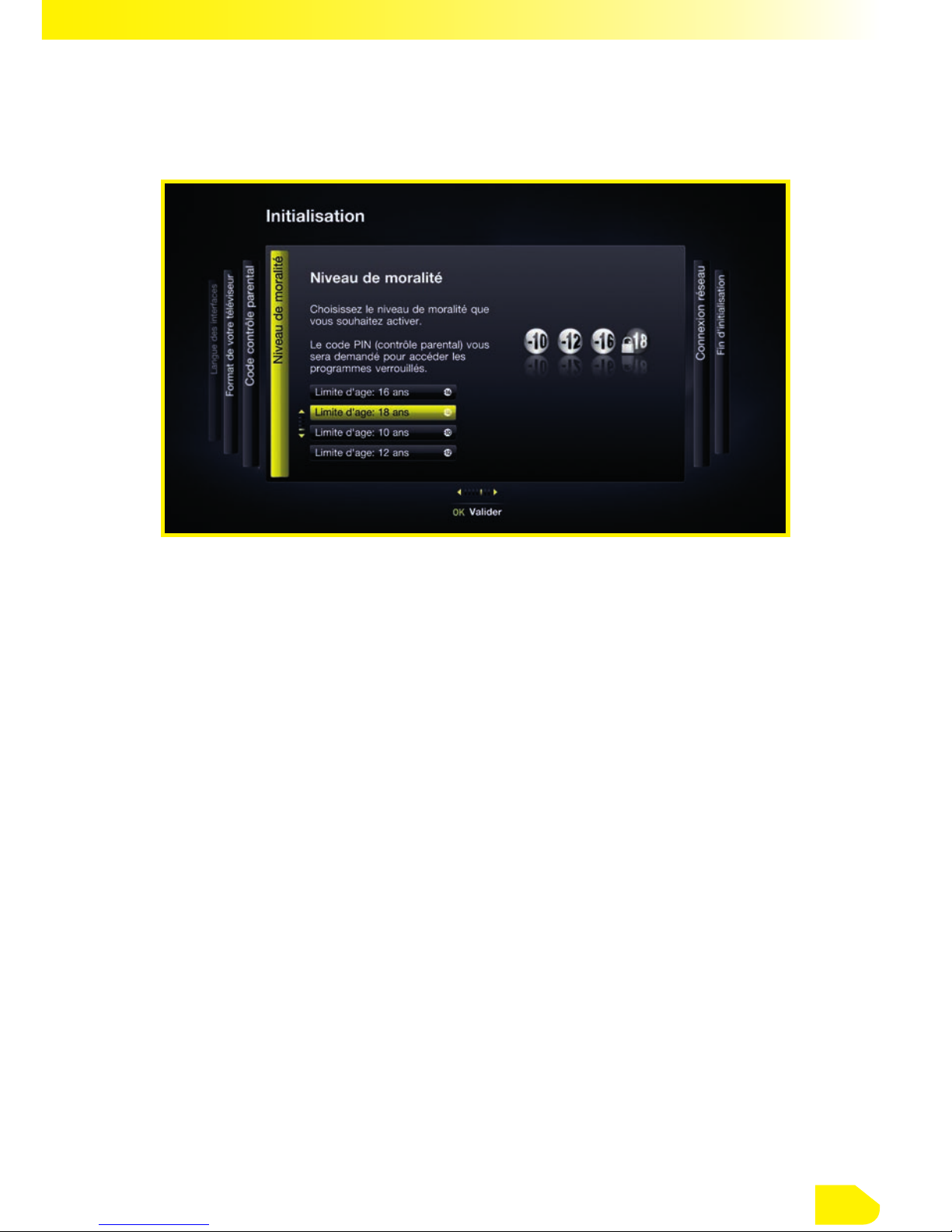
• Then choose the parental control setting you want to apply to programmes (programmes
forbidden to under-18s are blocked by default).
Be careful! The parental guidance symbols displayed in programmes don’t always match
those in the programme guides.
• If you lose your code, call Customer Services on 8002 8887.
4.6. Ethernet connection for your Classic/Comfort Box
To get the interactive channels and services offered by your Classic/Comfort Box (basic
package, VOD channels, programme guides, etc.), you need to connect your Classic/Com-
fort Box to the P&T Homeserver with an Ethernet connection.
Please note: to get the channels included in the basic package, you need to con-
nect your Classic/Comfort Box with an Ethernet connection.
10

4.7. Completing set up
Your Classic/Comfort Box is now correctly set up !
• Click on OK to go straight to your customer account activation screen.
11

4.8. Activating your customer account
4.8.1. Starting the procedure
• Press “1“ on your remote control to start the activation procedure.
4.8.2. Customer activation
• Enter your log-in (164.......) and your activation code.
Please note: the activation code was sent to you after the initial order confirma-
tion from TV from the Post. If you don’t have it, call our Helpdesk on 8002 8887.
12
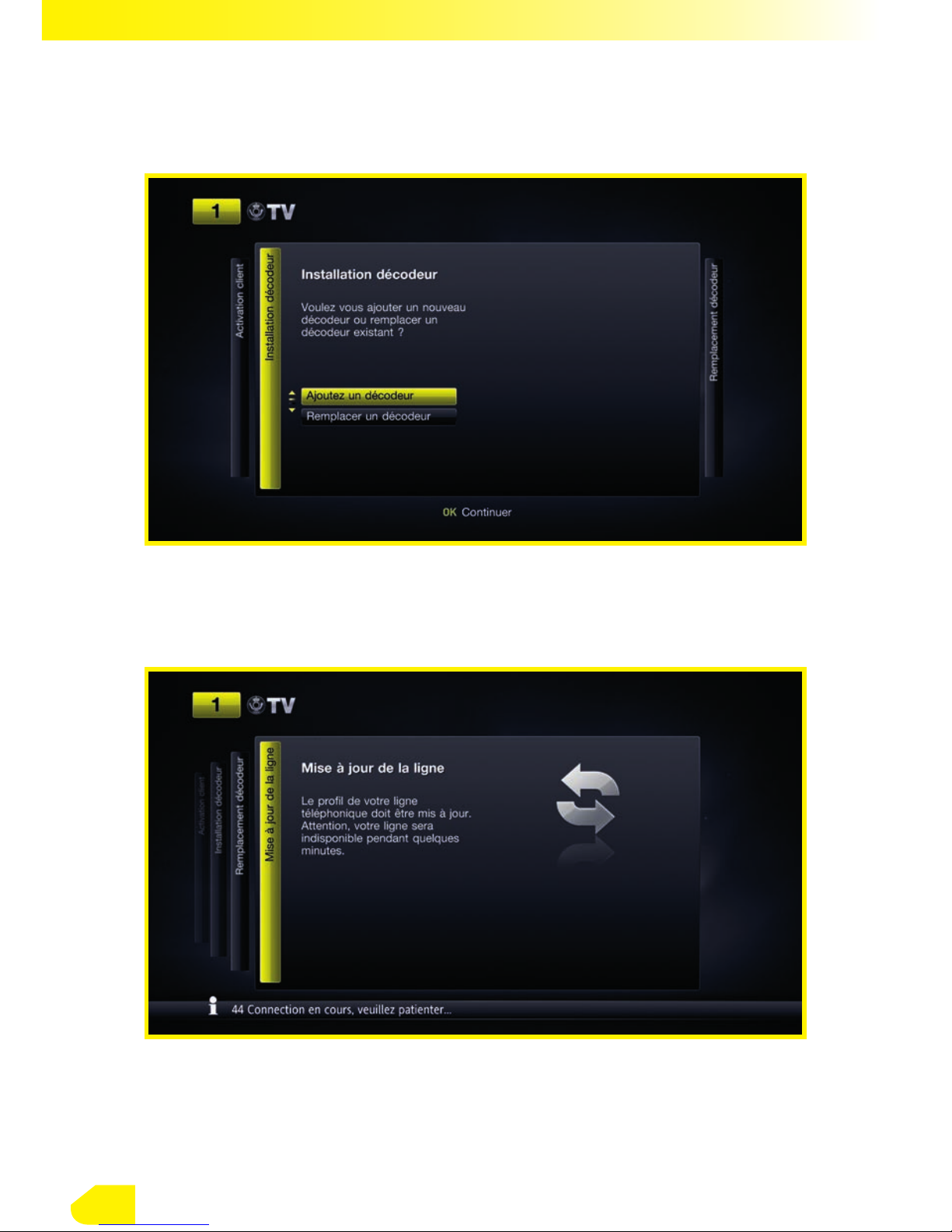
4.8.3. Decoder installation
• Follow the on-screen instructions
• Please wait. Your telephone line prole needs to be updated and it will be
unavailable for a few minutes.
13

• Choose your decoder conguration
4.8.4. Numbering
• Select your preferred language: channels in your chosen language will be given
priority.
14

5. INTERACTIVE BROWSING
You can browse through the menus and screens on your Classic/Comfort Box with easy, user-
friendly access to all the channels and programmes on offer.
Menu details are also generally given on-screen for guidance. See the on-screen instructions to
explore all the functions on offer.
4.8.5. Decoder name
• Give your decoder a name. This will help you to identify/locate your decoders more
easily.
4.8.6. Confirmation
• This screen sums up your decoder conguration
15
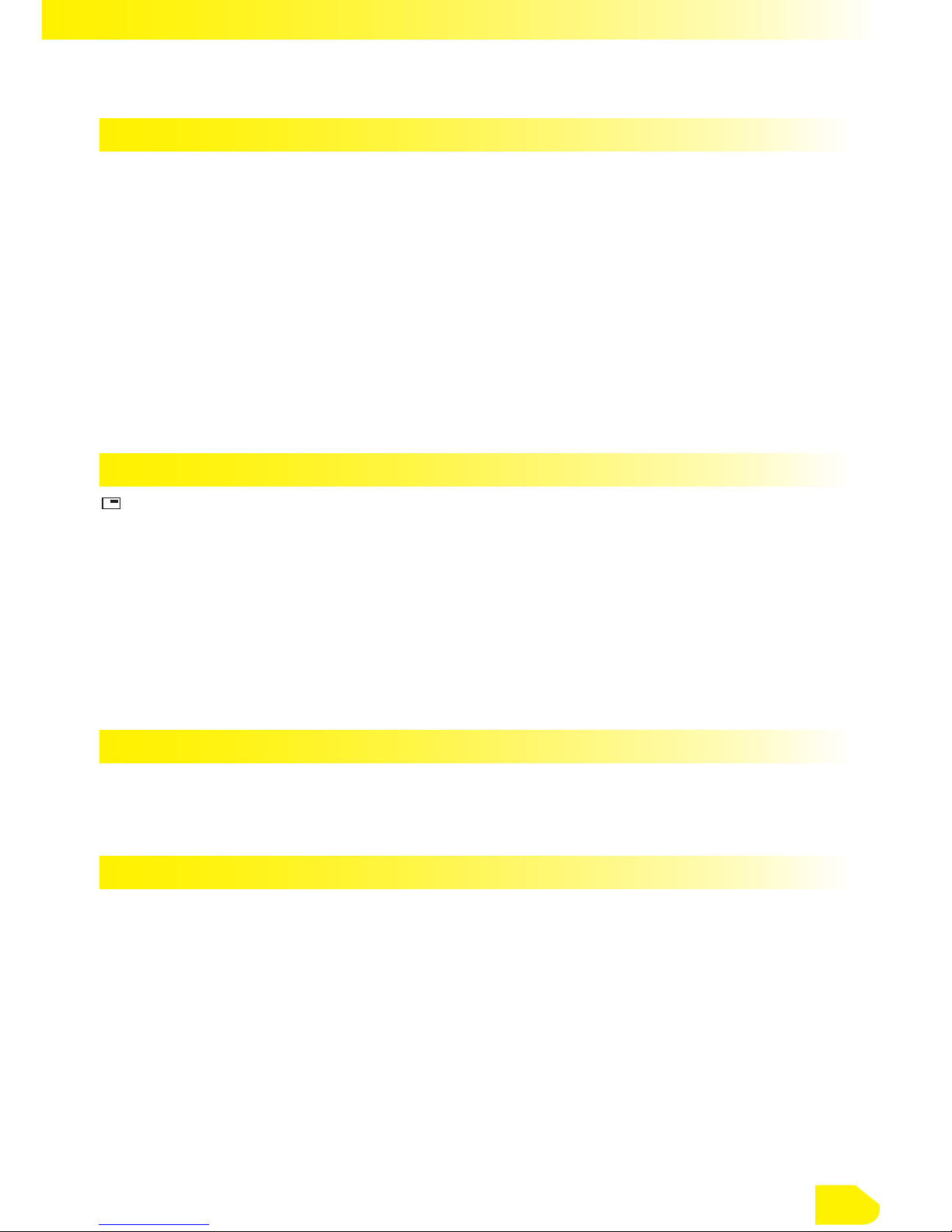
PROGRAMME INFORMATION
HHigh Denition programme
116/9 format programme
79DF Parental-control setting
MSeveral language versions available
SSubtitles available
UDolby Digital
0Audio description mode available
cProgramme for the deaf and hard of hearing
oRecording in progress
ERecording set
INTERACTIVE BROWSING
#Access to interactive menus/Fullscreen/Channel environment
QBack/Cancel
<Delete/Backspace
wxyz Directional browsing
vConrm/Context (rent, summary, details, etc.)
aRecord/Set
ZY Previous/next section
txt Teletext
BROWSING IN PROGRAMMES
PPlay/Pause
QStop/Back to live
ZY Rewind/Fast forward
GENERAL INFORMATION
0-9 abc Numbering and writing
A/BInformation/alert
eProcessing
WNetwork/WiFi
NEthernet network
GParental control
bDelete
lItem unblocked
OSettings
5.1. On-screen information
16
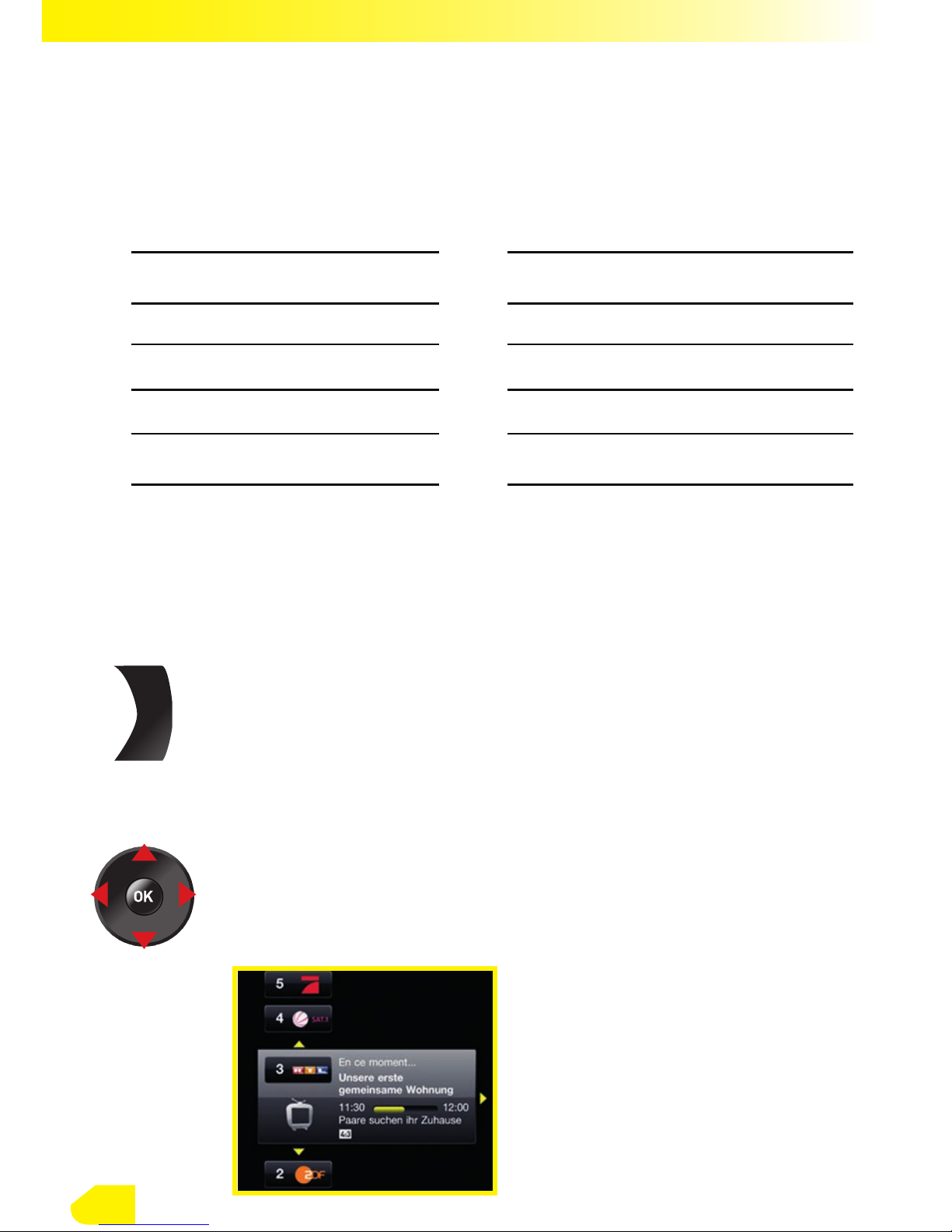
• Electronic Programme Guide
Many programme details have a photo in the programme guide service. If there’s no photo,
your Classic/Comfort Box will show the following symbols :
=Film 5Children’s programme
>TV lm ;Entertainment
6Serial 2Documentary
IInformation 3Music
\Magazine programme 8Adult programme
:Sport ASpecial broadcast
5.2. Access to channels and services
5.2.1. Accessing channels
From a full-screen programme (TV, video, recording, etc) :
5.2.2. Accessing the Electronic Programme Guide (EPG)
• Press yz to show the list of channels
•Browse through the channels using yz
•Browse through the programmes on each channel using wx
•Change channel using v
• Enter the gures for the channel number
•Press + - on P button
17
+
-
P
This manual suits for next models
1
Table of contents