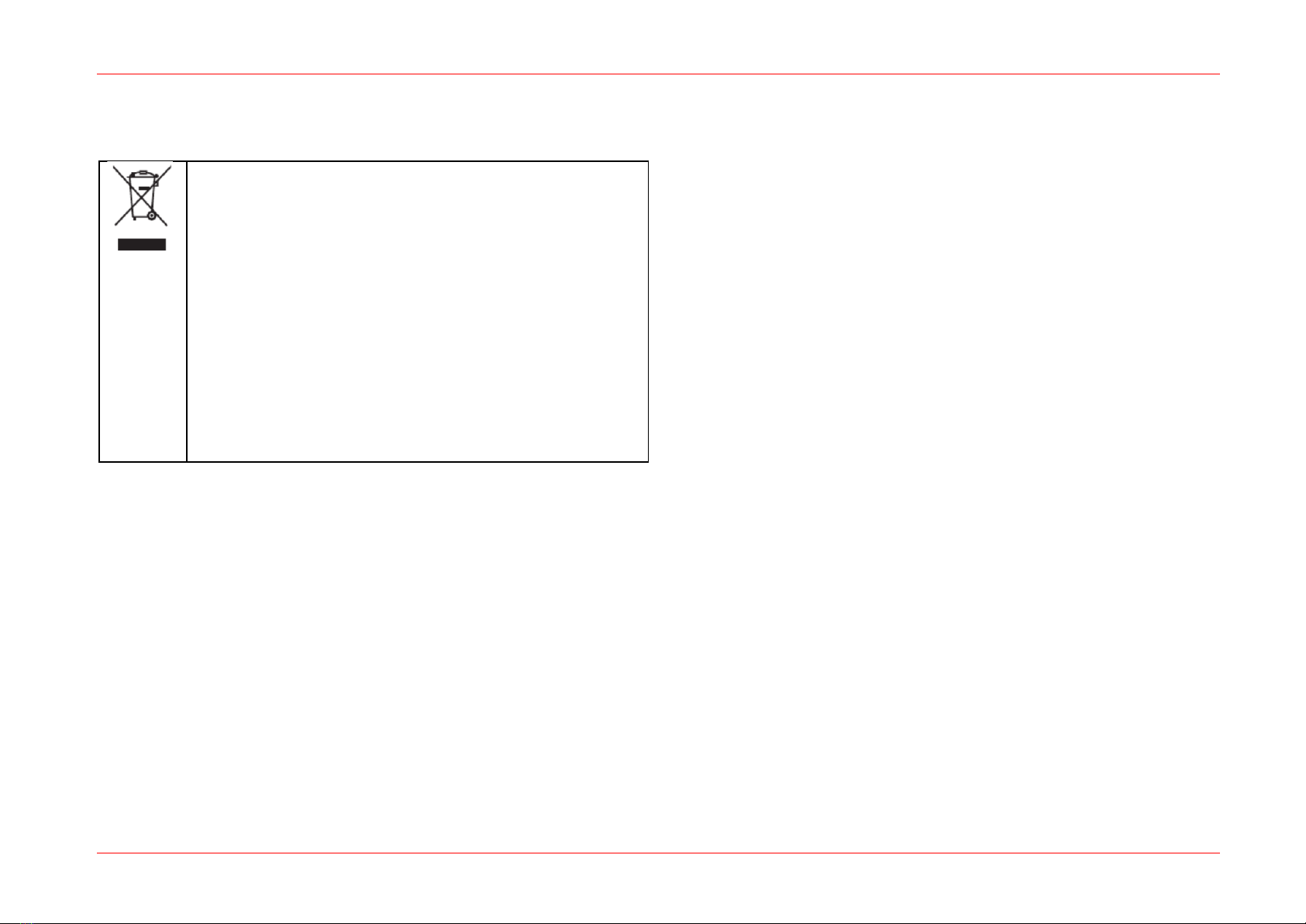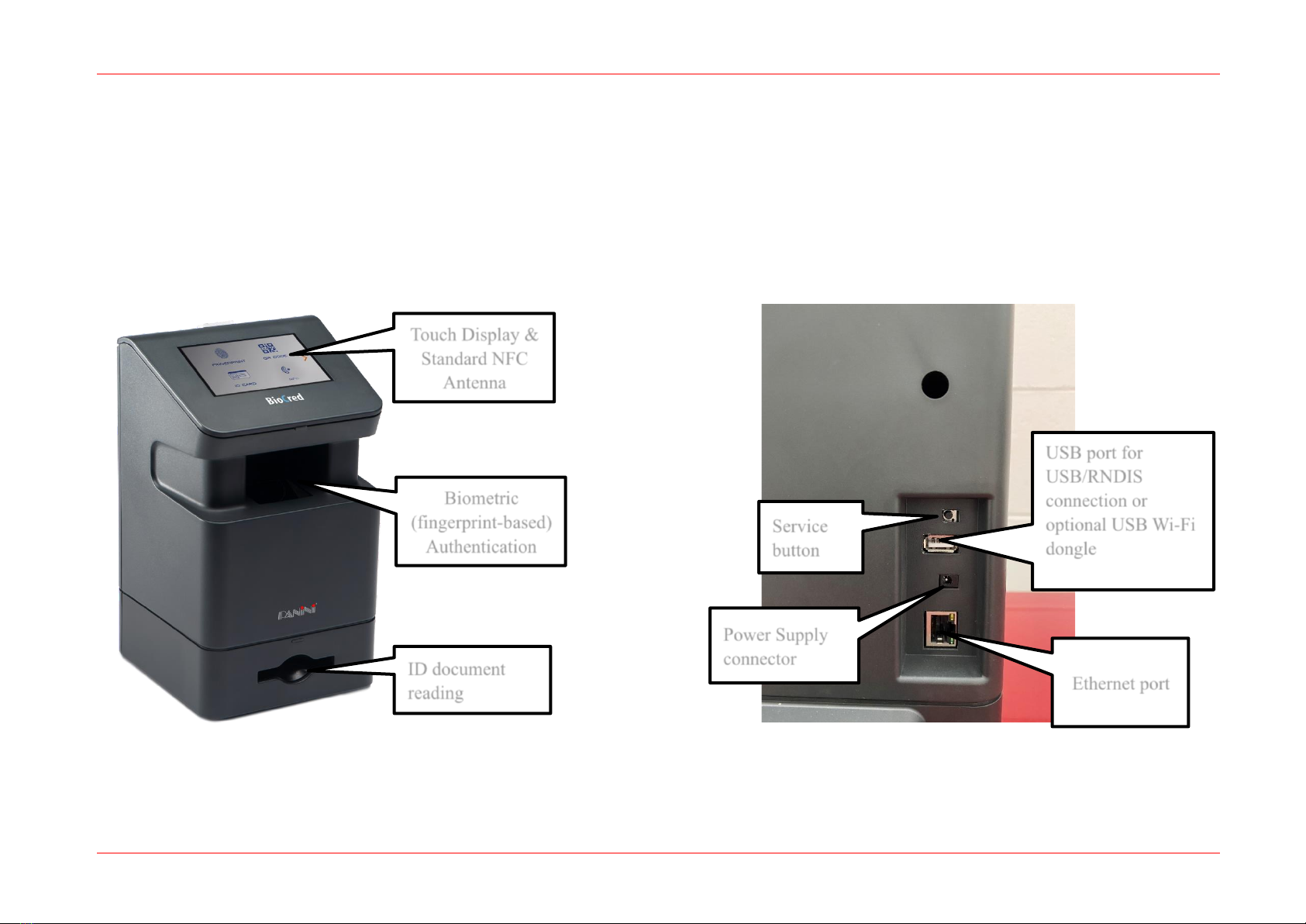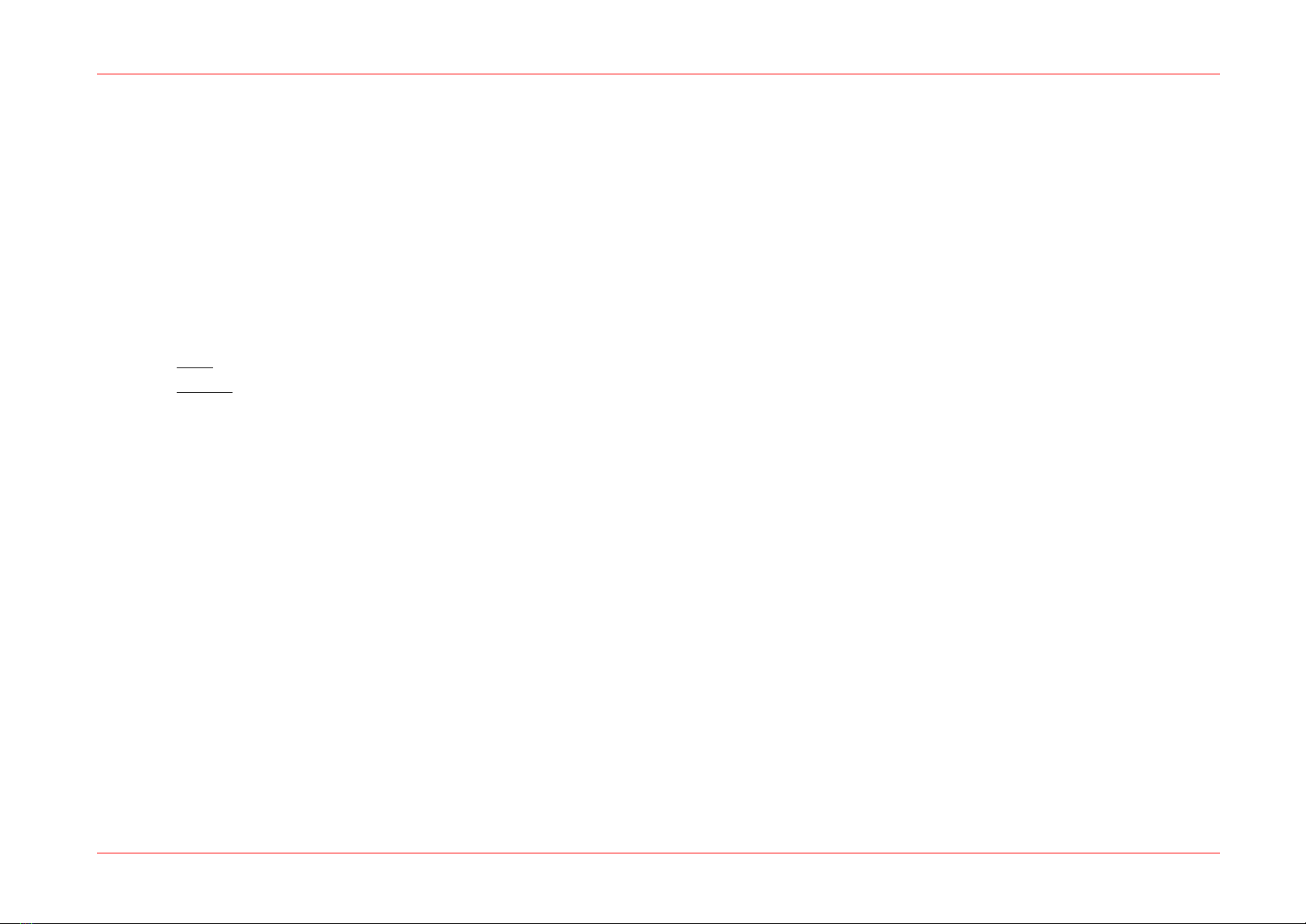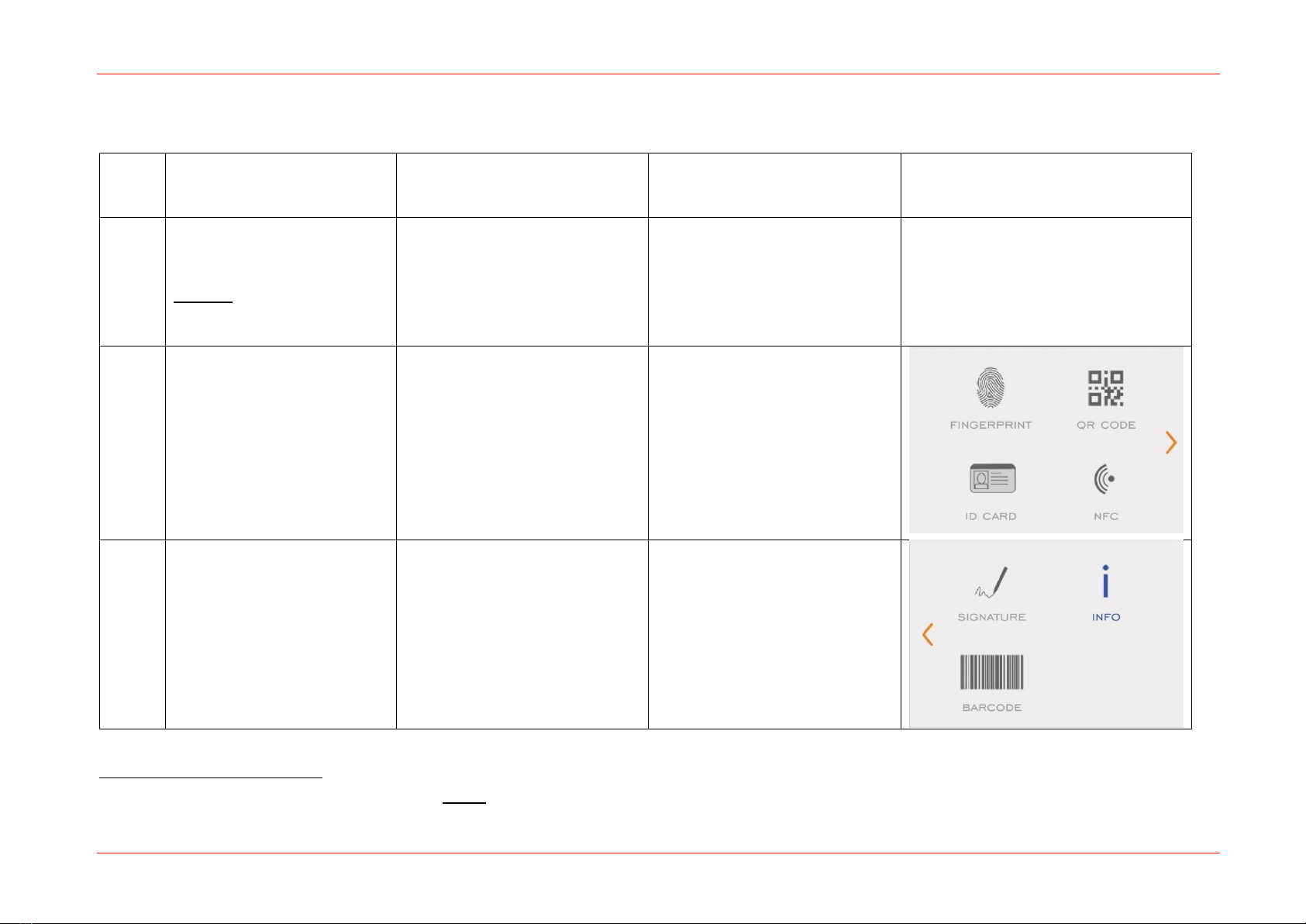BioCred User Guide Version 1.2 (Oct. 2023)
Copyright ©Panini 2020 Page 3 of 55
Contents
BioCred User Guide.............................................................................................................................................................................................................................................1
1. Introduction..............................................................................................................................................................................................................................4
2. Safety Precautions...................................................................................................................................................................................................................4
3. Trademark Acknowledgements...............................................................................................................................................................................................5
4. Proper Disposal of WEEE........................................................................................................................................................................................................6
5. Unpack BioCred.......................................................................................................................................................................................................................7
6. External Part Description.........................................................................................................................................................................................................8
7. Setup procedure ......................................................................................................................................................................................................................9
8. Operator role..........................................................................................................................................................................................................................12
8.1 Fingerprint Credential...............................................................................................................................................................................................................................12
8.1.1 Enrollment............................................................................................................................................................................................................................................12
8.1.2 Fingerprint Verification.........................................................................................................................................................................................................................17
8.1.3 Restore NFC credential .......................................................................................................................................................................................................................21
8.2 Card Acquisition .......................................................................................................................................................................................................................................25
8.3 Electronic Signature .................................................................................................................................................................................................................................30
8.4 Data Reader.............................................................................................................................................................................................................................................33
8.5 Fingerprint Acquisition..............................................................................................................................................................................................................................37
8.6 Fingerprint Watermarking.........................................................................................................................................................................................................................40
9. Customer role ........................................................................................................................................................................................................................42
9.1 Fingerprint verification..............................................................................................................................................................................................................................42
9.2 Card Scanner ...........................................................................................................................................................................................................................................45
9.3 Electronic Signature .................................................................................................................................................................................................................................48
9.4 NFC reader...............................................................................................................................................................................................................................................50
9.5 QRcode reader.........................................................................................................................................................................................................................................52
9.6 Barcode reader.........................................................................................................................................................................................................................................54