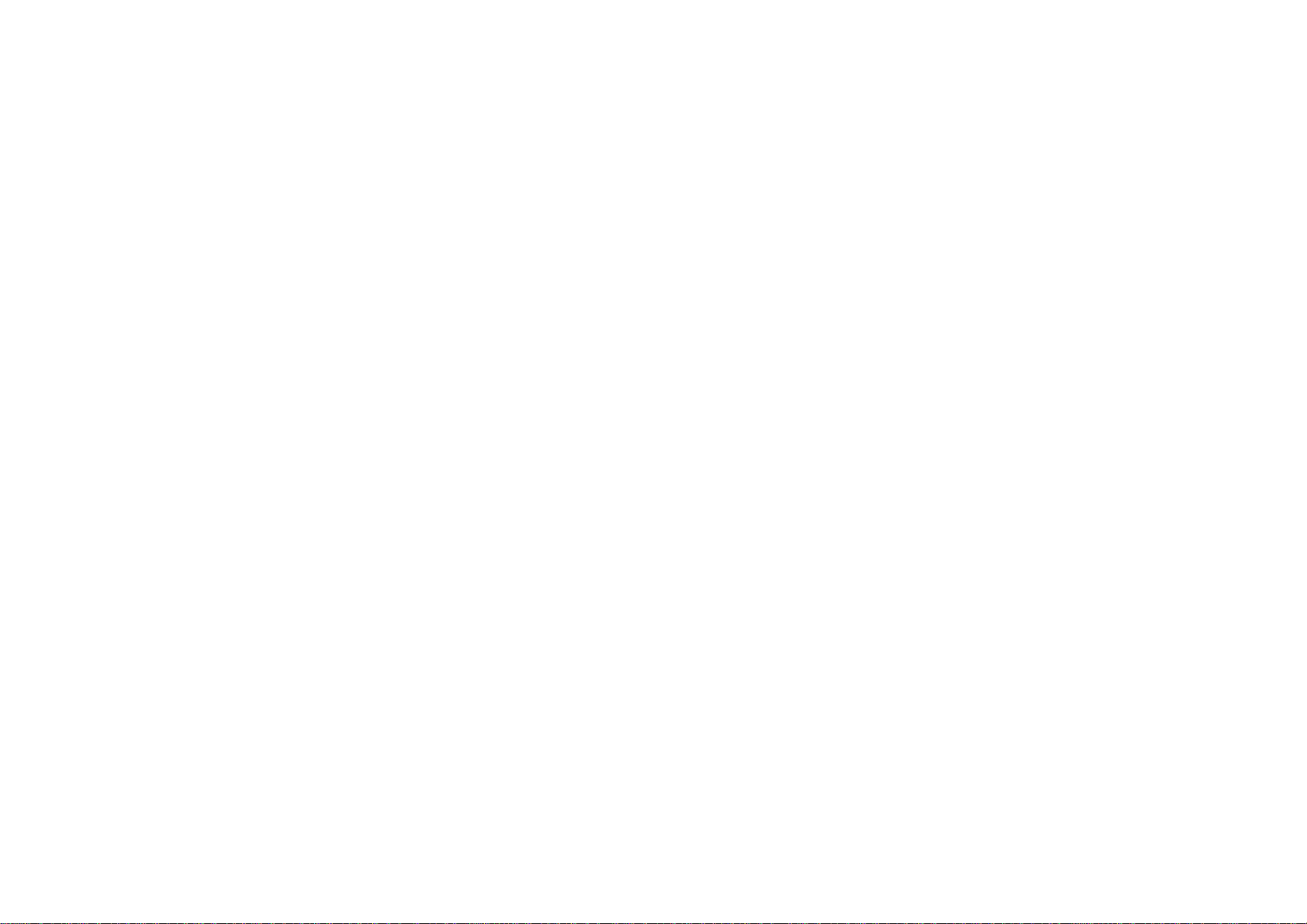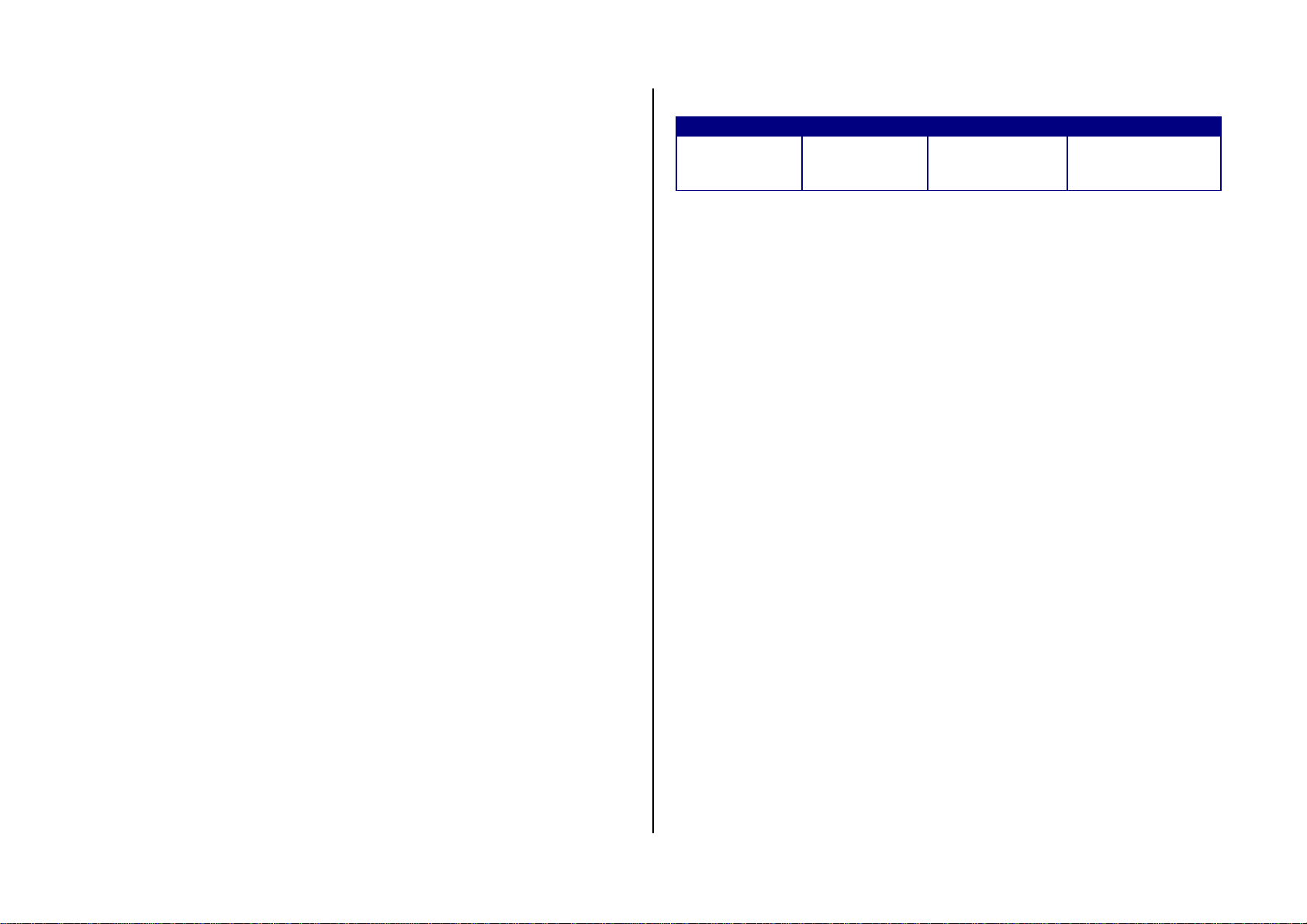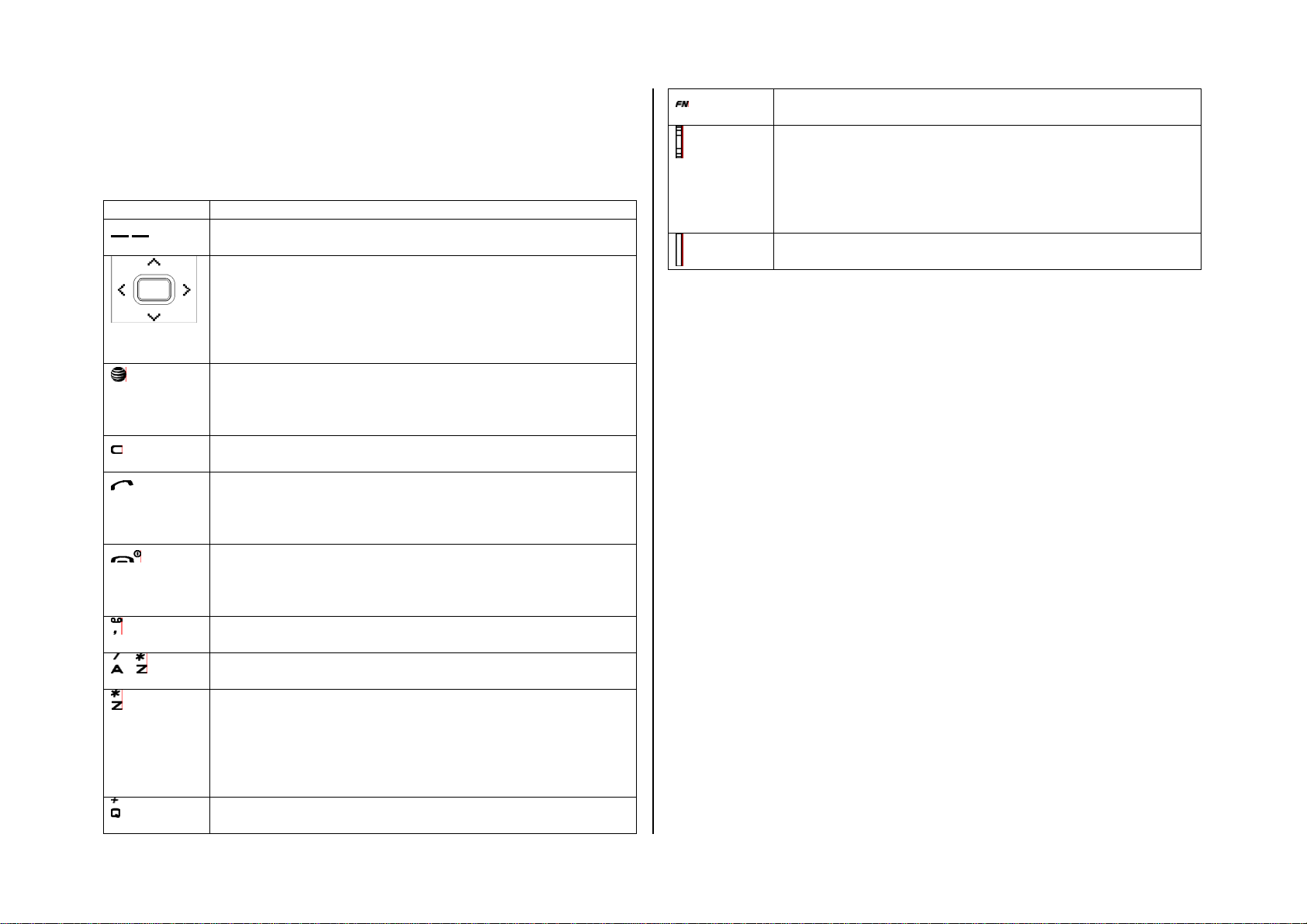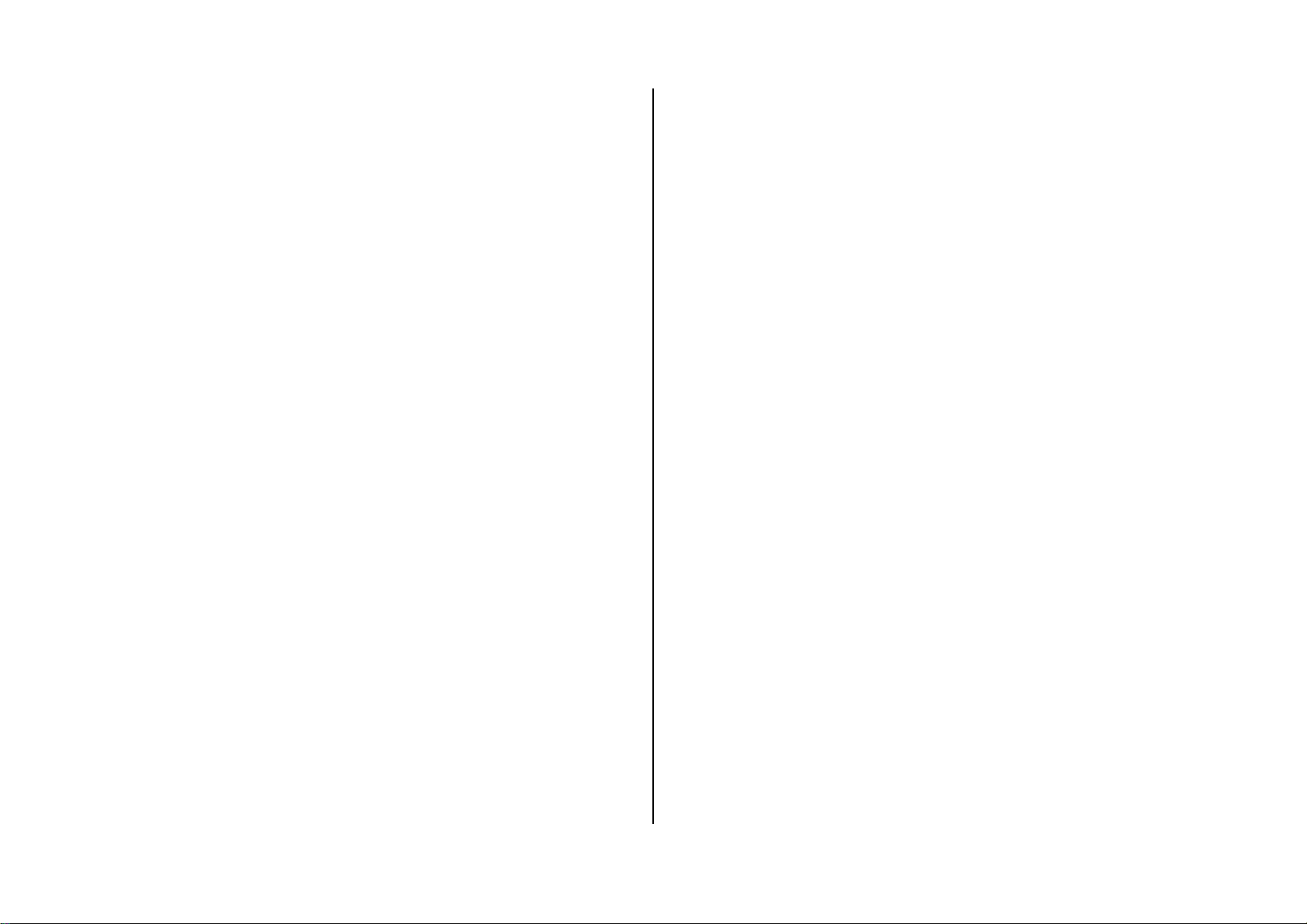Contents
Specifications.......................................................... 3
Phone overview....................................................... 4
Using shortcuts....................................................... 6
Quick & Easy........................................................... 8
SIM card and battery ...............................................................................12
Turn on/off the phone .............................................................................. 13
Keypad lock.............................................................................................13
Essential display indications....................................................................13
Assigning the menu.................................................................................14
Updating software.................................................................................... 14
Using the QWERTY key pad...................................................................14
2. Calls and address book.................................... 15
Making, receiving and ending a call ........................................................16
Options during a call................................................................................ 17
Call Setting ..............................................................................................18
Checking all calls..................................................................................... 18
Speed dialing...........................................................................................19
Using address book.................................................................................20
Caller identification ..................................................................................21
Using your headset..................................................................................21
Service number and fixed dialing ............................................................21
3. Messaging ..........................................................22
Entering text.............................................................................................23
Messaging................................................................................................23
Receiving message .................................................................................24
Creating and sending text messages......................................................25
Creating a multimedia message..............................................................25
Message template ...................................................................................27
Message settings.....................................................................................27
Setting voice message.............................................................................28
Email........................................................................................................28
Using instant messenger.........................................................................28
4. Multimedia..........................................................29
Camera....................................................................................................30
Photo album.............................................................................................32
Video album.............................................................................................33
Audio album.............................................................................................34