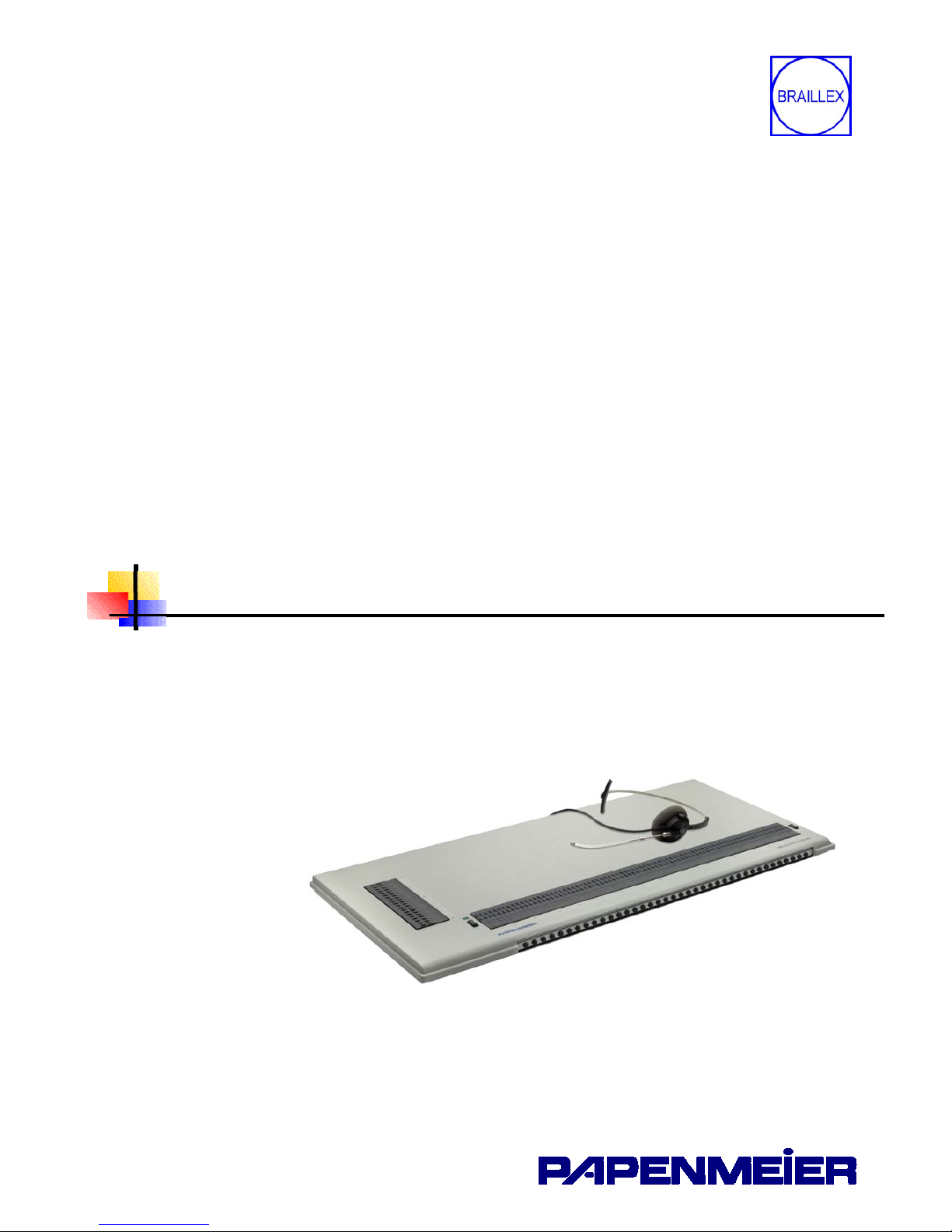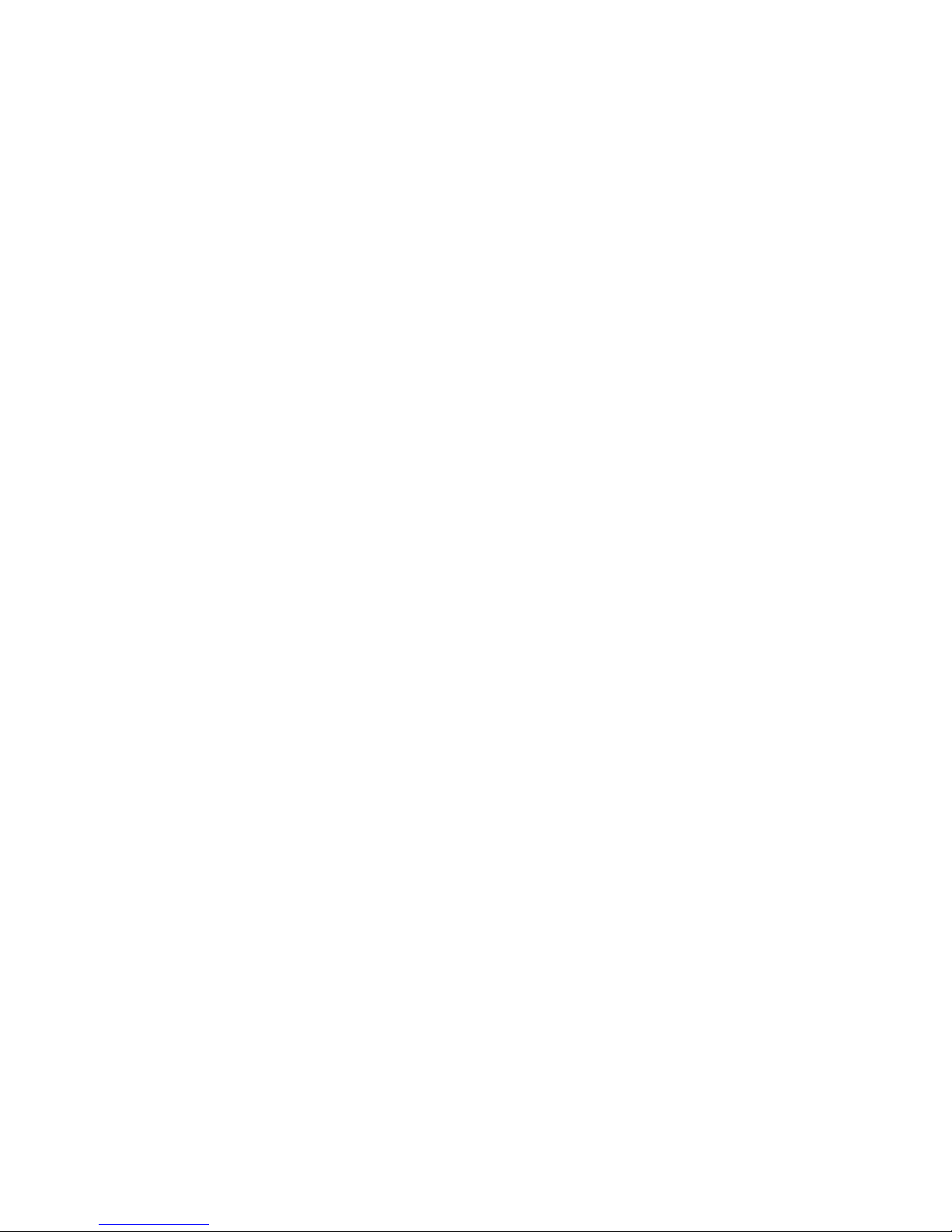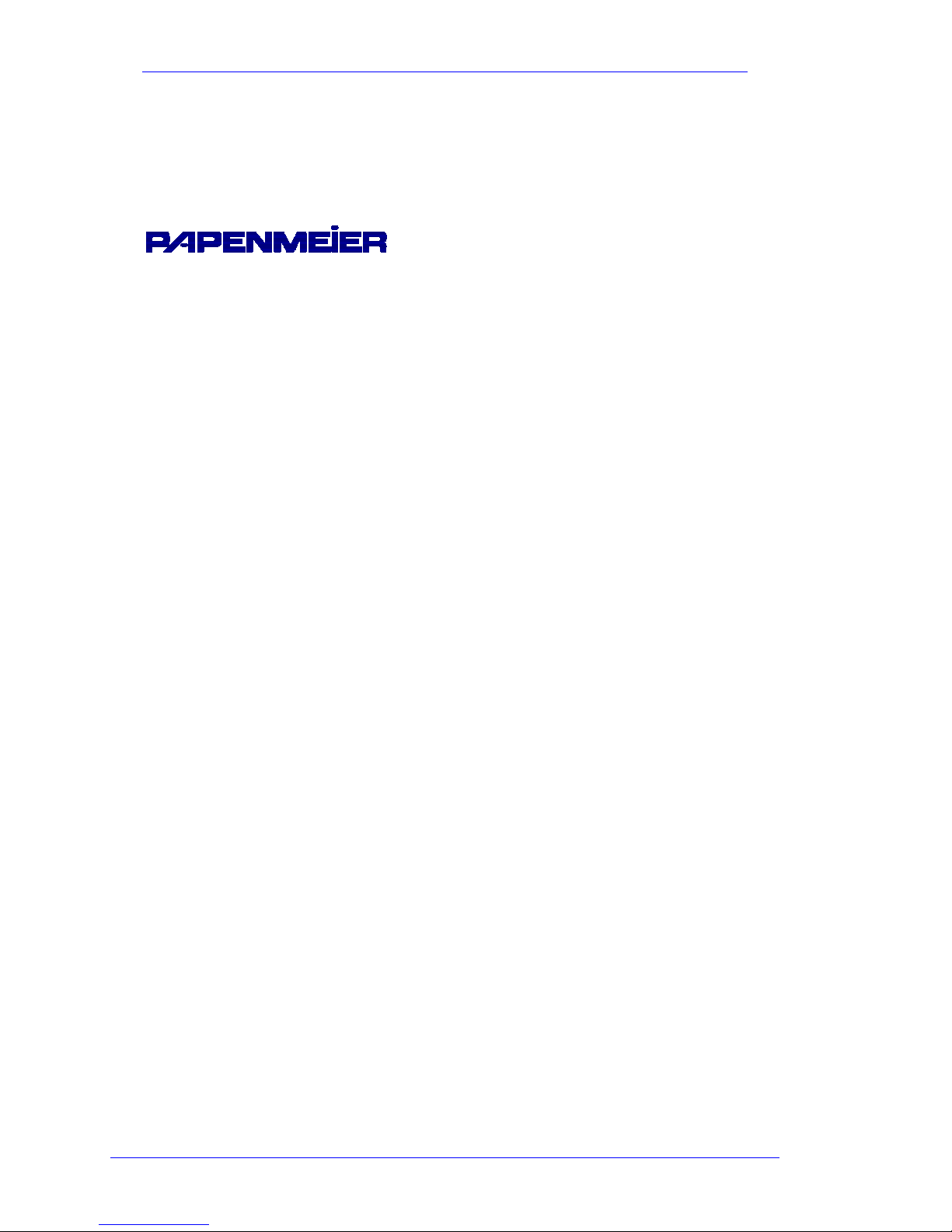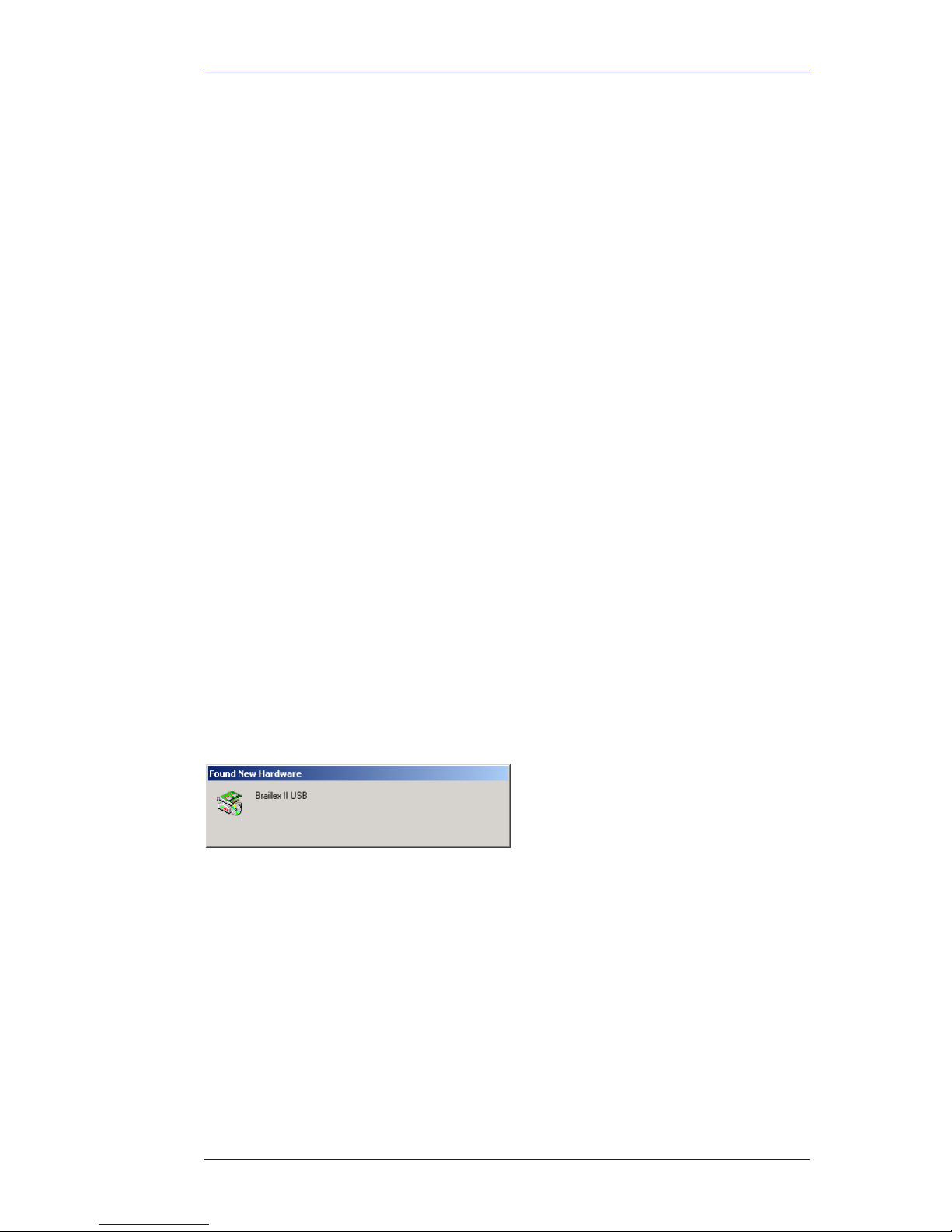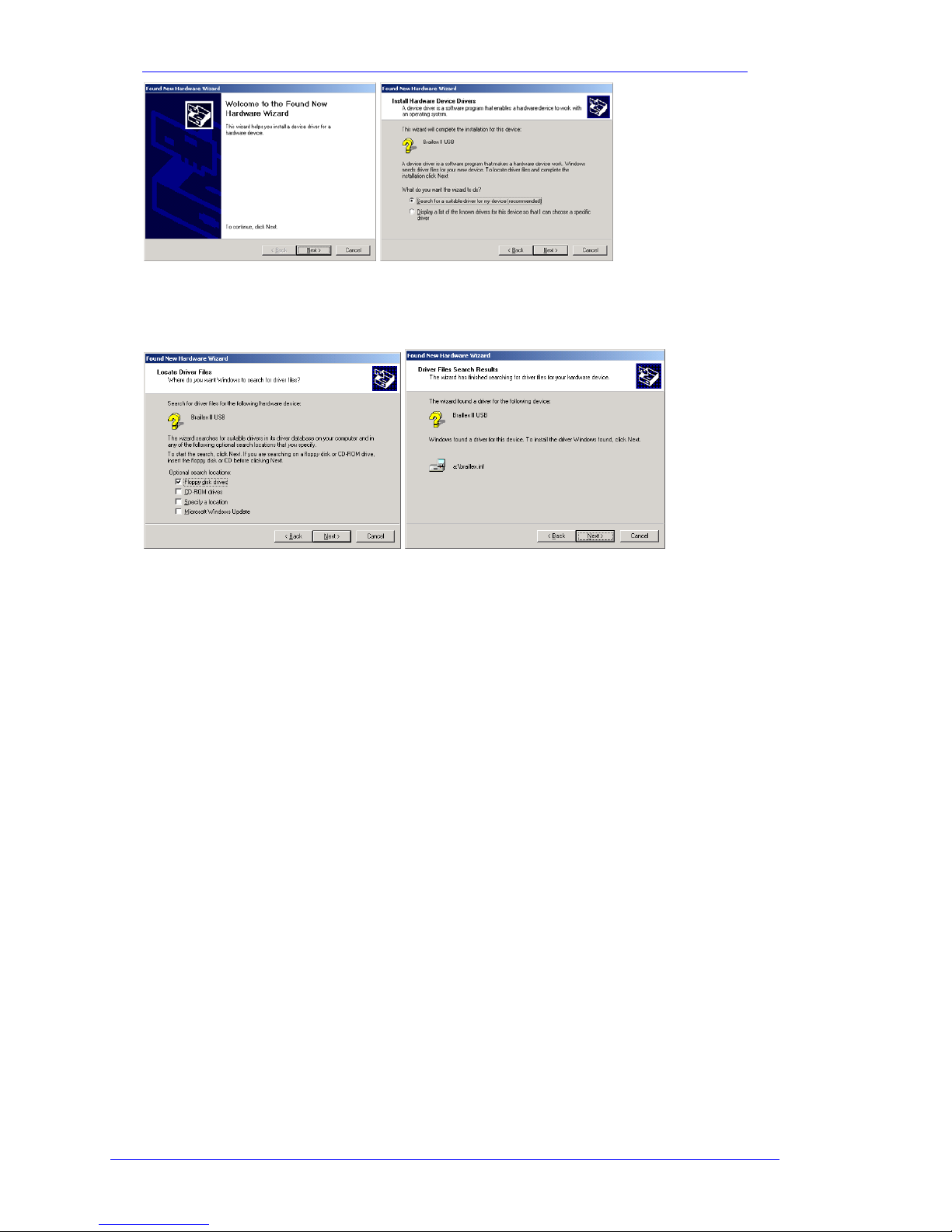Introduction
Introduction
BRAILLEX EL 2D-80s is the latest of Papenmeier's world-renowned Efficiency Line
Braille displays. It is the top-of-the-line Papenmeier Braille display combining
state-of-the-art access technology with a particularly comfortable user interface.
The highlight of the unit is the patented Easy Access Bar.
This document will describe the installation and use of the device along with the
Jaws®for Windows screen reader package.
The Easy Access Bar
The Easy Access Bar integrated in the font of BRAILLEX EL 2D-80s allows fast
and easy navigation across the screen.
You can push the Easy Access Bar in all four directions, in two steps each. When
you sit in front of the device and read the Braille display, your thumbs are natu-
rally located in front of the Easy Access Bar.
You push the bar with your thumb. When you release it after a movement, it will
jump back to the initial position. The profiled front of the bar gives your thumb
enough grip to activate these keys. You feel a light resistance and hear a click
when you have activated a key. Its function is generally executed only after you
have released the Easy Access Bar. Only the keys with repeat function make
exception.
In every direction you can access two functions. After you release it, the Easy
Access Bar returns to its home position. In its home position it has no function.
Jaws for Windows obviously allows more functions than the 8 described above.
Therefore, Papenmeier added two keys to the left and to the right of the Braille
display. You will learn below that using the keys, you can also alter the
assignment of the Easy Access Bar. You then get a selection dialog that modifies
the meaning of the Easy Access Bar until you change it again.
CE Medical Devices Directive
BRAILLEX EL 2D-80s complies with the requirements of the European Union
Medical Devices Directive, as an active class I medical product intended to be
used for the purpose of compensation for a handicap.
This product may only be used in home or office environments. In medical facili-
ties, this product may only be used in office rooms.
Please read this manual and the information on medical devices carefully.
Symbols and Conventions
The following conventions and symbols shall help you to identify all the text
elements being used in this manual:
Comment and / or additional information.
Warnings of possible dangers and safety information re-
ferring to the medical devices regulation
I