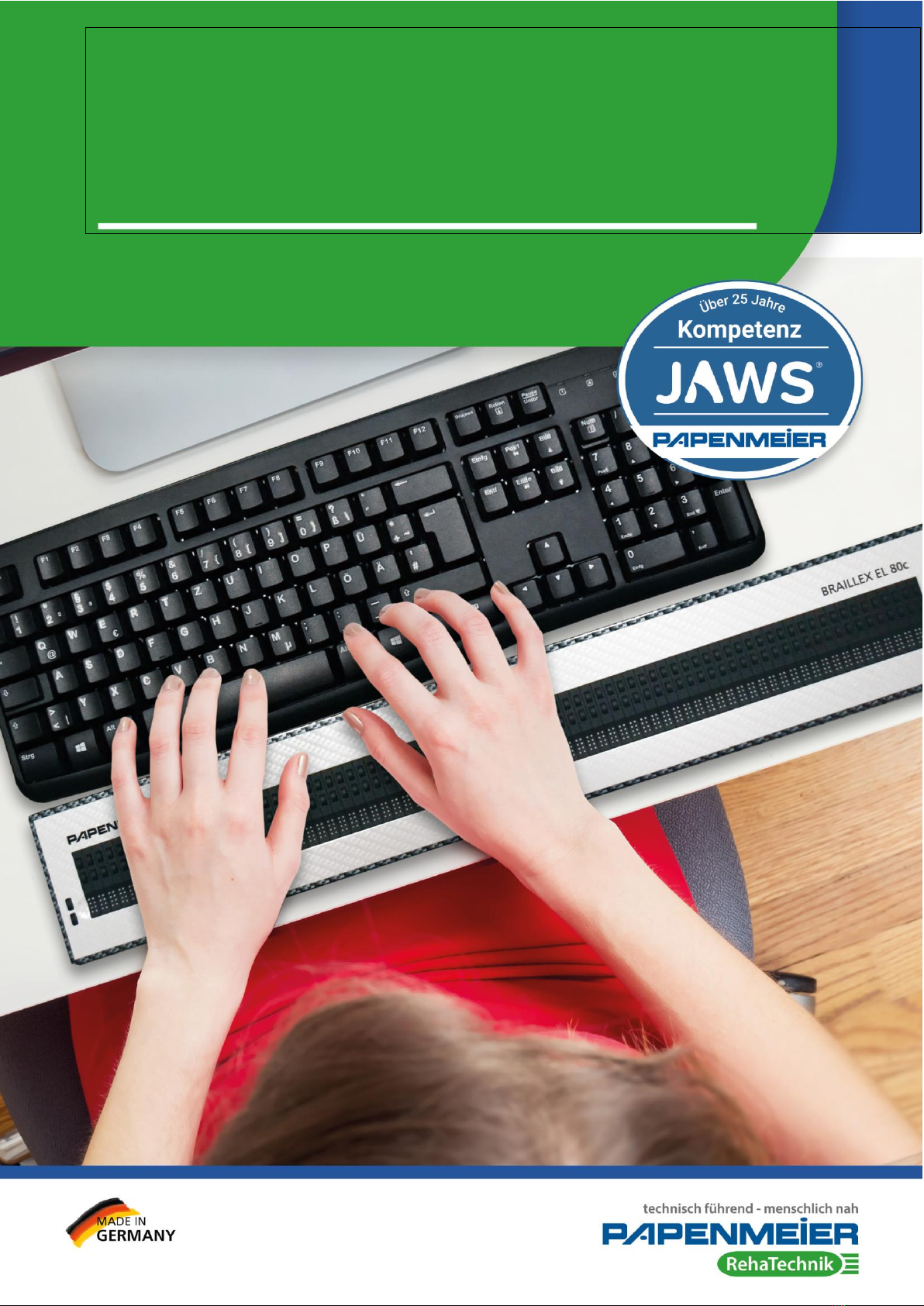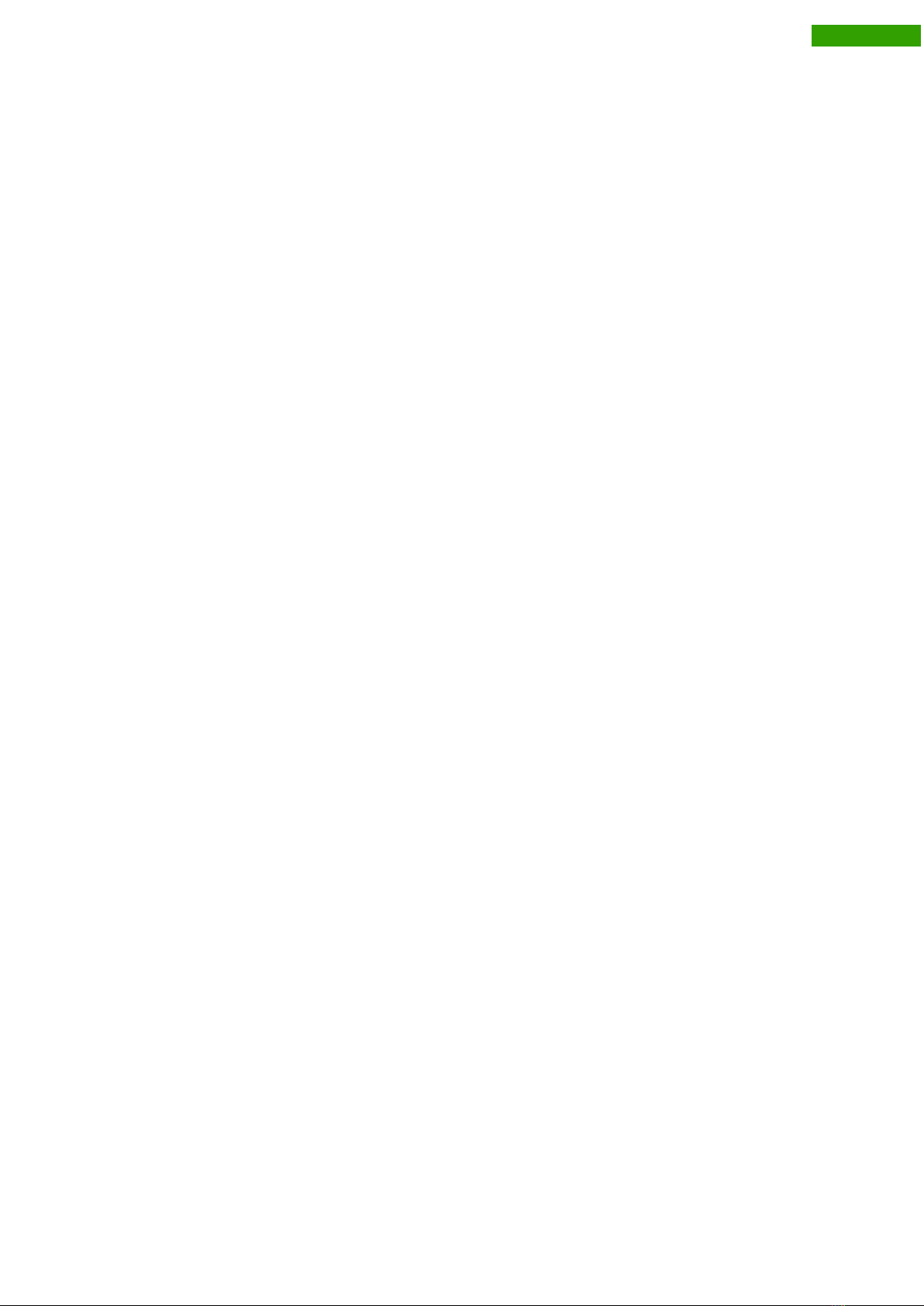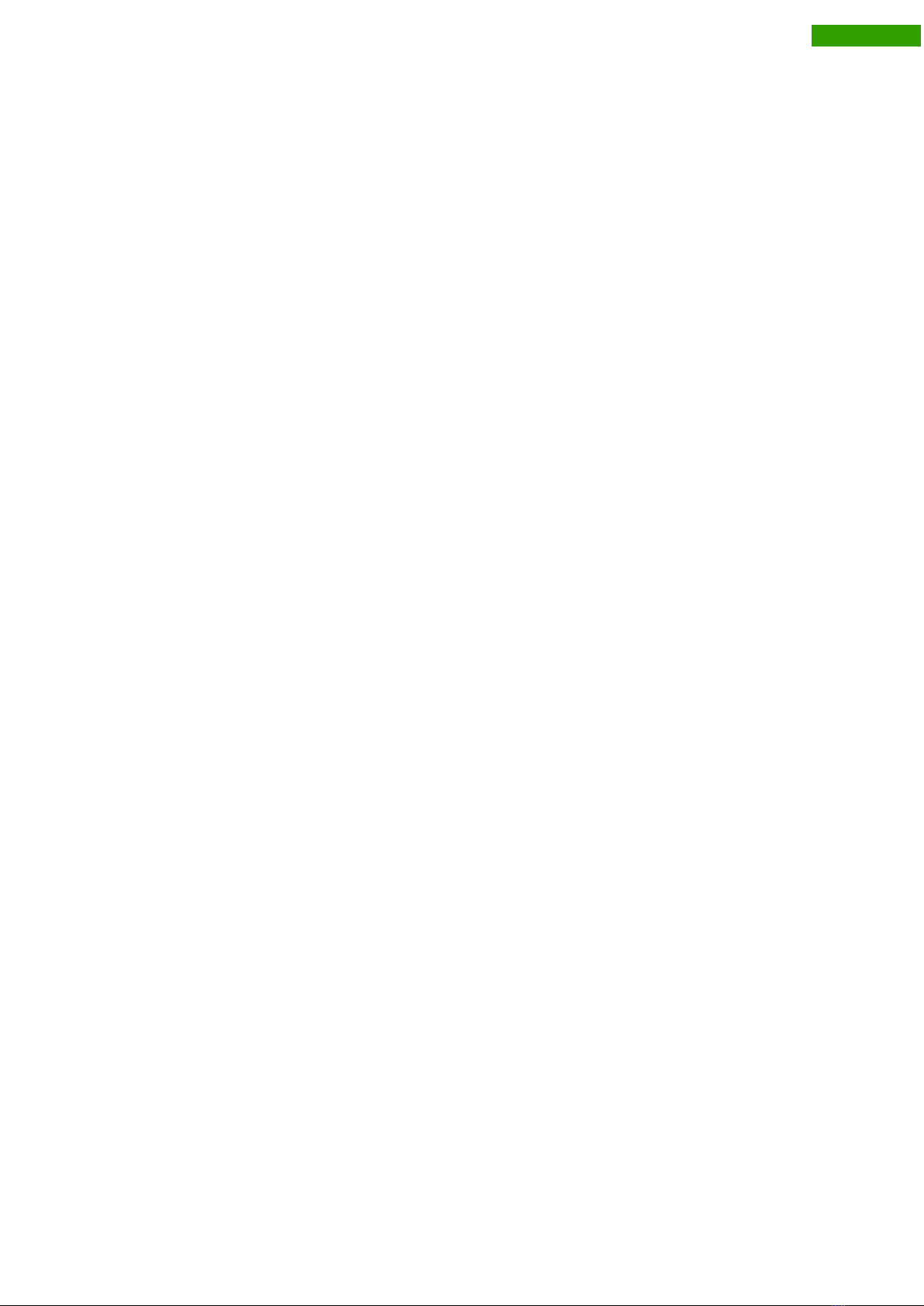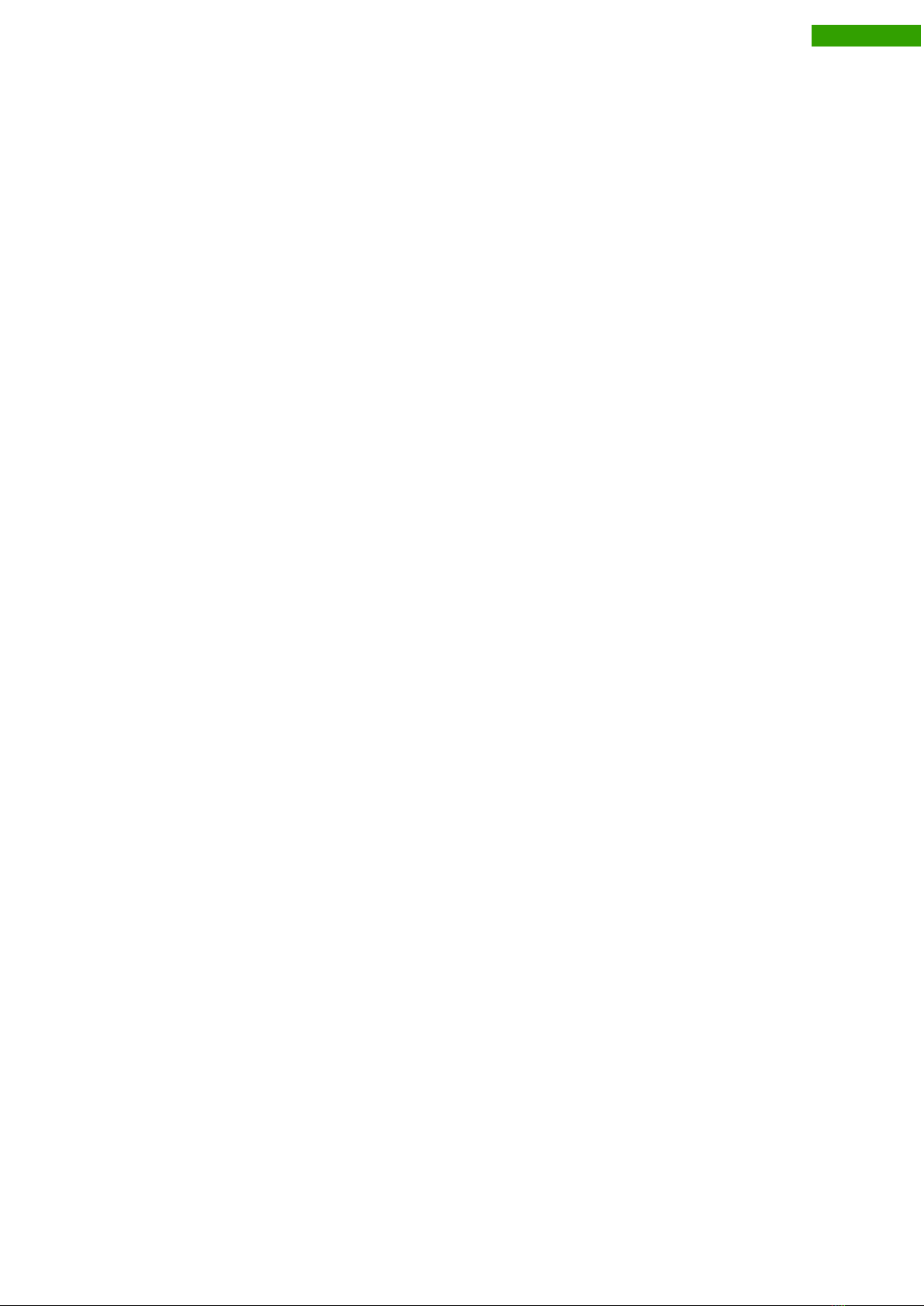General Information ............................................................................................................ 5
Copyright............................................................................................................................ 5
Further authors / sources ................................................................................................... 5
Explanation of symbols ...................................................................................................... 5
Shortcuts ............................................................................................................................ 6
Intended use ...................................................................................................................... 6
Safety instructions .............................................................................................................. 6
General precautions ........................................................................................................... 7
Cleaning ............................................................................................................................. 8
Packaging and Transport ................................................................................................... 8
Introduction ......................................................................................................................... 9
System requirements .........................................................................................................10
Installation and Connection ...............................................................................................11
Front .................................................................................................................................11
Sides and backside ...........................................................................................................11
Top side ............................................................................................................................11
Commissioning .................................................................................................................12
Switching on and off, idle state ..........................................................................................12
Display and installation .....................................................................................................13
Installation of the USB driver .............................................................................................13
Windows 10 ......................................................................................................................13
Installation .........................................................................................................................15
The Easy Access Bar .........................................................................................................17
Configuring the Braille Display for JAWS ........................................................................18
Simple operation ...............................................................................................................18
Braille marking ............................................................................................................................. 18
Braille Options.............................................................................................................................. 19
Work Mode ................................................................................................................................... 19