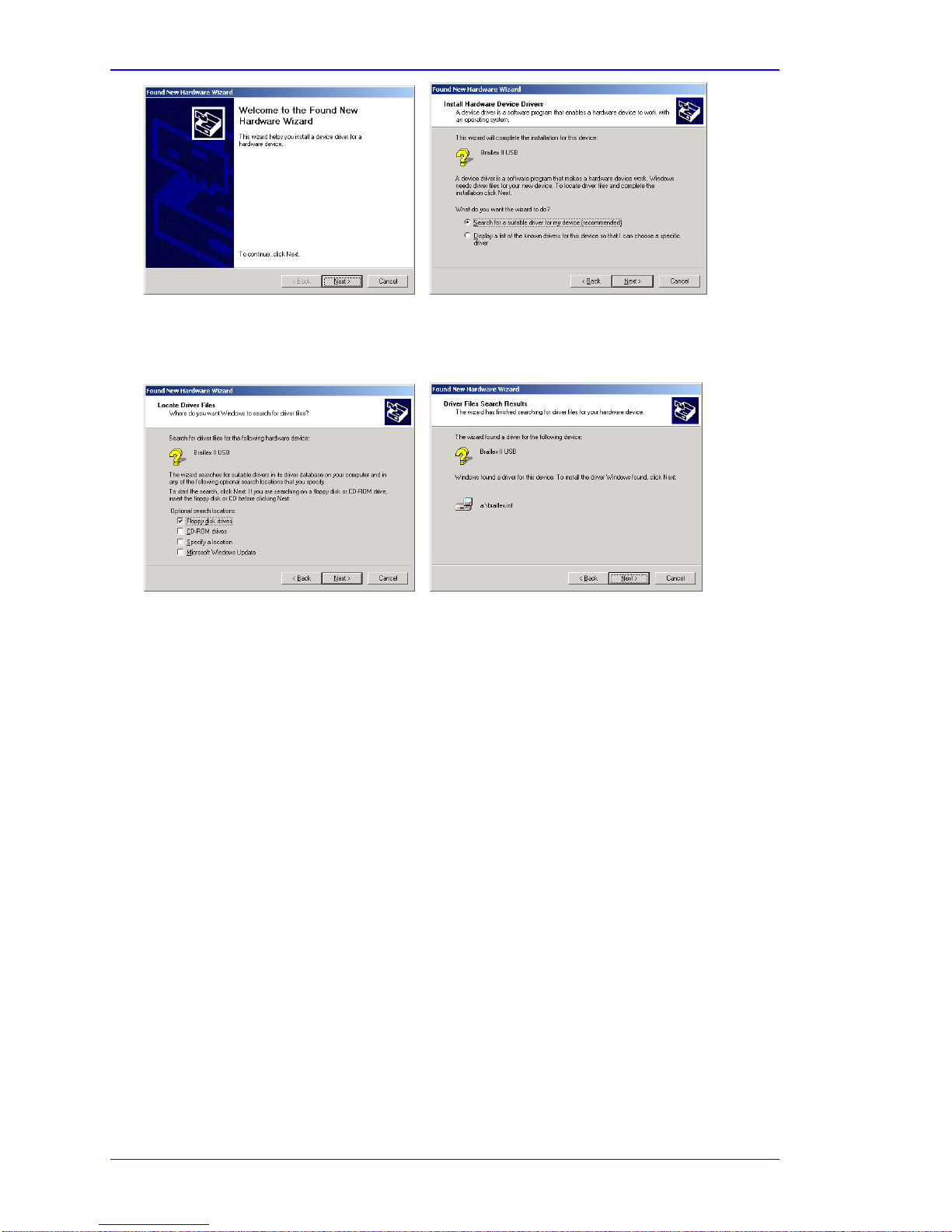Table of Contents
Introduction ............................................................................................I
The Easy Access Bar ........................................................................I
CE Medical Devices Directive .............................................................I
Symbols and Conventions ................................................................II
Getting Started....................................................................................... 3
Physical Description ........................................................................3
Installation ....................................................................................3
USB Connection...................................................................... 3
Serial Connection....................................................................4
Start Message ........................................................................4
Installing the Screen reader .....................................................4
Service..........................................................................................5
Safety Advice.................................................................................5
Service and Maintenance .................................................................5
Using the Braille display with Jaws for Windows.................................... 7
Function Keys.................................................................................7
Braille Functions............................................................................. 7
Moving the Braille display (Reading Window) ..............................7
Working Modes............................................................................... 7
Selecting the Working Modes.................................................... 8
Easy Access Bar Assignment in the Different Working Modes......... 8
Cursor Tracking...................................................................... 9
Braille presentation............................................................... 10
Reveal Text Attributes ........................................................... 11
Mouse Functions................................................................... 12
Using the Braille display with Dolphin Hal/Supernova.......................... 13
Function Keys............................................................................... 13
Braille Functions........................................................................... 13
Moving the Braille display (Reading Window) ............................ 13
Working Modes............................................................................. 13
Selecting the Working Modes.................................................. 14
Easy Access Bar Assignment in the Three Working Modes........... 14
Cursor Tracking.................................................................... 16
Braille presentation............................................................... 16
Reveal Text Attributes ........................................................... 17
Mouse Functions................................................................... 18
Important Advice.................................................................................. 19
Purpose of the Device.................................................................... 19
Safety Advice............................................................................... 19
General Precautions ...................................................................... 19
CE-Marking.................................................................................. 20
Copyright .................................................................................... 20
Declarations of Conformity............................................................. 20
Index.................................................................................................... 23