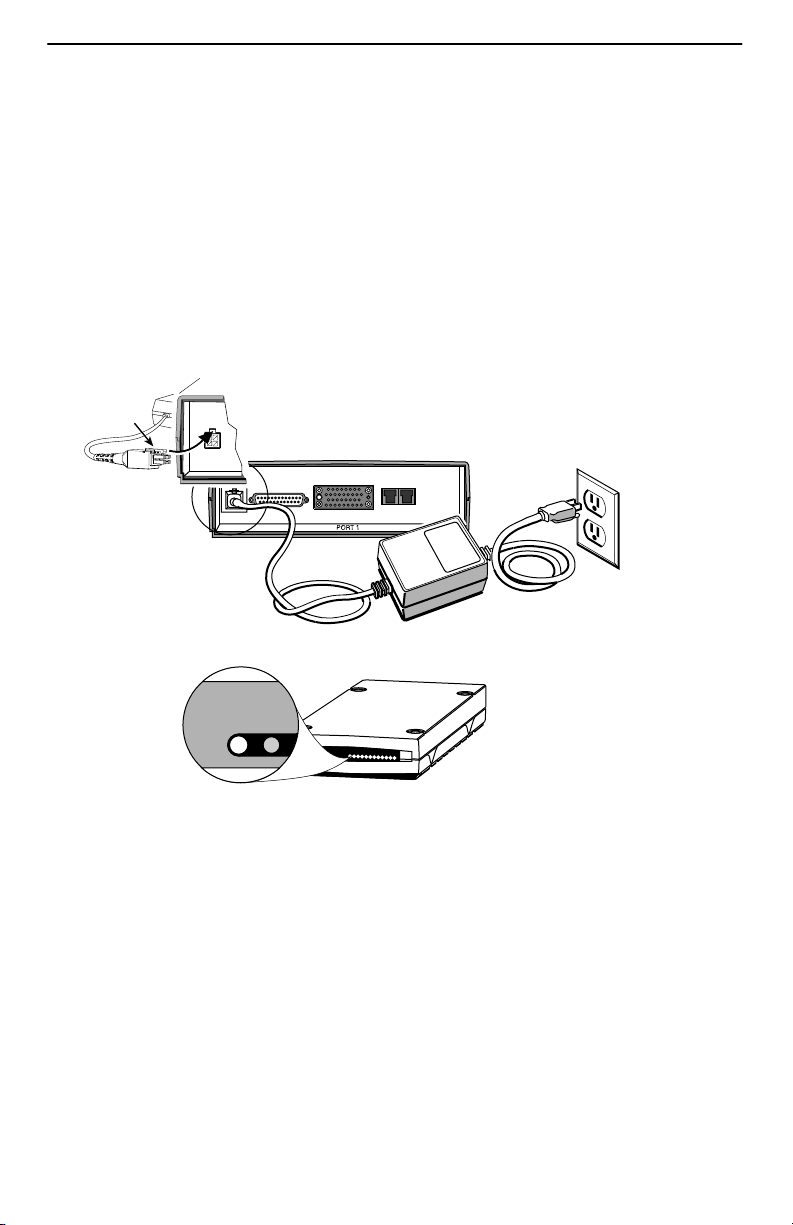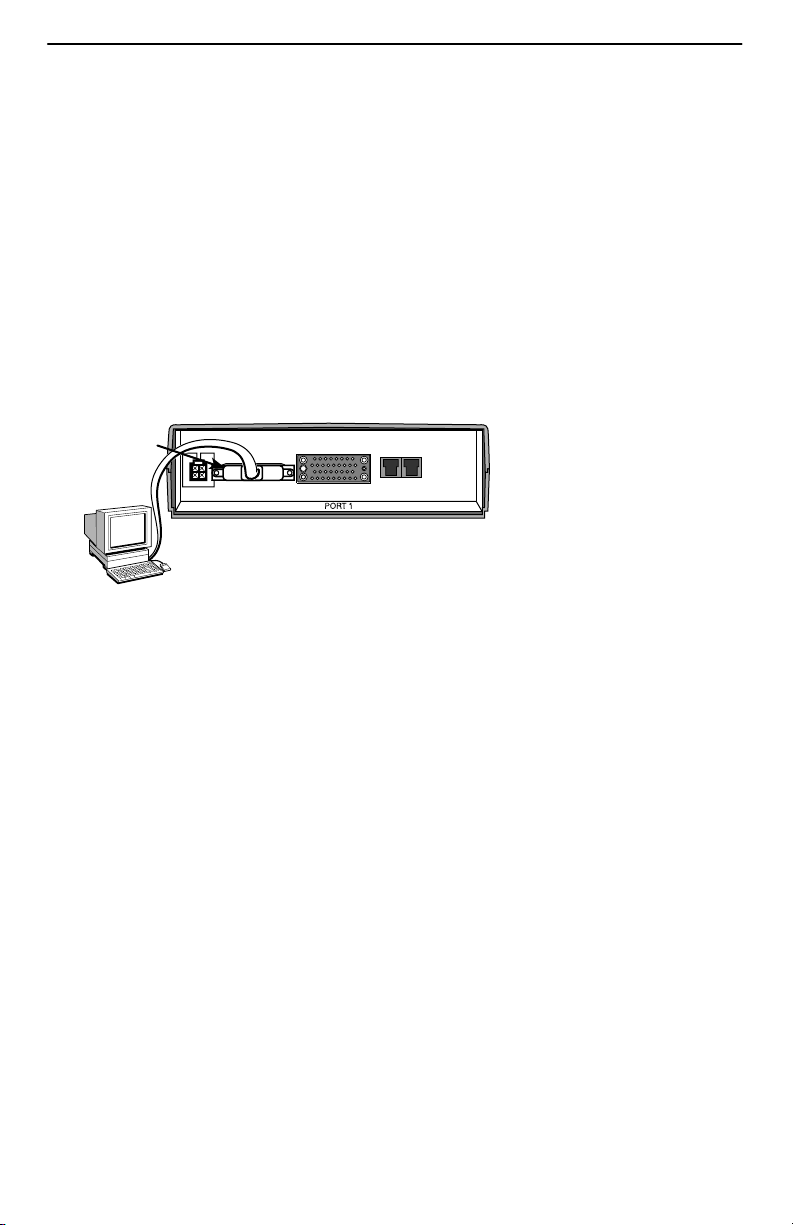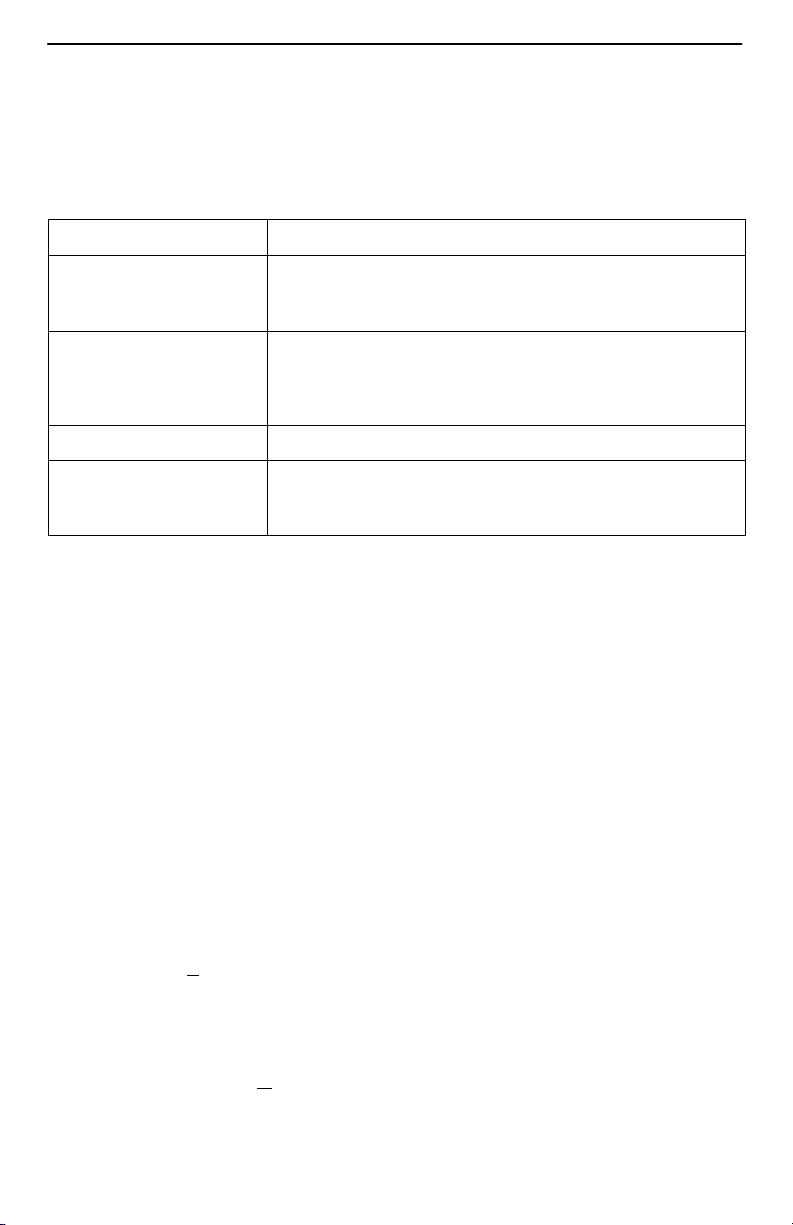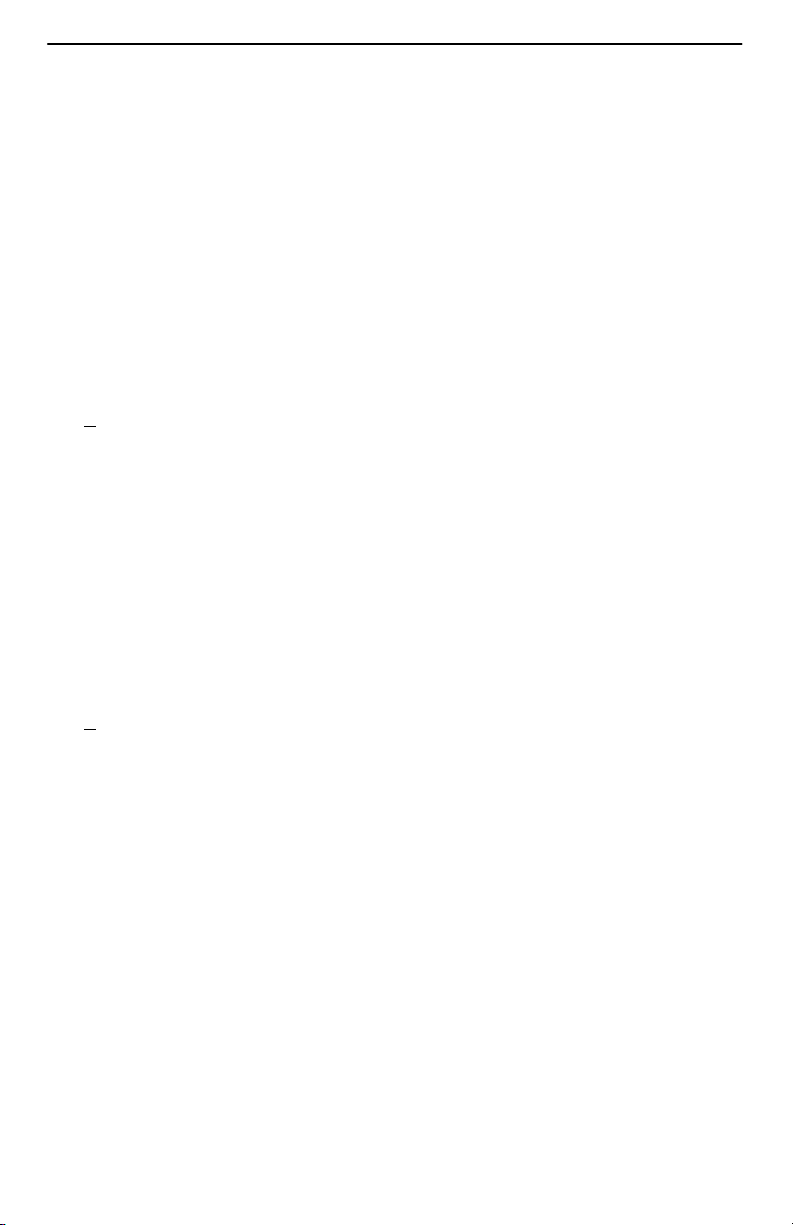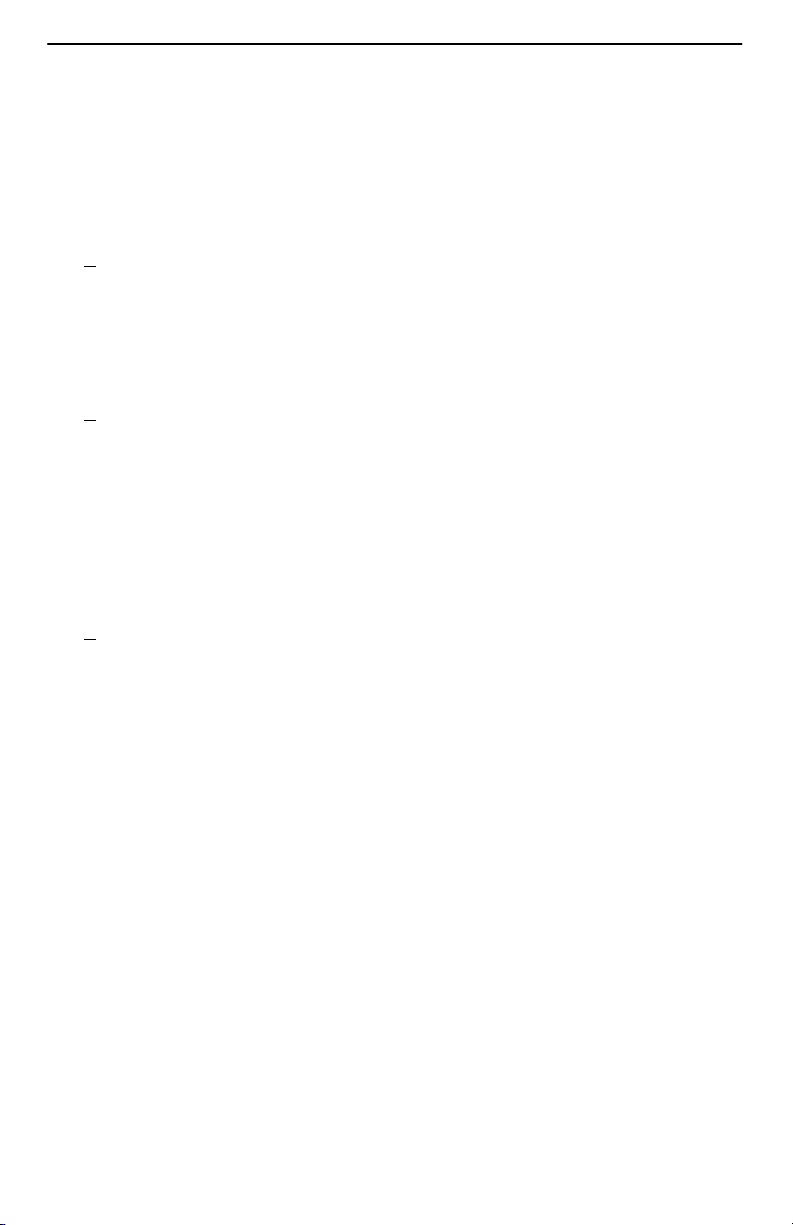8
Setting Up Management
1. Select General SNMP Management.
Configuration
→
Management and Communication
→
General SNMP Management
2. Minimally, set Name 1 Access to Read/Write.
3. Save the configuration.
Setting Up Local Management at the Central Site
1. Create a DLCI for the data port.
Configuration
→
Data Ports
→
DLCI Records
2. Save the configuration.
3. Create a Management PVC using the data port DLCI just created.
Configuration
→
Management and Communication
→
Management PVC
Minimally, enter the following options:
– Name for the management PVC
– Interface IP Address and Subnet Mask, if different from the Node’s
– Primary Link for this Management PVC (the user data port)
– Primary DLCI (i.e., the data port DLCI)
4. Save the configuration.
Automatic Configuration
The FrameSaver unit provides several automatic configuration features. Frame Relay
Discovery and configuration is one of these features.
Main Menu
→
Auto-Configuration
The default discovery mode is 1MPort. In this mode, for each DLCI discovered on the
network, a multiplexed network DLCI and a standard data port DLCI will be configured
and connected, and a Management PVC will be embedded in the network DLCI.
NOTE:
When auto-configuration creates a multiplexed DLCI, but a standard DLCI is
needed, change the DLCI to Standard from the network DLCI Records screen:
Configuration
→
Network
→
DLCI Records
Other modes can be selected. See
Setting Up Automatic Configuration
in
Configuration
of the User’s Guide for information about other modes and how the Frame Relay
Discovery Mode can be changed.
No automatic configuration occurs until the network cable is connected. If you do not
want management links configured or automatic configuration, change the default
setting for the Frame Relay Discovery feature.