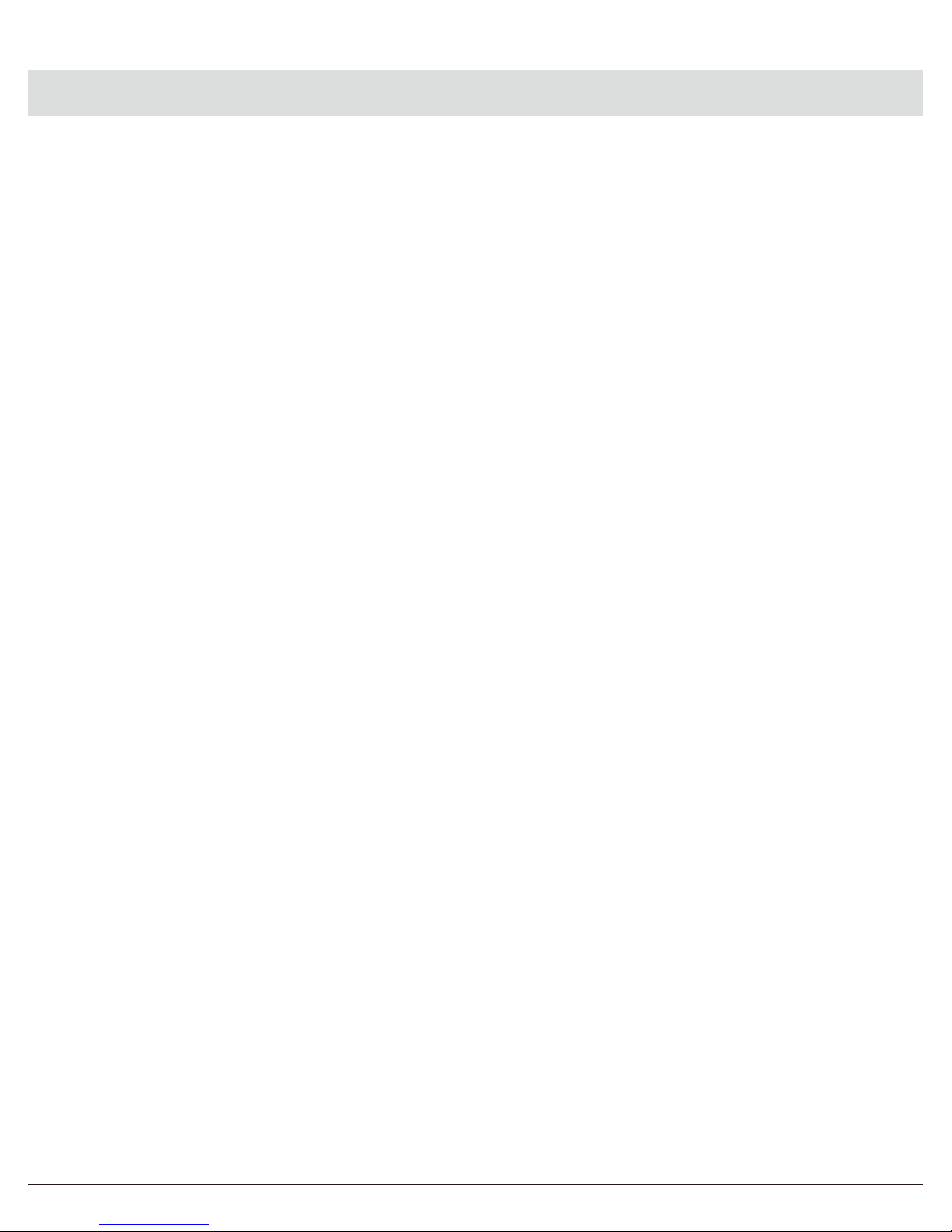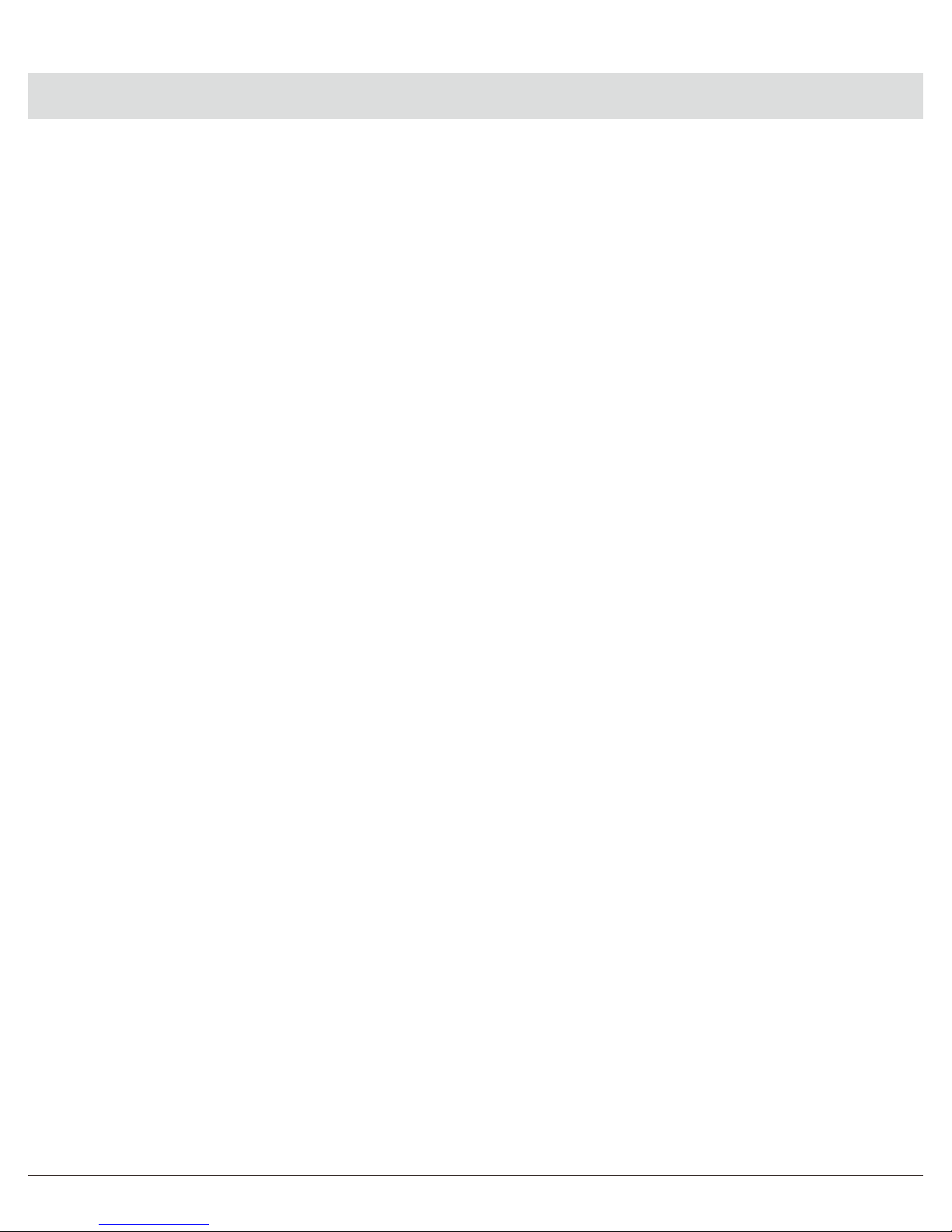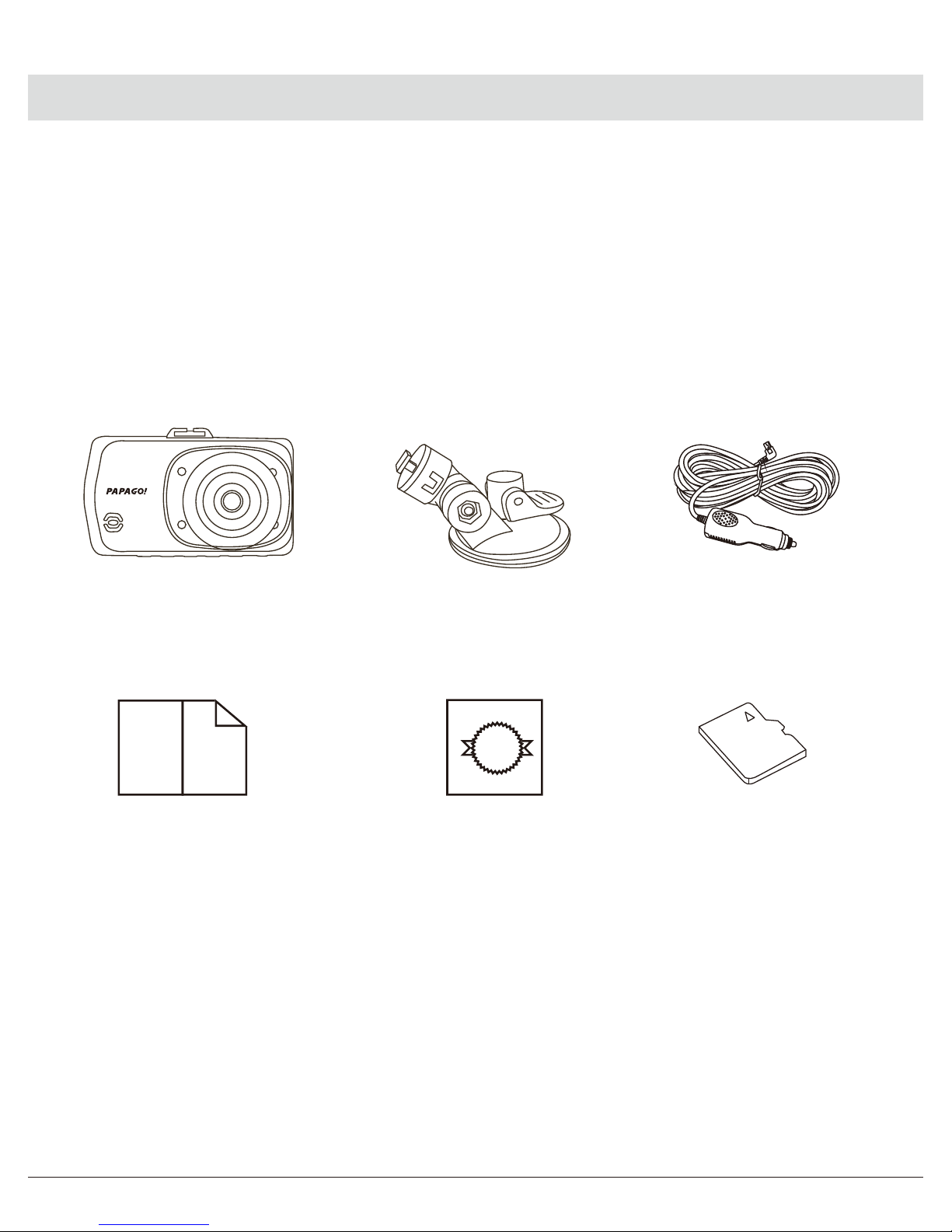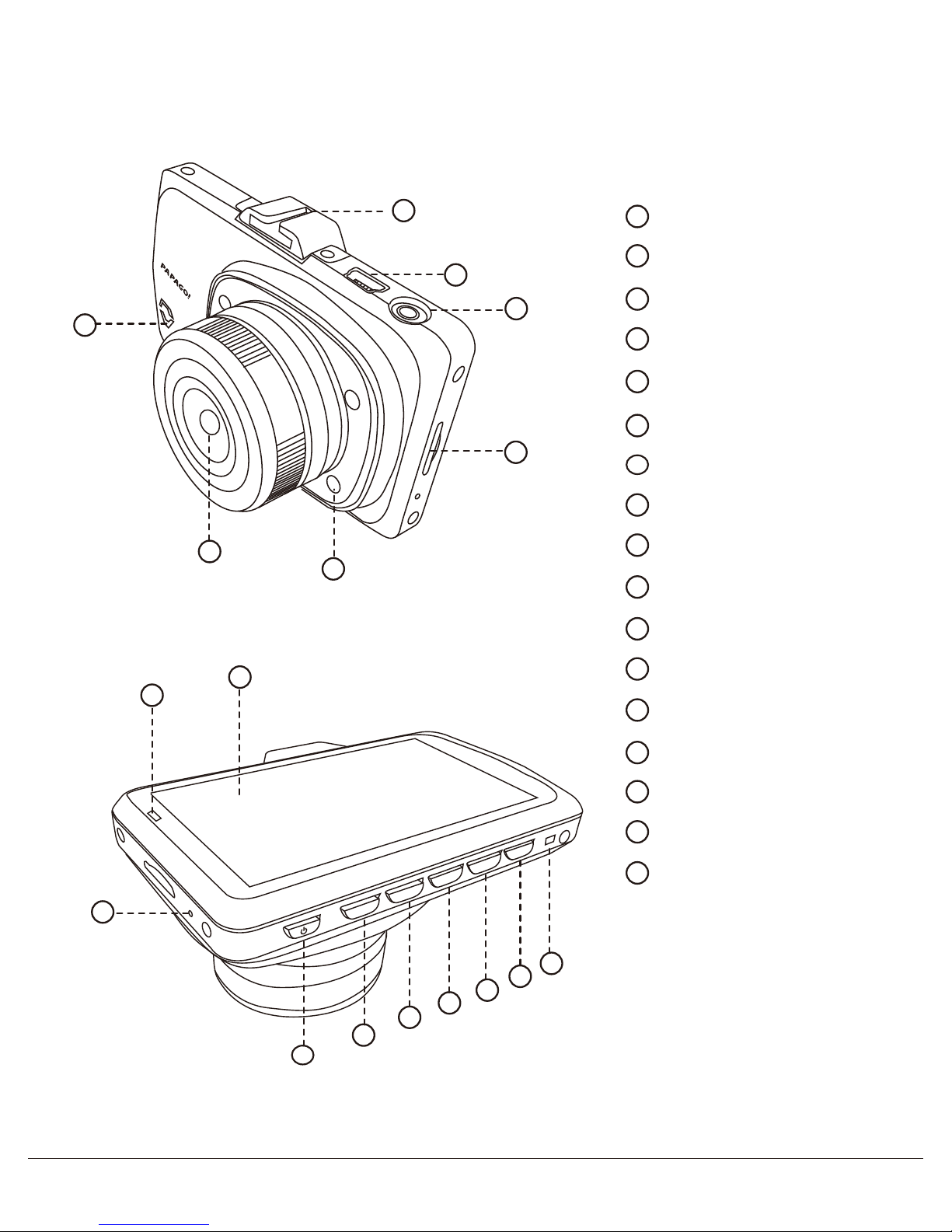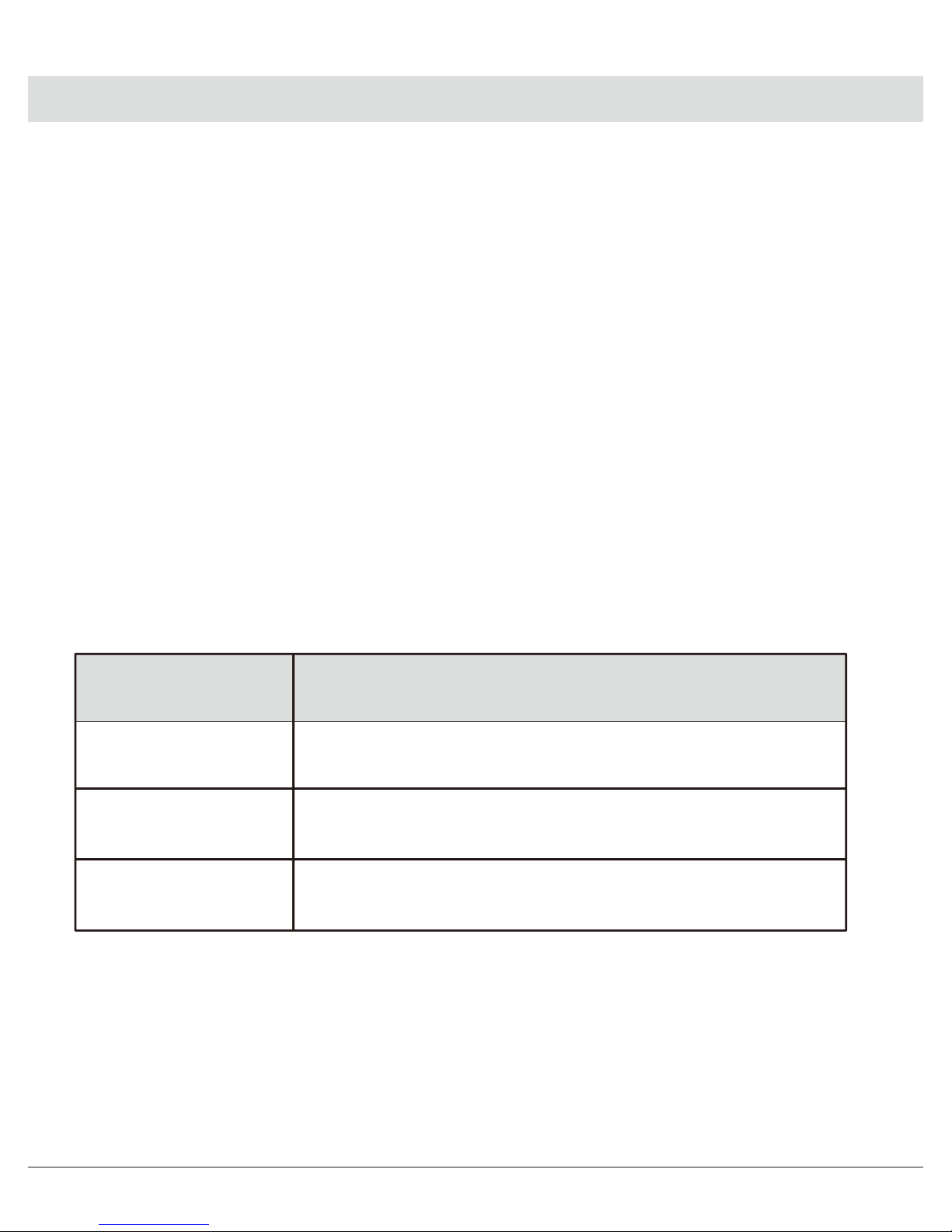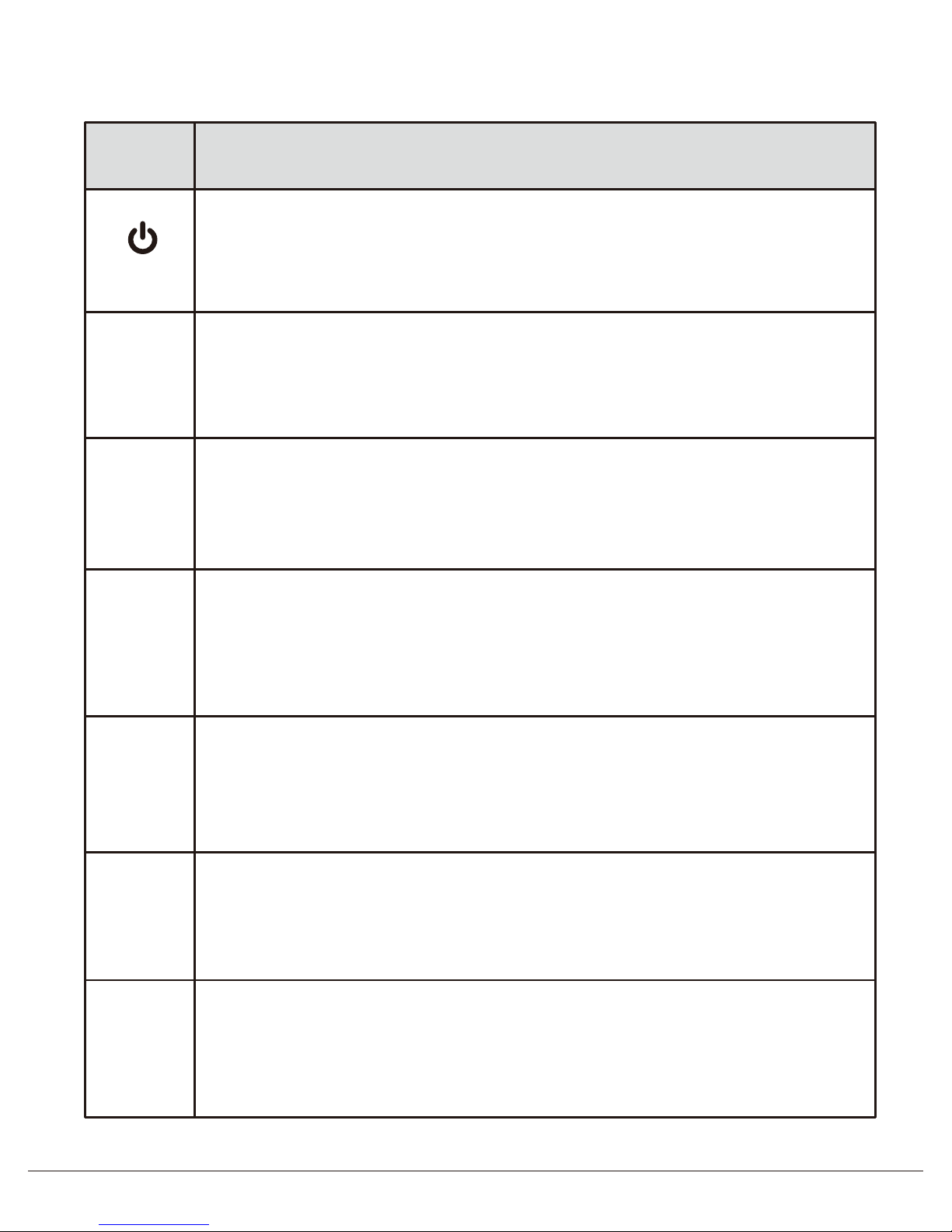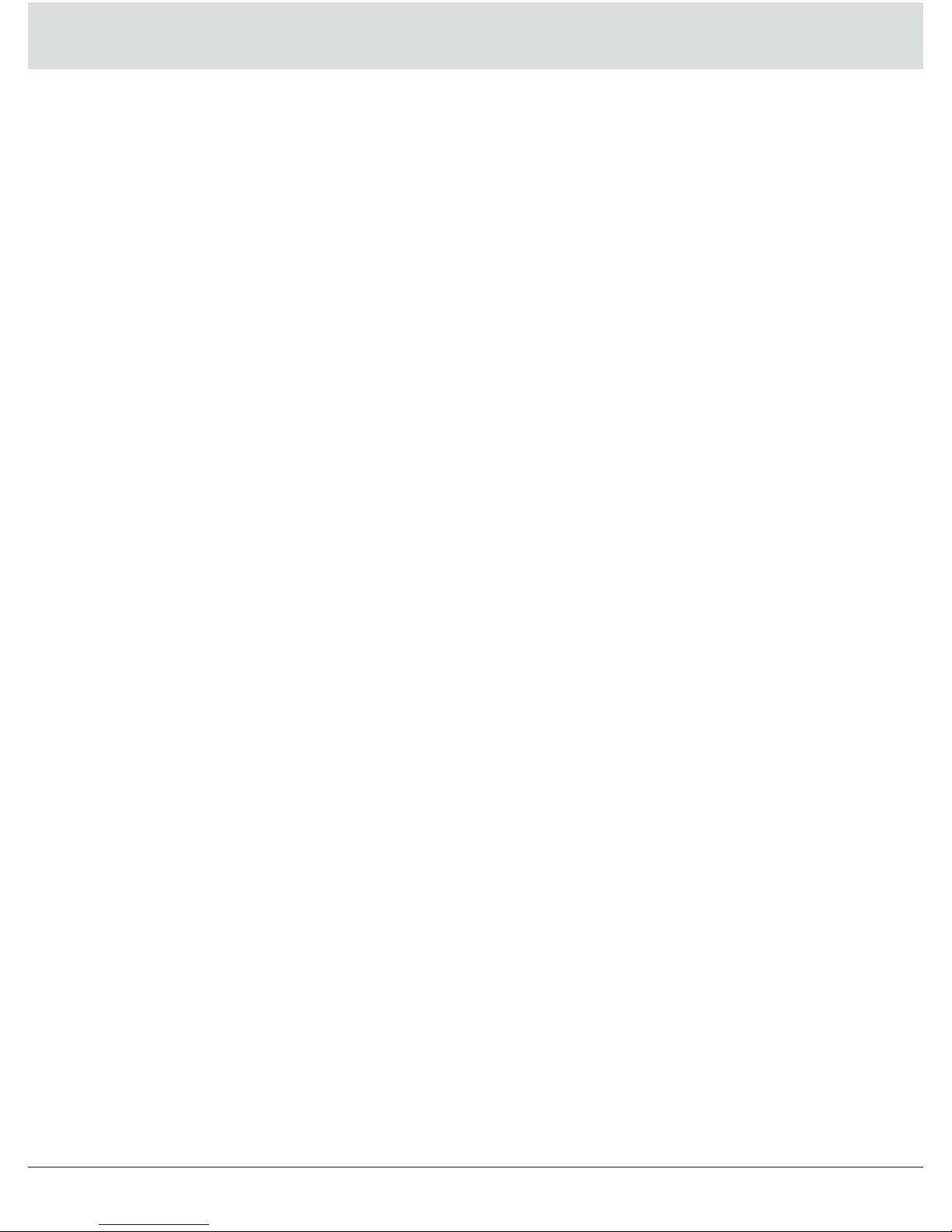Disclaimer
1.Please follow the set-up and usage instructions in the print material that
came with this Dashboard Camera (dash cam) product.
2.You should not set/install this dash cam at a place that would obstruct or
reduce a driver’s view; make sure your usage comply with pertinent vehicle
codes of your state, province, territory or country.
3.You should post the required notices of recordation to occupants inside the
vehicle, if voices or other information/signal pertaining to in-vehicle
activities will be recorded.
4.You should not change the dash cam’s setting or mode of operation when
the vehicle is in motion.
5.The optional driving warning signals, including any visual or audible
reminder signals, should not replace your decision-making and judgment
that are needed for the proper operation of the vehicle.
6.You should not leave the dash cam in a visible spot when no one is inside
the vehicle, to avoid attracting break-ins to steal the unit, or other property.
7.You should avoid extended exposure of the dash cam to direct sunlight or
extreme temperatures (either high or low temperature) which tend to
degrade or damage the unit and its normal functionality.
8.You should examine, check and/or verify the dash cam at least every six
(6) months, including the associated memory cards, to ensure the video
reception and recording are working properly. For each use, you should
verify that the dash cam unit, the visible lights and the audible sounds are
working normally. If there are signs of non-operation or mal-function, you
should immediately seek to replace the product and check to see if the
product is covered under any applicable warranty.
9.The dash cam unit may have additional functionality, such as transmission
and recordation of audible or GPS signal or other identification information.
If you have privacy concerns about these functions, make sure you follow
the instruction to disable these functions.
10.You should use the dash cam unit in the way it is intended. You should
not use the dash cam unit in a way that would be illegal or that tends to
physically damage the unit, or tends to cause danger to the safe operation
of the vehicle or the occupants.
English 1