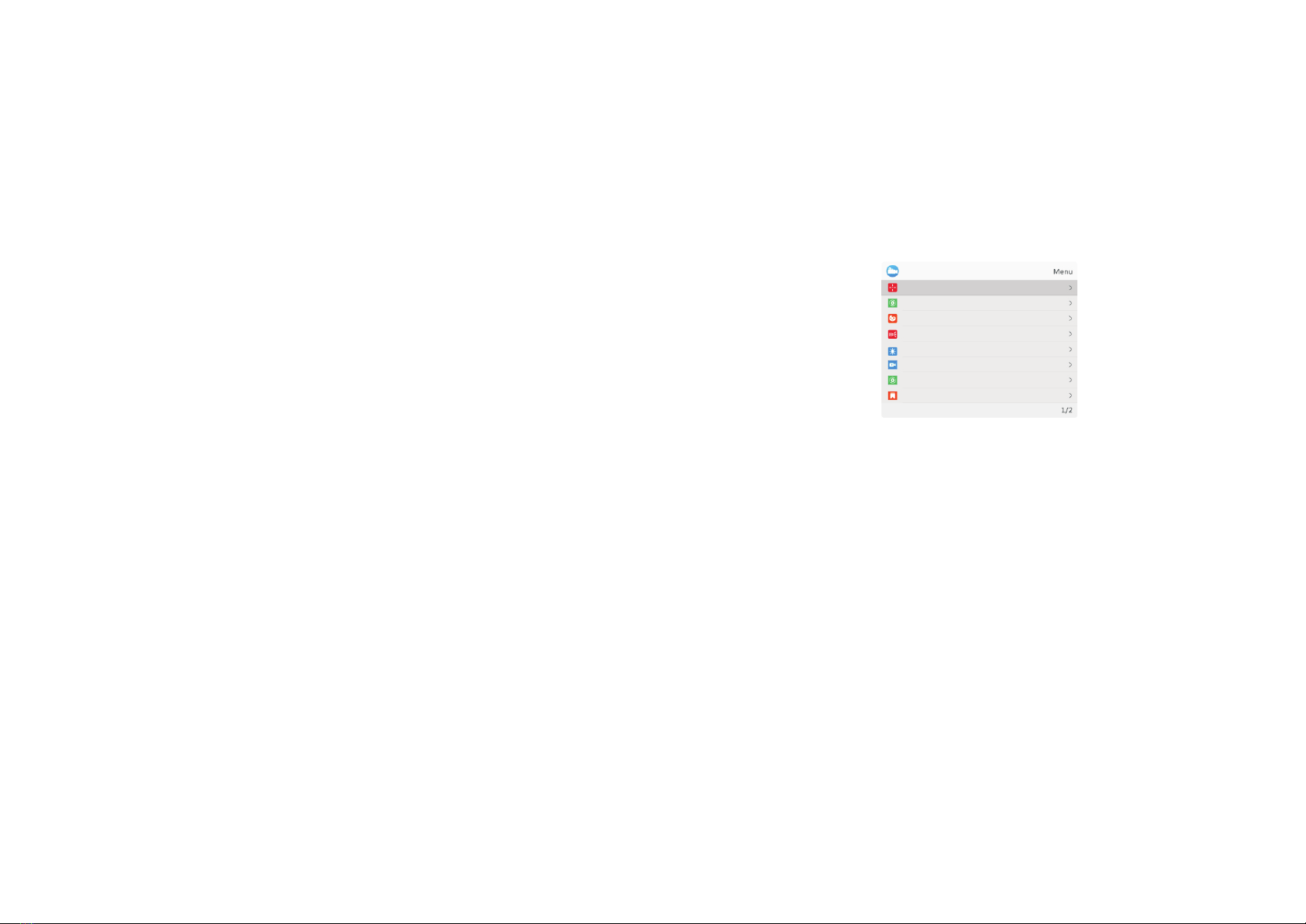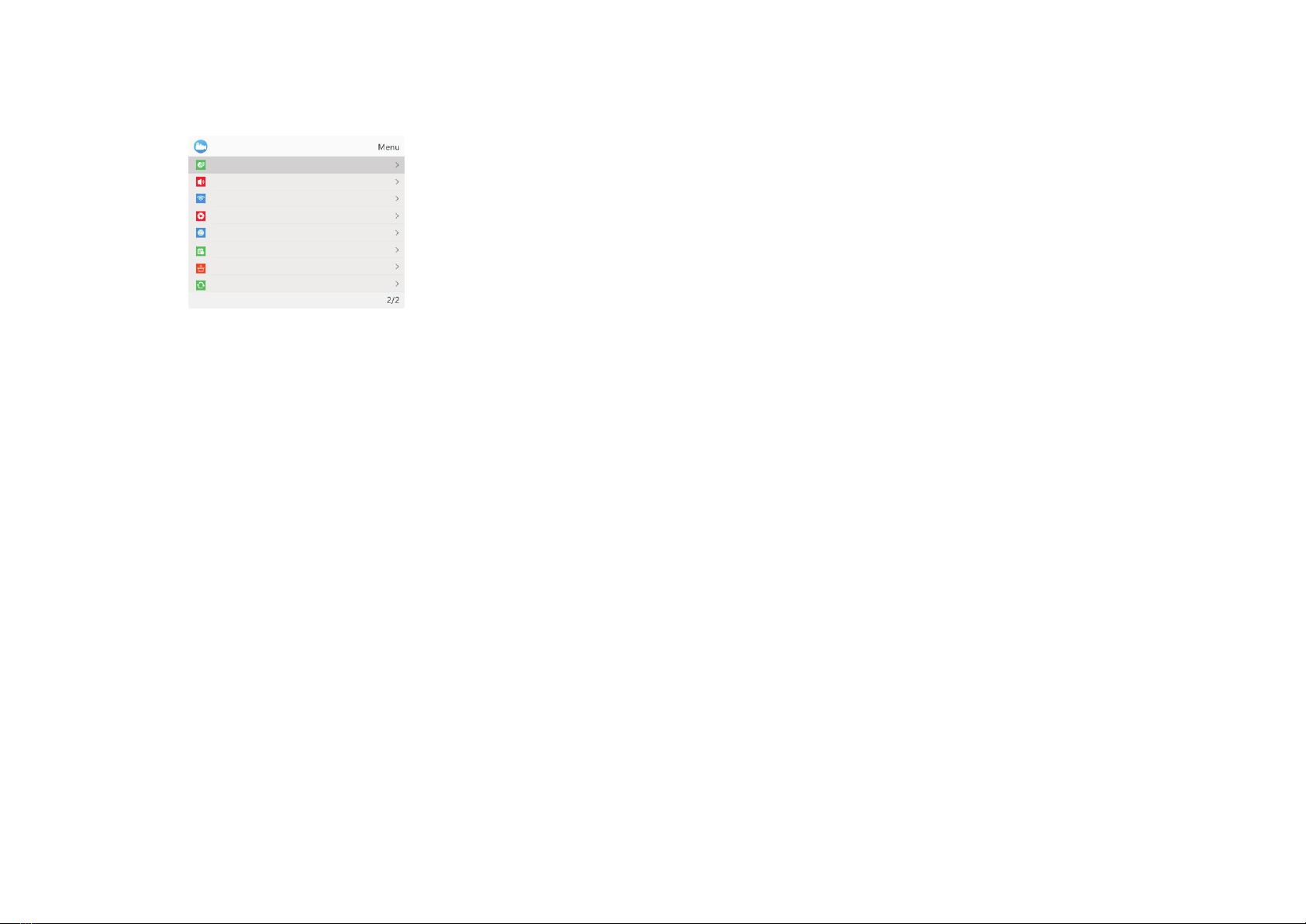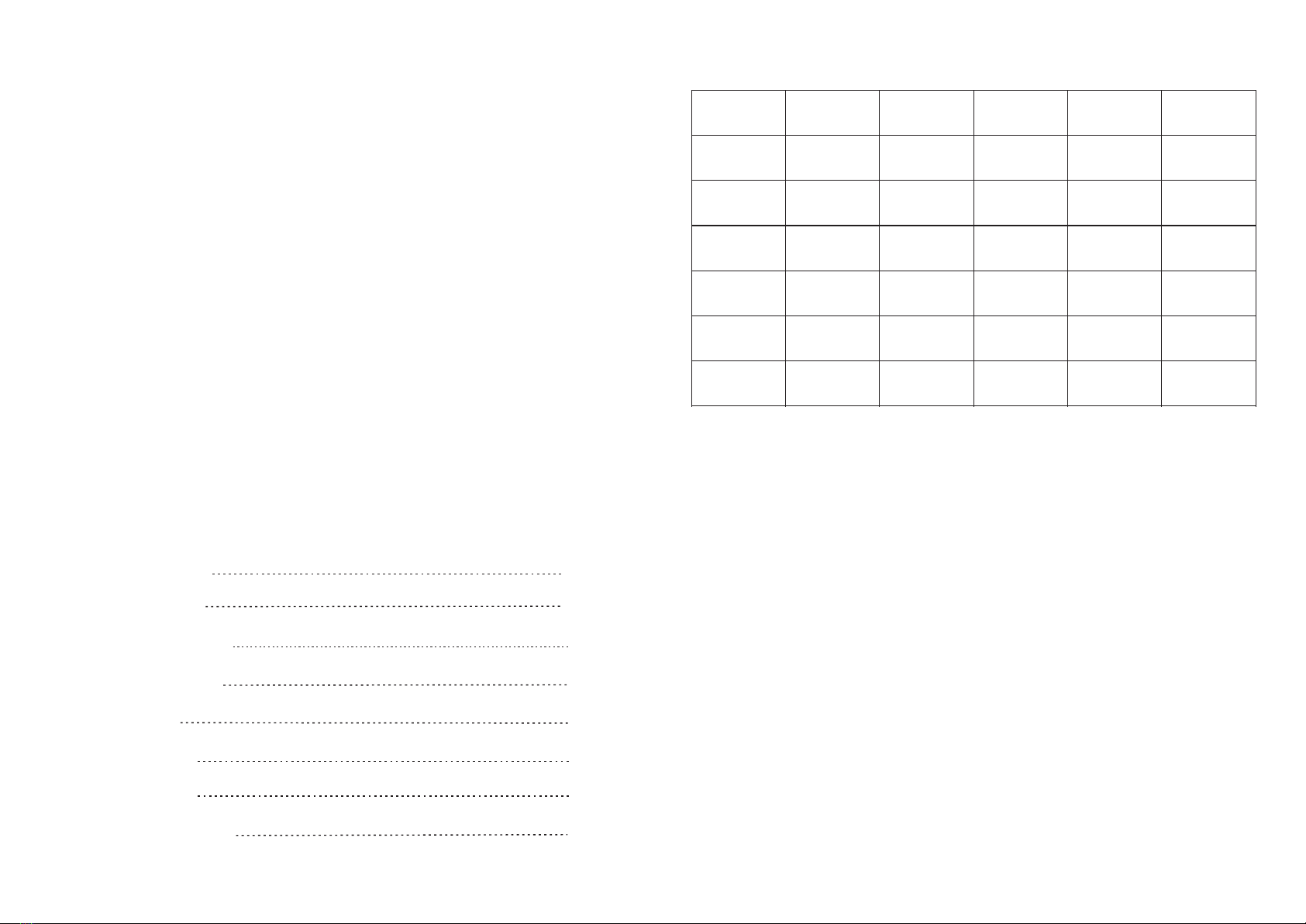—8—
—11—
—10—
—9—
3.The eyepiece adjustment
4.The objective lens focusing
5.IR fill light brilliance control
In general, set the position of AO to the point of infinity.
6.Red dot Adjustment
7.Menu operation
2>Prerecord
4>Brightness Of IR
5>Brightness
6>Auto Recording
ReticleC enterP ositionA djustment
Default Color
Brightness Of IR
Brightness
Autorecording
Looprecording
Date Stamp
Prerecord
1>Reticle Center Position Adjustment
The purpose of dioptre adjustment is to get a clear image for users with
different vision. Rotate and adjust the dioptre adjustment ring until getting a
clear view of icons on the screen. One adjustment only for each eye.
(Please note it's possible that the image is not clear without the adjustment
of objective lens.)
Make sure the eyepiece dioptre adjustment is finished. Aiming at your
target, rotate and adjust the Focusing knob until getting a clear and well-
focused image.
fill light is stretchable which can be pull out or push back to make a quick
adjustment.
Turn on the device, then turn the red dot on/off with a short press of Red
dot/+ button. The position of laser can be adjusted on the laser adjustment
holes by a hex-nut wrench.
Turn on the device, enter into the black and white mode with a long press
of IR button. Switch to IR1-3 or off with a short press of IR button. The part of
Press Menu button to call out menu. Press +/- button to select options.
Enter a submenu with a short press of OK button. Exit the menu with a short
press of Menu button.
Enter the submenu Reticle Center Position Adjustment with a short press
of OK button. Press "+" or "-" to adjust the Y value; Press the IR / menu button
to adjust the X value. Make sure that the crosshair coincide with the reticle in
the optics scope to the center of the display. Press "OK" to save and exit.
" "
Enter the submenu 'Prerecord' with a short press of OK button.
Select 'Off' or 'On' with a short press of +/- button. Confirm your selection
with a short press of OK button.
Enter the submenu “Brightness” of IR with a short press of OK button.
Select “Off” ,“1”, “2”, or “3” with a short press of +/- button. Confirm
your selection with a short press of OK button.
Please note this setting is for the default brightness of IR. Pressing
IRbutton under Black & White mode for instant setting of IR brightness.
Enter the submenu “Brightness” with a short press of OK button. Select
“LEVEL 0”, “LEVEL 1”, “LEVEL 2”, “LEVEL 3” or “LEVEL 4” with a short
press of +/- button. Confirm your selection with a short press of OK button.
Enter the submenu “Auto Recording” with a short press of OK button.
Select “Off” or “ On” with a short press of +/- button. Confirm your
selection with a short press of OK button.
3>Default Color
Enter the submenu “Default Color with a short press of OK button.
Select “Color” or “Black & White” mode with a short press of +/- button.
Confirm your selection with a short press of OK button.
”