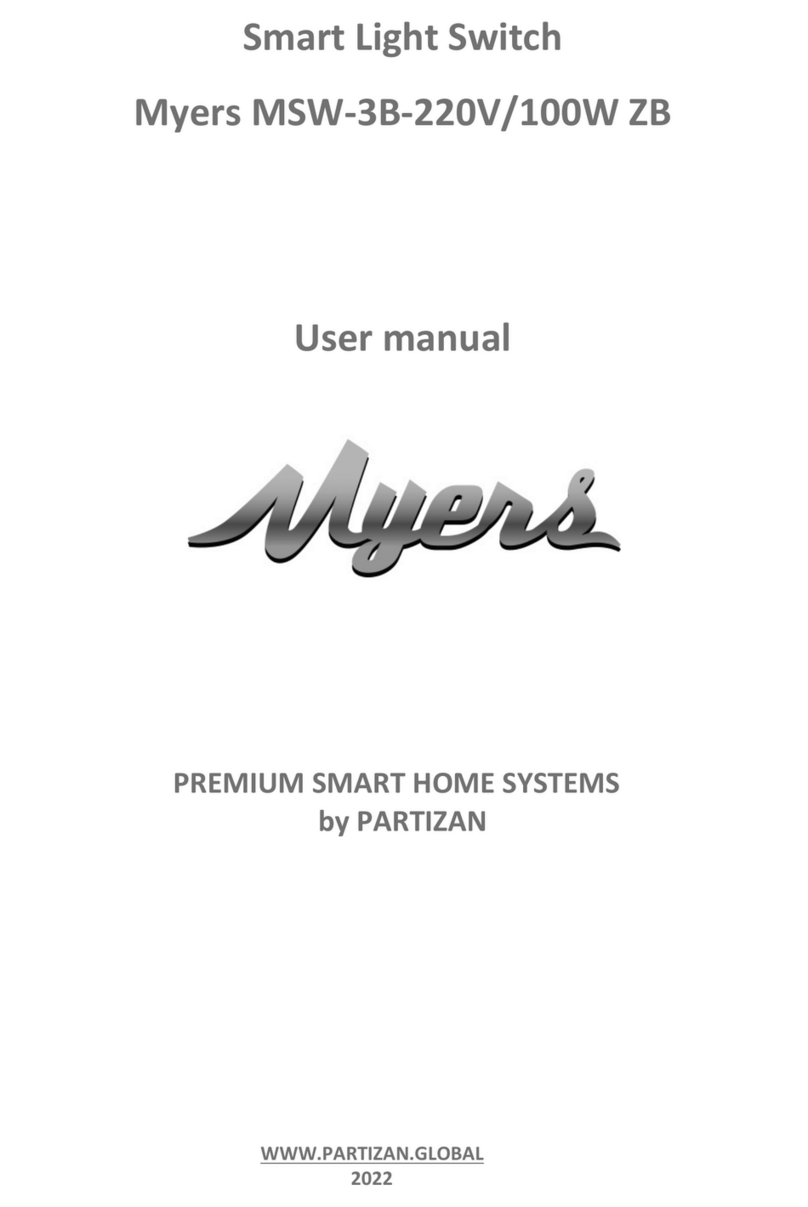PREMIUM SMART HOME SYSTEMS by PARTIZAN
1. How to start ................................................................................................................................................ 3
2. Main elements of the device ....................................................................................................................... 5
3. Adding device to Partizan mobile application .............................................................................................. 6
3.1 Download and install Partizan mobile application ....................................................................................... 6
3.2 Launch of Partizan mobile application ......................................................................................................... 6
4. Interface in Partizan mobile application ..................................................................................................... 10
4.1 Adding sub-devices to the Smart Hub ........................................................................................................ 10
4.2 Control Screen ............................................................................................................................................ 11
4.3 Settings Menu ............................................................................................................................................ 11
4.4 Connection settings .................................................................................................................................... 12
4.5 Shared Access ............................................................................................................................................. 12
4.6 Delete device .............................................................................................................................................. 12