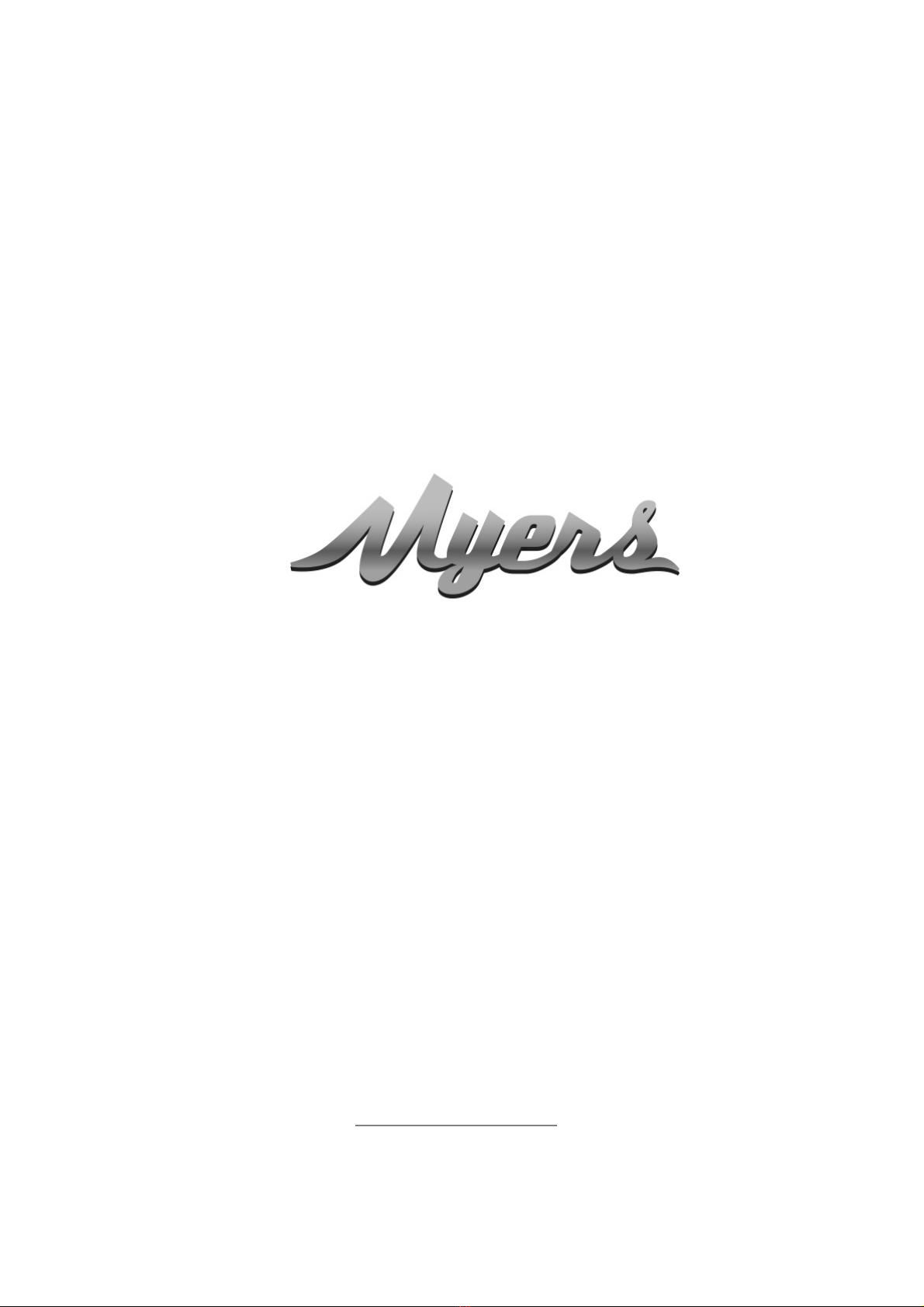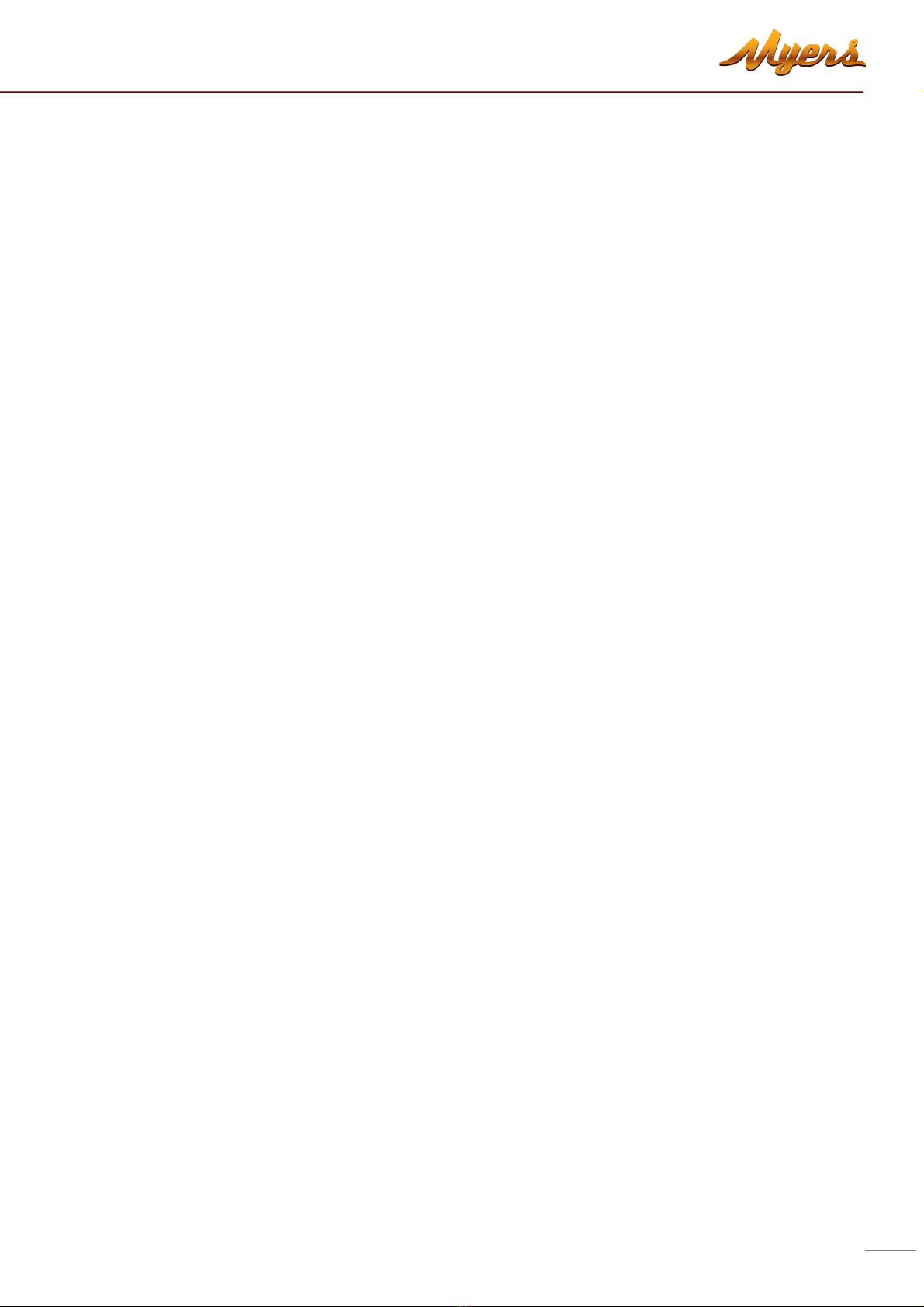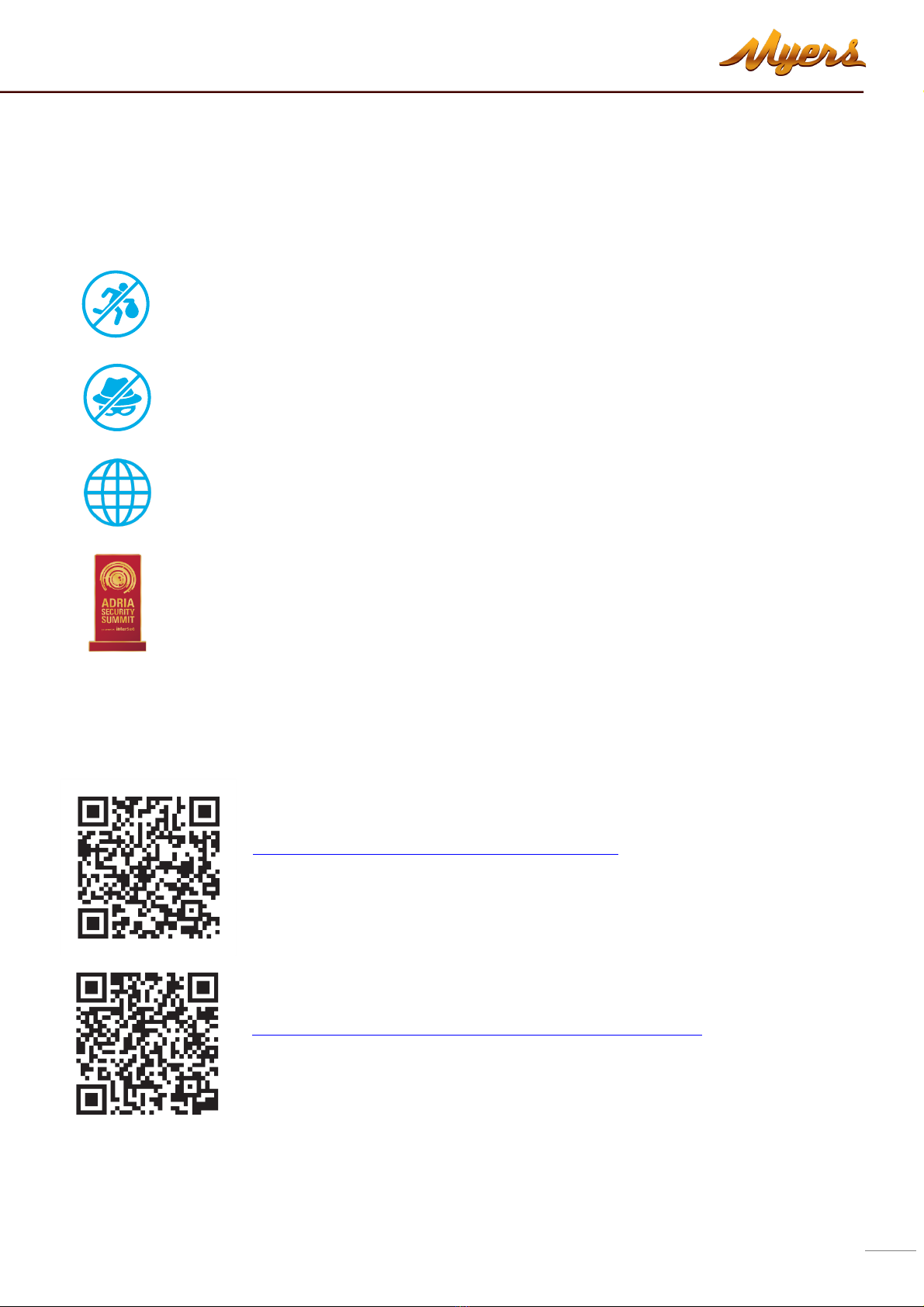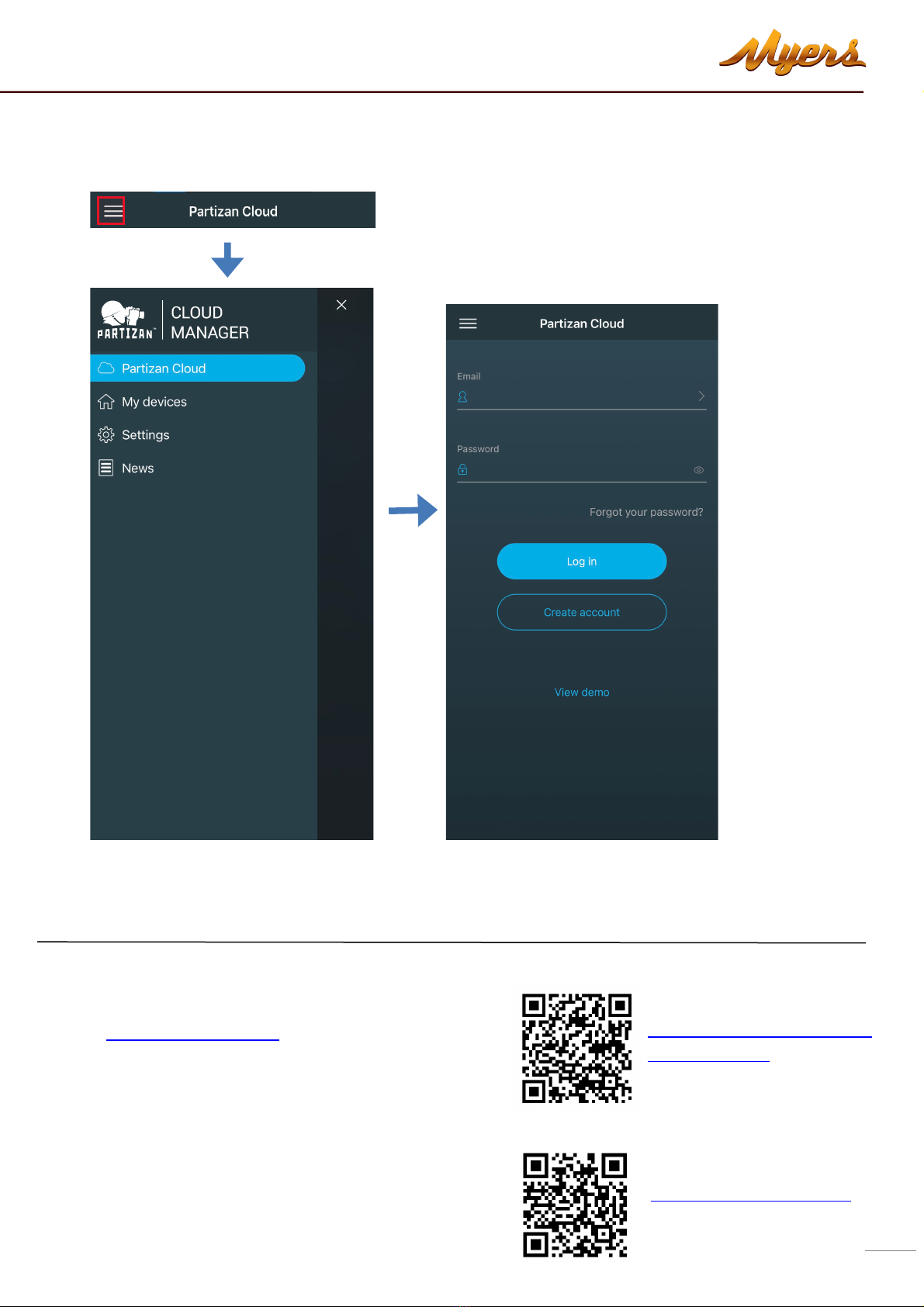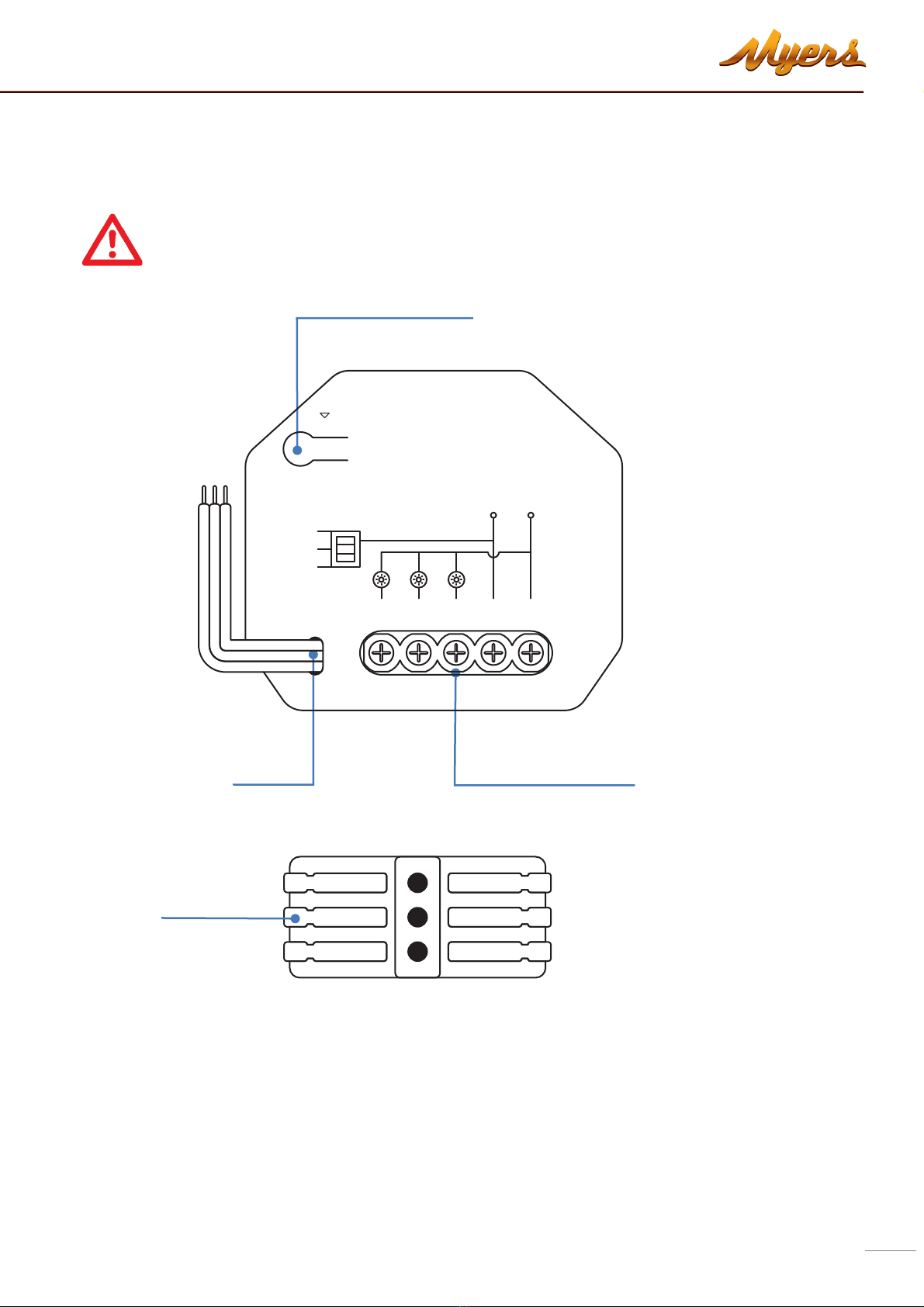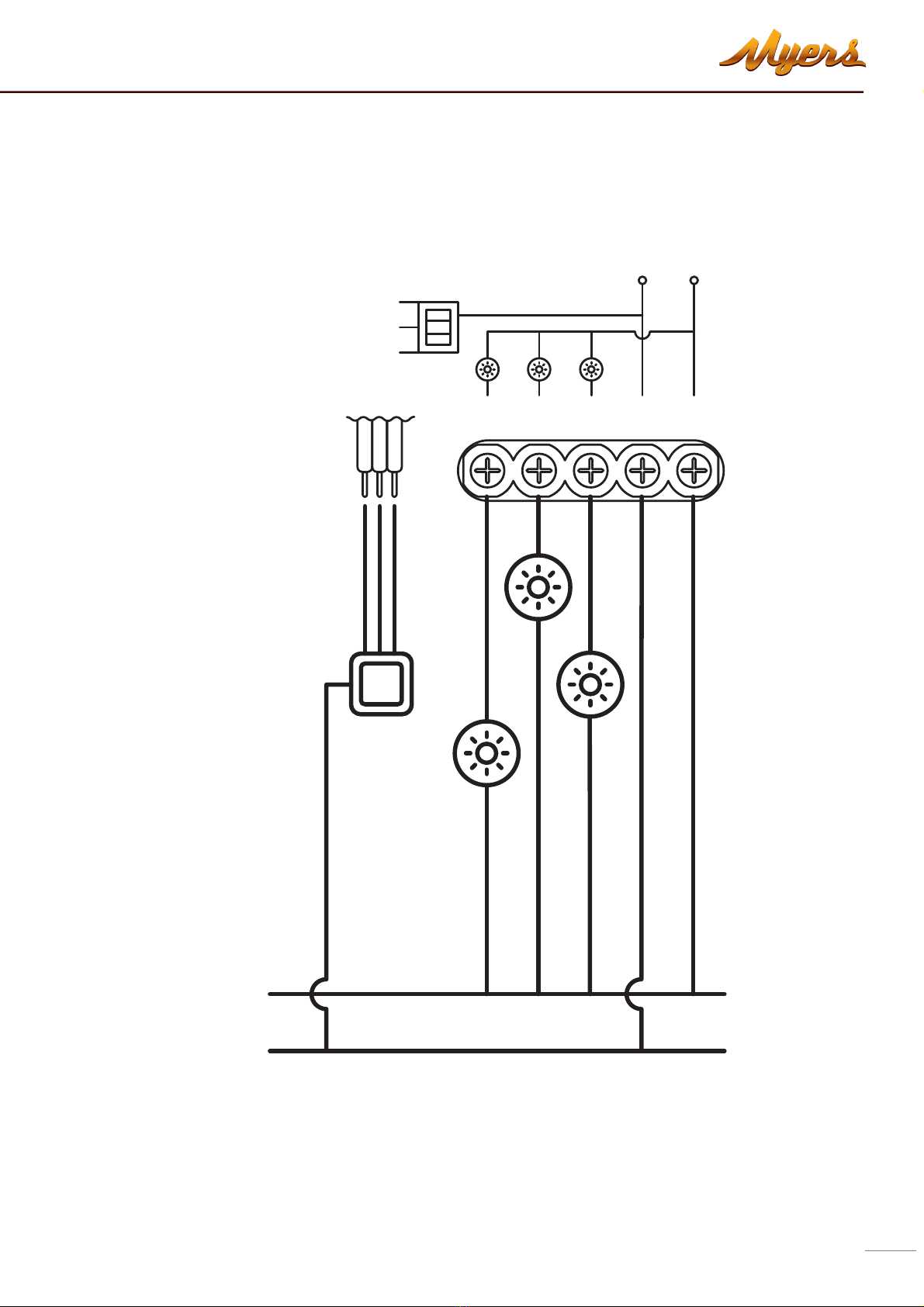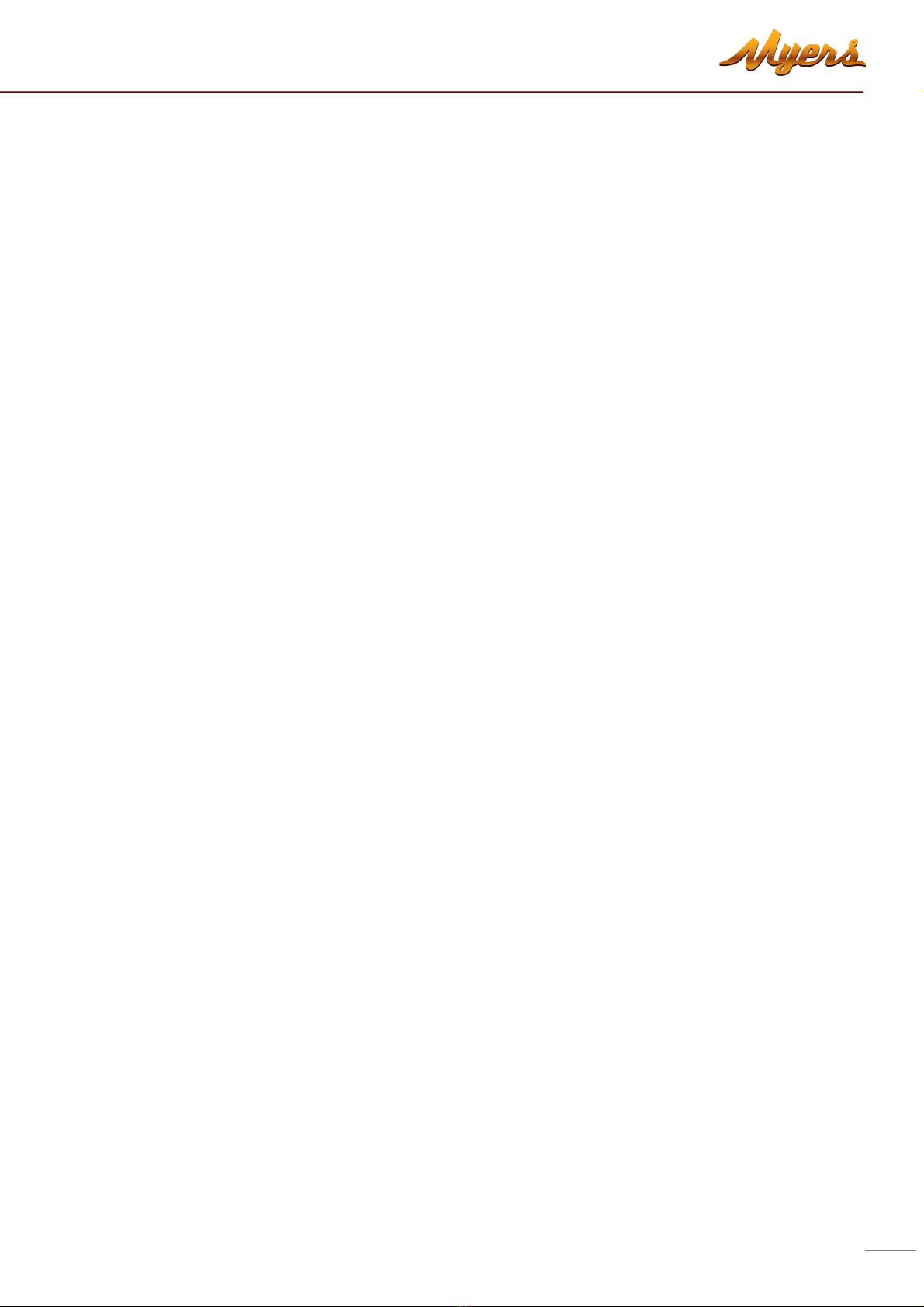
PREMIUM SMART HOME SYSTEMS by PARTIZAN
1. How to start ................................................................................................................................................ 3
2. Main elements of the device ....................................................................................................................... 5
3. Connecting device to the power grid ........................................................................................................... 6
4. Adding device to Partizan mobile application .............................................................................................. 9
4.1 Download and install Partizan mobile application ....................................................................................... 9
4.2 Starting the device via ZigBee Hub ............................................................................................................... 9
5. Control Screen ........................................................................................................................................... 11
6. Settings Menu ........................................................................................................................................... 12
6.1 Connection Settings ................................................................................................................................... 12
6.2 Switch names ............................................................................................................................................. 12
6.3 Switch settings ........................................................................................................................................... 13
6.4 Schedule ……………………………………………………………………………………………………………………………………………… 15
6.5 Delete device .............................................................................................................................................. 16