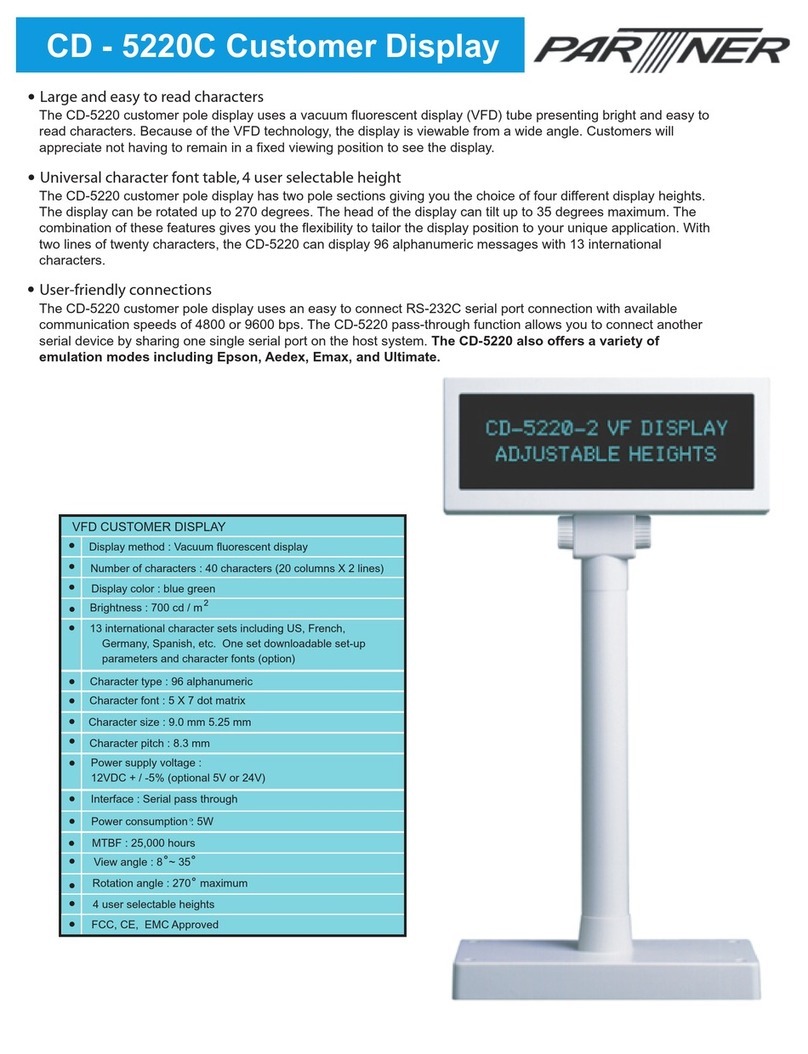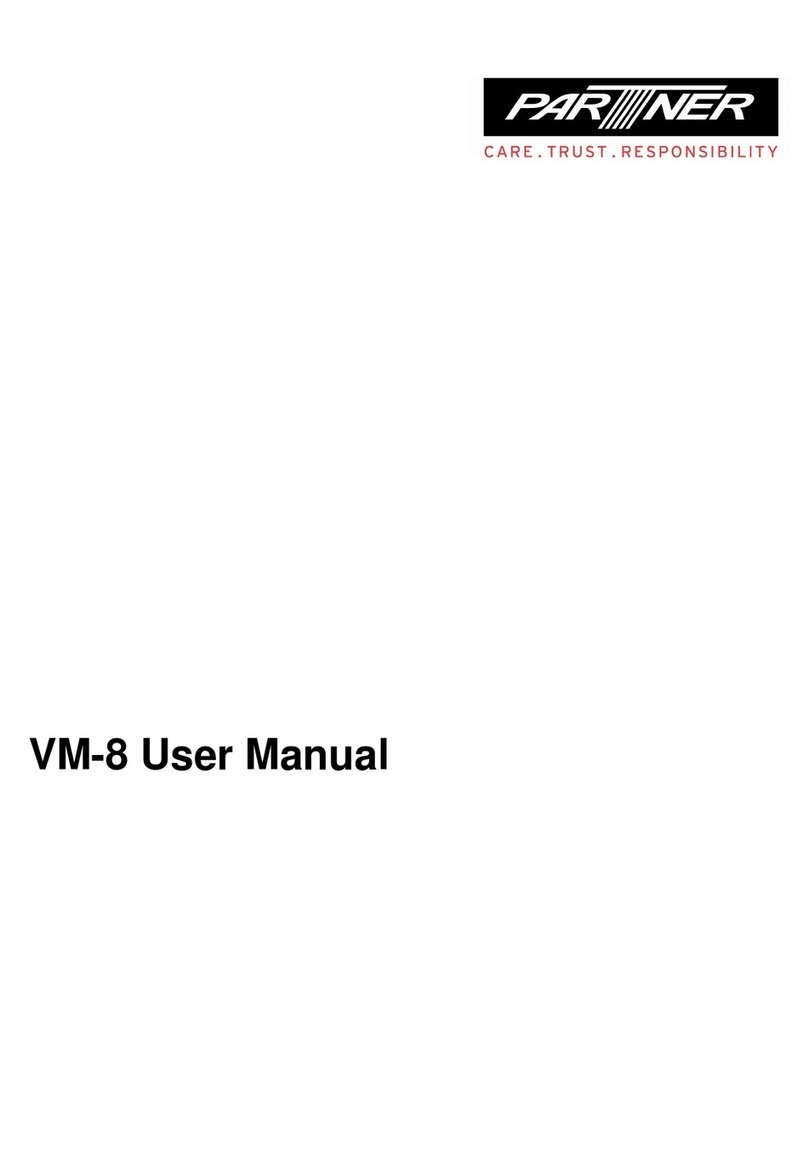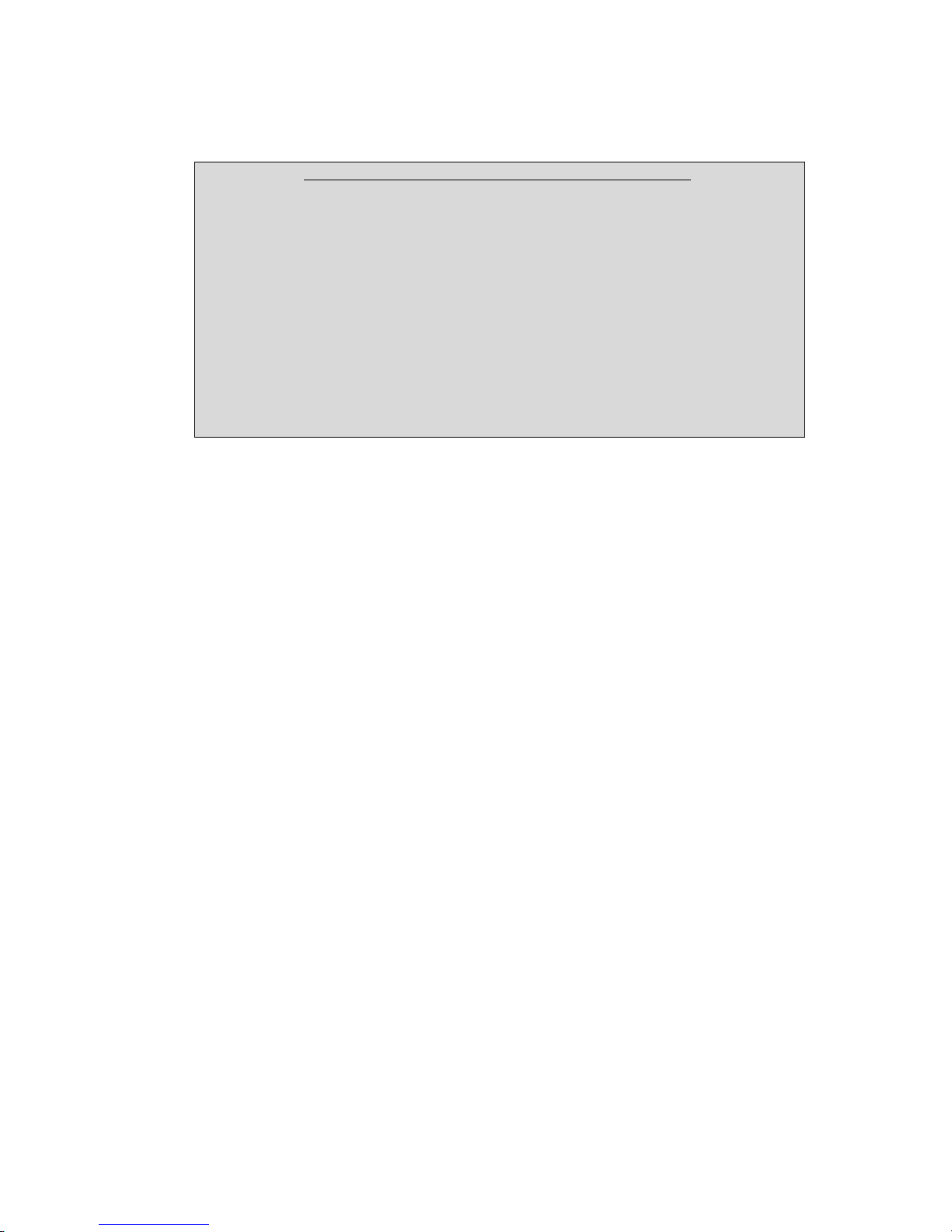2
Table of Contents
1LM12 Series ModelNumber Definition_____________________________________ 4
2General Overview_______________________________________________________ 5
2.1 Flat Panel Display ________________________________________________________________ 5
2.2 Touchscreen_____________________________________________________________________ 5
2.3 MountingOptions________________________________________________________________ 5
2.4 Modular Magnetic Card Reader ____________________________________________________ 5
3Contents of packing _____________________________________________________ 6
4Installation of the LM12 Series Monitor ____________________________________ 6
4.1 Cable Installation ________________________________________________________________ 6
5Using the On Screen Display (OSD)________________________________________ 7
5.1 Basic Settings Menu ______________________________________________________________ 8
5.1.1 BRIGHTNESS ______________________________________________________________ 8
5.1.2 CONTRAST ________________________________________________________________ 8
5.1.3 DISPLAY ADJUST _________________________________________________________ 8
5.1.4 COLOR CONTROL __________________________________________________________ 8
5.1.5 OTHERS___________________________________________________________________ 8
5.1.6 INFORMATION_____________________________________________________________ 8
5.1.7 RESET____________________________________________________________________ 8
5.2 DisplayAdjust Menu _____________________________________________________________ 9
5.2.1 H.POSITION ______________________________________________________________ 9
5.2.2 V.POSTION _______________________________________________________________ 9
5.2.3 CLOCK____________________________________________________________________ 9
5.2.4 PHASE____________________________________________________________________ 9
5.2.5 RECALL___________________________________________________________________ 9
5.2.6 RETURN___________________________________________________________________ 9
5.2.7 AUTO TUNING____________________________________________________________ 10
5.3 Color Control Menu _____________________________________________________________ 11
5.3.1 USER COLOR MODE _______________________________________________________ 11
5.3.2 RECALL__________________________________________________________________ 11
5.3.3 RETURN__________________________________________________________________ 11
5.4 Others Menu ___________________________________________________________________ 12
5.4.1 OSD H.POSITION ________________________________________________________ 12
5.4.2 OSD V.POSITION ________________________________________________________ 12
5.4.3 OSD TIMER ______________________________________________________________ 12
5.4.4 POWER SAVE _____________________________________________________________ 12
5.4.5 DITHERING ______________________________________________________________ 12
5.4.6 RECALL__________________________________________________________________ 12
5.4.7 RETURN__________________________________________________________________ 12
6Driver Installation _____________________________________________________ 13
6.1 Touchscreen____________________________________________________________________ 13
6.2 Magnetic Card Reader Setup______________________________________________________ 13
6.3 Diagnostics Utility_______________________________________________________________ 13
7Maintenance and Care__________________________________________________ 13
8Troubleshooting _______________________________________________________ 14
8.1 Additional help _________________________________________________________________ 14