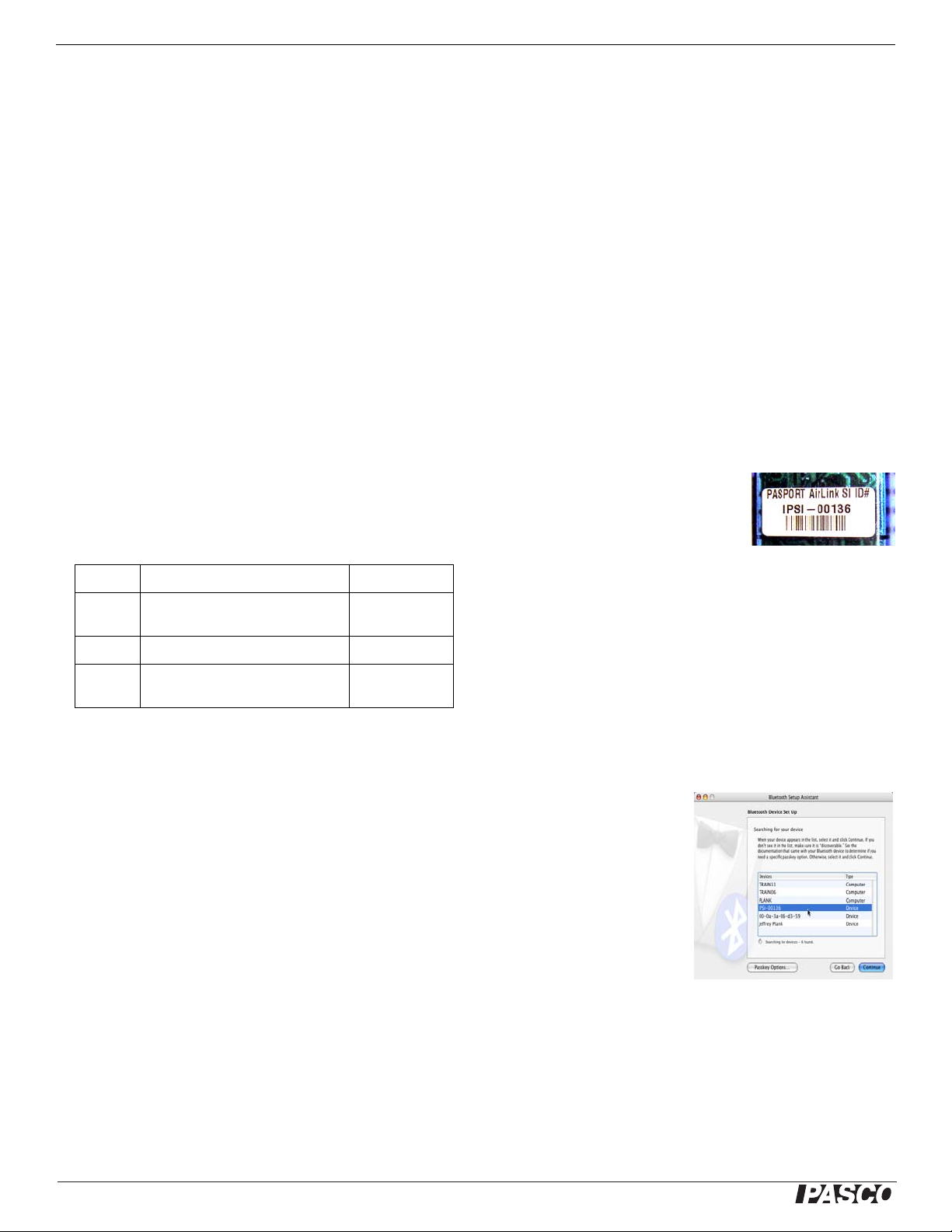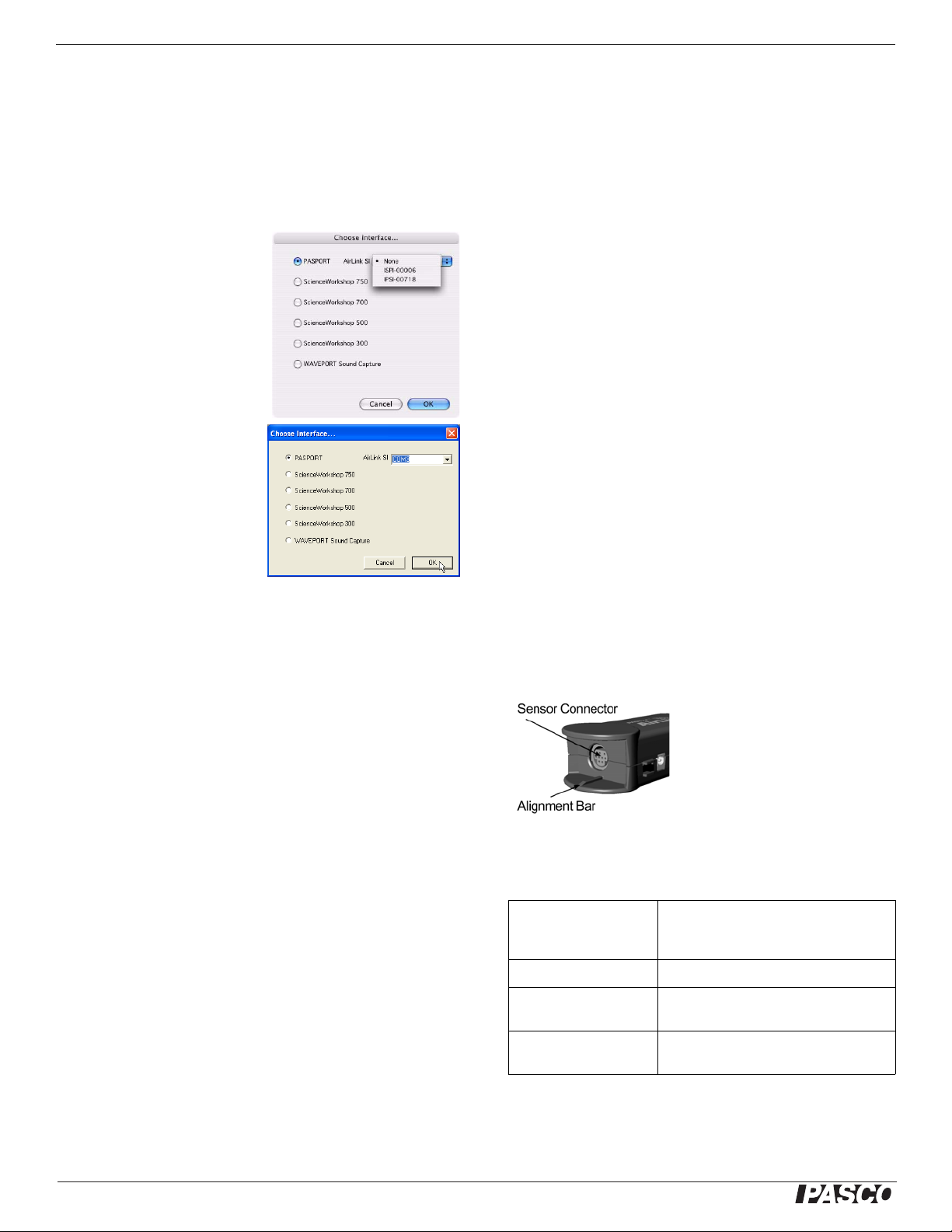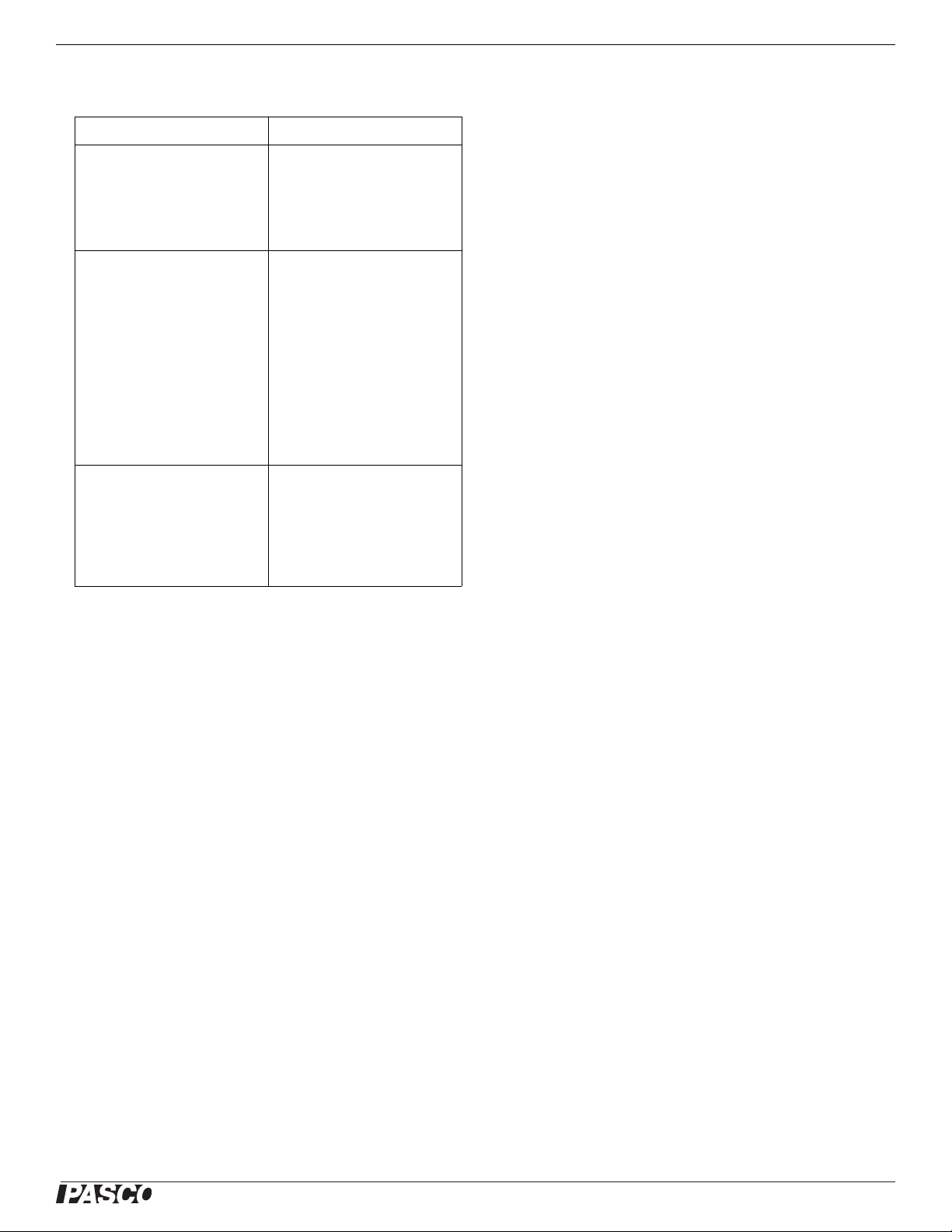®
PASPORT AirLink SI (Sensor Interface) Technical Support
6
Communications Regulation Information
The PASPORT AirLink SI (PS-2005) complies with part 15 of the FCC
rules. Operation is subject to the following two conditions: (1) The sensor
interfaces may not cause harmful interference, and (2) the sensor inter-
faces must accept any interference received, including interference that
may cause undesired operation. See instructions below if interference to
radio and television reception is suspected.
IMPORTANT NOTE:
To comply with FCC RF exposure compliance requirements, the antenna
used for this transmitter must not be co-located or operating in conjunction
with any other antenna or transmitter. .
Radio and Television Interference
The equipment described in this manual generates, uses, and can radiate
radio-frequency energy. If it is not installed and used properly-that is, in
strict accordance with instructions from PASCO scientific.-it may cause
interference with radio and television reception.
The sensor interfaces have been tested and found to comply with the lim-
its for a Class B digital device in accordance with the specifications in Part
15 of the FCC rules. These specifications are designed to provide reason-
able protection against such interference in a residential installation. How-
ever, there is no guarantee that interference will not occur in a particular
installation.
You can determine whether the sensor interface is causing interference by
disconnecting it from the computer. If the interference stops, it was proba-
bly caused by the sensor interface.
If the sensor interface does cause interference to radio or television recep-
tion, try to correct the interference by using one or more of the following
remedies:
• Turn the television or radio antenna until the interference stops;
• Move the sensor interface to one side or the other of the televi-
sion or radio;
• Move the sensor interface further from the television or radio.
If these remedies do not correct the problem, consult with an experienced
radio or television technician for additional suggestions.
Important: Changes or modifications to the sensor interface not autho-
rized by PASCO scientific. could void the FCC Certification and negate
your authority to operate the product. Responsible party (FCC matters
only): David Stogner, PASCO scientific, 10101 Foothills Blvd., Roseville,
CA, USA, 95747-7100.
High Risk Activities Warning
Connect only approved sensors to the sensor interface. Connecting unap-
proved devices could void your warranty or result in shock or injury. Be
sure to follow the sensor manufacturer's usage guidelines.
Limited Warranty
PASCO scientific warrants the product to be free from defects in materials
and workmanship for a period of one year from the date of shipment to the
customer. PASCO will repair or replace, at its option, any part of the prod-
uct, which is deemed to be defective in material or workmanship. The war-
ranty does not cover damage to the product caused by abuse or improper
use. Determination of whether a product failure is the result of a manufac-
turing defect or improper use by the customer shall be made solely by
PASCO scientific. Responsibility for the return of equipment for warranty
repair belongs to the customer. Equipment must be properly packed to
prevent damage and shipped postage or freight prepaid. (Damaged
caused by improper packing of the equipment for return shipment will not
be covered by the warranty.) Shipping costs for returning the equipment
after repair will be paid by PASCO scientific.
Copyright
The PASCO scientific 012-09414E PASPORT AirLink SI (Sensor Inter-
face) Instruction Sheet is copyrighted with all rights reserved. Permission
is granted to non-profit educational institutions for reproduction of any part
of this manual, providing the reproductions are used only in their laborato-
ries and classrooms, and are not sold for profit. Reproduction under any
other circumstances, without the written consent of PASCO scientific, is
prohibited.
Trademarks
PASCO, PASCO scientific, DataStudio, ImagiProbe, PASPORT, and Sci-
enceWorkshop are trademarks or registered trademarks of PASCO scien-
tific, in the United States and/or in other countries. All other brands,
products, or service names are or may be trademarks or service marks of,
and are used to identify, products or services of, their respective owners.
For more information visit www.pasco.com/legal.
PASPORT AirLink SI PS-2005
Tested To
Comply With
FCC Standards
FOR HOME OR OFFICE USE