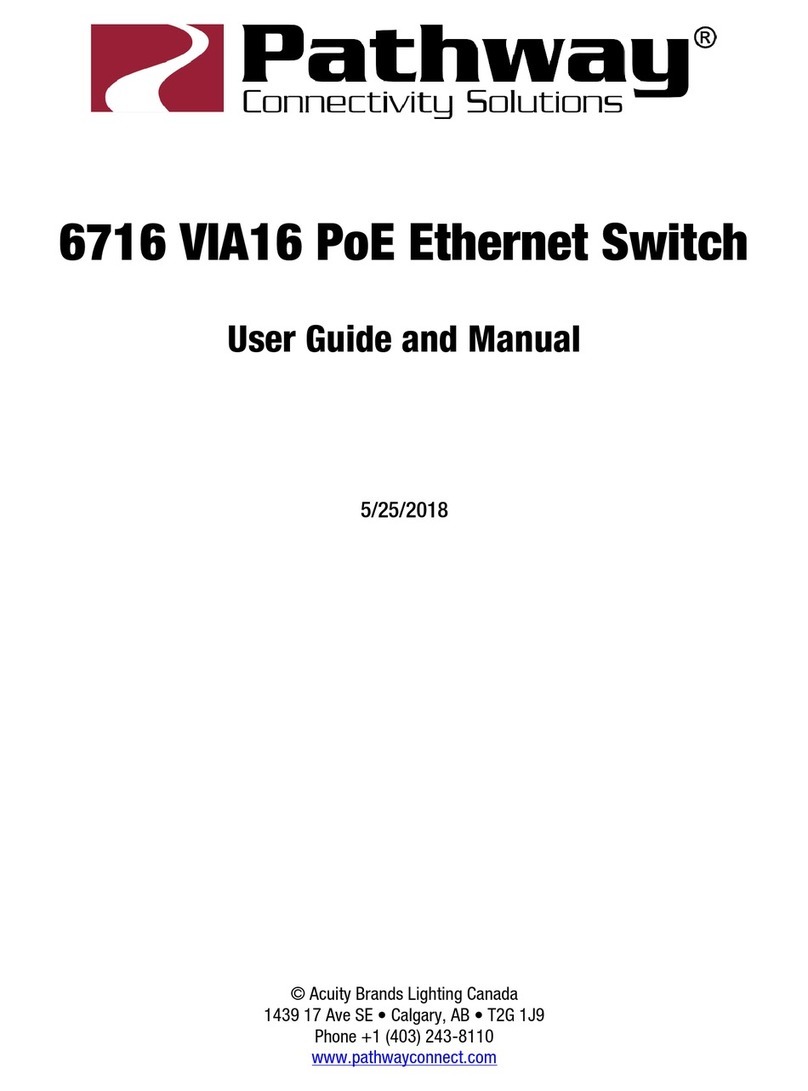Pathway Connectivity
VIA 12 Manual
V3 – April 2015
2
Table of Contents
About Pathport VIA Ethernet Switches............................................................................3
Installation Instructions....................................................................................................3
Panel Layouts .................................................................................................................4
Front Panel – model 6730/6740 ..................................................................................4
Main Display Messages...............................................................................................4
Rear Panel – model 6730............................................................................................5
Rear Panel – model 6740............................................................................................5
Rear Panel – model 6741/6742...................................................................................5
Base Configuration..........................................................................................................6
Network Setup.............................................................................................................7
Device Info/Status.......................................................................................................8
Advanced Settings ......................................................................................................9
VLAN Support .......................................................................................................10
VLAN Setup...........................................................................................................10
VLAN Config/Status: VLAN#..................................................................................10
VLAN Config/Status: Network Settings..................................................................11
VLAN Config/Status: DHCP Server.......................................................................12
VLAN Config/Status: IGMP and Multicast Groups ................................................13
Ring Protect Setup ................................................................................................14
Alternate Art-Net Mapping.....................................................................................15
Quality of Service (QoS)........................................................................................15
Utilities ......................................................................................................................16
Port Status and Configuration Menu..............................................................................17
VLAN Type................................................................................................................18
VLAN ID#..................................................................................................................18
Art-Net to sACN ‘Trap-and-Convert’..........................................................................19
Port Enable/Disable...................................................................................................19
Port PoE Setup/Status...............................................................................................19
LLDP Link Partner.....................................................................................................20
Port Link Mode..........................................................................................................21
Bandwidth Use..........................................................................................................21
Current Multicast Groups...........................................................................................21
SFP Module (Fiber Ports Only)..................................................................................21
Firmware Upgrades.......................................................................................................22
Software Configuration Tools........................................................................................22
Appendix 1: SFP Fiber Adapter Selection .....................................................................23
Appendix 2: Virtual Local Area Network (VLAN)............................................................24
Definitions .................................................................................................................24
Software Configuration of VLANs.............................................................................24
VLAN Guidelines.......................................................................................................25
Appendix 3: Ring Protection..........................................................................................26
Requirements and Limitations...................................................................................26
Definitions .................................................................................................................26
Software Configuration of Ring Protection.................................................................27
Appendix 4: QoS Settings ............................................................................................28