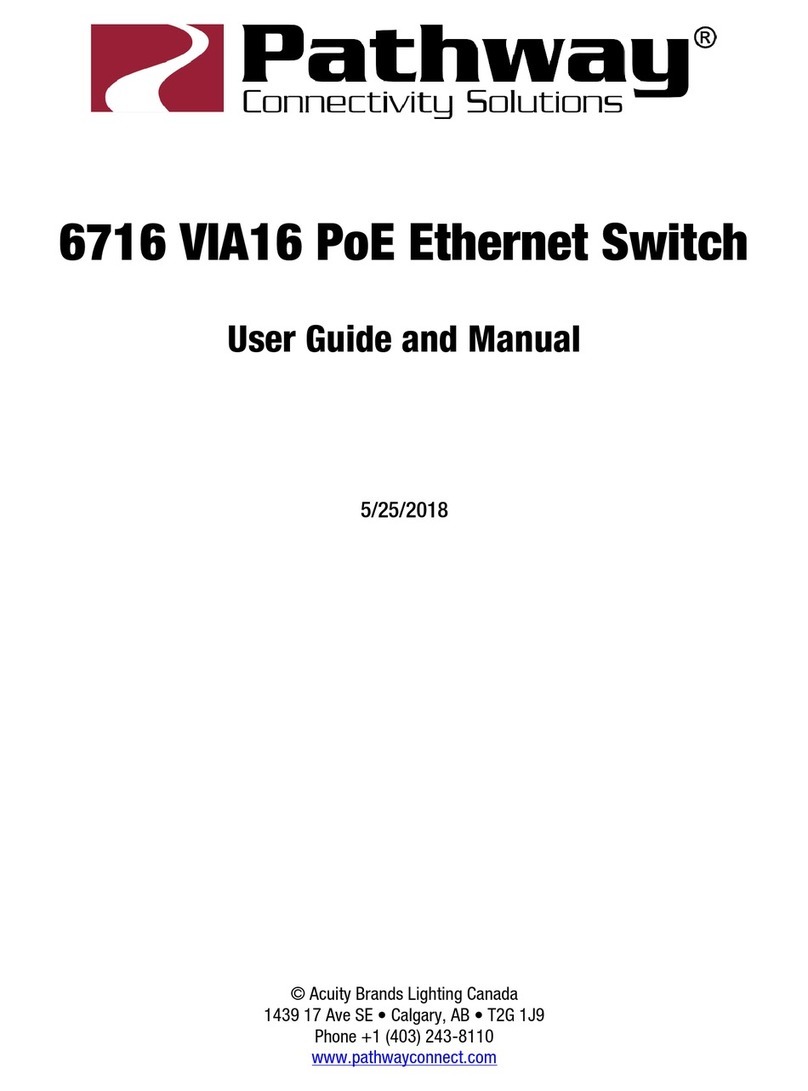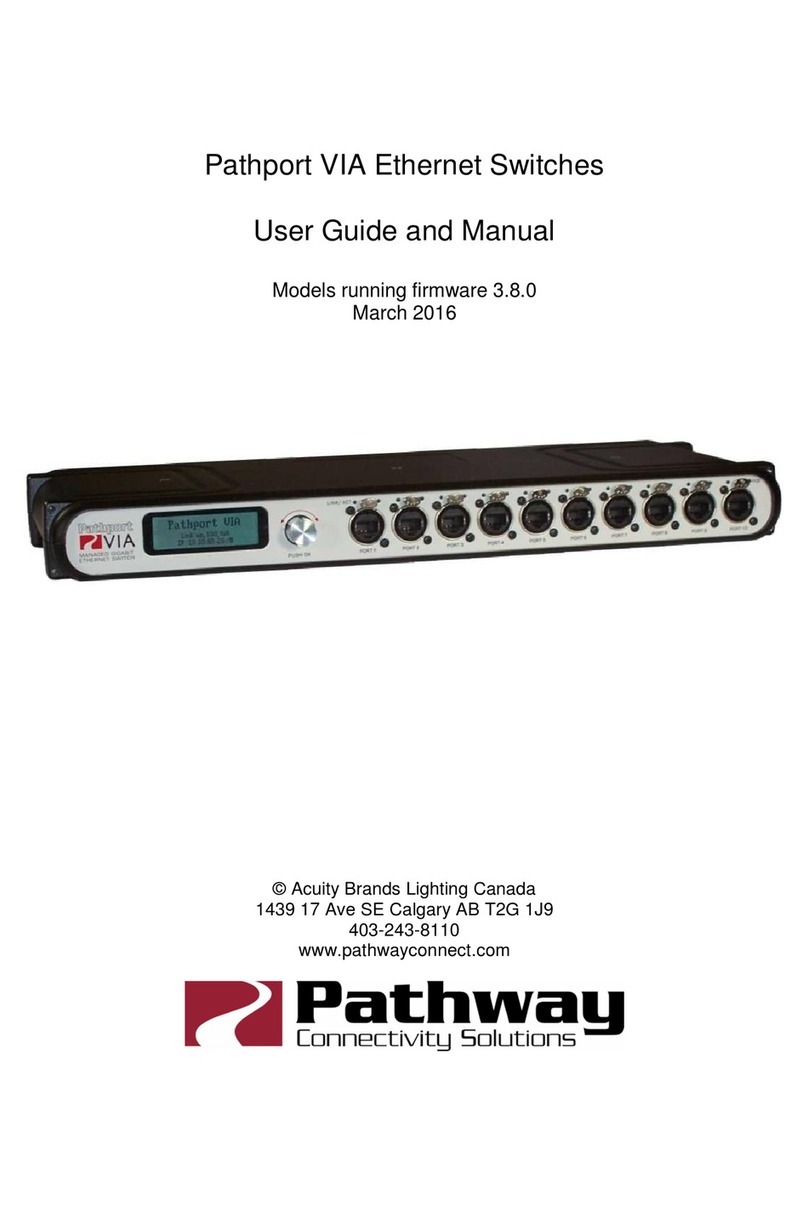VLAN Configuration and Setup
The following options are available in firmware 3.6.1 and higher.
A list of available VLANs, as defined in the menu above, will be shown. Select a VLAN
to enter the configuration menu.
Important: Although these values apply to the VLAN itself, and are independent of the
overall settings of the switch, all values must be set on each switch in the network, for
each VLAN in use on that switch.
Property Explanation
Network Setup Set the base IP address, subnet mask and default
gateway specific to the selected VLAN.
IGMP Snooping Enable/disable IGMP snooping – allows the switch
to correctly filter multi-cast traffic
IGMP Querier Enable/disable the IGMP querier – creates the
multicast tables used by snooping
Current Groups Shows the table of multi-cast groups in use on the
VLAN. Click on a group to see which ports are
subscribers to that group.
Back Returns to base menu
VLAN configuration should be performed on each switch, on each VLAN in use on that
switch.
Although a switch may utilize multiple VLANs, on each VLAN, each switch must uniquely
identify itself. Each VLAN active on a given switch must be manually assigned an IP
address and subnet, and this IP address must be different on each switch using the
VLAN. By default, only the management VLAN is automatically assigned an IP and
subnet mask. All other VLANs default to a null value (0.0.0.0).
IGMP snooping allows the switch to more efficiently route multi-cast traffic by applying
the multicast groupings as a filter. Each end device informs the switch of the multi-cast
groups it requires, and the switch only forwards packets sent to that multi-cast address.
At least one IGMP querier (preferably two) must be active on each VLAN that has
snooping enabled. If no querier is active, the groupings table will fail after approximately
five minutes and filtering will only work erratically or will fail altogether.