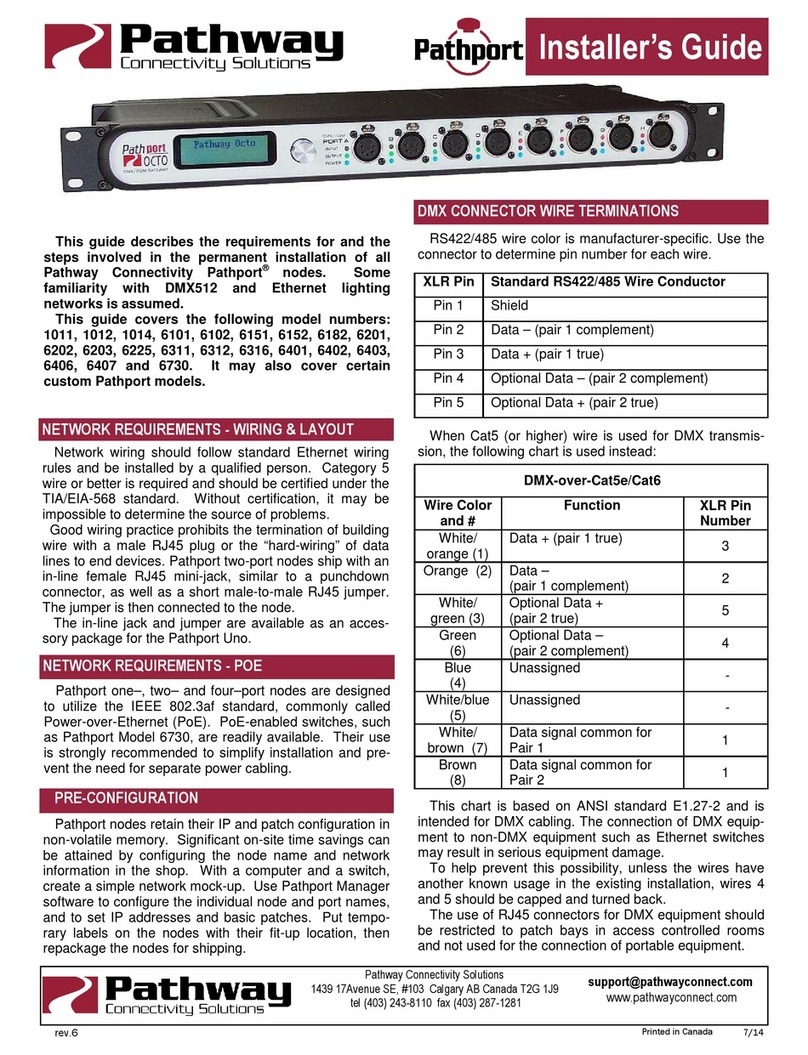devices with front panel UI only���������������������������������������������������������������������������9
EMPTY SECURITY DOMAIN CELL – Firmware version prior to 5�0 - device
shipped prior to January 1, 2020 �������������������������������������������������������������������������9
CREATING A SECURITY DOMAIN......................................................10
ADMINISTERING A DOMAIN ..............................................................15
MANAGE SECURITY DOMAIN���������������������������������������������������������������������������15
MANAGE DEVICES���������������������������������������������������������������������������������������������19
RECOVERING A DOMAIN ...................................................................21
RETAINING DEVICE SETTINGS FROM UNKNOWN DOMAINS........23
USING OLDER VERSIONS OF PATHSCAPE WITH NEW DEVICES..23
LOCAL CONFIGURATION ONLY - Using PWVIA RM without Pathscape
...............................................................................................................24
DISABLING SECURITY ........................................................................25
PATHWAY ssACN (Secure sACN) .......................................................26
DOMAIN AUTO ssACN PASSWORD������������������������������������������������������������������26
CUSTOM ssACN PASSWORD ���������������������������������������������������������������������������26
USING PATHWAY ssACN WITH VIA....................................................27
NOTES ABOUT PATHWAY ssACN ���������������������������������������������������������������������28
SOFTWARE (PATHSCAPE) CONFIGURATION................................29
NETWORK SETUP ...............................................................................29
DEVICE PROPERTIES..........................................................................30
PATHWAY SECURITY DOMAIN��������������������������������������������������������������������������30
BASIC PROPERTIES ������������������������������������������������������������������������������������������31
DEVICE INFO ������������������������������������������������������������������������������������������������������31
DEVICE TIME SETTINGS������������������������������������������������������������������������������������32
NETWORK PROPERTIES �����������������������������������������������������������������������������������32
ADVANCED FEATURES ��������������������������������������������������������������������������������������33
VLAN PROPERTIES ��������������������������������������������������������������������������������������������34
Art-Net TRAP AND CONVERT����������������������������������������������������������������������������34
REMOTE MONITORING AND MANAGEMENT ��������������������������������������������������34