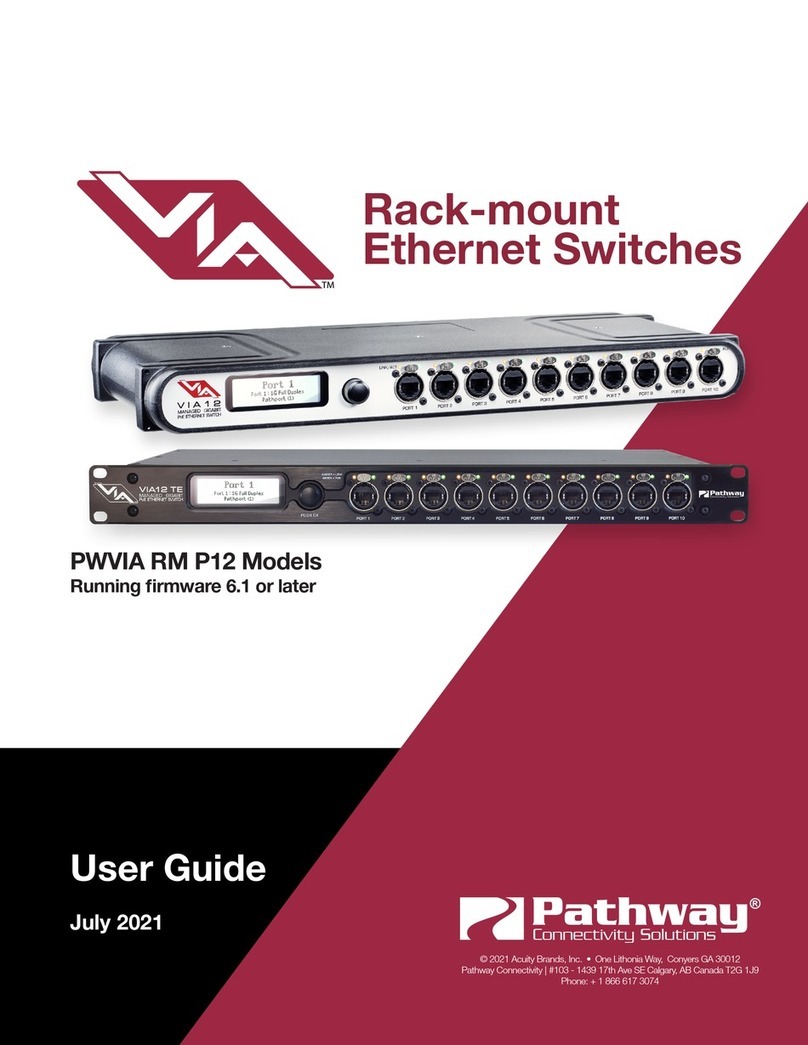Installer’s Guide
same box.
Attach the conduit runs to the enclosure using standard
connectors (not supplied). The backbox should be clean
and free of obstructions or foreign materials. Inside, there
should be one Cat5 wire with a female RJ45 punchdown
connector (if necessary, install the mini-jack included) and
one or two cables for the DMX connections, ending in
bare wires. Identify which cable is for DMX Universe A
and which is for DMX Universe B.
Retrieve the faceplate from the storage container. In-
spect it for damage and to ensure the printed circuit
boards are securely fastened.
Using the XLR pin-out chart at the start of this guide,
attach the cable for DMX Universe A to the terminal block
marked DMX Port A. Repeat, if necessary, for DMX Port
B. If Cat5 cable is being used to complete the DMX run,
use the Cat5 pin-out guide instead.
Using the male-to-male jumper, connect the female
RJ45 connector to the connector on the back of the circuit
board of the node.
If local power is required, see the note at end of this
guide.
Gently position the faceplate on the backbox until the
screw holes line up, while taking care that no wiring is
pinched, excessively bent or stressed inside the box. Us-
ing the original two screws, reattach the faceplate. Do not
over tighten.
The node is ready to be powered up.
PATHPORT UNO (6101SS/B , 6102SS/B )
Disconnect all power before proceeding with installa-
tion.
Pathport Uno single-port nodes are
designed to be installed in standard
masonry deep backboxes (ears in) for
flush mounting, or deep (minimum
58mm or 2.25”) surface mount back-
boxes.
If the node has been pre-configured,
check the temporary label to ensure
the node is being installed in the cor-
rect location.
Uno nodes can be permanently set
to a specific DMX universe, 1 through
4, by use of a jumper on the back
edge of the circuit board. If the system designer has not
given specific instructions about the setting, then leave
the jumper in the NET position.
Each Uno node ships with additional serial number
stickers. Do not lose these stickers. Because Unos do
not have a faceplate screen, tracking serial numbers and
their locations is necessary to configure the system. Los-
ing track of this information will add considerable time to
commissioning.
As each node is installed, remove one of the additional
serial number stickers and place it on the Installation
Record Sheet included with each Uno. Write down the
location, jumper settings and any other comments. A
second sticker can be placed on the face of the Uno for
identification during commissioning. This sticker can be
easily removed and discarded when no longer needed.
Once this information is recorded, check the backbox for
obstructions or foreign material. The backbox should be
clean and empty of debris. Inspect the Uno and make
sure all components are securely fastened and that the
printed circuit boards are intact.
If the back backbox contains an RJ45 female punch-
down connector, use a male-to-male jumper to connect it
to the node. Otherwise, plug the male RJ45 pigtail directly
into the connector on the back of the node. Attach the
green ground wire to the ground screw in the backbox.
Gently insert the Uno straight into the backbox and
screw it into place with the long mounting screws provid-
ed. Place the cover plate over the installed Uno and use
the two short screws to fasten the cover plate. Do not
over-tighten these screws.
The Uno is ready to be powered up.
Disconnect all power before proceeding.
Each Pathport eDIN ships with additional serial number
stickers. Do not lose these stickers. Because Pathport
eDINS are intended for installation within enclosures,
maintaining a log of serial numbers and their locations is
necessary to configure the system. Losing track of this
information will add considerable time to commissioning.
As each node is installed, remove one of the additional
stickers and place it on the Installation Record Sheet in-
cluded with each Pathport eDIN. Write down the location,
jumper settings and any other relevant comments.
A second serial number sticker may be placed on the
exterior cover of the enclosure as a further identifying aid
during commissioning. This sticker can easily be removed
and discarded when no longer needed.
Securely mount DIN rail (if not already installed in the
enclosure). Hook the upper slots on the back of the plas-
tic extrusion to the DIN rail and then gently but firmly
press on the bottom front corners of the extrusion to snap
the module onto the rail. Do NOT press directly on the
PCB card itself.
Attach the DMX wiring to the terminal strip output con-
nector(s). If the Pathport eDIN is using an auxiliary power
supply, connect the terminal strip. Observe DC polarity.
Attach the network cable to the RJ45 connector marked
Ethernet. The node is ready to be powered up. Both aux-
iliary power and PoE can be connected simultaneously
without damaging the Pathport eDIN.
Pathport 1011 nodes may be set permanently to a spe-
cific DMX universe, 1 through 4, by use of a dip switch
block on the circuit board. If the system designer has not
given specific instructions about this setting, all switches
should be left in the OFF position.
PATHPORT EDIN (1011, 1012, 1014)