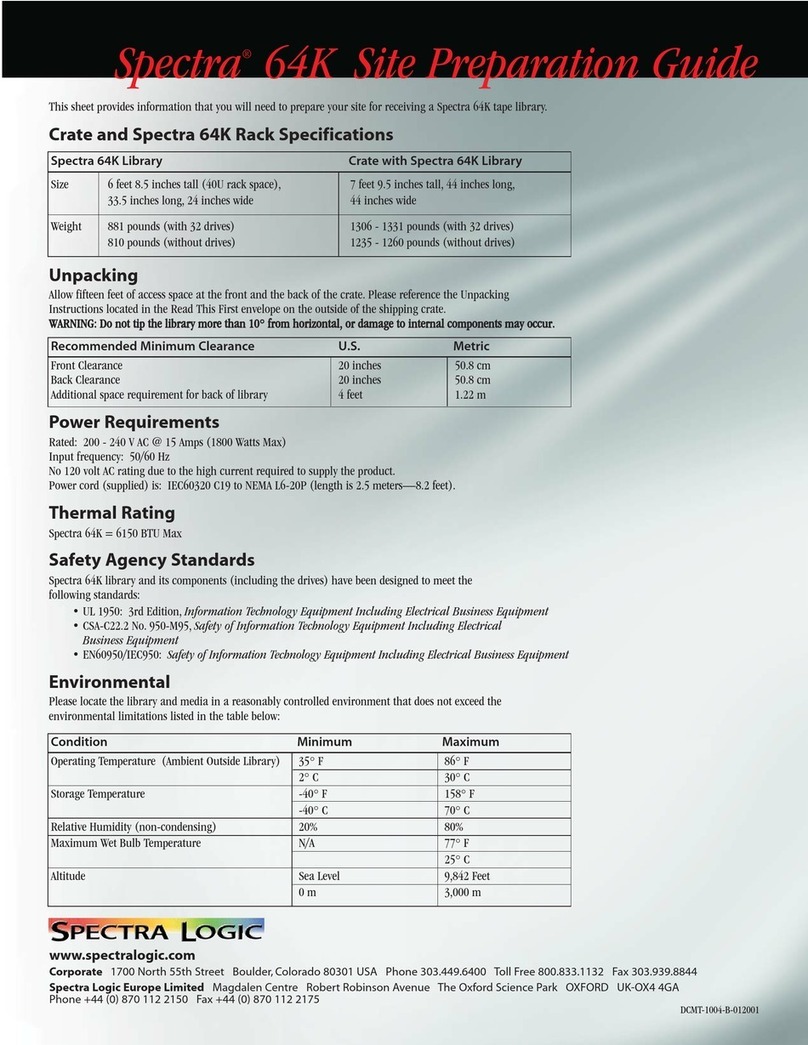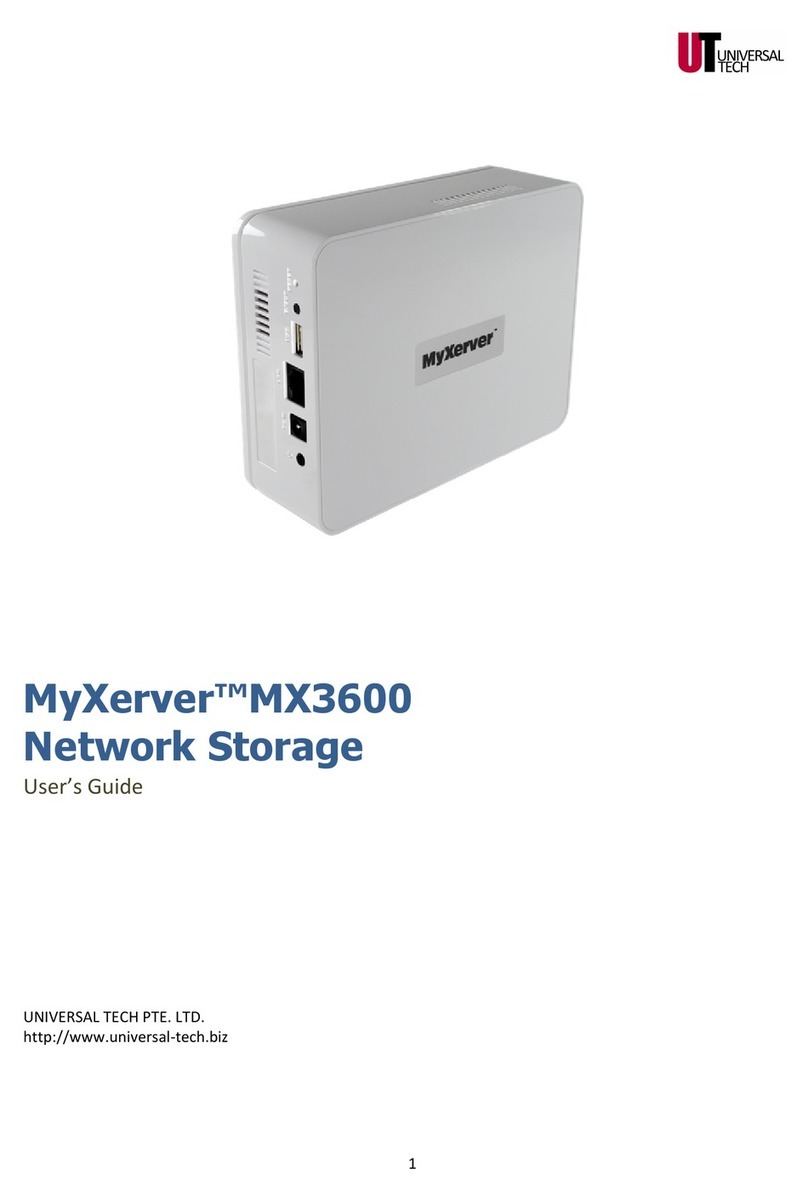Patriot Aero Product User manual

Rev. 2.0 (content subject to change)
Aero Product Guide
English

TABLE OF CONTENTS
Regulatory Statements . . . . . . . . . . . . . . . . . . . . . . . . . . . . . . . . . . . . . . . . . . . . . . . . . . . . . . . . . . . .
Product and Battery Statement . . . . . . . . . . . . . . . . . . . . . . . . . . . . . . . . . . . . . . . . . . . . . . . . . . . .
Product Specications . . . . . . . . . . . . . . . . . . . . . . . . . . . . . . . . . . . . . . . . . . . . . . . . . . . . . . . . . . . .
System Requirements . . . . . . . . . . . . . . . . . . . . . . . . . . . . . . . . . . . . . . . . . . . . . . . . . . . . . . . . . . . . .
File Formats Supported . . . . . . . . . . . . . . . . . . . . . . . . . . . . . . . . . . . . . . . . . . . . . . . . . . . . . . . . . . .
Product Features . . . . . . . . . . . . . . . . . . . . . . . . . . . . . . . . . . . . . . . . . . . . . . . . . . . . . . . . . . . . . . . . . .
LED Light Status . . . . . . . . . . . . . . . . . . . . . . . . . . . . . . . . . . . . . . . . . . . . . . . . . . . . . . . . . . . . . . . . . . .
Check the Battery Charge Status . . . . . . . . . . . . . . . . . . . . . . . . . . . . . . . . . . . . . . . . . . . . . . . . . . .
Connect to Your Computer or Mobile Device . . . . . . . . . . . . . . . . . . . . . . . . . . . . . . . . . . . . . . .
Upload and Download Files . . . . . . . . . . . . . . . . . . . . . . . . . . . . . . . . . . . . . . . . . . . . . . . . . . . . . . .
Manage File and Folders; Create Playlists . . . . . . . . . . . . . . . . . . . . . . . . . . . . . . . . . . . . . . . . . . .
Playing Music, Viewing Movies or Pictures . . . . . . . . . . . . . . . . . . . . . . . . . . . . . . . . . . . . . . . . . .
Manage Aero Drive Unit . . . . . . . . . . . . . . . . . . . . . . . . . . . . . . . . . . . . . . . . . . . . . . . . . . . . . . .
Upload Photo Quality . . . . . . . . . . . . . . . . . . . . . . . . . . . . . . . . . . . . . . . . . . . . . . . . .
Slideshow . . . . . . . . . . . . . . . . . . . . . . . . . . . . . . . . . . . . . . . . . . . . . . . . . . . . . . . . . . . . .
Settings Options . . . . . . . . . . . . . . . . . . . . . . . . . . . . . . . . . . . . . . . . . . . . . . . . . . . . . .
Access Your Data Wirelessly on a Windows System . . . . . . . . . . . . . . . . . . . . . .
Access Your Data Wirelessly on a Mac OSX System . . . . . . . . . . . . . . . . . . . . . .
Changing the App Language . . . . . . . . . . . . . . . . . . . . . . . . . . . . . . . . . . . . . . . . . .
Formatting the Drive . . . . . . . . . . . . . . . . . . . . . . . . . . . . . . . . . . . . . . . . . . . . . . . . . .
Partition the Drive . . . . . . . . . . . . . . . . . . . . . . . . . . . . . . . . . . . . . . . . . . . . . . . . . . . . .
Using MAC Address . . . . . . . . . . . . . . . . . . . . . . . . . . . . . . . . . . . . . . . . . . . . . . . . . . .
Restore Default Settings . . . . . . . . . . . . . . . . . . . . . . . . . . . . . . . . . . . . . . . . . . . . . . .
Troubleshooting Your Device . . . . . . . . . . . . . . . . . . . . . . . . . . . . . . . . . . . . . . . . . . . . . . . . . . . . . .
Technical Support . . . . . . . . . . . . . . . . . . . . . . . . . . . . . . . . . . . . . . . . . . . . . . . . . . . . . . . . . . . . . . . . .
Product Warranty . . . . . . . . . . . . . . . . . . . . . . . . . . . . . . . . . . . . . . . . . . . . . . . . . . . . . . . . . . . . . . . . .
1
1
2
2
3
3
4
4
5
7
11
12
14
17
18
21
28
28
30
31
31
31
31
32
32
32

REGULATORY STATEMENTS
FCC Information
This device complies with Part 15 of the FCC Rules. Operation is subject to the following two
conditions:
• This device may not cause harmful interference, and
• This device must accept any interference received, including interference that may
cause undesired operation.
CAUTION: Any changes or modications not expressly approved by the party responsible for
compliance could void the user's authority to operate this equipment.
FCC Radiation Exposure Statement
This equipment complies with FCC radiation exposure limits set forth for an uncontrolled
environment. This equipment should be installed and operated with minimum distance 20cm
between the radiator & your body.
Industry Canada Information
This class B digital apparatus complies with Canadian ICES-003.
Cet appareil numérique de la classe B est conforme à la norme NMB-003 du Canada.
PRODUCT AND BATTERY SAFETY
The Aero product contains small parts such as screws and grommets – be sure to keep them
away from small children to avoid ingesting them.
There are no user serviceable parts inside the Aero product other than the attachment of the
internal HDD or SDD drive.
The battery, drive cable, and PCA board are not user-replaceable.
Attempting replacement may void the product warranty.
The Aero product contains a lithium-ion battery that must be handled and disposed of or
recycled properly.
© 2012 PATRIOT MEMORY®LLC. All rights reserved.
All other trademarks or registered trademarks are the property of their respective owners.
When referring to hard drive capacity, one gigabyte, or GB, equals one billion bytes and one
terabyte, or TB, equals one thousand billion bytes.
1

We hope you enjoy the many benets of your Aero Drive product. This manual contains the basic
and advance functions of the product. Keep it and the Quickstart Guide in a safe place for
reference.
PRODUCT SPECIFICATIONS
Connectivity:
• Wi-Fi (802.11 b/g/n)
• WEP/WPA-PSK/WPA2-PSK Security
• USB 3.0 port for High Speed Wired Connection
• Connect up to 8 Devices at a time
• Stream HD Movies (up to 720p) and Music with up to 5 Devices Simultaneously
• Supports Internet Connection Through a Home or Business Wi-Fi Network (Internet pass-thru)
Power:
• AC Wall Power Charger (100-240V ~ 50-60Hz)
• Rechargeable Lithium-ion Battery
• Up to 5.5 Hours of Operation on a Full Charge
Warranty:
• 2-Year Limited Warranty
SYSTEM REQUIREMENTS
• iPad®, iPhone® (3GS or higher), iPod® Touch (4th generation or higher) running iOSTM
4.2 or higher,
or Android phone with v2.3 or higher,
or Android tablet with v3.0 or higher,
or PC running Windows XP / Vista / 7 or higher,
or Apple Mac running OSX 10.5 or higher,
or Kindle Fire
• USB 2.0 or USB 3.0 port (when not using a Wi-Fi connection)
• Patriot Connect App for Phone, Tablet, and Kindle Fire Device Data Transferring
(available online at respective app stores)
• Internet Explorer® 6 or higher, Firefox® 4 or higher, Chrome®, or Safari® 4 or higher
• 2.5” HDD or SSD drive, NTFS formatted, maximum height 9.5mm, For PATRIOT
enclosure
2

We hope you enjoy the many benets of your Aero Drive product. This manual contains the basic
and advance functions of the product. Keep it and the Quickstart Guide in a safe place for
reference.
PRODUCT SPECIFICATIONS
Connectivity:
• Wi-Fi (802.11 b/g/n)
• WEP/WPA-PSK/WPA2-PSK Security
• USB 3.0 port for High Speed Wired Connection
• Connect up to 8 Devices at a time
• Stream HD Movies (up to 720p) and Music with up to 5 Devices Simultaneously
• Supports Internet Connection Through a Home or Business Wi-Fi Network (Internet pass-thru)
Power:
• AC Wall Power Charger (100-240V ~ 50-60Hz)
• Rechargeable Lithium-ion Battery
• Up to 5.5 Hours of Operation on a Full Charge
Warranty:
• 2-Year Limited Warranty
SYSTEM REQUIREMENTS
• iPad®, iPhone® (3GS or higher), iPod® Touch (4th generation or higher) running iOSTM
4.2 or higher,
or Android phone with v2.3 or higher,
or Android tablet with v3.0 or higher,
or PC running Windows XP / Vista / 7 or higher,
or Apple Mac running OSX 10.5 or higher,
or Kindle Fire
• USB 2.0 or USB 3.0 port (when not using a Wi-Fi connection)
• Patriot Connect App for Phone, Tablet, and Kindle Fire Device Data Transferring
(available online at respective app stores)
• Internet Explorer® 6 or higher, Firefox® 4 or higher, Chrome®, or Safari® 4 or higher
• 2.5” HDD or SSD drive, NTFS formatted, maximum height 9.5mm, For PATRIOT
enclosure
FILE FORMATS SUPPORTED
For iPad, iPhone, and iPod Touch:
• Video: MOV, M4V, MP4, H.264 video, MPEG-4
• Audio: AAC, MP3, Apple Lossless, AIFF, WAV
• Documents: Microsoft® Office®, Adobe® Acrobat® (PDF)
• Select le types supported by third-party apps
For Laptops, Android Tablet and Smartphones, and Kindle Fire:
• Plays any le supported by your device applications.
Note: All le formats are supported when used between PC, Mac, and notebooks. The
supported le format list is based on the specic smartphone and tablet le support that each
device allows. Your specic Apple, Android, or other Wi-Fi device may only support and play
specic le formats dierent from this list. See your device’s manual for details.
PRODUCT FEATURES
Current
Version:
Wi-Fi LED
Charging LED
Battery charge level
(lights only when
button pressed)
Adapter Charging Port
Power On/Off
USB 3.0 Port for wired downloads
Battery Check Button
Drive Activity LED
NOTE: See next page for
LED status details.
3

Charging LED
No light: When not charging.
Red: Charging via using power adapter.
Green: Device is fully charged.
Wi-Fi LED
Blue: Wi-Fi is ON.
Flashing Blue: Wirelessly transferring data.
Drive Activity LED
No light: Drive is in sleep mode / not installed / not active.
White/ Flashing White: When the drive is powered on and the Hard Drive or
SSD Drive is active.
Pink: When 10% battery power left (at this point it is
recommended to charge your device via the included
power adapter).
Note: This LED will also turn pink if “hard reset” has been performed using the
reset button.
Warning - Do not power o the unit while the White LED is ashing to avoid losing data.
CHECK THE BATTERY CHARGE STATUS
To check the status of the battery charge at any time, press the ‘BATT. CHECK’ button on the
side of the unit. The LEDs will light up to show the approximate charge remaining from 0% to
100%, in 25% increments.
For use in the UK and Europe:
Install the proper EUR or UK AC power plug clip, both included in the unit box contents, to the
end of the power adapter cable for your location. The clip simply snaps onto the existing
plug. The AC adapter automatically provides the proper voltage required.
For use in USA or Canada, no action is necessary. The unit is ready to use out of the box.
LED STATUS LIGHTS
4

CONNECT TO YOUR COMPUTER OR MOBILE DEVICE
Ensure that the Aero unit battery has been charged or the AC adapter is plugged in.
To Connect to Computer (PC, Mac, notebook):
1) Power “ON” the Aero unit.
2) Wi-Fi Connection: Connect with the computer Wi-Fi to the SSID: PATRIOT
or
2) USB Connection: Connect the included USB cable to the computer’s USB port. A
USB 3.0 port will provide the fastest le transfer speed.
To Connect to Smartphone, Tablet, or Kindle Fire:
1) Power “ON” the device and the Aero unit.
2) Download and install the “Patriot Connect” app from iTunes®, Google Play or
Kindle store respectively.
3) Turn ‘ON’ the phone or tablet Wi-Fi.
4) Connect through Wi-Fi to the SSID: PATRIOT
5) Launch the ‘Patriot Connect’ app to access, play, and transfer les.
Android
5

CONNECT TO YOUR COMPUTER OR MOBILE DEVICE
Ensure that the Aero unit battery has been charged or the AC adapter is plugged in.
To Connect to Computer (PC, Mac, notebook):
1) Power “ON” the Aero unit.
2) Wi-Fi Connection: Connect with the computer Wi-Fi to the SSID: PATRIOT
or
2) USB Connection: Connect the included USB cable to the computer’s USB port. A
USB 3.0 port will provide the fastest le transfer speed.
To Connect to Smartphone, Tablet, or Kindle Fire:
1) Power “ON” the device and the Aero unit.
2) Download and install the “Patriot Connect” app from iTunes®, Google Play or
Kindle store respectively.
3) Turn ‘ON’ the phone or tablet Wi-Fi.
4) Connect through Wi-Fi to the SSID: PATRIOT
5) Launch the ‘Patriot Connect’ app to access, play, and transfer les.
iPad
iPhone/iPod
6

TO UPLOAD AND DOWNLOAD FILES
You can copy, move, delete, upload, and download your les, documents and media between
the Aero Drive and other devices such as a PC, Mac, notebook, netbook, most smartphones,
most tablets, and the Kindle Fire.
For PC, Mac, Notebook, Netbook:
If the Aero Drive is connected to your Mac, PC, notebook or netbook you can move and copy
les within “Windows Explorer” in Windows computers or “Finder” in Apple computers as you
would with any other drive.
Note: If connected by Wi-Fi, the Aero Drive will appear in the “Network” as a network drive on
Windows computers and as an available network drive in the “Finder” on Apple computers.
For Smartphone, Tablet, Kindle Fire:
If the Aero Drive is connected to a smartphone, tablet, or Kindle Fire, follow the steps below to
move, copy, and delete les between devices using the “Patriot Connect” app.
1) Using iPhone / iPad / iPod Touch devices
(these devices do not allow music les to be uploaded or downloaded)
A. Uploading photo/video les to Aero Drive
• Select the “upload” tab > press “+” > select desired le(s) > Press Upload button.
iPad 7

iPhone/iPod
• Files that have been Uploaded to the Aero Drive are located in the “Wi-Fi Drive” tab on
your device. (only DRM free movies and photos are uploadable).
B. Downloading photo/video les to iphone or ipad
• Select the “Download” tab > press + > select desired le(s) > Press Download button.
iPad
8

iPad
• Files that have been downloaded to your iOS based phone or tablet are located in the “Photo
Gallery” folder on your phone or tablet. (only DRM free movies and pictures are
downloadable).
2) Using Android Phone / Tablet / Kindle Fire
A. To upload and download les
• Select the “Control” tab > select the desired le > Press “Download” button > choose which
folder to download the le to > press “Select” button.
9

Android
Android
10

MANAGE FILES AND FOLDERS; CREATE PLAYLISTS
To add, delete, move, or copy les and folders, press “Edit” button and select the action you
desire. Press “Paste” button to complete copy and move.
“Patriot Connect” app Icon Descriptions:
These icons appear in the app home screen:
• Wi-Fi Drive: Select this tab to view the les and folders that are stored in the
Aero drive.
• Local Files: Select this tab to view the les and folders that are stored in your
phone, tablet, or Kindle Fire device.
• Upload: Select this tab to upload les from your phone ot tablet to Aero
Drive.
• Download: Select this tab to download les from your Aero drive to your
phone or tablet.
• Settings: Change the settings for the Aero Drive and ‘Aero Connect’ App
using this tab.
• Edit: Select for le management such as creating / deleting les and folders.
The edit button can be used to add pictures or Music les to the playlist
feature.
• Playlist button : Launches the playlist feature in order to play back multiple songs or
photos added to the play list.
11

PLAYING MUSIC, VIEWING MOVIES OR PICTURES
1) Select the song / movie / or picture by tapping the le name in “Wi-Fi Drive” or
“Local Files” tabs. The le will automatically start to play.
2) Press these buttons to control le playback.
3) “Open in…” Function: this menu will only appear when opening a le format not
supported by your phone or tablet device such as an unsupported music, movie,
picture or document le. The ‘Open In’ menu will enable you to select a 3rd party
App other than “Patriot Connect” to open the unsupported les. Some
apps/programs may download the entire video le before it can be played. This
can take time depending on video length.
Notes:
• 3rd party apps are not included with this product
• Maximum le size supported for streaming using the “Open in” feature is 350MB by iOS5 or
below.
PLAY
PAUSE
PLAY NEXT
PLAY PREVIOUS
Android
12

iPad
iPhone/iPod
13

MANAGE THE Aero DRIVE UNIT
The ‘Settings’tab at the bottom of the app main home page contains many network, system,
and other general settings to manage the drive. Android app settings are in “Menu”. How to use
each of them follows.
HOME page
Android
iPad 14

iPhone/iPod
SETTINGS page
Android
15

iPad
iPhone/iPod
16

‘About’ Button: Click on this button to display the “Aero Connect” App version number.
UPLOAD PHOTO QUALITY
Tap this box to change the photo upload quality from your tablet or phone to the Aero Unit.
Select the quality level preferred, and the photo will be uploaded with a higher or lower
resolution than the original photo le. Default level is no change to the original photo quality
resolution. For Android platforms, photos are uploaded at full quality.
iPad
17

SLIDESHOW
Slideshow Time: Tap this box to set the transition time between photos as they are
displayed. You can choose between 3 to 30 second intervals.
Slideshow Type: Tap this box to change the visual eect mode for each photo as it
transitions in the slideshow.
iOS: You can choose between “None” (default), “Cube”, “Flip”, “Vacuum” or “Ripple”
eect.
Android: You can choose between “Fade”, “Slide Down”, “Slide Up”, “Slide Left”, “Slide
Right”.
Android
18
Table of contents
Other Patriot Storage manuals
Popular Storage manuals by other brands

Qsan Technology
Qsan Technology XCubeFAS Series Software manual

Maxtor
Maxtor SERIAL ATA HARD DRIVE installation guide
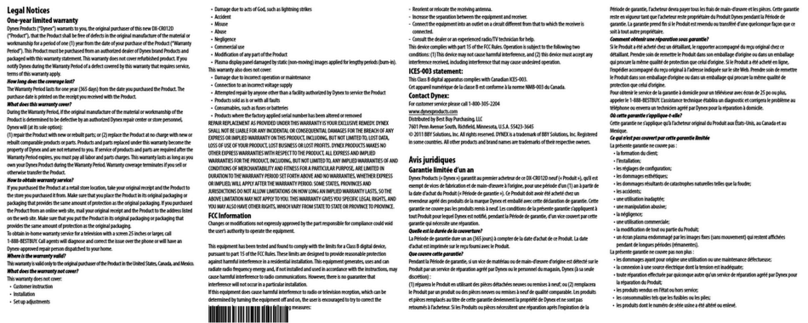
Dynex
Dynex DX-CR012D Limited warranty
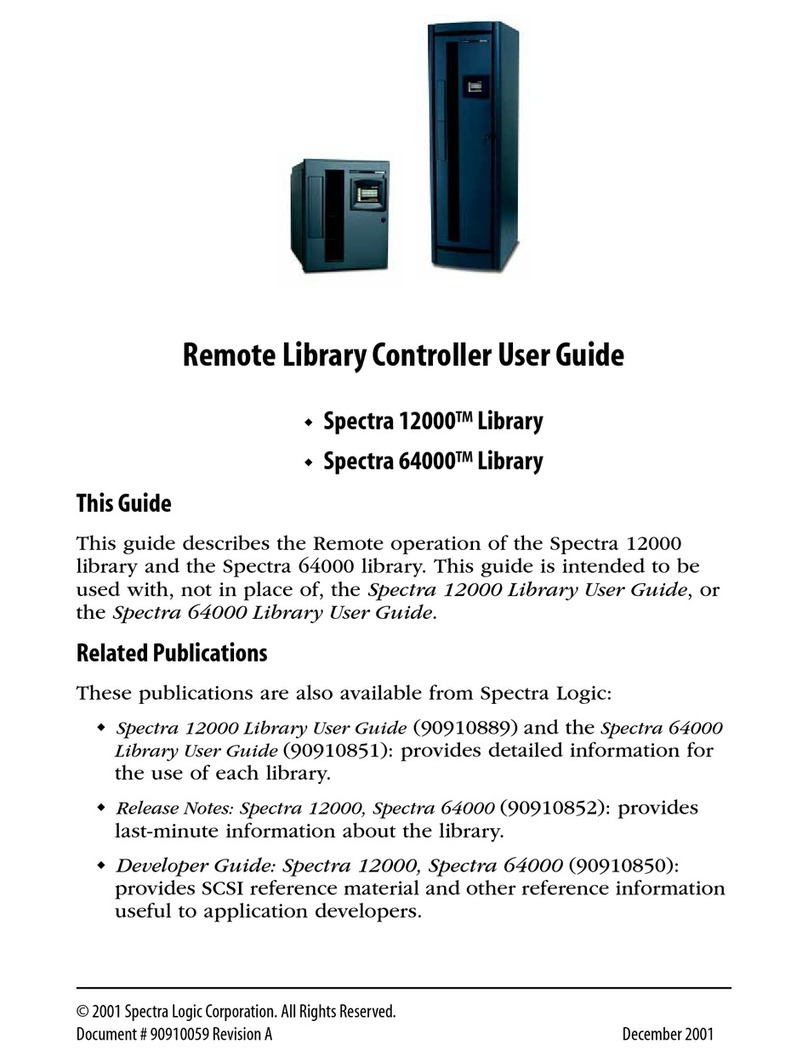
Spectra Logic
Spectra Logic Spectra 12000 user guide

Seagate
Seagate RealStor 5005 Series Getting started

HP
HP Surestore 64 - Director Switch user guide

Edsal
Edsal UR361860 manual

Spectra Logic
Spectra Logic Spectra nTier300 user guide
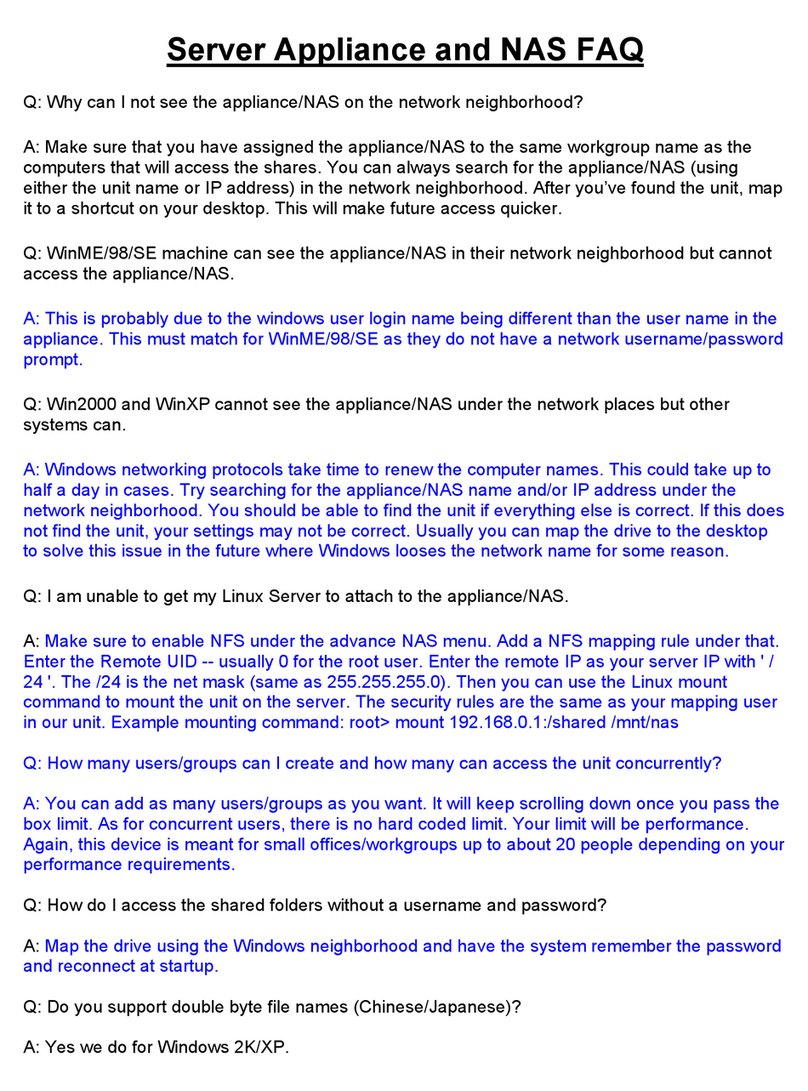
Intellinet
Intellinet 522991 Frequently asked questions

DANE-ELEC
DANE-ELEC SO EXTREME SUPER SPEED PORTABLE USB 3.0 quick start guide

Spectra Logic
Spectra Logic T-Series Spectra T200 release note
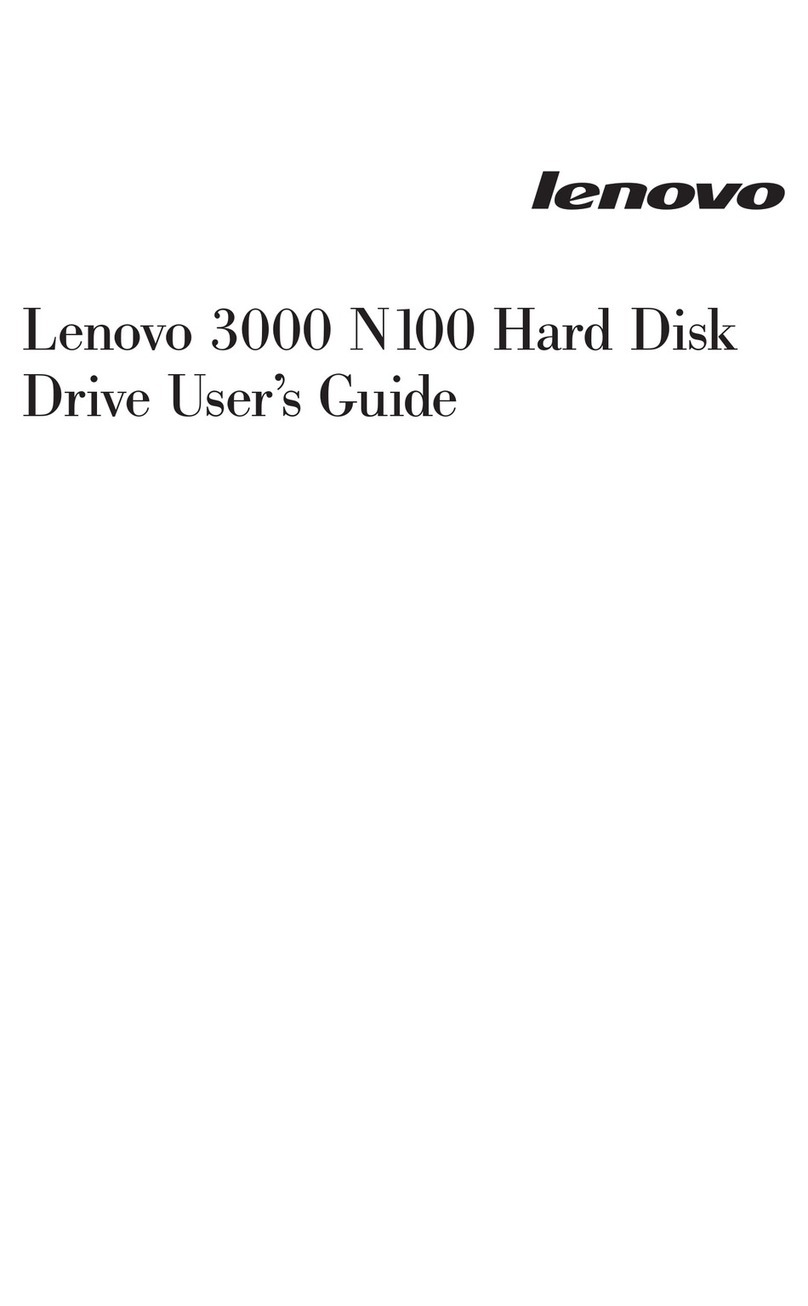
Lenovo
Lenovo 3000 N100 user guide