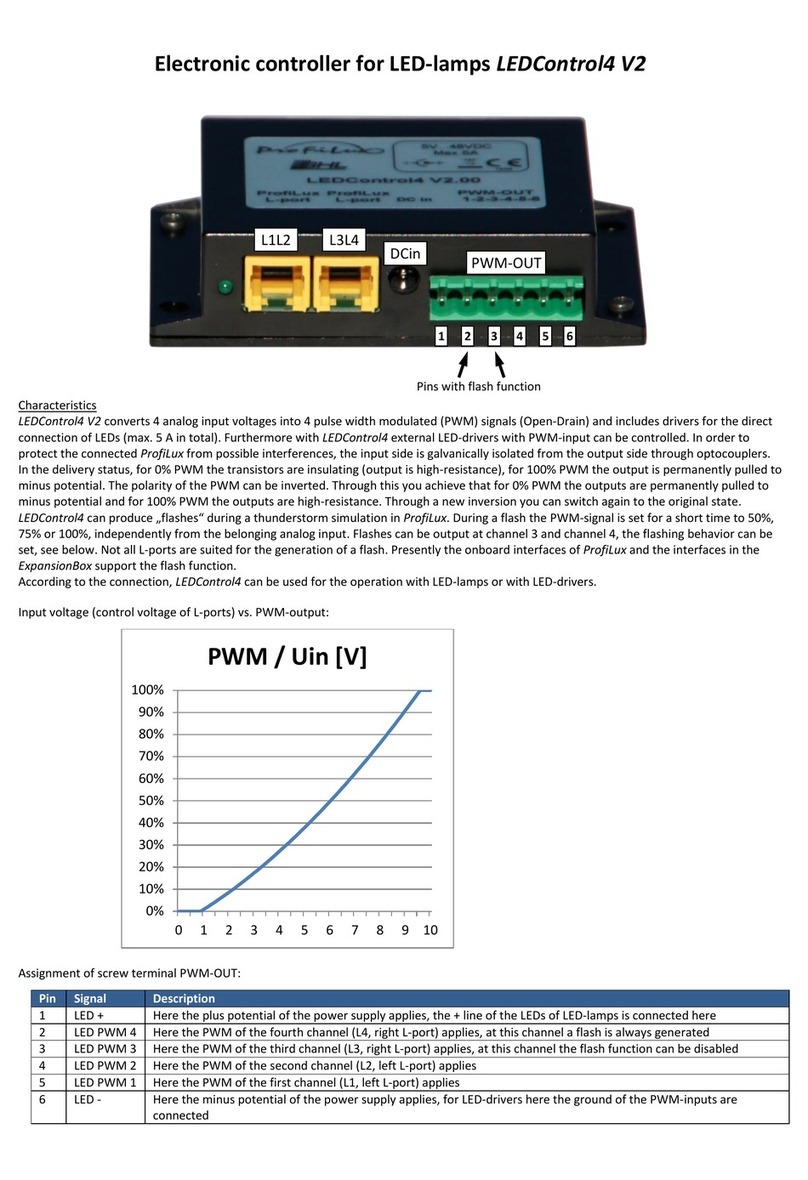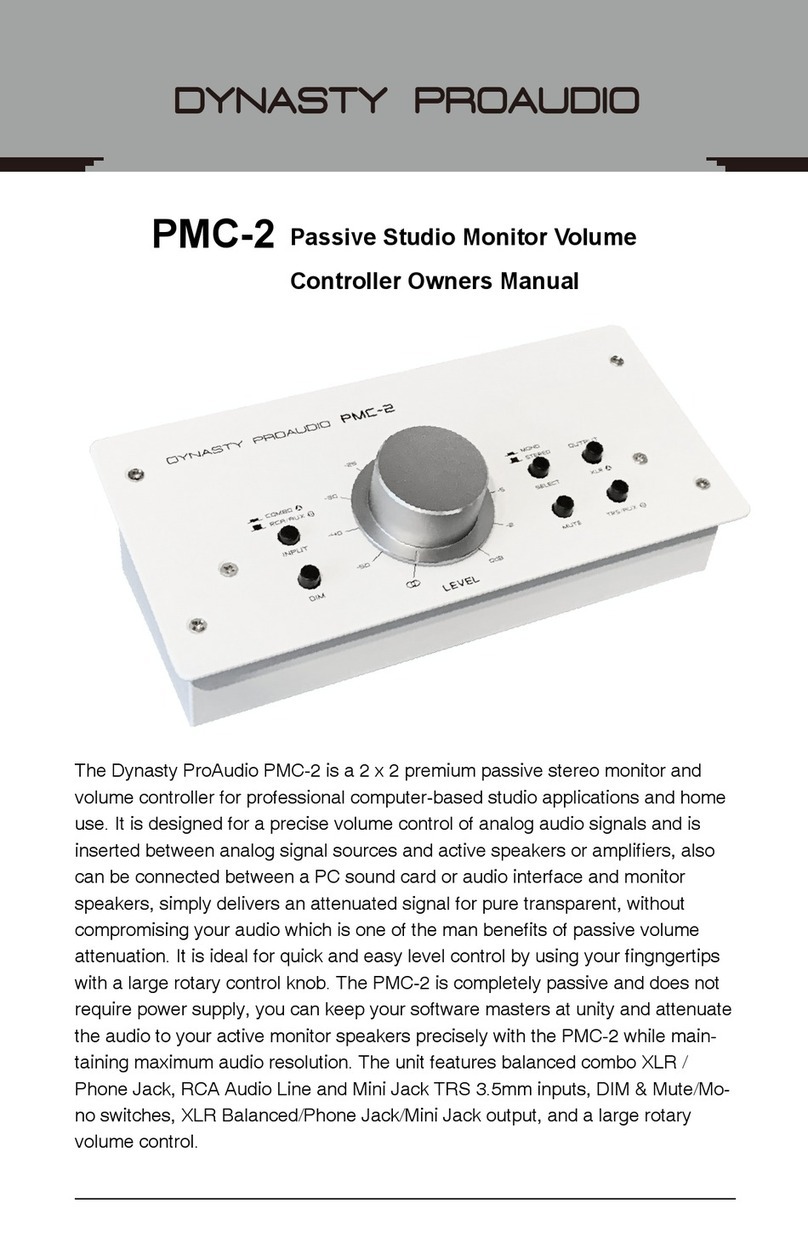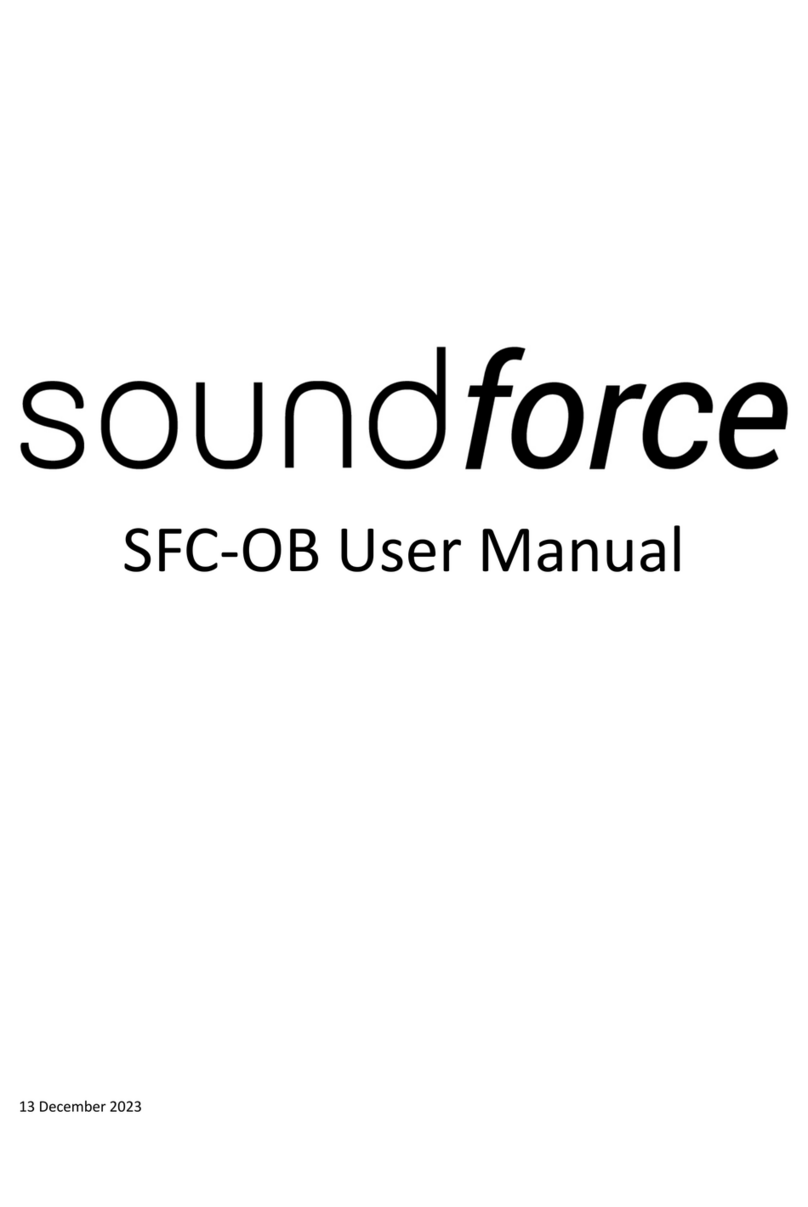Paugge ENT-SDVoECON User manual

Paugge
ENT-SDVoECON
User Manual
www.paugge.com
Thank you for purchasing this product
For optimum performance and safety, please read these instructions carefully before connecting, operating
or adjusting this product. Please keep this manual for future reference.
Surge protection device recommended
This product contains sensitive electrical components that may be damaged by electrical spikes, surges, elec-
tric shock, lighting strikes, etc. Use of surge protection systems is highly recommended in order to protect
and extend the life of your equipment.
Table of Contents
1.0 Introduction......................................................................................................................... 1
2.0 Features............................................................................................................................... 1
3.0 Package Contents................................................................................................................ 1
4.0 Specifications...................................................................................................................... 1
5.0 Operation, Controls and Functions...................................................................................... 2
5.1 Front Panel................................................................................................................. 2
5.2 Rear Panel................................................................................................................... 2
5.3 Infrared Pin Connections............................................................................................ 3
6.0 Web GUI............................................................................................................................. 3
6.1 Preparation.................................................................................................................. 3
6.2 Network Settings - Mode 1, Automatically managed by controller........................... 5
6.3 Network Settings - Mode 2, DHCP............................................................................ 8
6.4 Network Settings - Static IP....................................................................................... 9
7.0 System Control.................................................................................................................... 11
7.1 Preview....................................................................................................................... 11
7.2 Matrix Control............................................................................................................ 12
7.3 Project......................................................................................................................... 13
7.4 Encoders..................................................................................................................... 14
7.5 Decoders..................................................................................................................... 16
7.6 Locked Signal Routing............................................................................................... 18
7.7 Video Wall Management............................................................................................ 18
7.8 Multiview Management.............................................................................................. 22
7.9 Users........................................................................................................................... 25
7.10 Controller Settings...................................................................................................... 25
7.11 Firmware Update........................................................................................................ 26
7.12 Password..................................................................................................................... 26
8.0 Maintenance and Warranty.................................................................................................. 27

Paugge
ENT-SDVoECON
User Manual
Page 1
www.paugge.com
1.0 Introduction
This AV over IP Controller is used to control and manage ENT-SDVoE10G Transceivers. Dual LAN ports
pro- vides network isolation of Control and Multicast video distribution network. Built-in Web GUI, TCP
and RS- 232 control are supported. It supports POE and wide band 12V IR signal receiving.
2.0 Features
●Easy to create, control and manage the system
●Supports Auto, DHCP and Manual IP configurations
●HTTPS, SSH, SFTP security compatible
●Built-in Web GUI control interface, supporting Drag & Drop operations
●Video image preview
●Dual network ports for video and control to isolate controls and multicast network.
●Support LAN/RS-232 port control and third-party central control
●Support IR signal receiving (3.5mm audio jack, 12V level)
●4 channel GPIO control ports (5V/12V optional level)
●Multiple circuit protection, lightning protection and ESD design
3.0 Package Contents
1. 1 Video over IP Controller
2. 1 20kHz-60kHz 12V IR Receiver Cable (1.5 meters)
3. 1 3-pin 3.81mm Phoenix Connector (Male)
4. 1 6-pin 3.81mm Phoenix Connector (Male)
5. 2 Mounting Ears
6. 4 Machine Screws (M3*6)
7. 1 12V/1A Locking Power Adaptor
8. 1 User Manual
4.0 Specification
Control Ports
Ethernet (Control)
Ethernet (Multicast) with PoE
Infrared
Digital I/O
RS232
ESD Protection
Human Body Model | +/-8kV (air gap discharge) and +/-4kV
(contact discharge)
Housing
Metal Enclosure
Colour
Black
Dimensions
(W) 204 x (D) 98 x (H) 21mm
Weight
509g
Power Supply
Input: AC 100 ~ 240V 50/60Hz, Output DC 12V/1A
Power Consumption
4.5 watt
Operating Temperature
32 to 104°F / 0 to 40°C
Storage Temperature
-4 to 140°F / -20 to 60°C
Relative Humidity
20 to 90% RH (no condensation)

Paugge
ENT-SDVoECON
User Manual
www.paugge.com
TX GND RX TX GND RX
I/O Level
DC 12V Video LAN (PoE)
Control LAN
5 Volt 12 Volt IR In IR Out
RS232
RS232
1
2
6
8
Power Status
Reset
Update
4
3
4
5
7
5.0 Operation, Controls and Functions
5.1 Front Panel
1. Reset Button - Press and hold for approximately 10 seconds until the status LED starts to
flash, the controller will automatically reset.
2. Power LED - Illuminates red when power in applied.
3. Status LED - Flashes amber during initialization and turns solid green when the unit is
connected to the control LAN.
4. Firmware update.
5.2 Rear Panel
1. 12 Volt Power Jack.
2. 1G Ethernet for multicast video with PoE.
3. 1G Ethernet for system control.
4. RS232 communication port.
5. RS232 communication port.
6. I/O Connections - 4 channel I/O level outputs, ground and 12 Volts.
7. IR IN - 12V infrared input port.
8. IR OUT - 12V infrared input port.
Page 2
1
2
3
IO
1
IO
2
IO
3

Paugge
ENT-SDVoECON
User Manual
Page 3
www.paugge.com
Welcome to the AV over IP setup guide. It leads you to create the
system easily by following steps.
You can click the “close” button to load an existing project in web
page directly.
NextClose
5.3 IR Pin Connections
6.0 Web GUI
6.1 Preparation
The controllers Web GUI gives you complete control of encoders and decoders within your LAN/Project.
Step 1: Enter controllers URL or IP address in to your Web Browser address bar.
URL: http://controller.local
Or
IP Address: 192.168.0.225
Subnet: 255.255.0.0
Enter the username (admin) and password (1234).
For first time setup you need to create a project as shown below.

Paugge
ENT-SDVoECON
User Manual
Page 4
www.paugge.com
To setup AV over IP system, you need to set the IP management mode of the video LAN domain. The IP
management modes are:
●Automatically managed by the controller box.
This is the mode as factory default. The IP address assignments to controller box video LAN, encoders
and decoders will be managed by the controller box firmware automatically. In this mode there is no need
to add router in the system on video LAN domain.
○DHCP Mode
This is the mode for system in which there is a DHCP router on video LAN domain to assign IP addresses
for controller box video LAN, Encoders and Decoders. The router acts as a DHCP server . It’s recom-
mended to set the net mask of router to 255.255.0.0.
○Static IP Mode by Manual setting
This is the mode for system in case IP address resources can be assigned manually for controller box vid-
eo LAN, Encoders and Decoders.
Reminders as below.
a. The network settings of controller box video LAN, Encoders and Decoders must be on the same subnet.
b. It’s recommended to set net mask of controller box video LAN, Encoders and Decoders to 255.255.0.0.
NextBack
Stage 2: Click the “close” button to load an existing project directly in to the web page or click the “next” but-
ton to create a new project.
Notes:
1. Currently only mode (1) is available, modes 2 & 3 will be available soon.
2. Default setting for LAN Control Port is DHCP.
3. If there is no DHCP server in your LAN, you can access the controller using (IP Address
192.168.0.225 and subnet 255.255.0.0).

Paugge
ENT-SDVoECON
User Manual
Page 5
www.paugge.com
TX GND RX TX GND RX TX GND RX
DC 12V Video LAN (PoE) IR In IR Out RS232 RS232 RS 232 HDM I IN HDMI O UT
DVD Player
TX GND RX TX GND RX
I/O Level
5 Volt 12 Volt IR In I R Out
DC 12V V id eo LAN (PoE) Contro l LAN
RS23 2 RS232
ENC / Transceiver
DVD
DEC / Transceiver
ENC / Transceiver
10G Ethernet Switch
DVD
ENC / Transceiver
DVD
AV over IP Controller
DEC / Transceiver
TX GND RX TX GND RX
DEC / Transceiver
TX GND RX TX GND RX TX GND RX
DC
12V
Video
LAN
(PoE)
IR
In
IR
Out
RS2 32
TX GND RX TX GND RX TX GND RX
DC 12V Video LAN (PoE) IR In IR Out RS232 RS232RS232
HDM I IN HD M I OUT
ENC / Transceiver
TX GND RX TX GND
TX GND RX
DC 12V Video LAN (PoE) IR In IR O utR S232 RS232 RS232 HDM I IN
DC
12V
Video
LAN
(PoE)
IR
In
IR
Out
RS2 32
DVD Player
TX GND RX TX G ND RX TX G ND RX
DC 12V Video LAN (PoE) IR In IR Out RS232 RS232RS232
HDM I IN HD M I OUT
Now you can select to automatically add all discovered Encoders and Decoders to the project or just them in the
web page where you can add them manually.
●Automatically managed by the controller box.
○List all discovered Encoders and Decoders
ScanBack
6.2 Mode 1: Automatically managed by the controller box.
DVD
Multiview
TV
DEC / Transceiver
TV
DEC / Transceiver
TV
DEC / Transceiver
TV
DEC / Transceiver
PC DEC / Transceiver Video Wall DEC / Transceiver
Click the “Next” button and wait for the controller to complete a search
TX GND RX TX GND RX TX GND RX
DC 12V Video LAN (PoE) IR In IR Out RS232 RS232 RS 232 HDM I IN HDMI O UT
DVD Player
TX GND RX TX GND RX TX GND RX
DC 12V Video LAN (PoE) IR In IR Out RS232 RS232RS232
HDM I IN HD M I OUT
TX GND RX TX GND RX TX GND RX
DC 12V Video LAN (P oE ) IR In IR Out RS232 RS232 RS 232 HDM I IN HDMI O UT
TX GND RX TX GND RX TX GND RX
DC 12V Video LAN (PoE) IR In IR Out RS232 RS232 RS 232 HDM I IN HDMI O UT
TX GND RX TX GND RX TX GND RX
DC 12V Video LAN (PoE) IR In IR Out RS232 RS232 RS 232 HDM I IN HDMI O UT
TX GND RX TX GND RX TX GND RX
DC 12V Video LAN (PoE) IR In IR Out RS232 RS232 RS 232 HDM I IN HDMI O UT
DVD Player
IO
1
IO
2
IO
3

Paugge
ENT-SDVoECON
User Manual
Page 6
www.paugge.com
Unassigned Devices
Unassigned Encoders
Unassigned Decoders
Encoders
Current Devices
Encoders
AVoIP Project
ScanStop Scan & Auto Assign
Clear Project
Save ProjectDisplay ID
Unassigned Devices
Unassigned Encoders
Unassigned Decoders
IP Addresses MAC Addresses IP Addresses MAC Addresses
169.254.3.1 6C:DF:FB:00:00:94
169.254.6.8 6C:DF:FB:00:00:A2
169.254.3.6 6C:DF:FB:00:03:71
169.254.6.5 6C:DF:FB:00:03:A4
169.254.3.4 6C:DF:FB:00:00:91
169.254.6.2 6C:DF:FB:00:00:A3
169.254.3.7 6C:DF:FB:00:03:70
169.254.6.6 6C:DF:FB:00:03:A0
Add
Edit
Add
Edit
Add
Edit
Add
Edit
Add
Edit
Add
Edit
Add
Edit
Add
Edit
Add All
Add All
Stop ScanConfiguration & Scan
AVoIP Project
If you select “Automatically add Encoders and Decoders to project” and click the “Scan” button to enter the
project page. All discovered devices will be listed in the current devices page.
ID
Name
IP Address
Status
ID
Name
IP Address
Status
1
Encoder 001 169.254.3.6 Offline 1 Decoder 001 169.254.6.8
Offline
2
Encoder 002 169.254.3.1 Offline 2 Decoder 002 169.254.6.5
Offline
3
Encoder 003 169.254.3.7 Offline 3 Decoder 003 169.254.6.2
Offline
4
Encoder 004 169.254.3.4 Offline 4 Decoder 004 169.254.6.6
Online
Click “Stop Scan & Auto Assign” to stop search.
If you select “List all discovered Encoders and Decoders”, and click the “Scan” button to enter the Project
page. All the connected devices will be listed in the Unassigned Devices list.

Paugge
ENT-SDVoECON
User Manual
Page 7
www.paugge.com
Unassigned Decoders
Unassigned Devices
Unassigned Encoders
AVoIP Project
Stop ScanConfiguration & Scan
Unassigned Devices
Unassigned Encoders
Unassigned Decoders
Encoders
Current Devices
Encoders
AVoIP Project
ScanConfiguration & Scan
Clear Project
Save ProjectDisplay ID
Click “Stop Scan” to stop search. Then the “Add All” buttons and “Add” buttons behind Unassigned Encoders
and Unassigned Decoders in the figure below will become operable.
IP Addresses MAC Addresses
Add
All IP Addresses MAC Addresses
Add
All
169.254.3.1
6C:DF:FB:00:00:94
Edit
Add
169.254.6.8
6C:DF:FB:00:00:A2
Edit
Add
169.254.3.6
6C:DF:FB:00:03:71
Edit
Add
169.254.6.5
6C:DF:FB:00:03:A4
Edit
Add
169.254.3.4
6C:DF:FB:00:00:91
Edit
Add
169.254.6.2
6C:DF:FB:00:00:A3
Edit
Add
169.254.3.7
6C:DF:FB:00:03:70
Edit
Add
169.254.6.6
6C:DF:FB:00:03:A0
Edit
Add
At this time, you can click the “Add” button behind each unregistered Encoder or Decoder to add the device to
the project one by one, or click the “Add All” button to add all Encoders or Decoders to the project.
Encoders and Decoders that have been added to the project will appear in the Current Devices list, as shown in
the figure below.
ID
Name
IP Address
Status
ID
Name
IP Address
Status
1
Encoder 001 169.254.3.6 Offline 1 Decoder 001 169.254.6.8
Offline
2
Encoder 002 169.254.3.1 Offline 2 Decoder 002 169.254.6.5
Offline
3
Encoder 003 169.254.3.7 Offline 3 Decoder 003 169.254.6.2
Offline
4
Encoder 004 169.254.3.4 Offline 4 Decoder 004 169.254.6.6
Online

Paugge
ENT-SDVoECON
User Manual
Page 8
www.paugge.com
DVD Player
TX GND RX TX GND RX
I/O Level
5 Volt 12 Volt IR In I R Out
DC 12V V id eo LAN (PoE) Contro l LAN
RS232 RS232
ENC / Transceiver
DVD
DEC / Transceiver
ENC / Transceiver
10G Ethernet Switch
DVD
Router
ENC / Transceiver
DVD
AV over IP Controller
DEC / Transceiver DEC / Transceiver
TX GND RX TX GND RX TX GND RX
TX GND RX TX GND RX
DC 12V Video LAN (PoE) IR In IR Out RS232 RS 232 RS232
TX GND RX TX GND RX TX GND RX
DC 12V Video LAN (PoE) IR In IR Out RS232 RS232RS232
HDM I IN HD M I OUT
ENC / Transceiver
TX GND RX TX GND
TX GND RX
DC 12V Video LAN (PoE) IR In IR O utR S232 RS232 RS232 HDM I IN
DC
12V
Video
LAN
(PoE)
IR
In
IR
Out
RS2 32
DVD Player
TX GND RX TX GND RX TX GND RX
DC 12V Video LAN (PoE) IR In IR Out RS232 RS232RS232
HDM I IN HD M I OUT
To setup AV over IP system, you need to set the IP management mode of the video LAN domain. The IP management modes are:
○Automatically managed by the controller box.
This is the mode as factory default. The IP address assignments to controller box video LAN, encoders and decoders will be man-
aged by the controller box firmware automatically. In this mode there is no need to add router in the system on video LAN domain.
●DHCP Mode
This is the mode for system in which there is a DHCP router on video LAN domain to assign IP addresses for controller box video
LAN, Encoders and Decoders. The router acts as a DHCP server . It’s recommended to set the net mask of router to 255.255.0.0.
○Static IP Mode by Manual setting
This is the mode for system in case IP address resources can be assigned manually for controller box video LAN, Encoders and De-
coders.
Reminders as below.
a. The network settings of controller box video LAN, Encoders and Decoders must be on the samesubnet.
b. It’s recommended to set net mask of controller box video LAN, Encoders and Decoders to 255.255.0.0.
Next
Back
6.3 Mode 2: DHCP Mode - Please connect all devices according to the diagram below.
DVD
Multiview
TV
DEC / Transceiver
TV
DEC / Transceiver
TV
DEC / Transceiver
TV
DEC / Transceiver
PC DEC / Transceiver Video Wall DEC / Transceiver
Select “DHCP” Mode on the interface as shown below, then follow the steps is “Mode 1”.
TX GND RX TX GND RX TX GND RX
DC 12V Video LAN (PoE) IR In IR Out RS232 RS232 RS 232 HDM I IN HDMI O UT
DVD Player
TX GND RX TX GND RX TX GND RX
DC 12V Vi deo LA N (PoE) IR In IR Out RS232 RS232 RS 232 HD M I IN
HDMI OUT
TX GND RX TX GND RX TX G ND RX
DC 12V Vi deo LA N (PoE) IR In IR Out RS232 RS232 RS 232 HD M I IN HD M I OUT
TX GND RX TX GND RX TX GND RX
DC 12V Vi deo LA N (PoE) IR In IR Out RS232 RS232 RS 232 HD M I IN HD M I OUT
TX GND RX TX GND RX TX GND RX
DC 12V Video LAN (PoE) IR In IR Out RS232 RS232 RS 232 HDM I IN HDMI O UT
TX GND RX TX GND RX TX GND RX
DC 12V Video LAN (PoE) IR In IR Out RS232 RS232 RS 232 HDM I IN HDMI O UT
TX GND RX TX GND RX TX GND RX
DC 12V Vi deo LA N (PoE) IR In IR Out RS232 RS232 RS 232 HD M I IN HD M I OUT
DVD Player
IO
1
IO
2
IO
3

Paugge
ENT-SDVoECON
User Manual
Page 9
www.paugge.com
TX GND RX TX GND RX TX GND RX
DC 12V Vi deo LA N (PoE) IR In IR Out RS232 RS232 RS 232 HD M I IN HD M I OUT
DVD Player
TX GND RX TX GND RX
I/O Level
5 Volt 12 Volt IR In I R Out
DC 12V V id eo LAN (PoE) Contro l LAN
RS232 RS232
ENC / Transceiver
DVD
DEC / Transceiver
ENC / Transceiver
10G Ethernet Switch
DVD
ENC / Transceiver
DVD
AV over IP Controller
DEC / Transceiver DEC / Transceiver
TX GND RX TX GND RX TX GND RX
TX GND RX TX GND RX
DC 12V Video LAN (PoE) IR In IR Out RS232 RS 232 RS232
TX GND RX TX GND RX TX GND RX
DC 12V Video LAN (PoE) IR In IR Out RS232 RS232RS232
HDM I IN HD M I OUT
ENC / Transceiver
TX GND RX TX GND
TX GND RX
DC 12V Video LAN (PoE) IR In IR O utR S232 RS232 RS232 HDM I IN
DC
12V
Video
LAN
(PoE)
IR
In
IR
Out
RS2 32
DVD Player
TX GND RX TX GND RX TX GND RX
DC 12V Video LAN (PoE) IR In IR Out RS232 RS232RS232
HDM I IN HD M I OUT
To setup AV over IP system, you need to set the IP management mode of the video LAN domain. The IP management modes are:
○Automatically managed by the controller box.
This is the mode as factory default. The IP address assignments to controller box video LAN, encoders and decoders will be man-
aged by the controller box firmware automatically. In this mode there is no need to add router in the system on video LAN domain.
○DHCP Mode
This is the mode for system in which there is a DHCP router on video LAN domain to assign IP addresses for controller box video
LAN, Encoders and Decoders. The router acts as a DHCP server . It’s recommended to set the net mask of router to 255.255.0.0.
●Static IP Mode by Manual setting
This is the mode for system in case IP address resources can be assigned manually for controller box video LAN, Encoders and De-
coders.
Reminders as below.
a. The network settings of controller box video LAN, Encoders and Decoders must be on the samesubnet.
b. It’s recommended to set net mask of controller box video LAN, Encoders and Decoders to 255.255.0.0.
Next
Back
6.4 Mode 3: Static IP mode
DVD
Multiview
TV
DEC / Transceiver
TV
DEC / Transceiver
TV
DEC / Transceiver
TV
DEC / Transceiver
PC DEC / Transceiver Video Wall DEC / Transceiver
Select “Static IP” Mode on the interface as shown below, then follow the steps is “Mode 1”.
TX GND RX TX GND RX TX GND RX
DC 12V Video LAN (PoE) IR In IR Out RS232 RS232 RS 232 HDM I IN HDMI O UT
DVD Player
TX GND RX TX GND RX TX GND RX
DC 12V Vi deo LA N (PoE) IR In IR Out RS232 RS232 RS 232 HD M I IN
HDMI OUT
TX GND RX TX GND RX TX GND RX
DC 12V Video LAN (PoE) IR In IR Out RS232 RS232 RS 232 HDM I IN HDMI O UT
TX GND RX TX GND RX TX GND RX
DC 12V Vi deo LA N (PoE) IR In IR Out RS232 RS232 RS 232 HD M I IN HD M I OUT
TX GND RX TX GND RX TX GND RX
DC 12V Vi deo LA N (PoE) IR In IR Out RS232 RS232 RS 232 HD M I IN HD M I OUT
TX GND RX TX GND RX TX GND RX
DC 12V Video LAN (PoE) IR In IR Out RS232 RS232 RS 232 HDM I IN HDMI O UT
DVD Player
IO
1
IO
2
IO
3

Paugge
ENT-SDVoECON
User Manual
Page 10
www.paugge.com
Controller Box Video LAN Port Settings
Once the Controller Box Video LAN network is set, the IP addresses of following discovered Encoders and De-
coders will be assigned to the same domain with Controller Box Video LAN. Please click the “Next” button to set
the IP address range of the Encoders and Decoders.
NextBack
Encoders and Decoders IP Address Range Settings.
To easily manage the IP addresses of Encoders and Decoders, it’s strongly recommended that you set the IP ad-
dress of the Encoders and Decoders to different segments. For Example.
Encoders IP address from 169.254.3.1 to 169.254.3.254
Decoders IP address from 169.254.6.1 to 169.254.6.254
NextBack
After entering the interface as shown in the dialogue box below, manually set the IP address, subnet mask and
gateway for the video LAN.
IP Address
169.254.2.225
Subnet Mask 255.255.0.0
Gateway 169.254.2.1
Remember:
Note:
It’s highly recommended to use a different IP network domain from the Control domain.
After the progress reaches 100%, the following dialogue box will appear.
Encoders IP Address Range
169.254.0.1
To 169.254.255.224
Decoders IP Address Range
168.254.0.1
To 255.254.255.254
Remember:

Paugge
ENT-SDVoECON
User Manual
Page 11
www.paugge.com
Now you can select to automatically add all discovered Encoders and Decoders to the project or just them in the
web page where you can add them manually.
●Automatically managed by the controller box.
○List all discovered Encoders and Decoders
ScanBack
AVoIP Preview
Decoder 001
Encoder 001
On this interface, you can set the IP address range of Encoders and Decoders. After the setting is complete,
click the “Next” button to enter the interface as shown in the figure below.
Follow Step 1 to complete setup.
7.0 System Control
7.1 Preview
●Preview Page
●On this page, you can preview the Encoder/Decoder by clicking the drop down list on the right side.

Paugge
ENT-SDVoECON
User Manual
Page 12
www.paugge.com
Encoders
Encoder 001
Encoder 002
AVoIP Matrix Control
Decoders
Decoder 001
TX: Encoder 004
Decoder 001
TX: Encoder 003
Decoder 001
TX: Encoder 002
Decoder 001
TX: Encoder 001
7.2 Matrix Control
Encoders: Display all the current Encoders. The text in the figure is the name of the device.
Decoders: Display all the current Decoders. The text on the first line is the name of the Decoder, and the text
on the second line refers to the Encoder where the signal resource is from.
Operating Instructions:
(1) If an Encoder shows “No Signal”, it means that the Encoder cannot be dragged.
(2) If there is an image on an Encoder, it means that the Encoder can be dragged. As shown in the figure
above, if an Encoder is dragged to the place where the red arrow points to, all Decoders will share the same
signal resource from this Encoder; if an Encoder is dragged to the place where the blue arrow points to, only
the indicated Decoder can receive signals from this Encoder.

Paugge
ENT-SDVoECON
User Manual
Page 13
www.paugge.com
Unassigned Devices
Unassigned Encoders
Unassigned Decoders
Encoders
Current Devices
Encoders
AVoIP Project
ScanConfiguration & Scan
Clear Project
Save ProjectDisplay ID
7.3 Project Page
ID
Name
IP Address
Status
ID
Name
IP Address
Status
1
Encoder 001 169.254.3.6 Offline 1 Decoder 001 169.254.6.8
Offline
2
Encoder 002 169.254.3.1 Offline 2 Decoder 002 169.254.6.5
Offline
3
Encoder 003 169.254.3.7 Offline 3 Decoder 003 169.254.6.2
Offline
4
Encoder 004 169.254.3.4 Offline 4 Decoder 004 169.254.6.6 Online
Current Devices: Devices that have been added to the current project.
Unassigned Devices: Devices not added to the current project.
Operating Instructions:
(1) Click “Display ID” to display the ID or PATTERN of the Decoders.
(2) Click “Save Project” to save the project file (config_file.json), so that you can use the saved project next
time without scanning devices again.
(3) Click “Clear Project” to clear the current project, then you will need to setup devices again.
(4) Click “Scan” to search devices that do not appear in the current project; Click “Stop Scan”, then it will stop
searching.
(5) Click “Configuration & Scan” to search new devices automatically and add to the current project.

Paugge
ENT-SDVoECON
User Manual
Page 14
www.paugge.com
AVoIP Encoders
Refresh
7.4 Encoders
ID
Name
MAC Address
IP Address
Firmware
Status
EDID
Audio Selection
> 1
Encoder 001
6C:DF:FB:00:09:71
169.254.3.5
1.00.21
Online
Default EDID
HDMI
> 2
Encoder 002
6C:DF:FB:00:09:72
169.254.3.1
1.00.21
Online
Default EDID
HDMI
> 3
Encoder 003
6C:DF:FB:00:09:70
169.254.3.2
1.00.21
Online
Default EDID
HDMI
> 4
Encoder 004
6C:DF:FB:00:09:73
169.254.3.6
1.00.21
Online
Default EDID
HDMI
> 5
Encoder 005
6C:DF:FB:00:09:74
169.254.3.4
1.00.21
Online
Default EDID
HDMI
> 6
Encoder 006
6C:DF:FB:00:09:75
169.254.3.3
1.00.21
Online
Default EDID
HDMI
1.ID: The ID of the current device. (Note: ID is not duplicated.)
2.Name: The name of the current device. (Note: Name is not duplicated.)
3.MAC Address: The MAC Address of the current device.
4.IP Address: The IP Address of the current device.
5.Firmware: The Firmware version No. of the current device.
6.Status: The status (online or offline) of the current device.
7.EDID: The EDID of the current device.
8.Audio Selection: The Audio Selection of the current device.
Operating Instructions
Click “Refresh” to refresh the data of the current Encoders.
Click the drop-down list of EDID to set the current Encoder’s EDID.
Click the drop-down list of Audio Selection to set the current Encoder’s audio output.
Click the icon on the left of ID to check the detail information about the as shown in below:

Paugge
ENT-SDVoECON
User Manual
Page 15
www.paugge.com
Refresh
AVoIP Encoders
ID
Name
MAC Address
IP Address
Firmware
Status
EDID
Audio Selection
> 1
Encoder 001
6C:DF:FB:00:09:71
169.254.3.5
1.00.21
Online
Default EDID
HDMI
Name
Update ID
CEC Pass-Through
Power LED
Copy EDID
Serial Settings
Network Settings
Preview
Reboot
Replace (Must be offline)
Remove from Project
Factory Default Reset
Reset
Remove
Replace
Reboot
Apply
Apply
Select a Decoder
Off
On
Select
Encoder 001

Paugge
ENT-SDVoECON
User Manual
Page 16
www.paugge.com
AVoIP Decoders
Refresh
7.5 Decoders
ID
Name
MAC Address
IP Address
Firmware
Status Source
ScalerResolution
HDR
Function
> 1
Decoder 001
6C:DF:FB:00:09:97
169.254.6.6
1.00.21
Online
Encoder 005
Pass Through
On
Matrix
> 2
Decoder 002
6C:DF:FB:00:09:92
169.254.6.7
1.00.21
Online Encoder 005
Pass Through
On
Matrix
> 3
Decoder 003
6C:DF:FB:00:09:94
169.254.6.2
1.00.21
Online Encoder 005
Pass Through
On
Matrix
> 4
Decoder 004
6C:DF:FB:00:09:95
169.254.6.3
1.00.21
Online Encoder 005
Pass Through
On
Matrix
> 5
Decoder 005
6C:DF:FB:00:09:93
169.254.6.1
1.00.21
Online
Encoder 005
Pass Through
On
Matrix
> 6
Decoder 006
6C:DF:FB:00:09:90
169.254.6.8
1.00.21
Online Encoder 005
Pass Through
On
Matrix
1.ID: The ID of the current device. (Note: ID is not duplicated.)
2.Name: The name of the current device. (Note: Name is not duplicated.)
3.MAC Address: The MAC Address of the current device.
4.IP Address: The IP Address of the current device.
5.Firmware: The Firmware version No. of the current device.
6.Status: The status (online or offline) of the current device.
7.Source: The signal source (Encoder) of the current device.
8.Scaler Resolution: The resolution of the current device.
9.HDR: The HDR status of the current device.
10.Function: The mode of the current device.
Operating Instructions:
1.Click “Refresh” to refresh the data of the current Decoders.
2.Click the drop-down list of Source to select the current Decoder‘s signal source.
3.Click the drop-down list of Scaler Resolution to select the current Decoder‘s resolution.
4.Click the drop-down list of HDR to turn on/off HDR.
5.Click the drop-down list of Function to select the current Decoder‘s mode.
6.Click the icon on the left of ID to check the detail information about the current Decoder, as shown in below:

Paugge
ENT-SDVoECON
User Manual
Page 17
www.paugge.com
Refresh
Replace
Remove
AVoIP Decoders
ID Name
1 Decoder 001
MAC Address
6C:DF:FB:00:09:97
IP Address
169.254.6.6
Firmware
1.00.21
Status
Online
Source
Encoder 005
Scaler Resolution
Pass Through
HDR
On
Function
Matrix
>Name
>Update ID
CEC Pass-Through
Power LED
Copy EDID
Serial Settings
Network Settings
Preview
Reboot
Replace (Must be offline)
Remove from Project
Factory Default Reset
Apply
Apply
Reboot
Reset
Select a Decoder
Off
On
Select
Decoder 001
>
>
>
>

Paugge
ENT-SDVoECON
User Manual
Page 18
www.paugge.com
AVoIP Locked Signal Routing
There are no video walls in your current project
There are no video walls in your current project
Video Wall Name Configuration Name Class Name Config Source
Horizontal
Vertical
ID Name
Video Wall List
AVoIP Video Wall Management
Remove
Create
Refresh
Help
7.6 Locked Signal Routing
Help
Refresh
ID
Name
IP Address
Video
Audio
IR
Serial
USB
CEC
1
Decoder 001
169.254.6.25
Follow
Follow
Follow
Follow
Follow
Follow
2
Decoder 002
169.254.6.35
Follow
Follow
Follow
Follow
Follow
Follow
3
Decoder 003
169.254.6.30
Follow
Follow
Follow
Follow
Follow
Follow
4
Decoder 004
169.254.6.15
Follow
Follow
Follow
Follow
Follow
Follow
5
Decoder 005
169.254.6.20
Follow
Follow
Follow
Follow
Follow
Follow
On this page, you can independently route the different signals between Encoder & Decoder devices. Please click
“Locked Routing Help” for details.
7.7 Video Wall Management
This manual suits for next models
1
Table of contents
Popular Controllers manuals by other brands
Pixel
Pixel EM-181Mu user guide
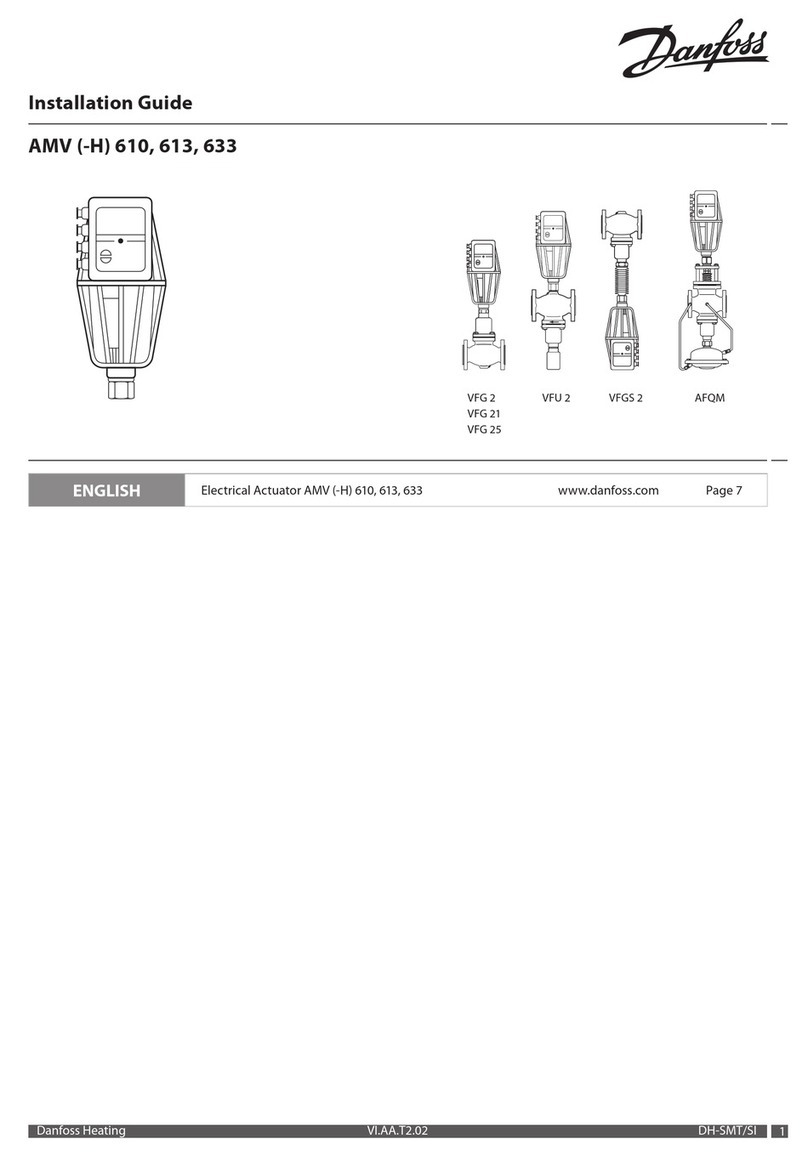
Danfoss
Danfoss AMV 610 installation guide
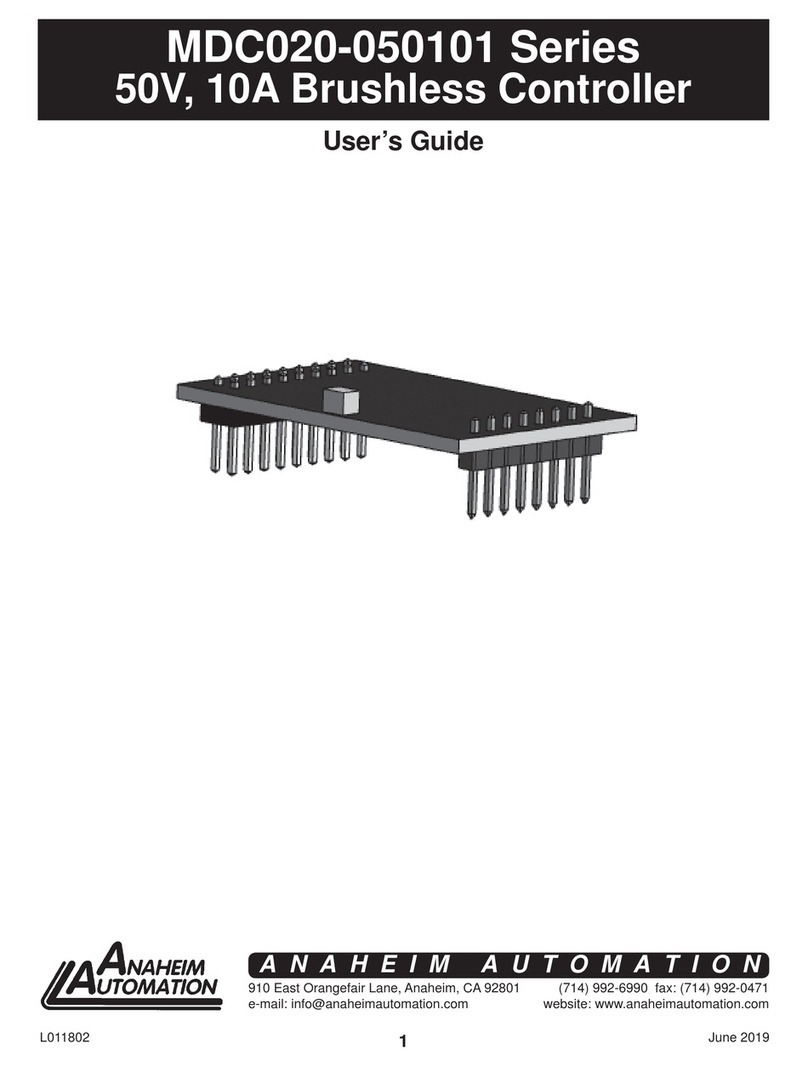
Anaheim Automation
Anaheim Automation MDC020-050101 Series user guide

Bartlett
Bartlett 3K Operation manual

Emerson
Emerson Aventics SENTRONIC HD 616 Series installation manual

Samson
Samson TROVIS 5724-3 Mounting and operating instructions
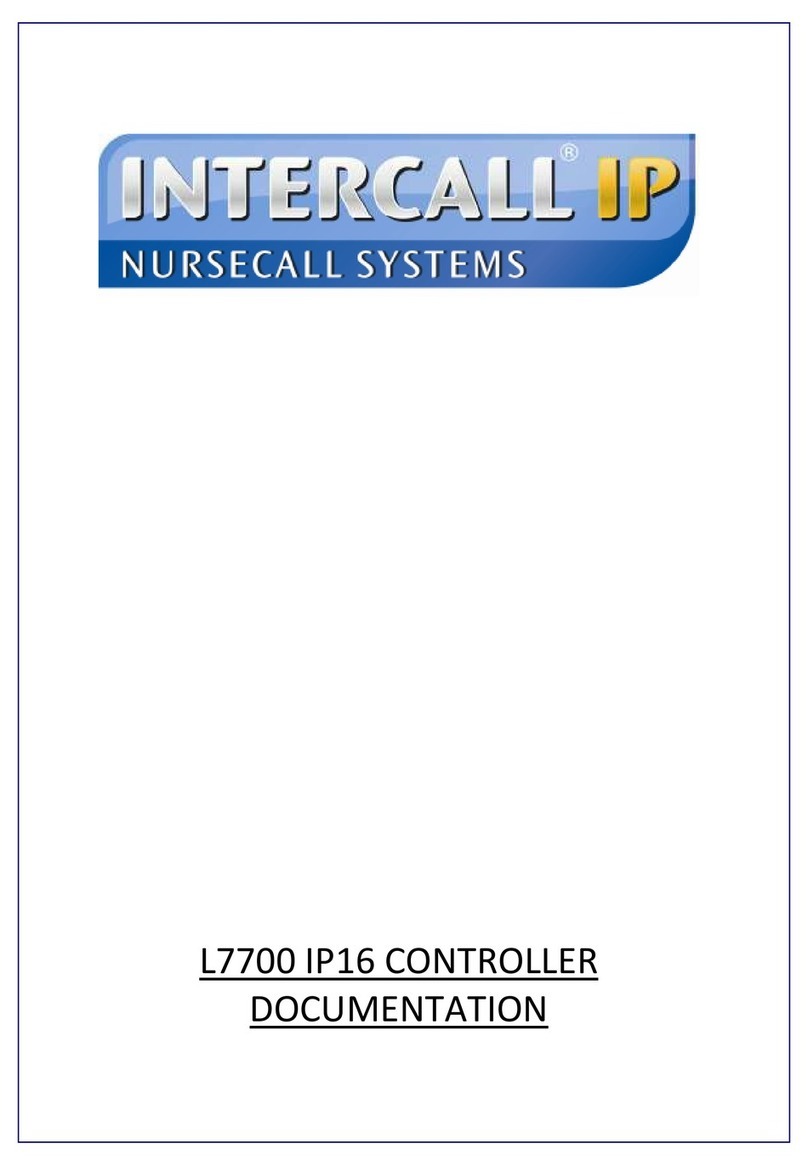
Intercall
Intercall L7700 IP16 Documentation
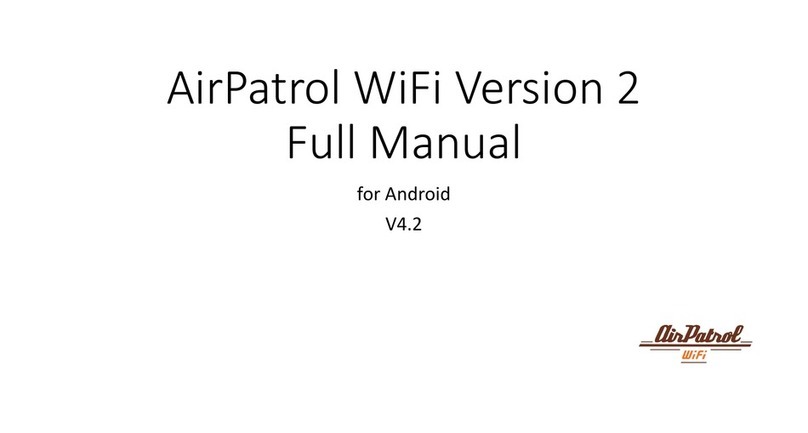
AirPatrol Lite
AirPatrol Lite WiFi Version 2 Full manual

GREISINGER
GREISINGER GRA 0420 VO operating manual

KMB
KMB NOVAR-1106 operating manual

Mitsubishi Electric
Mitsubishi Electric MELSEC Q Series Reference manual

Sorel
Sorel CALEONbox Installation and operating instruction