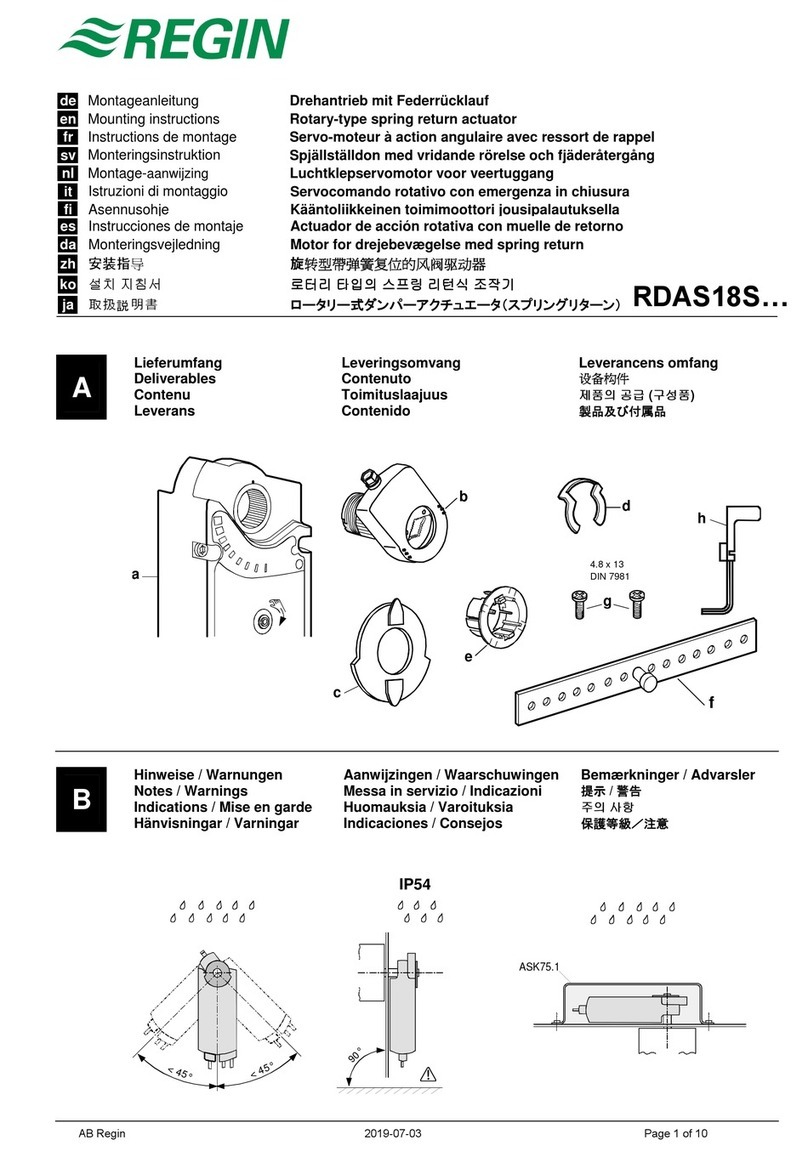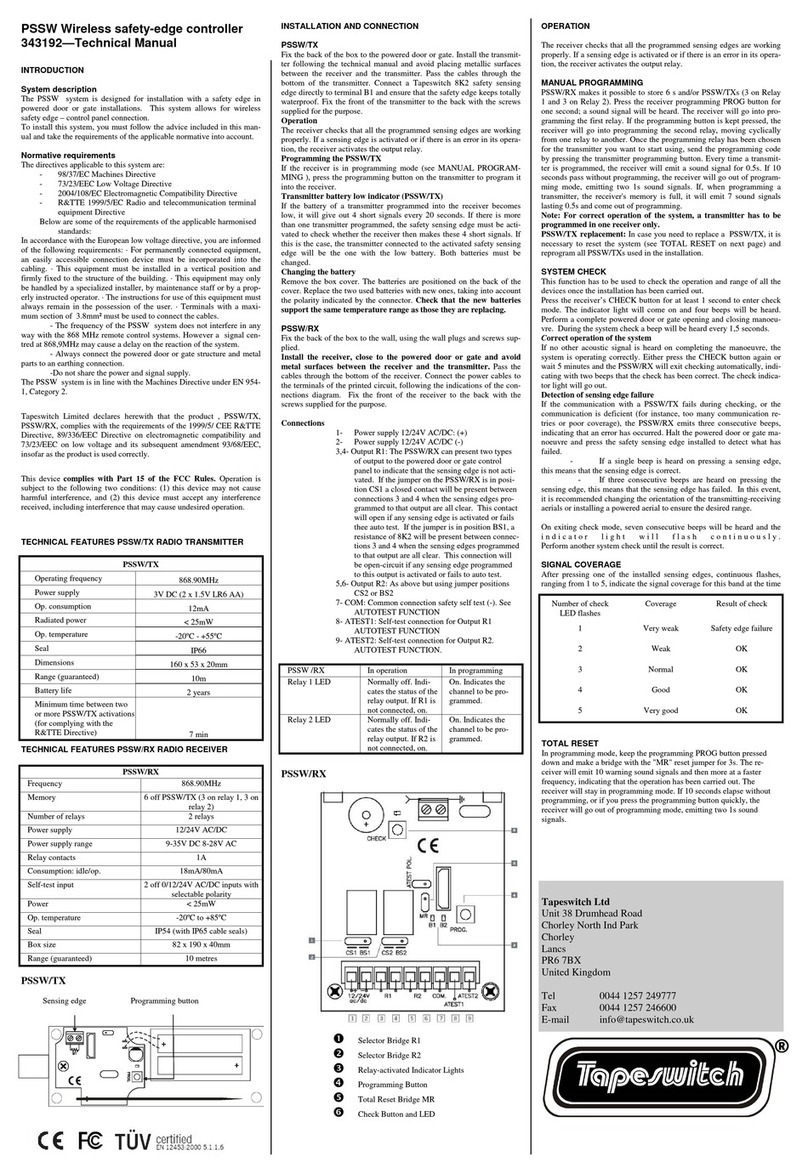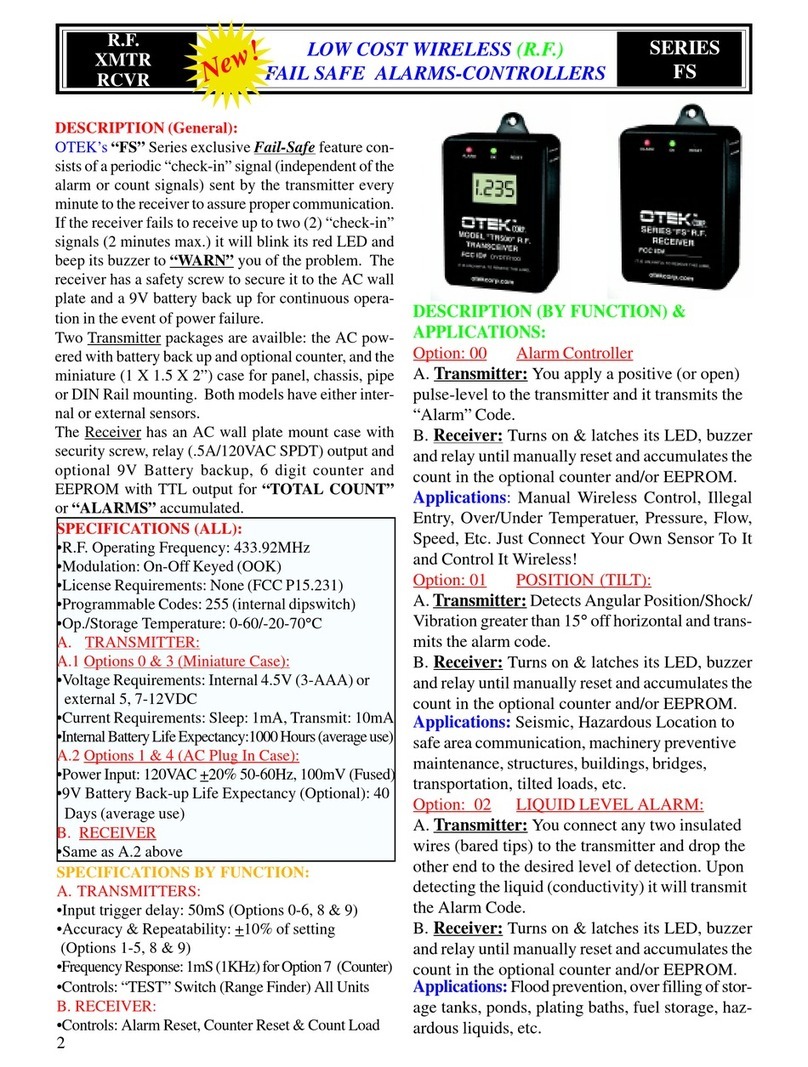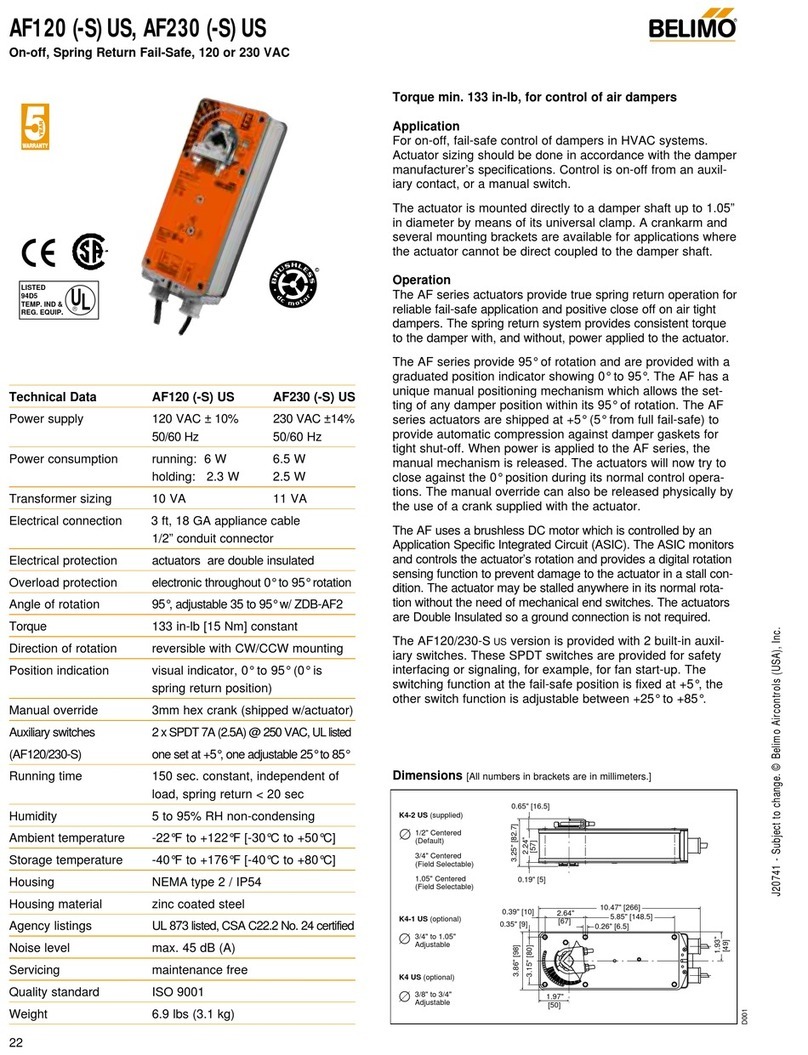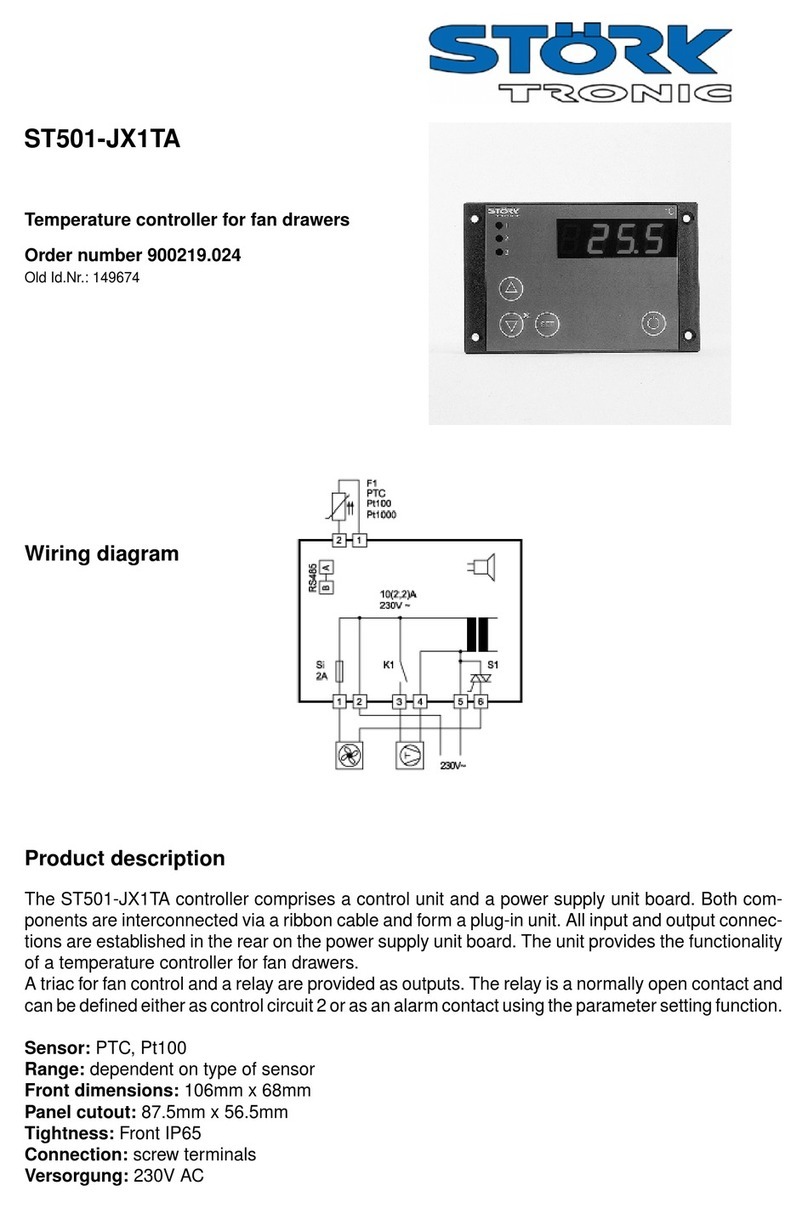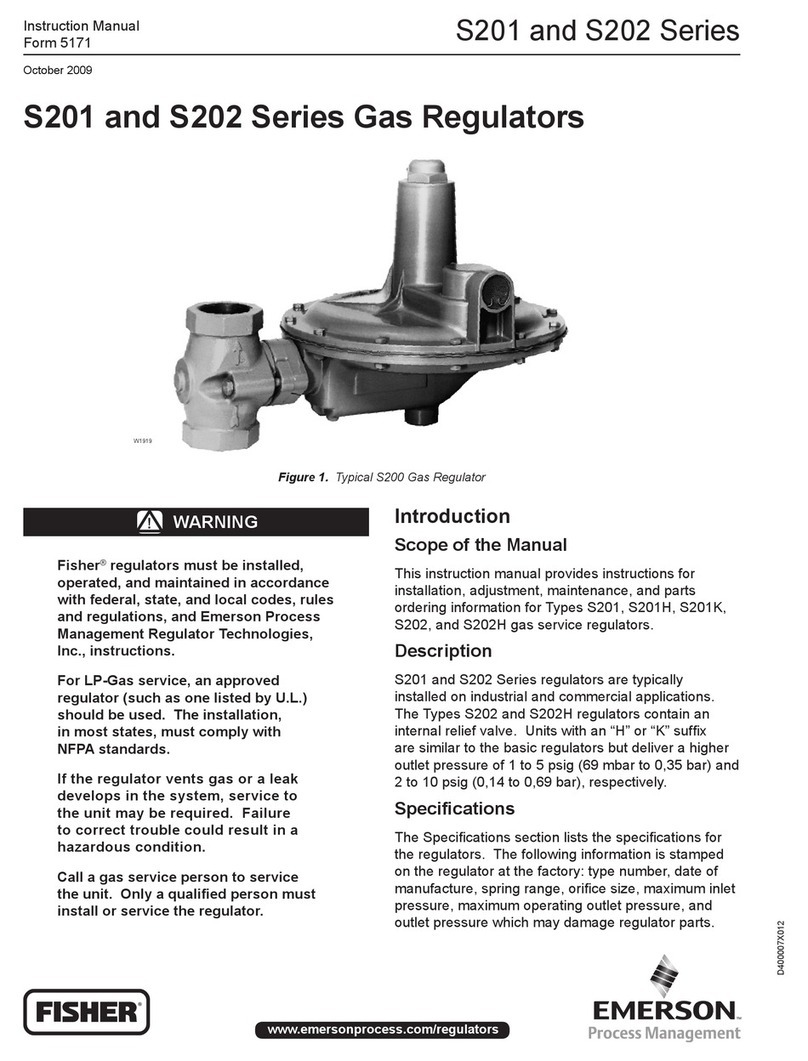SoundForce SFC-OB User manual

SFC-OB User Manual
13 December 2023

1. Intro
Thank you for purchasing the SFC-OB MIDI controller. A considerable amount of effort and passion
has been put into this product to make it the best it can be. It is built to last and withstand intense
usage on tour and in the studio. SoundForce has an excellent track record for its controller line, with
many units built and very little registered issues and repairs. I hope you will have a great experience
using this device and that it will inject some fun in your music. Many thanks for your support. I am
interested to get your feedback and requests: nicolas@sound-force.nl
2. Installation and start-up:
The SFC-OB is a class-compliant USB-MIDI device which means that no drivers are necessary. The
controller should directly be recognized by your computer when plugged-in. USB devices should
preferably be connected directly to the computer USB ports. Please make sure that your USB
ports/hubs are providing enough power to every single device in your configuration.
To use the controller with your DAW and plugins you need to make sure that the controller is set-up
in your DAW. In some DAWs, Logic for example, it’s automatic when you plug it in and you don’t
need to do anything. In others, you might need to turn on an option in the preferences. Please refer
to your DAW manual for details.
The controller is sending by default MIDI CC messages and can be mapped to plugins using their
MIDI mapping functions. To specify which instance of a plugin you want to control, simply route the
MIDI to the right track. This is usually down by scrolling (or clicking) from one track to another and
thus putting a specific track in "record-arm". In some DAW, you can specify which MIDI devices are
used on a specific track, so you can filter per device and sometimes also per channel. Please refer to
your DAW user manual for specific details.
3. USB-MIDI Troubleshooting on MAC:
If the device turns on (red LEDs are on and you can change the switches positions) but it is not
recognized by the computer, please go through this guide completely. Please also try another USB
cable, USB port and if possible another computer or OS. Before getting in touch for support, please
confirm that the device is sending out MIDI correctly (or not) using a MIDI monitor (in google Chrome
you can use the control panel app). If it does send MIDI messages as expected then the problem
should be in the DAW and plugin configuration, make sure the controller is setup in your DAW and
that the plugin is mapped.

4. USB-MIDI Troubleshooting on Windows:
If the device turns on (red LEDs are on and you can change the switches positions) but it is not
recognized by the computer there is most likely an configuration or OS related issue. Please try
another USB cable, USB port and if possible another computer or OS. Before getting in touch for
support, please confirm that the device is sending out MIDI correctly (or not) using a MIDI monitor
(in google Chrome you can use the control panel app). If it does send MIDI messages as expected
then the problem should be in the DAW and plugin configuration, make sure the controller is setup
in your DAW and that the plugin is mapped. Remember that Windows allows only 1 connection at
the time between a USB-MIDI device and a software. Make sure all other MIDI applications are
closed before you are trying to connect the controller to your DAW.
5. Using the controller with plugins
Before you get started, always make sure that you have the latest version of the software you want
to use with the SFC-OB.
The SFC-OB sends CC MIDI messages to take control of the synth parameters. Therefore the plugin
needs the right MIDI mapping and MIDI needs to be routed to the plugin's track. There is no magic
connection between the controller and plugins, the MIDI needs to routed like a USB-MIDI keyboard
for example.
Every plugin has a specific MIDI mapping system, so please refer to your plugin’s manual to start
assigning MIDI CCs.
6. Plugin modes
The controller front panel layout was designed to fit as many OB-styled plugins as possible. As there
are differences between different plugin interfaces (specifically the amount of positions in certain
switches), plugin modes are needed to make the controller compatible with each plugin.
The original 1.0 factory firmware supports 4 modes:12
• Arturia OP-Xa (default out of the box)
• GForce OB-X
• Sonic Projects OP-X PRO-II/DiscoDSP OB-Xd
• Synapse Obession
To change the plugin mode, see the control panel section 12.

7. Arturia OP-Xa 2-way communication
Thanks to Arturia’s ingenious XML controller mapping system, a greatly improved integration with
the latest Arturia OP-Xa (Vcollection 9 and above) plugin can be accessed thanks to a simple and
easy to copy XML file. The controller can receive sysex data from the plugin when presets or
instances are changed in the DAW. On the controller side, the data is loaded to the interface and the
controller can update the front panel. It can also request the sysex interface data on demand if
needed, this is necessary when a DAW will not trigger certain events correctly. This integration works
thanks to Arturia's XML system that was implemented for their own line of MIDI controllers. This
functionality won't be available for other plugins unless developers program special functions to
implement this. Special thanks to Marie from Arturia for taking the time to explain me how it works.
Set-up:
First make sure that the SFC-OB is in the Arturia plugin mode (see section 6).
To start using this integration, simply download and unzip the XML file from the support page and
copy it to:
on MacOS: /Library/Arturia/OP-Xa V/resources/controllers
on Windows: C\ProgramData\Arturia\OP-Xa V\resources\controllers (folder is hidden by default).
When you installed the Arturia Sofware Center, you had the option to move this resource folder. If
you did, then change the folder path above to your selected one.
After copying the XML file, restart the plugin if it was open and then in the plugin interface click on
the cogwheel, then in the MIDI tab choose the SFC-OB in the MIDI controller dropdown. This will
auto-map the plugin to the SFC-OB default CC map and turn on automatically the 2-way integration.

Behaviour to expect:
The controller will synchronize to the plugin in the following situations:
• when a new plugin instance is created
• when the standalone version is opened (if the SFC-OB is checked on in the Audio MIDI
Settings)
• when changing presets
• when switching tracks/instances
• when requesting it using the SYNC switch on the controller
The plugin will also send a single sysex message when a plugin control is moved or touched using
the mouse as well.
When the sysex interface data is sent to the controller, the firmware will ingest it and the LEDs will
be changed to mirror the plugin status. The pot data is also ingested and they are 3 behaviors
possible, see below in the MODES switch options.
DAW specifics:
Switching instances happens differently in every DAW so please refer to your DAW's manual and
documentation to do this. Usually, it involves selecting another track, making sure that the arm
record function goes with it and also insuring that the new plugin GUI opens. Please note that
switching tracks (using the Arm Recording switch) to open a new instance in Ableton is problematic.
The previously opened GUI is not properly closed and thus the functions in the plugin framework
are not triggered correctly when a new instance is opened. This is not a problem related to Arturia
software or SoundForce controllers. The easy workaround for this is to firstly switch tracks, then to
manually request the sysex data transfer from the plugin to the controller with the SYNC switch.
Remote control switches:
From the controller, you can change the presets with the DOWN and UP arrow switches.
You can also manually request the sysex synchronization from the plugin to the controller with the
SYNC switch. This is especially handy if you notice that the sysex transfer is not triggering when
switching tracks/instances, for example in Ableton as mentioned above.
The DUMP switch allows you to synchronize in the other direction, from the controller to the plugin.
The controller will dump its full interface data into one packet sent to the plugin.
The MODES switch will define the behavior in case of discrepancies between a plugin pot-position
and a controller pot-position with the goal of avoiding juming values.

MODES switch options:
When the received pot data from the plugin differs from the actual pot positions on the controller,
discontinuities can appear if this is not dealt with. Similar to Ableton take over modes, they are 3
options that can be set with the MODES switch:
• Jump: the controller will send instantly its new physical pot value and the pot in the plugin
will do a jump
• Pick-up: the controller will only send new pot values after the controller-pot has reached
the plugin-pot position. The LEDs on top of the DOWN and UP arrow switches will blink to
let you if you need to go down (DOWN arrow blinks) or up (UP arrow blinks)
• Scaling: the controller will rescale the values sent to the plugin elastically so that a move
on the controller matches the range of a move on the plugin control. Only smooth
transitions are created. As soon as the control reaches one extremities (0 or 127), the scale
is back to the normal 1:1 proportion.
This preference is saved in the controller and loaded when the device is plugged in.
8. DUMP switch
When the plugin window and the state of the controller are different, it is sometimes preferable to
"push" the state of the controller to the plugin interface. That way nothing is jumping around when
you start moving the controls and it helps getting the controller and plugin synced up when you get
starting. The DUMP switch is reading every control and sending a pack of CC messages to the plugin.
9. SHIFT switch
The SHIFT switch is unlocking an alternative MIDI channel for the pots. Simply hold down the SHIFT
switch and turn your desired control. Please note that SHIFT is not latching, which means you need
to hold it down.
10. LEDs brightness
Holding down the SHIFT button, you can change the LEDs brightness turning the PORTAMENTO
TIME pot. This preference is saved in the controller and loaded when the device is plugged in.
11. Users pots and switches
Please note that there are extra USER pots and switches that you can map to whatever you want.
For example, an external reverb plugin wet/dry or an FX return fader level in your DAW.

12. Control panel
The Control Panel is a Google-Chrome app that allows you to save CC maps and select the plugin
mode.
As firmware v1.0, the SFC-OB has 4 modes:
• Arturia OP-Xa
• GForce OB-X
• Sonic Projects OP-X PRO-II/DiscoDSP OB-Xd
• Synapse Obession
Each mode has a different interface behavior that will fit the destination plugin or hardware as much
as possible.
You can click on each control and change the CC message number. In some situations, certain CCs
are highjacked by DAWs and hard routed to specific functions, so some edits are necessary.

How to use the control panel:
• First plug in your SFC-OB
• Then open the control panel in Google Chrome latest version
• The device should be recognized and the message “Connected to SFC-OB” will be displayed
on the left middle container. The firmware version will also be displayed.
• Choose your desired mode in the “plugin mode” dropdown menu and click “Send plugin
mode”
• If desired click on a switch/pot/ in the front panel image and change its CC number in the
left field. When you are done with your changes, click “Save values”
You can save a MIDI map on your computer:
• click Export as text
• click in the filled text field
• copy and paste that list of comma-separated numbers
• save that on a text file on your computer
Similarly, you can copy a saved text field from a text file and paste it in the control panel text field.
Then click “Load text to panel”.
You can go back to the factory CC values with the “Reset to factory values” switch. This will cause
the controller to reboot and erase the saved data.
13. Default start-up state of the controller
To change the default start-up state of the switches, you can SHIFT press the DUMP switch. After it
is saved for the first time, it will be loaded by default at start-up. It’s loaded but not sent out at start-
up, if you’d like to send it out as a packet use the DUMP switch.
Table of contents
Popular Controllers manuals by other brands

BIFFI
BIFFI ALGAS-QA Series Instruction and operation manual

Renishaw
Renishaw UCC dynamic mapping tool user guide

Honeywell Home
Honeywell Home TheraPro HR90 owner's guide
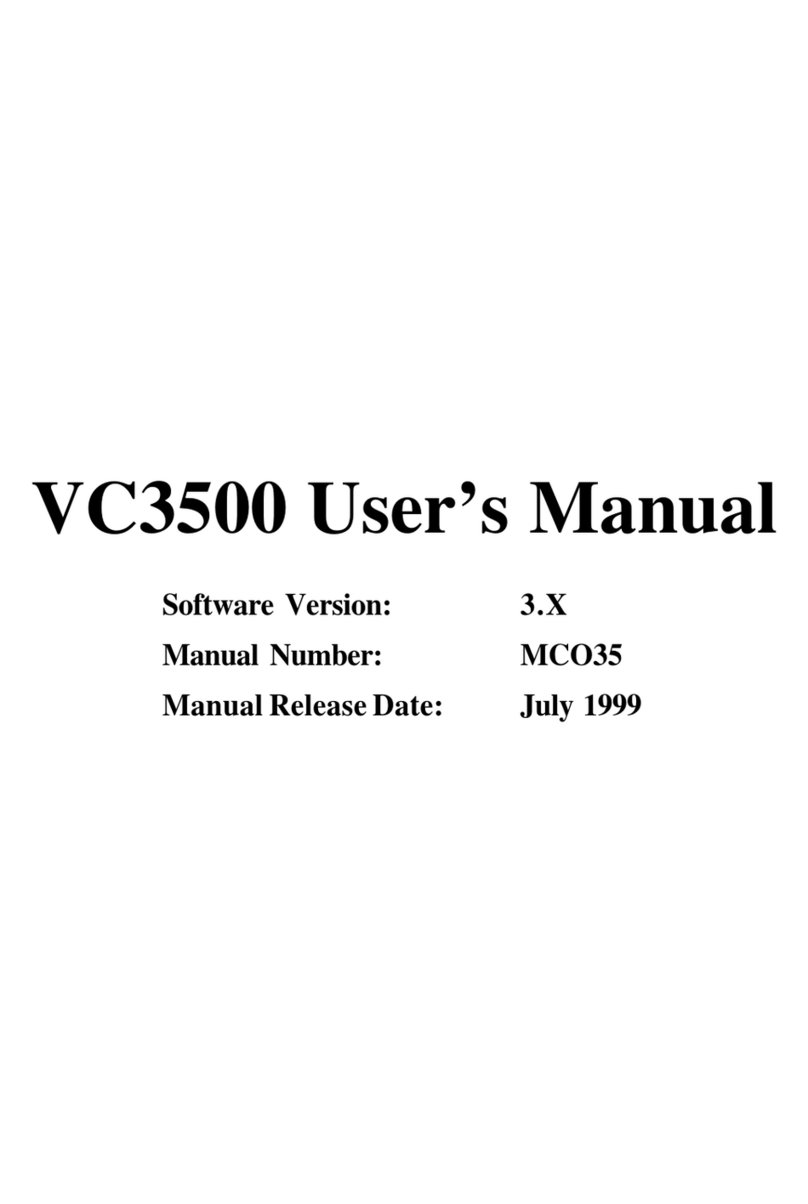
Valco Cincinnati
Valco Cincinnati VC3500 user manual

PEMTECH
PEMTECH PT920-16SS Operator's manual
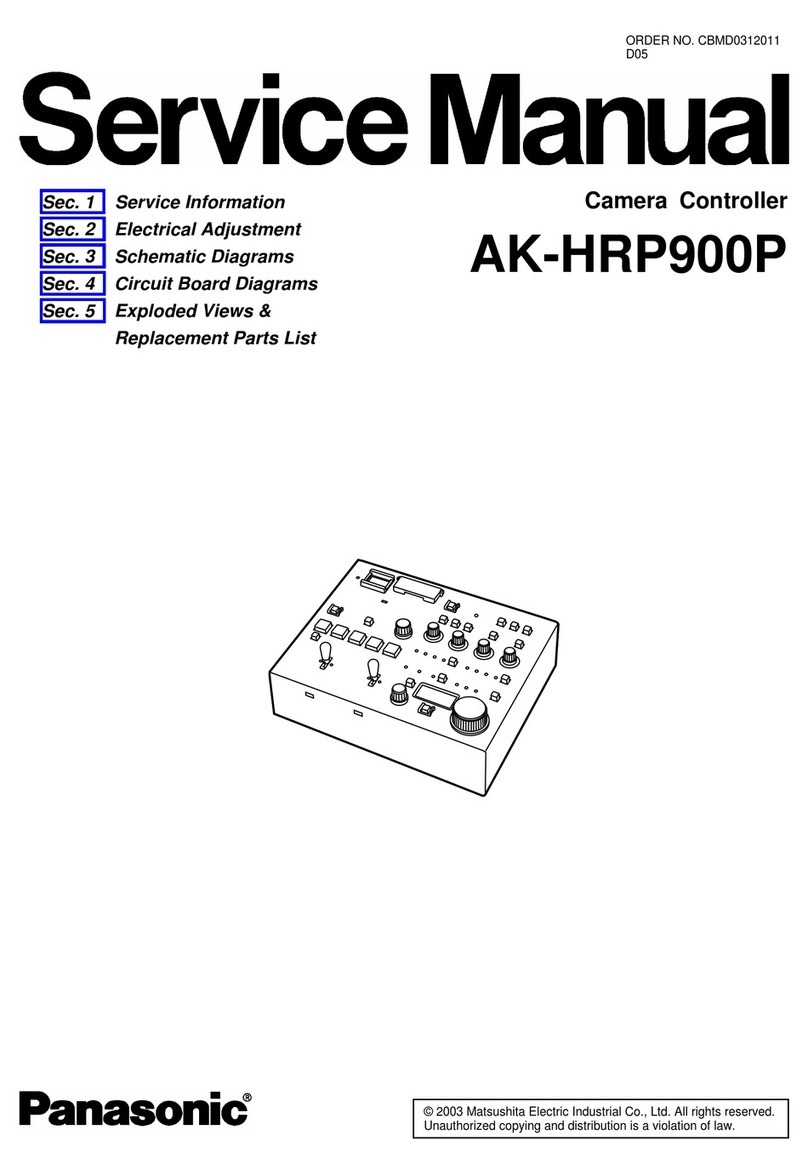
Panasonic
Panasonic AKHRP900P - CAMERA CONTROLLER HC Service manual