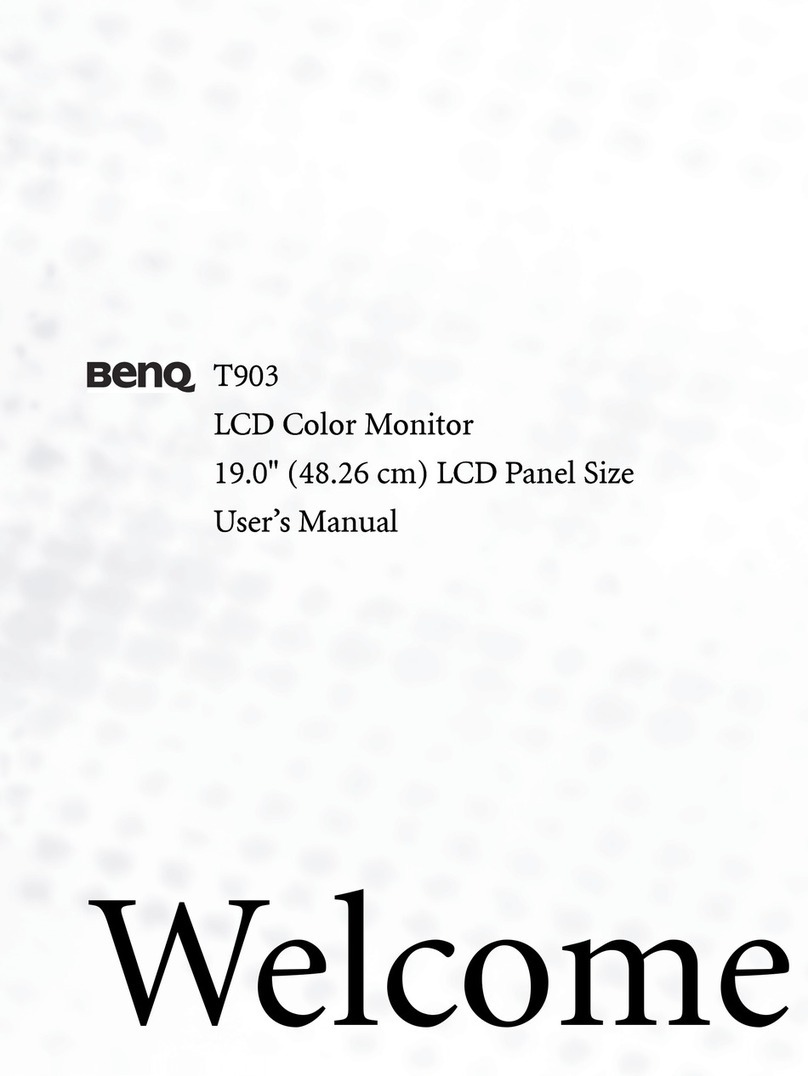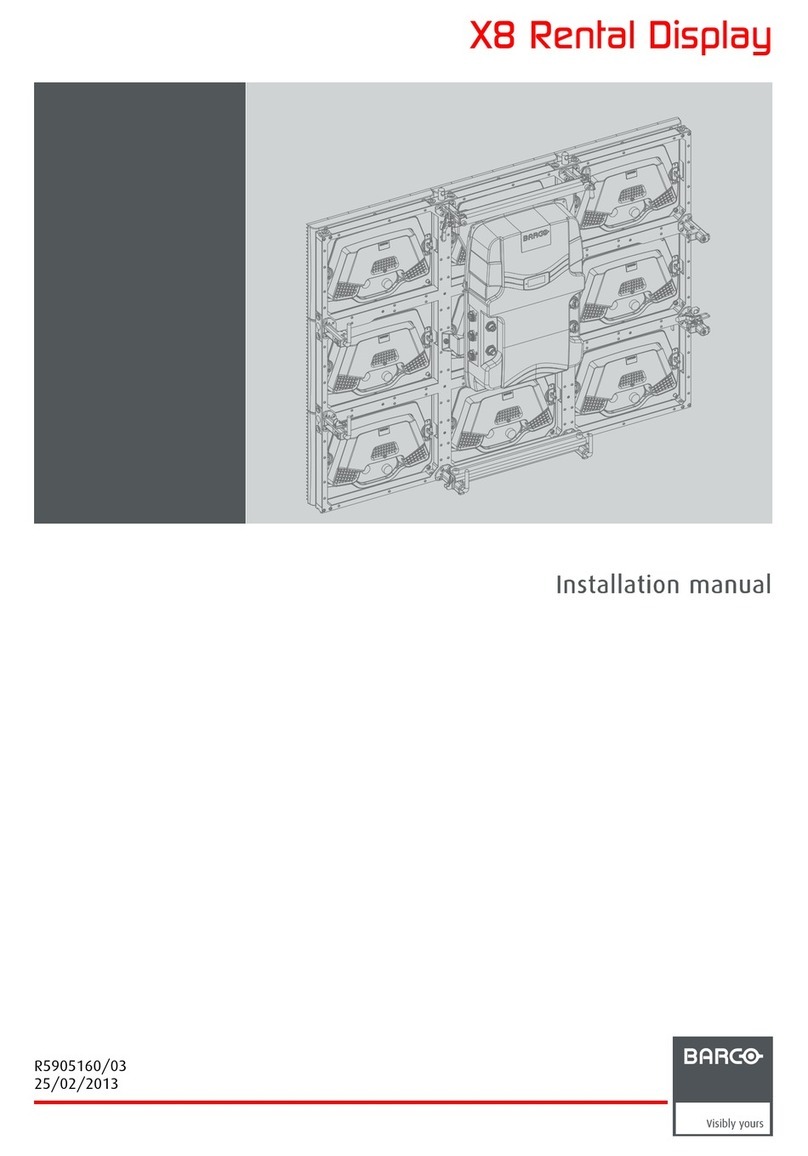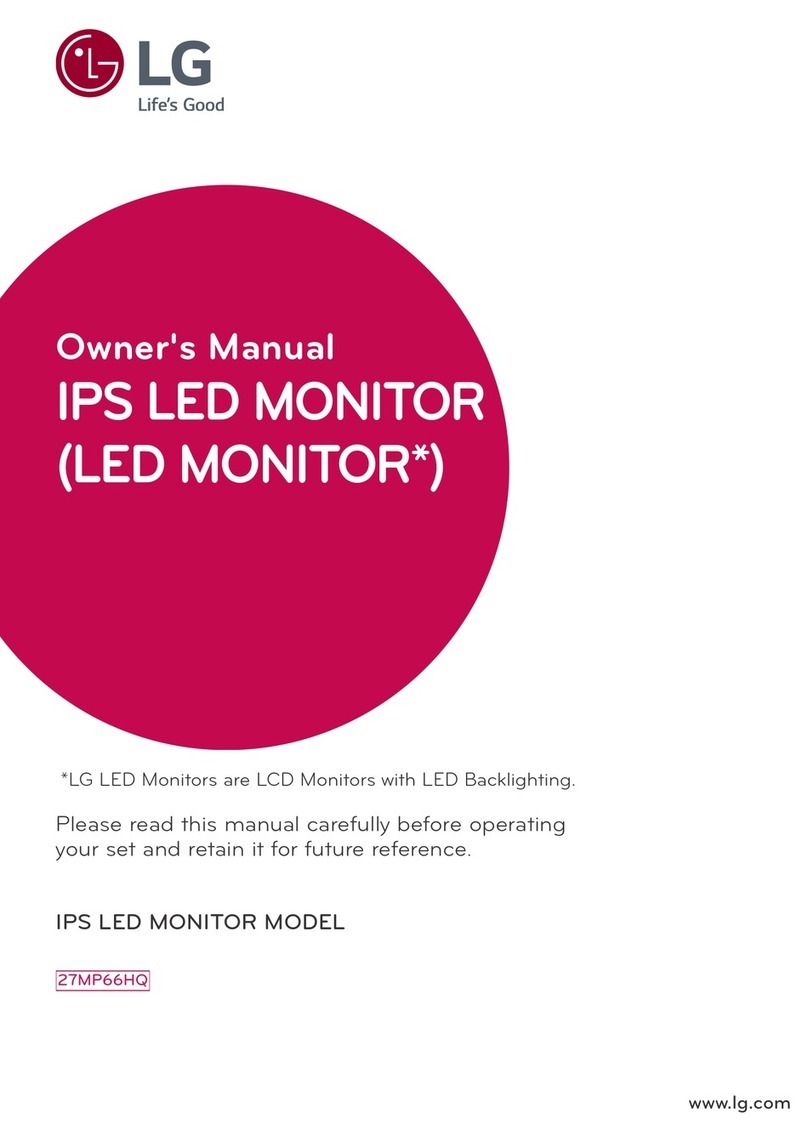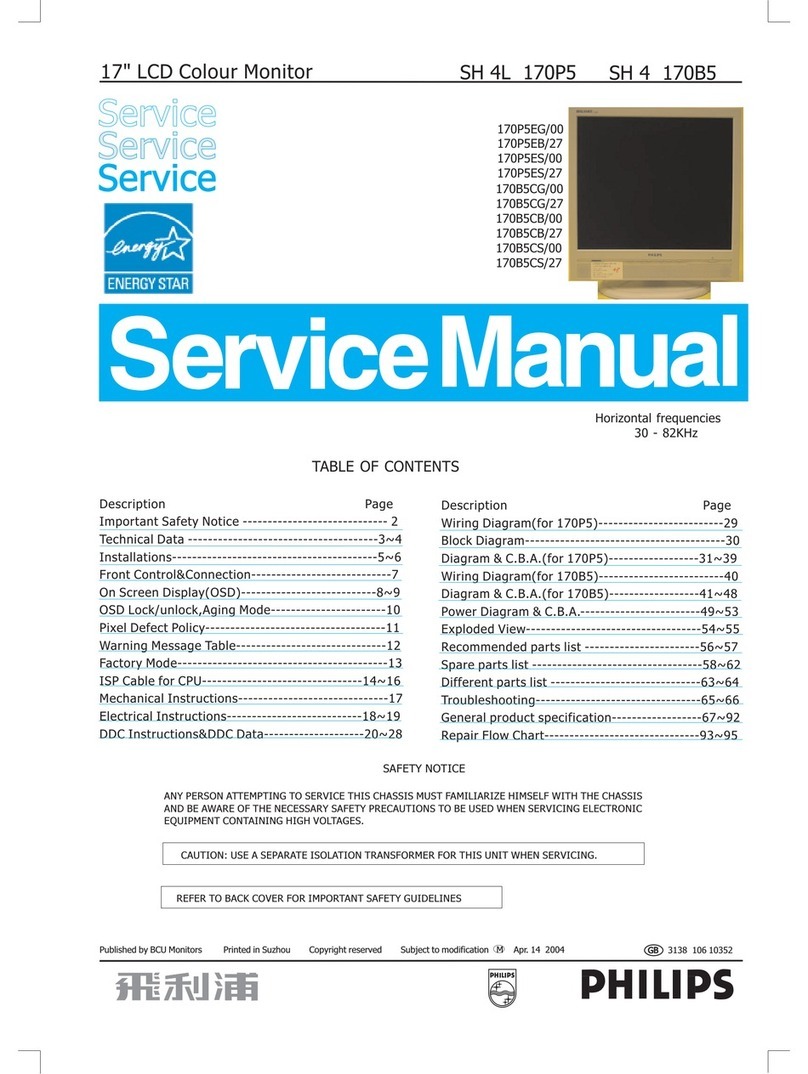Paxton Entry APN-1145-AE Operating manual

Conguring a Entry Monitor
APN-1145-AE
Entry
The Entry monitor is an audio/video monitor
used to remotely communicate with visitors.
It is powered using Power over Ethernet (PoE)
and communicates with the other elements of
the system using IPv6, providing plug-and-play
installation. The only conguration required is the
allocation of a monitor ID which the system uses to
identify the correct monitor.
Monitor settings - Displays the 'Monitor settings' menu.
Do not disturb - See 'Operation - Do not disturb mode'.
View video - Displays the 'Viewing a camera' option.
Display o - Turns o the display screen.
If the display is blank, touching the screen will display the
Menu.
Default Menu
Overview
To ensure the best user experience and lifetime of
your product we recommend your system is using
the latest version of the Entry conguration utility
by going here: www.Paxton.info/1907
When using Entry, the following minimum software
versions are required:
• Paxton10 – v3.2 or higher
• Net2 – v4.27 or higher
• Entry – v2.20 or higher
1

APN-1145-AE
Entry
Volume settings - Allows the volume of the
speaker and ringtone to be adjusted.
Call ring tone - Allows a choice of ringtone.
Ring time - Sets the period the monitor will ring
unless the call is answered.
Sound Settings
Installer Settings
Enter monitor ID - This option is used to set up
the Monitor ID. See Conguration.
Factory reset - Returns the monitor settings to
factory defaults.
Privileges - Select if the user can use
messaging and unlock doors from this monitor.
Alarm options - Selects if Alarms will be
displayed on this Monitor.
Easy read - Displays the Easy read options.
Language - Sets the language that this
monitor will display.
Display Settings
Monitor settings Touch 'Monitor settings' to display the menu.
Sound settings - Displays the Sound settings.
Display settings - Displays the Language, Alarm and
‘Easy read’ settings.
About - Displays the Software version in use on this
monitor.
Installer settings - Displays the Installer settings for
this monitor.
Name - Allows the user to edit the name of this
monitor. This option may be restricted in software by
the installer.

APN-1145-AE
Entry
When the monitor is rst connected to the
network it will not have a Monitor ID number.
• Touch the 'Installer settings' option.
Next, if the system has an Engineer code it must
be entered.
• Touch the 'Enter monitor ID' option.
The monitor ID is the number that a visitor will
call to request entry (unless they are using a text
only list) so it should relate to the location of the
monitor where possible e.g. Flat Number.
• Touch the 'Monitor settings' option.
'Language' and 'Easy read' options may be
selected during the conguration process.
Touch the 'Display settings' option to change
these if required. Return to the 'Settings' screen
once this has been completed.
Conguration - Setting the monitor ID
Message Settings
Greeting - Record a greeting to be played at
the panel when not answered.
On/O - Turn video voicemail on and o at this
monitor.
Timestamp - Once set, new messages will be
identied by the time and date left.
See AN1136 for more information on setting
up video voicemail.

APN-1145-AE
Entry
Operation - Answering a call
• Incoming call
• Answering a call
When a visitor calls a monitor, it will sound its
ring tone until it is answered or it times out.
The 'open door' button will illuminate green
and the video image will be displayed.
The monitor will normally have no display. The
button is not illuminated.
Touch the 'Answer' option to talk handsfree to
the visitor or lift the handset.
You can press the 'open door' button at any
time to unlock the door.
You can terminate the call at any time by
touching the 'Hang up' option or replacing the
handset.
• Default state
• Enter the monitor ID number.
Use the on-screen keypad and press ‘Accept’.

APN-1145-AE
Entry
Operation - Viewing a camera
• Select the camera (if more than one)
• Select 'View video' mode
If more than one panel is installed, this screen will
display. Use the up and down arrows to select the
required camera and touch 'Accept'.
Each camera may have the 'View video' option
enabled/disabled. The audio and open door
functions may also be enabled/disabled by the
panel.
Where this function is permitted, the 'View video'
option will display. This allows the camera to be
used for an external view at any time.
Touch the screen to display the default menu.
Touch the 'View video' option.
• Unlock the door
Pressing the 'open door' button will unlock the
door and cause the button to ash green.
If the door has a contact switch, the door icon
will show the actual position of the door. If not,
a padlock icon will display the condition of the
lock.
• Viewing with the camera
The camera view will display on the monitor.
Touch the 'Hang up' option to terminate the session.
At the end of the permitted viewing time a 'Continue
to view' option will display. At this point a timer must
be reset or viewing will be ended.
See AN1135 if you wish to setup a secondary
camera.

APN-1145-AE
Entry
Operation - Do not disturb mode
Visitors can be stopped from calling the monitor
by putting it into 'Do not disturb' mode.
If the screen is blank, touch the screen to display
the menu.
Touch the 'Do not disturb' option. The ‘open
door’ button will illuminate red.
Touch the button again to exit this mode.
Alarm display
Alarm messages will display to the user at the
monitor if the option has been set in the local
Installer screen.
The user may view the camera to investigate
the alarm.
Note: Door left open alarms will only be available
if Entry is connected to a Net2 or Paxton10
system. The Net2 system must be running v4.27
software or later. The Paxton10 system must be
running v3.2 software or later.
Table of contents
Other Paxton Monitor manuals