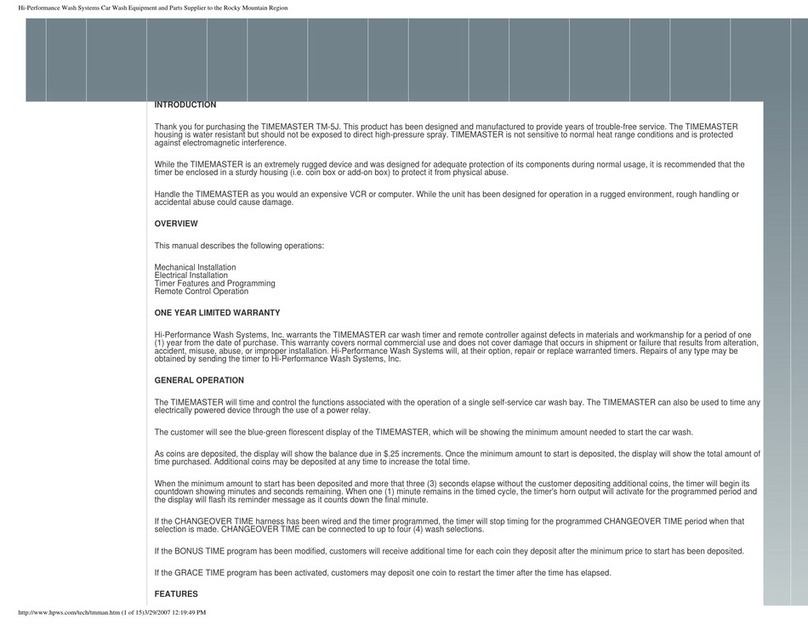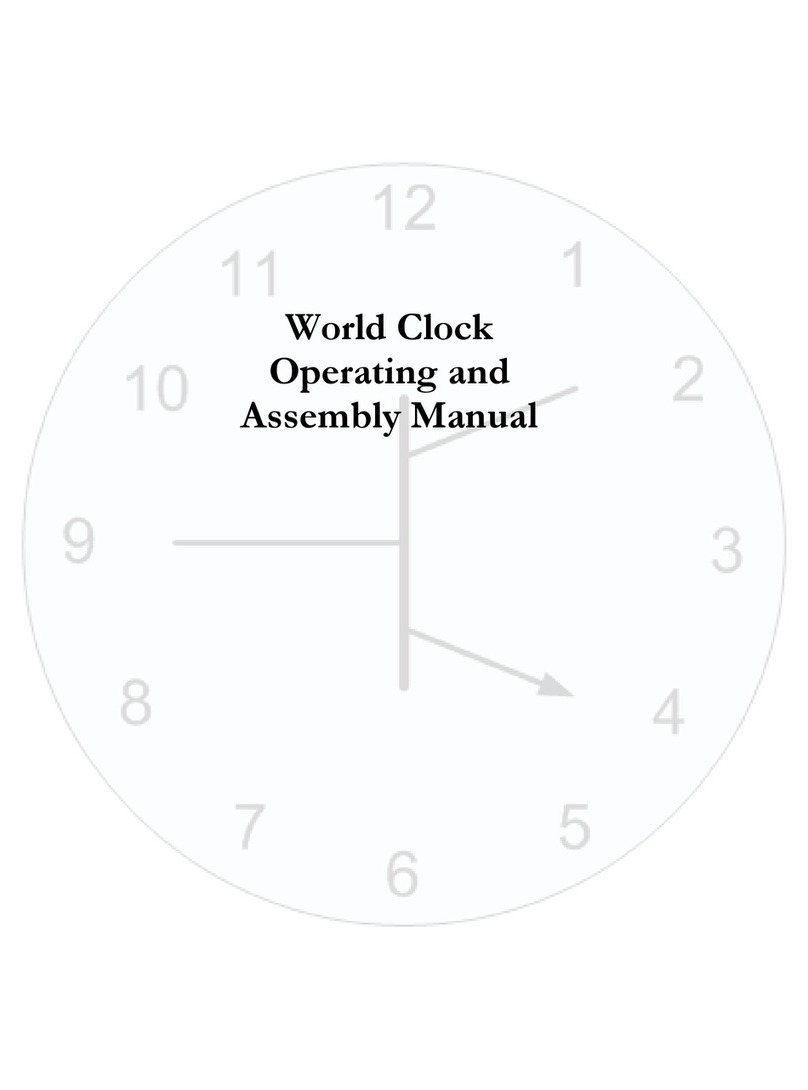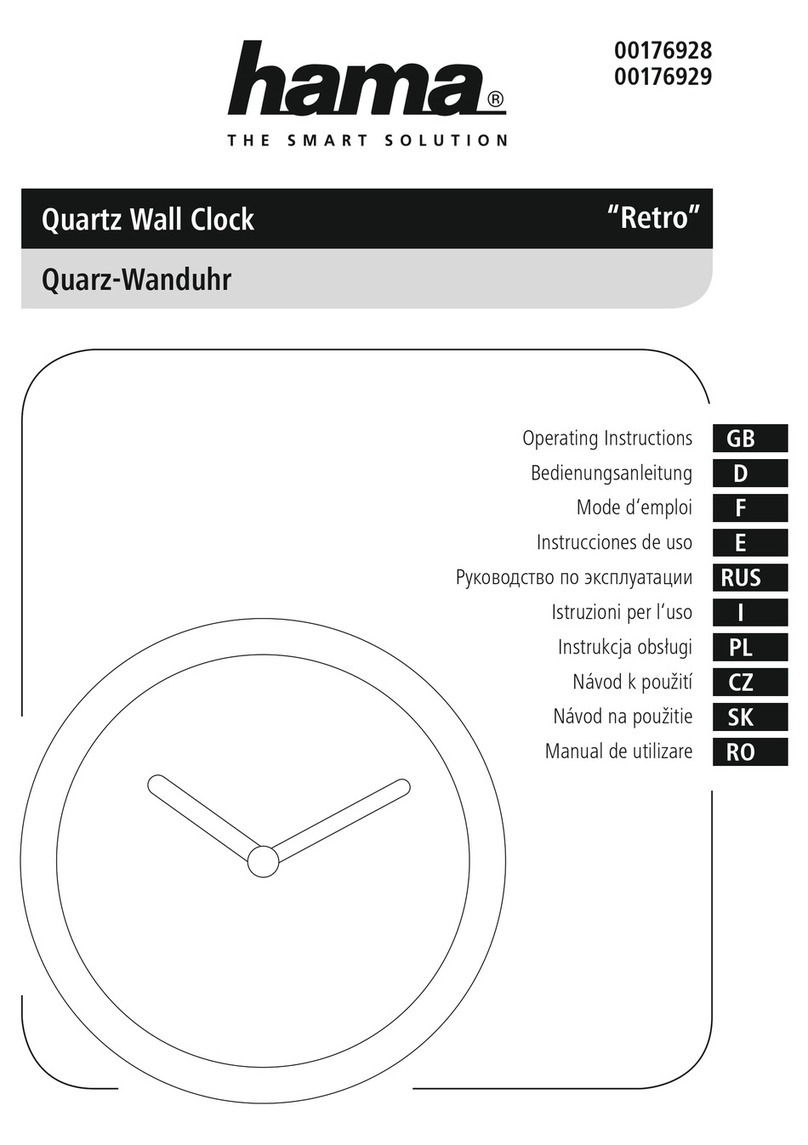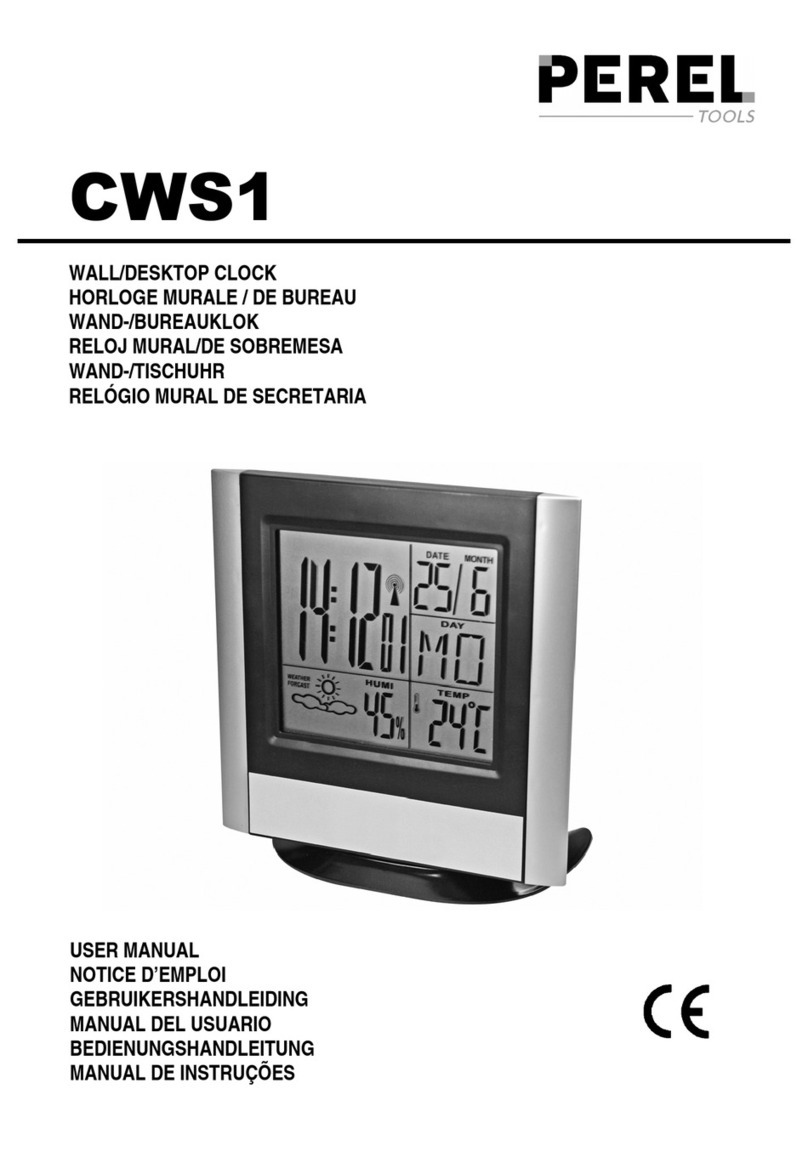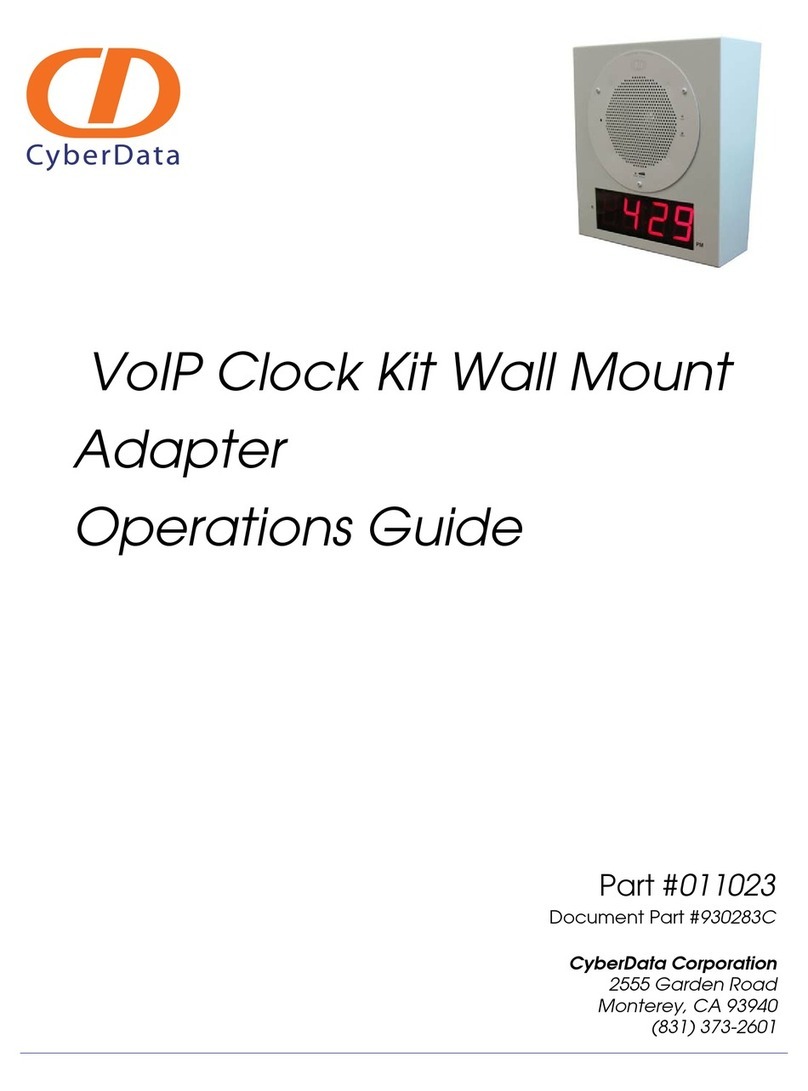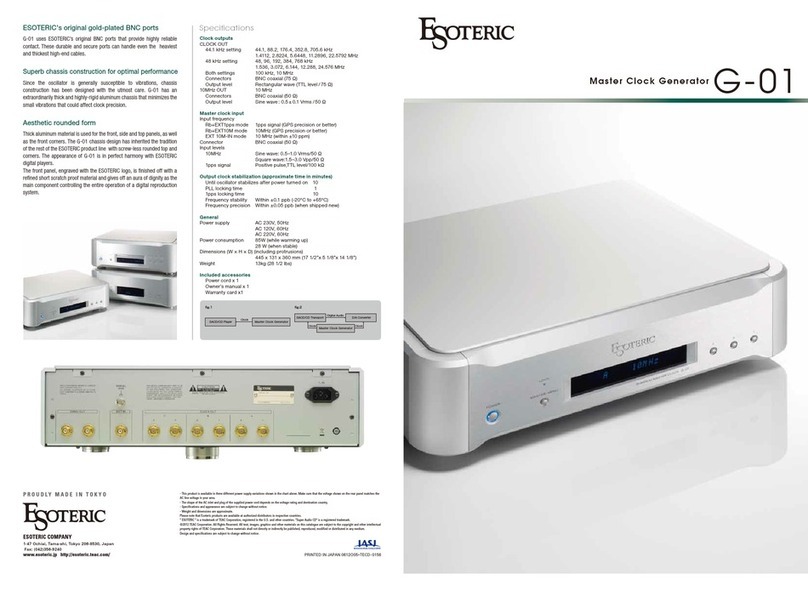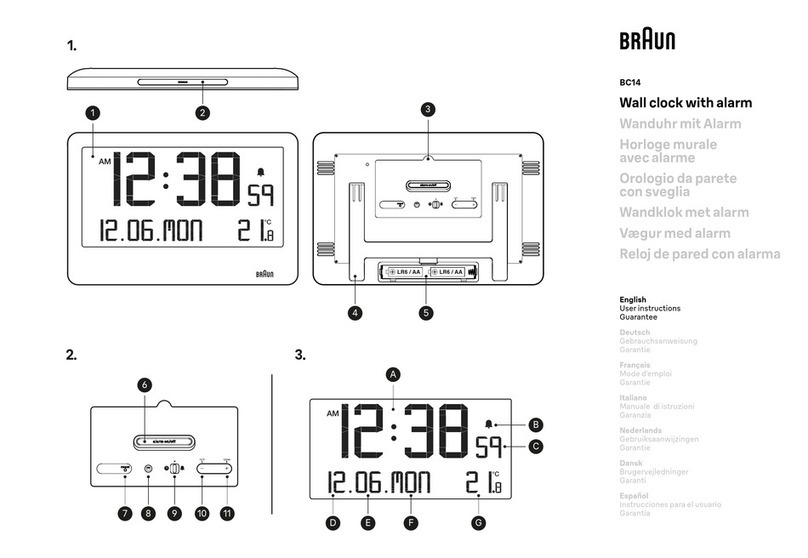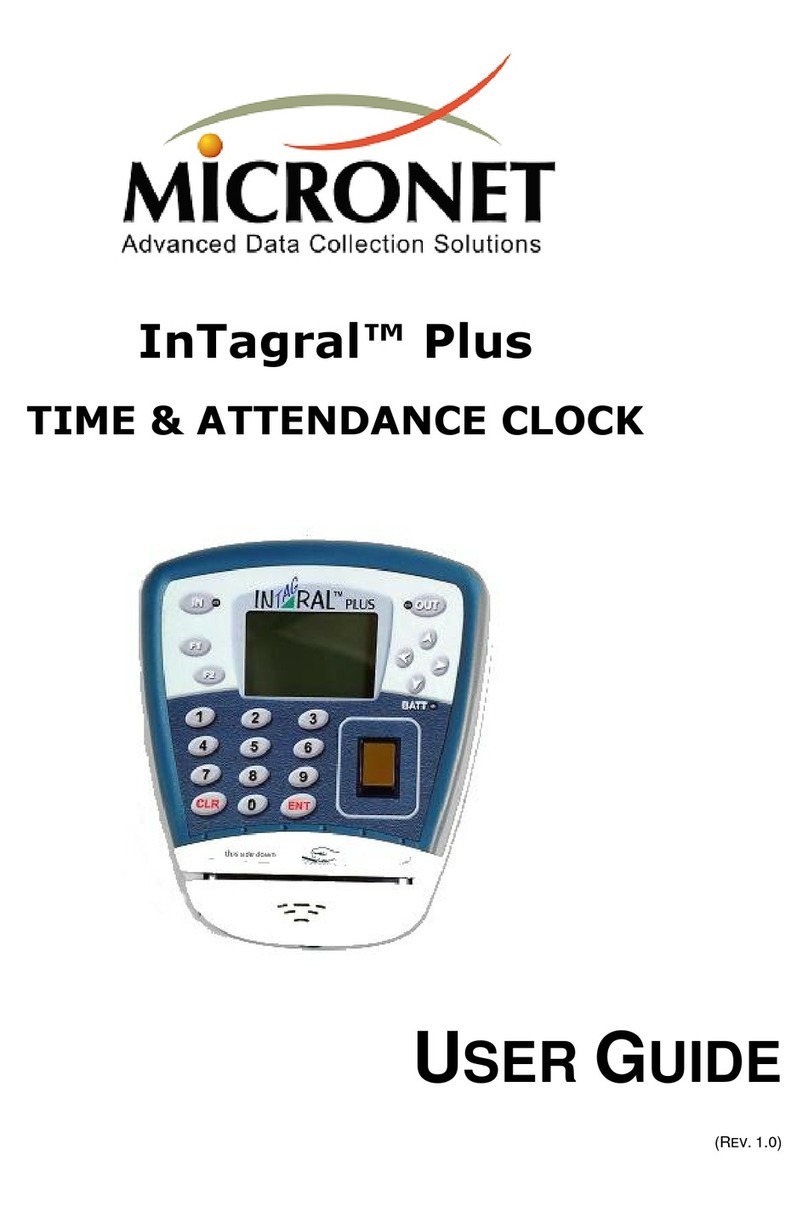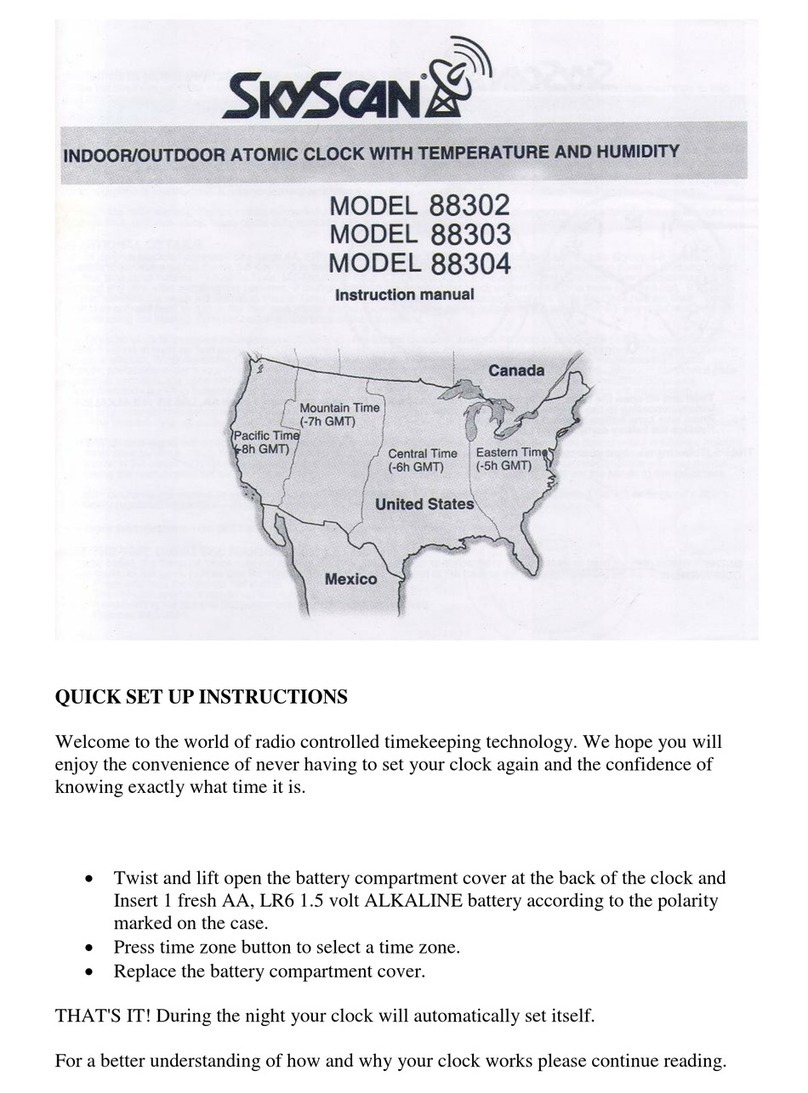PAYCHEX ICONTIME TotalPass P400 User manual

TotalPass®P400
QUICK
START
GUIDE

Thank you for choosing IconTime, we appreciate your business.
Below are the contents included with your TotalPass P400 time clock.
If anything is missing, please contact our support line for a replacement:
1-800-847-2232.
15’Ethernet Cable 15’USB Cable
Please Note: The comprehensive User Guide can be downloaded from our
website support page: https://www.icontime.com/support/
TotalPass P400
Time Clock
2 Keys
2 Screws
Power Supply
UNPACK THE BOX
1
Back View with
Mounting Bracket

Registering your product activates your 30 days of free setup support,
which includes:
• Unlimited telephone and email support
• Remote login assistance
• Troubleshooting
Registering your product also ensures that you will be notified about
software updates.
To register your product, please visit:
https://www.icontime.com/registration/
2REGISTER YOUR PRODUCT

3
1. Determine your desired height for the clock.
2. Use the 2 wall mount screws provided and
attach the bracket to the wall.
3. Insert the key and turn it clockwise a
quarter of a turn.
4. Push the time clock onto the mounting
bracket so that the tabs fit into the 3
matching slots on the back of the clock.
5. Slide the clock downward until the tabs
click into place.
6. Use the key to lock the clock to the
mounting bracket.
7. Remove the key.
MOUNT YOUR TIME CLOCK TO THE WALL

1. Plug the power supply into the port located on the bottom of the clock.
2. Plug the power supply into a wall outlet.
3. The display will read: Set Date/Time.
4. Press or on the time clock to select the current month. Press Enter.
5. Follow the same procedure to advance through each step as prompted to
complete the date and time setup. If you make a mistake, press Clear on
the time clock to go back and correct the entry.
6. Once you’ve completed these steps, the time clock will display:
Date and Time Set.
If the clock detects a Wi-Fi connection, the display will read:
Network Detected Press Enter.
^
^
TotalPass P400 Time Clock Power Supply
4
Wall Outlet
SET THE DATE AND TIME

TotalPass P400 Time Clock
The TotalPass P400 time clock includes three connection options:
Wi-Fi, Ethernet, or USB.
5CHOOSE YOUR CONNECTION OPTION

1. If your wireless network is detected
automatically, press Enter and go to Step 5.
(If a wireless network is not immediately
detected, please go to Step 6.)
2. Press on the time clock to enter Supervisor Mode.
3. Enter the default security code: 00 00 00.
4. Use the on the time clock to scroll and go to
Network Settings. Press Enter.
5. Go to Wi-Fi Settings. Press Enter.
6. Go to View Networks. Press Enter.
7. Select your Network from the list. Press Enter.
8. Enter your Network Password using the on the time clock to scroll
through your character options.
Use the key to change the character set to lowercase,
uppercase, # or symbol.
Press Enter to accept a single character.
When you have entered your password, press Enter twice to save it.
Note: Write down the IP Address shown and go to the instructions for
Logging Into Your Time Clock.
^
^
Wi-Fi Connection
6CONNECT USING WI-FI

System Requirements
• Available network port on your router,
modem, or switch.
1. Plug the Ethernet cable into the port located
on the bottom of your clock.
2. Connect the other end of the Ethernet cable into
an available port on your router, switch, or wall port.
3. Disconnect the power supply from the time clock and
reconnect it again to power cycle the time clock.
4. Check to see that the green and amber Ethernet link
lights turn on where the Ethernet cable plugs into the clock.
This verifies that your time clock is connected to your network.
If the lights do not turn on, check the cable connections.
Note: A network connection is not required at all times.
A Network connection is required for accessing the time
clock application and running reports.
5. Press on the time clock to enter Supervisor Mode.
6. Enter the default security code: 00 00 00.
7. Press to scroll and find the View IP Address option. Press Enter.
8. Write down the clock’s assigned IP address below for reference.
IP Address:
^
7CONNECT USING ETHERNET

8
System Requirements:
• Windows PC (Vista or above)
• An available USB Port on the PC
1. Plug the USB cable into the USB port located on the bottom of your clock.
2. Plug the other end of the USB cable into the USB port on your PC.
3. Download the USB Communication Drivers from our website and follow
the directions for installation provided on the webpage.
4. After installing the drivers, open your Web browser and navigate to:
http://totalpass.timeclock or http://172.20.20.1
Important: USB connection is compatible with Windows Vista and
above. If you are using a Mac, give us a call for alternative options.
CONNECT TO YOUR PC USING USB

9LOG INTO YOUR TIME CLOCK
1. Open your computer’s web browser and enter the clock’s IP address in the
address bar. Press Enter.
2. Set your Password.
• Enter your New Password (default Username is admin)
• Confirm your New Password
3. For instructions on adding employees and completing setup, click the
Help menu on the navigation bar and download the User Guide.

Set Up Your Pay Period:
1. Go to the Settings menu, and click Preferences.
2. Under the Pay tab, select the applicable Pay Period type. Complete the
rest of the settings accordingly.
Add Employees:
The Employee List is used for maintaining employees in the time clock
including, adding, editing and terminating employees.
Each employee is assigned a default 4-digit PIN.
1. To access the Employee List, go to Lists, then click Employees.
2. Assign Employees a Personal Identification Number (PIN)
10
SET UP PAY PERIOD & ADD EMPLOYEES

11
Free assistance is available for the first 30 days on new purchases
and includes:
• Unlimited telephone and email support
• Remote login assistance and troubleshooting
For Assistance, please call: 1-800-847-2232 #2, Mon-Fri, 5:00 AM to 5:00 PM PT
To submit an online request: https://www.icontime.com/contact-support/
Product registration is required for our free 30-day assistance.
We also offer extended support contracts which include:
• Annual Hardware Maintenance (Time Clock Insurance)
• Annual Upgrade to the Latest Software Version
• Annual Software Maintenance
• Unlimited Telephone and Email Support
• Remote Login Assistance and Troubleshooting
For instructions on clocking in and out, please refer to the enclosed
Quick Reference Sheet >
For detailed instructions on how to setup, use and manage the features of
your time clock, please refer to the User Guide >
Quick Start Guide >
© Copyright 2019 IconTime, Inc. All rights reserved. TotalPass®, IconTime and the IconTime logo are trademarks of
IconTime, Inc. The information in this guide is subject to change without notice. 3/21. P400QSG-03
SUPPORT INFORMATION
Table of contents