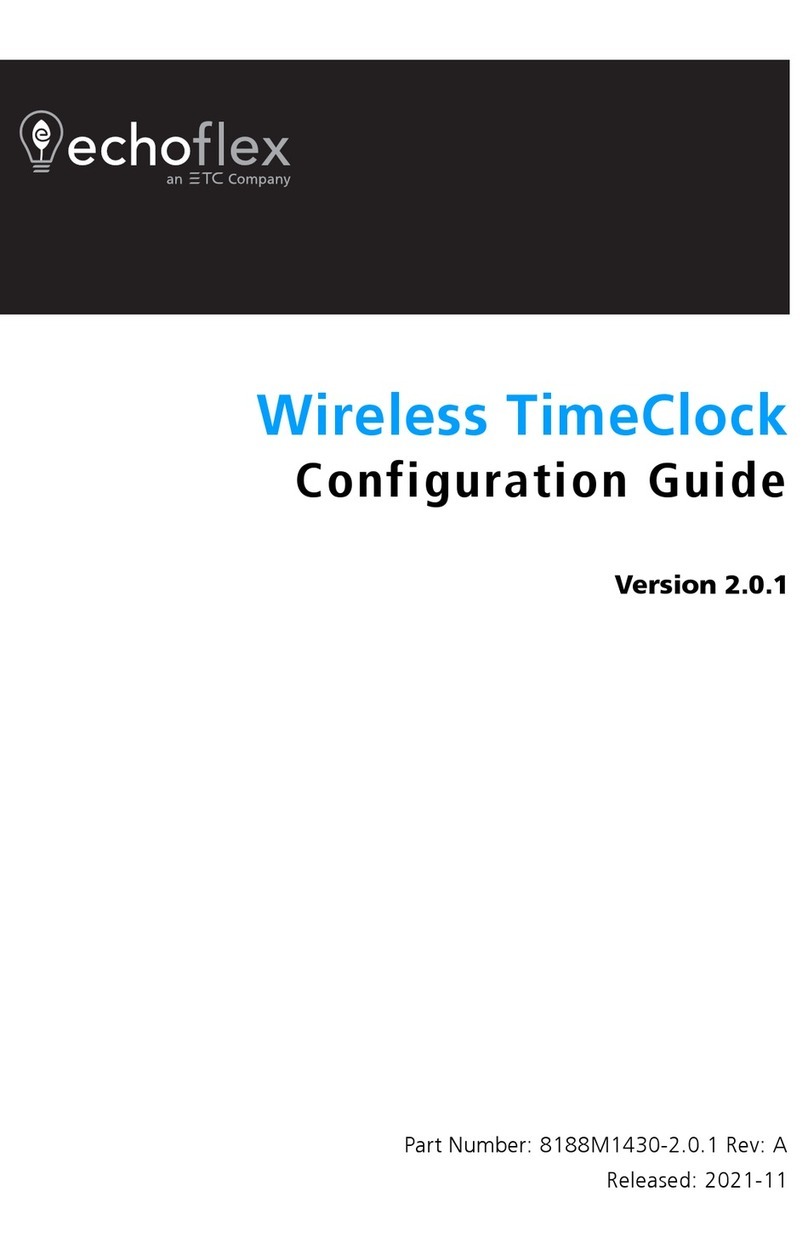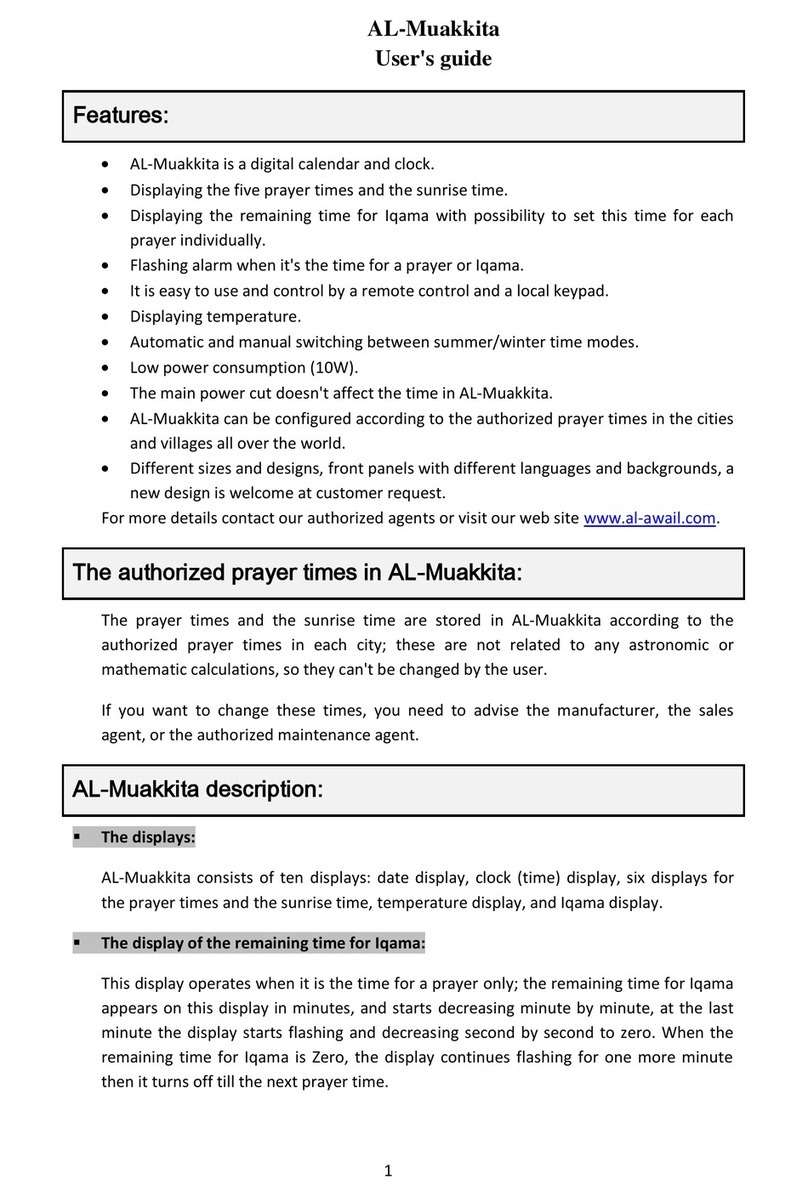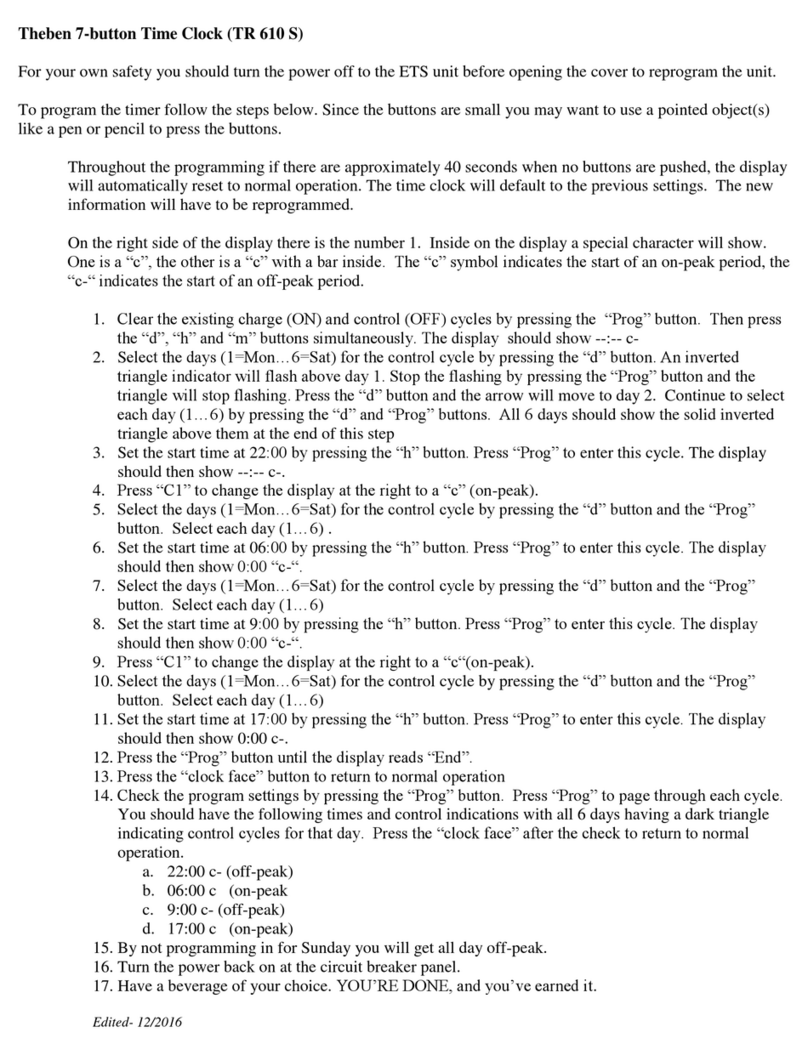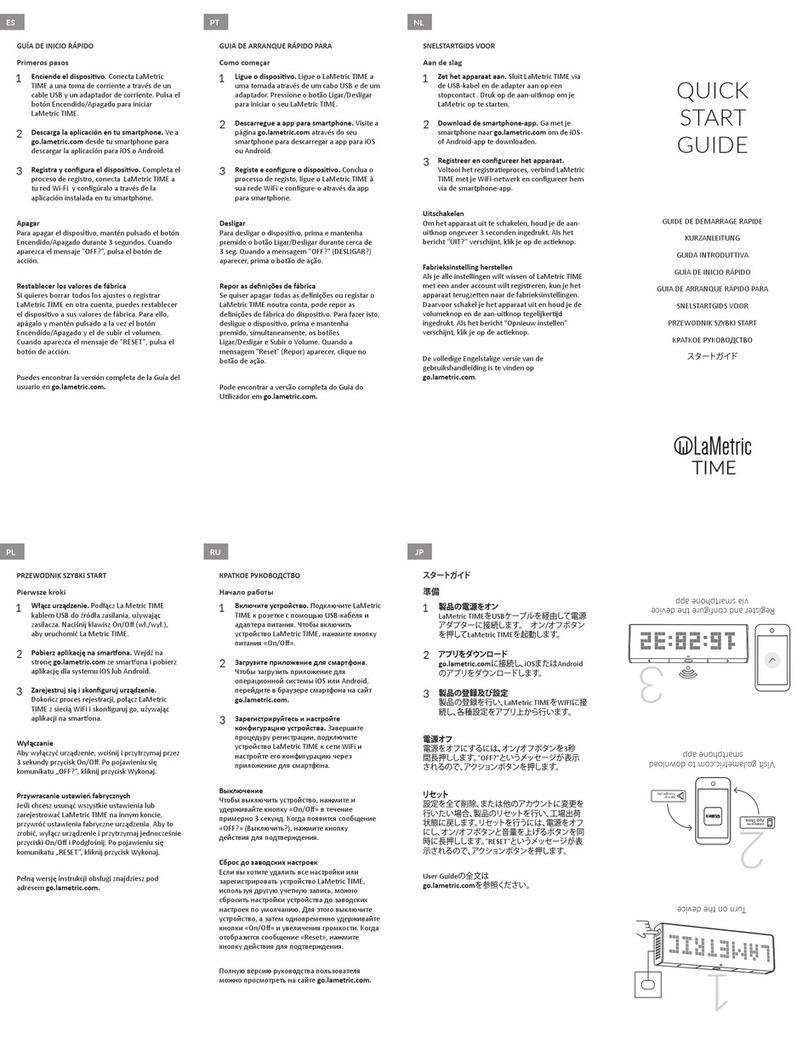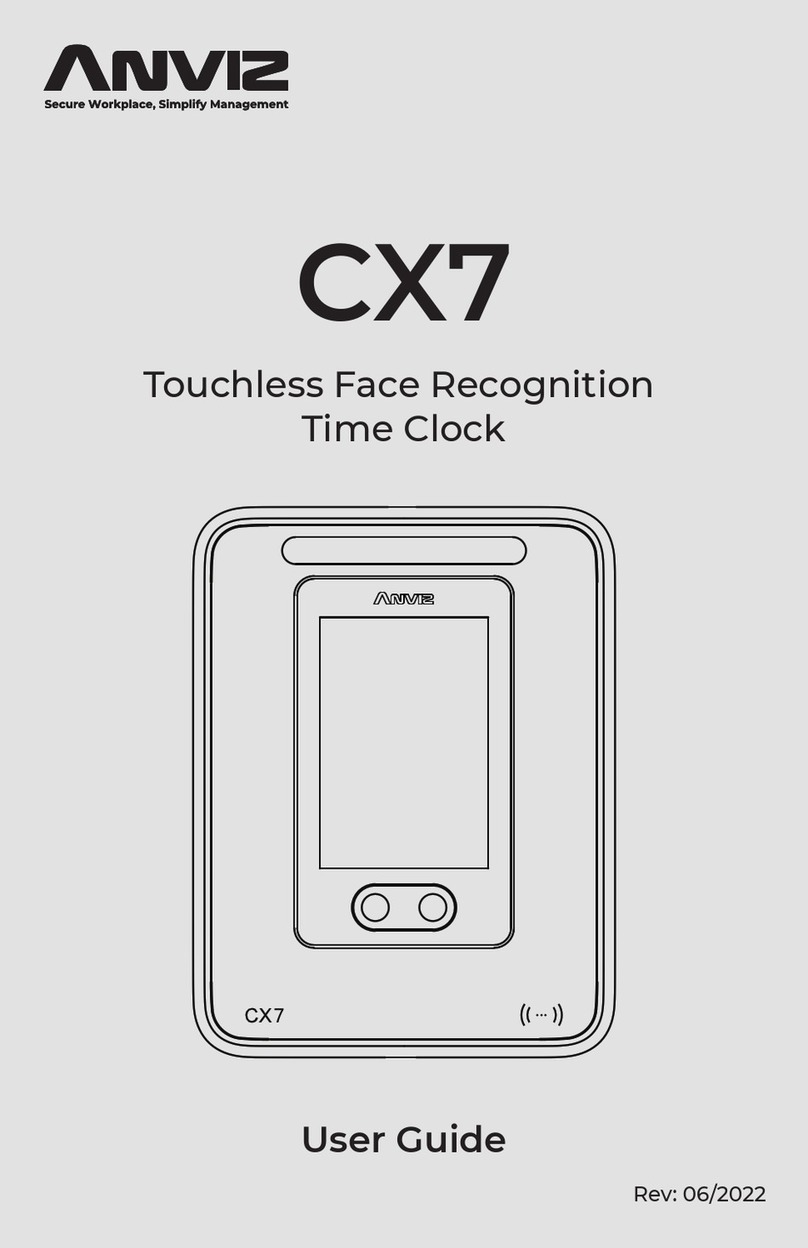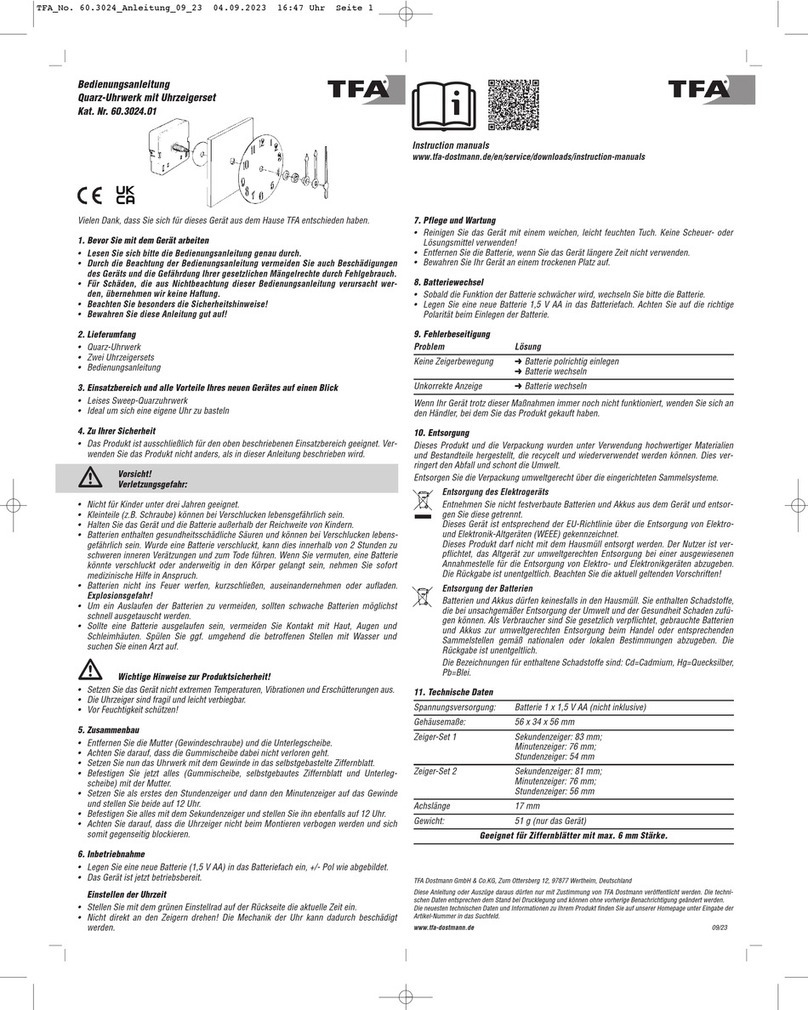ETC Unison Echo Astronomical TimeClock Instruction sheet

Copyright © 2016 Electronic Theatre Controls, Inc.
All rights reserved. Product information and specifications subject to change.
Part Number: 7186M1230-2.0.0 Rev: A
Released: 2016-09
Unison Echo®
Astronomical TimeClock
Configuration Manual
Software Version 2.0

ETC
®
, Sensor
®
, Unison Echo
®
, and EchoConnect
™
are either
registered trademarks or trademarks of Electronic Theatre
Controls, Inc. in the United States and other countries.
All other trademarks, both marked and not marked, are the
property of their respective owners.

Table of Contents i
Table of Contents
Overview . . . . . . . . . . . . . . . . . . 1
Features . . . . . . . . . . . . . . . . . . . . . . . . . . . . . . . . . .1
Warnings and Notice Conventions. . . . . . . . . . . . .2
Contacting ETC . . . . . . . . . . . . . . . . . . . . . . . . . . . .3
Specification . . . . . . . . . . . . . . . . . . . . . . . . . . . . . .4
Ambient Environment. . . . . . . . . . . . . . . . . . . .4
Compliance . . . . . . . . . . . . . . . . . . . . . . . . . . . .4
Electrical Requirements. . . . . . . . . . . . . . . . . . .4
Mounting Requirements. . . . . . . . . . . . . . . . . .6
Echo Control System . . . . . . . . . . . . . . . . . . . . . . . .7
E-ATC installed in an Echo Room Controller . .7
E-ATC with External 24 Vdc Auxiliary Power. .7
E-ATC with Echo Station Power Module with Aux8
Installation and Setup . . . . . . . 9
Connect the Wiring. . . . . . . . . . . . . . . . . . . . . . . . .9
Install the E-ATC into the Back Box . . . . . . . .11
Install the Faceplate . . . . . . . . . . . . . . . . . . . .12
User Interface Overview. . . . . 13
Keypad . . . . . . . . . . . . . . . . . . . . . . . . . . . . . . . . . .13
Display . . . . . . . . . . . . . . . . . . . . . . . . . . . . . . . . . .13
Status Display . . . . . . . . . . . . . . . . . . . . . . . . . . . .13
Hold . . . . . . . . . . . . . . . . . . . . . . . . . . . . . . . . .14
Timed Hold. . . . . . . . . . . . . . . . . . . . . . . . . . . .14
Indefinite Hold. . . . . . . . . . . . . . . . . . . . . . . . .15
Recall Preset. . . . . . . . . . . . . . . . . . . . . . . . . . . . . .15
Main Menu . . . . . . . . . . . . . . . 16
Schedule Events. . . . . . . . . . . . . . . . . . . . . . . . . . .16

ii Echo TimeClock Configuration Manual
Auto Timed Hold . . . . . . . . . . . . . . . . . . . . . . .17
Schedule an Event . . . . . . . . . . . . . . . . . . . . . . . . .17
Open/Close Settings . . . . . . . . . . . . . . . . . . . . . . .18
Timeclock Settings. . . . . . . . . . . . . . . . . . . . . . . . .19
Change Current Time . . . . . . . . . . . . . . . . . . .19
Change Time Style . . . . . . . . . . . . . . . . . . . . . .19
Change Current Date . . . . . . . . . . . . . . . . . . .20
Configure Hold Time . . . . . . . . . . . . . . . . . . . .20
Set Flick Warn . . . . . . . . . . . . . . . . . . . . . . . . .20
Set Warn Time . . . . . . . . . . . . . . . . . . . . . . . . .21
Set Time Zone . . . . . . . . . . . . . . . . . . . . . . . . .21
Set Latitude and Longitude . . . . . . . . . . . . . .21
Set Daylight Saving Time . . . . . . . . . . . . . . . .22
Set Manual DST Dates . . . . . . . . . . . . . . . . . . .22
Presets . . . . . . . . . . . . . . . . . . . . . . . . . . . . . . . . . .23
Activate a Preset . . . . . . . . . . . . . . . . . . . . . . .23
Record a Preset . . . . . . . . . . . . . . . . . . . . . . . .24
Deactivate . . . . . . . . . . . . . . . . . . . . . . . . . . . .24
Holiday Shut-Off . . . . . . . . . . . . . . . . . . . . . . . . . .25
Configuration of Holiday Spaces . . . . . . . . . .25
Change default Shut-Off Time duration . . . .26
Menu Flow Chart . . . . . . . . . . 27

1Features 1
Overview
Welcome to the Echo Astronomical TimeClock (E-ATC) Installation and
Configuration Manual. This guide contains the procedures for successful
programming of the E-ATC when used as part of a Unison Echo®control
system.
The E-ATC provides Unison Echo and Sensor®power control systems with
low-cost, easy-to-use, and easy-to-program time-based control.
The six-button user interface and large backlit display allow for simple setup
and operation for time based events, manual control hold, override, event
recurrence mode, and built-in FlickWarn.
Features
• Supports 16 Echo control spaces
• Astronomical timeclock with +/- sunset or sunrise settings and
programmable latitude/longitude
• 24-hour real time clock with user configurable Daylight Saving Time
(DST)
• 50 field-programmable events
• Manual Hold, keeps the system in the current event up to two hours
or until canceled
• Simple manual control of presets with overrides
• Resumes program automatically after a power loss event
• Backlit graphical LCD display
• Meets California Title 24 and ASHRAE-90.1 requirements

2 Echo TimeClock Configuration Manual
Warnings and Notice Conventions
These symbols are used throughout ETC documentation to alert you to
danger or important information.
Note:
Notes are helpful hints and information that are supplemental to
the main text.
CAUTION:
A Caution statement indicates situations where there may be
undefined or unwanted consequences of an action, potential for
data loss or an equipment problem.
WARNING:
A Warning statement indicates situations where damage
may occur, people may be harmed, or there are serious or
dangerous consequences of an action.
WARNING:
RISK OF ELECTRIC SHOCK! This warning statement indicates
situations where there is a risk of electric shock.

1Contacting ETC 3
Contacting ETC
If you are having difficulties, your most convenient resources are the
references given in this manual. To search more widely, try the ETC website
at www.etcconnect.com. If none of these resources is sufficient, contact
ETC technical services directly at one of the offices identified below.
Emergency service is available from all ETC offices outside of normal
business hours. When calling for assistance, please have the following
information readily available:
• Product model and serial number (typically located on the product
label)
• Complete list of ETC equipment in the system
• Complete list of other installed products and components connected
to the system you are troubleshooting
Please e-mail comments about this manual to:
Americas United Kingdom
Electronic Theatre Controls Inc. Electronic Theatre Controls Ltd.
Technical Services Department Technical Services Department
3031 Pleasant View Road 26-28 Victoria Industrial Estate
Middleton, WI 53562 Victoria Road,
800-775-4382 (USA, toll-free) London W3 6UU England
+1-608 831-4116 +44 (0)20 8896 1000
Asia Germany
Electronic Theatre Controls Asia, Ltd. Electronic Theatre Controls GmbH
Technical Services Department Technical Services Department
Room 1801, 18/F Ohmstrasse 3
Tower 1, Phase 1 Enterprise Square 83607 Holzkirchen, Germany
9 Sheung Yuet Road +49 (80 24) 47 00-0
+852 2799 1220

4 Echo TimeClock Configuration Manual
Specification
Ambient Environment
For indoor, commercial controls use only. Operating temperature 0-40°C,
5-95° non-condensing humidity.
Compliance
• UL and cUL LISTED
• CE marked
• Meets California Title 24
• Meets ASHRAE-90.1
Electrical Requirements
The E-ATC ships with a termination kit for the required terminations. This kit
contains a 24 Vdc auxiliary power pigtail, EchoConnect™ bus pigtail, ESD
ground wire pigtail, spacers, and all required wire termination connectors
for installation.
The E-ATC requires external power provided to the unit by an auxiliary 24
Vdc (Class II) power supply and EchoConnect which supports data and
control to the EchoConnect station communication bus.
Note:
Installation should follow all local codes and standard electrical
practices.
Note:
NEC Class 2 products are to be wired in accordance with NEC
Article 725 and local jurisdiction requirements. All power and
control wiring should be installed and terminated by a qualified
installer and should follow standard wiring installation practices.
EchoConnect
bus pigtail
WAGO
connectors
ESD ground
wire pigtail
spacers
24VDC
power
pigtail

1Specification 5
24 Vdc
Requires two 16 AWG (1.5mm2) wires (typically a black and red wire pair),
which terminate to a provided 24 Vdc auxiliary power pigtail. WAGO®cage
clamp connectors are provided.
The 24 Vdc auxiliary power pigtail is connectorized for installation to the
two position receptacle on the rear side of the E-ATC.
EchoConnect
The E-ATC requires EchoConnect, Belden 8471 (or equivalent) plus one ESD
ground wire, supporting data and control to the EchoConnect station
communication bus.
An EchoConnect bus pigtail and ESD ground wire pigtail are provided as
well as the required WAGO cage clamp connectors to make the
terminations from the building wire to the pigtails.
The EchoConnect bus pigtail is connectorized for installation to the two
position receptacle on the rear side of the E-ATC. The ESD ground wire
pigtail has a spade terminal for installation to the receptacle on the E-ATC,
near the EchoConnect bus connection.
Note:
Category 5 (Cat5) wiring is supported for the EchoConnect
station communication bus with some limitations. Reference the
ETC Cat5 Cable Preparation Setup Guide for more details. ETC
documentation is available for download at
www.etcconnect.com.

6 Echo TimeClock Configuration Manual
Mounting Requirements
The E-ATC is capable of flush or surface mounting for installation in any
location with conditions meeting the ambient environment requirements
listed on the previous page.
Alternatively, the E-ATC can be integrated into a Echo Room Controller.
Flush
Flush mount the E-ATC to an industry standard 2 gang back box, not
provided. The back box should be installed plum and square for best results.
Ensure that the back box is clean and free of obstructions and that all wiring
is installed correctly.
Surface
A surface mounted back box is available, sold separately, from ETC.
Echo Room Controller
ETC offers the Echo Room Controller with integrated Echo Astronomical
TimeClock. Reference the Echo Room Controller Installation and
Configuration Manual information regarding wire terminations in this
installation scenario.
Refer back to this manual for configuration information.

1Echo Control System 7
Echo Control System
Echo control system utilizes the EchoConnect bus for communication,
allowing Echo enabled products to interact. An Echo control system is
limited to 16 Echo control products and 16 Echo output products. If more
Echo products are required in a system, an Echo Expansion Bridge may be
added to the system.
The Echo Astronomical TimeClock (E-ATC) is a control station when
considering the system limitations.
E-ATC installed in an Echo Room Controller
E-ATC with External 24 Vdc Auxiliary Power
EchoConnect (Belden 8471 + (1) 14 AWG ESD ground wire)
Echo Room Controller
with integrated
TimeClock and 24 VDC
Back
Up
Enter
Recall
Preset
Hold
Down
24 VDC Power Supply
(not included)
Back
Up
Enter
Recall
Preset
Hold
Down
EchoConnect (Belden 8471 + (1) 14 AWG ESD ground wire)
Echo TimeClock
24 Vdc
Power
+-

8 Echo TimeClock Configuration Manual
E-ATC with Echo Station Power Module with Aux
Echo TimeClock
Echo Station Power
Module with Aux Power
wall / rack mount power module
models available
(not included)
E-SPM-WM-A
Back
Up
Enter
Recall
Preset
Hold
Down
EchoConnect (Belden 8471 + (1) 14 AWG ESD ground wire)

1Connect the Wiring 9
Chapter 1
Installation and Setup
The Echo Astronomical Timeclock (E-ATC) is designed to install into a flush
mounted, industry standard, two-gang backbox (provided by others).
Installation should follow local codes and standard practices.
Install the backbox flush and square for best installation results.
Alternatively, a surface mounted backbox may be used (sold separately and
available from ETC.)
Connect the Wiring
The E-ATC ships with an EchoConnect pigtail, a 24 Vdc power pigtail,
spacers and all required screws and connectors for the installation.
Note:
When using Category5 (or equivalent) cable on the EchoConnect
communication bus, please note the following:
- Not all topologies are supported using Cat5; careful planning is
required to ensure the proper termination kits are available and
the wire is pulled appropriately.
- Cat5 wiring may be terminated using EchoConnect Cat5 Station
Termination Kit and must be installed using a bus topology. Refer
to the installation guide that is provided with the Cat5 Station
Termination Kit (7186A1207) for information to terminate Cat5
wiring.
ESD ground
pigtail connects
here
24VDC power
pigtail connects
here
EchoConnect bus
pigtail connects
here

10 Echo TimeClock Configuration Manual
Step 1: Pull all required wiring into the installed backbox. As
needed, pull an additional ESD ground wire (required only
when the station is not installed in grounded metal
conduit).
Step 2: Terminate and connect station ESD ground.
a: Locate the ESD ground wire pigtail and one WAGO cage
clamp connector from the termination kit.
b: Strip 3/8” (9-10mm) of insulation from the ends of the
installed incoming ground wire and remove the pre-
stripped end from the pigtail wire.
c: Use the provided WAGO connector to connect the ESD
ground wire pigtail and the incoming ground. For
stations using grounded metal conduit, connect the
ground pigtail to the metal backbox ground location.
• Using one WAGO connector, open the terminal levers
and insert the installed ESD ground wire into one
terminal and the green/yellow lead from the pigtail
into another, then close the levers securely onto the
wires.
d: Install the ESD ground wire pigtail Faston connector to
the spade terminal on the station electronics.
Step 3: Terminate and connect EchoConnect wires. EchoConnect is
topology free, you may install the wires in any combination
of bus, star, loop, or home-run.
a: Locate the EchoConnect bus pigtail (black and white wire
pair) and two WAGO cage clamp connectors from the
termination kit.
b: Strip 3/8” (9-10mm) from the ends of the installed
control wires and remove the pre-stripped ends from
each EchoConnect pigtail wire.
c: Use the provided WAGO connectors to connect the
power pigtail and the installed control wires.
• Using one WAGO connector, open the terminal levers
and insert the installed (typically black) Belden 8471
control wire into one terminal and the black lead from
the Echoconnect bus pigtail into another, then close
the levers securely onto the wires.
• Repeat for the installed (typically white) Belden 8471
control wire and the remaining white lead from the
EchoConnect bus pigtail using a new WAGO
connector.
d: Install the two position connector from the EchoConnect
bus pigtail to the mating receptacle on the station
electronics.

1Connect the Wiring 11
Step 4: Terminate and connect 24 Vdc auxiliary power wires.
a: Locate the 24 Vdc power pigtail (black and red wire pair)
and two WAGO cage clamp connectors from the
termination kit.
b: Strip 3/8” (9-10mm) from the ends of the installed
auxiliary power wires (typically red and black wire pair)
from the power source and remove the pre-stripped ends
from each 24 Vdc aux power pigtail wire.
c: Use the provided WAGO connectors to connect the 24
Vdc aux power pigtail and the installed power wires.
• Using one WAGO connector, open the terminal levers
and insert the installed negative (-, typically black)
installed aux power wire into one terminal and the
black lead from the 24 Vdc auxiliary pigtail into
another, then close the levers securely onto the wires.
• Repeat for the installed positive (+, typically red)
installed aux power wire and the remaining red lead
from the 24 Vdc aux power pigtail using a new WAGO
connector.
d: Install the two position connector from the 24 Vdc aux
power pigtail to the mating receptacle on the station
electronics.
Install the E-ATC into the Back Box
Receptacle spacers are provided to help align the station and cover flush
against the wall in flush mount applications. The spacers are not required
when installing the station into a surface mount back box.
Step 1: Insert the station electronics and wiring into the back box.

12 Echo TimeClock Configuration Manual
Step 2: Use spacers as needed to provide a flush mounted station.
a: Fold the spacer in a zig-zag fashion and press the stack
together to achieve the thickness needed to fill the gap
between the station, wall surface, and the back box.
b: Cut off and discard the excess.
c: Place the stack between the station electronics and the
flush mounted back box.
Step 3: Secure the station in place using the four screws provided.
Step 4: Using a level, align the E-ATC perfectly square to the walls.
If the station is not installed level and flush, the faceplate
will not fit properly to the unit or against the wall. Refer to
step 2 for information regarding use of the provided
spacers to mitigate flush mount issues.
Install the Faceplate
The faceplate is secured to the station with built-in magnets.
Step 1: Align the top of the faceplate to the station and angle the
bottom approximately 20 degrees.
Step 2: Hook the top of the faceplate to the tabs located on the
electronics assembly. To ensure the faceplate is hooked
properly on the top hook, wiggle it slightly side to side.
Step 3: Swing the bottom of the faceplate down until the magnets
engage.
Step 4: If the faceplate does not fully attach automatically, wiggle
the bottom of the plate until the magnets are seated
properly to the station nd the plate is secure.

1Keypad 13
User Interface Overview
Keypad
The user interface has an easy to
use menu-navigation keypad that
includes [Up], [Down], [Back], and
[Enter] buttons. The [Recall Preset]
and [Hold] buttons are provided
for everyday time clock operation.
Pressing [Up], [Down], or [Enter] will activate the main menu. Pressing the
[Recall Preset] or [Hold] buttons wakes the LCD and invokes the respective
time clock function.
Display
The display is backlit for easy viewing. Press any button to wake the display
and backlight. The backlight sleeps after two minutes of inactivity.
To change the display contrast press and hold the [Back] button while
tapping the up or down button.
Status Display
The default menu reverts to the status display after two minutes of
inactivity. The status display may also be viewed by pressing the [Back]
button while navigating the main menu.
Main Menu
The main menu is displayed during manual activity. After two minutes of
inactivity the menu will revert to the status display.
Mon, Sep 26, 2016
9:51AM
Event 12 Active
v2.0.0
Lighting Timeclock
current date / time
system status message
software version
Main Menu
Schedule Events
Open/Close Settings
Timeclock Settings
Presets
Holiday Shut-Off
August 13, 2016 09:51am

14 Echo TimeClock Configuration Manual
Hold
A Hold triggers an override to one or more scheduled events, allowing
manual lighting control to persist. When a hold is active, regularly
scheduled events are ignored and “-Schedule on Hold -” is displayed for the
affected space.
When an active hold is cleared, the originally scheduled event is restored.
Without an active hold condition any manual lighting control will be
replaced by the next scheduled event that occurs.
Pushing the [HOLD] button cycles through the available hold types including
Timed Hold, Indefinite Hold, and No Hold.
A Holiday Shutoff is an additional type of hold that is configured from the
main menu and also shuts off lights for a period of time. For more
information, see Holiday Shut-Off on page 25.
Pressing the [HOLD] button once during a Timed Hold will start an Indefinite
Hold, pressing twice will cancel the hold and reinstate the normal schedule.
If only some spaces have an active Timed Hold but not all, the first press of
[HOLD] will start a new Timed Hold in all spaces.
Timed Hold
Timed Holds can be initiated two ways:
• Pressing the [HOLD] button triggers a Timed Hold in all spaces.
• By default, all scheduled events default to allow Auto Timed Hold. A
scheduled event with Auto Timed Hold enabled can be interrupted by
a manually triggering a preset or sequence.
• Set Auto Timed Hold within the Schedule Events Menu to
dictate if an event responds to a manually activated preset or
sequence by starting a Timed Hold automatically. For more
information See “Auto Timed Hold” on page 17.
All Events are
on Hold for
x hrs xx mins
Push Hold twice to
cancel and
reinstate schedule.
Timed Hold
Mon Sep 26, 2016
9:51AM
v2.0.0
Lighting Timeclock
All Events in all
all spaces are
on Hold
Push Hold to
cancel and
reinstate schedule.
Indefinite Hold
press
HOLD
Mon, Sep 26, 2016
9:51AM
v2.0.0
Lighting Timeclock
press
HOLD
press
HOLD
No Holds
active
Timed Hold
active
Indefinite
Holds active
No Holds
active

1Recall Preset 15
The display indicates the affected space with a Timed Hold enabled. Both
the space number and the time remaining are shown. If additional spaces
have a Timed Hold enabled, the display will cycle through all spaces at two
second intervals.
A Timed Hold will automatically clear after the configured Hold Time, which
defaults to two hours (120 min).
Indefinite Hold
Manual Indefinite Hold is enabled by pressing the [Hold] button; press once
if a Timed Hold is already active, or twice if no hold is currently active.
An Indefinite Hold can only be cleared by pressing the [Hold] button once.
Until cleared, all scheduled events will be overridden and will not occur.
When the Indefinite Hold is cleared, the current scheduled event will be
reinstated.
Recall Preset
The [RECALL PRESET] button provides easy, manual preset activation. When
pressed, the Presets Menu displays.
Use the [UP] and [DOWN] buttons to scroll to and select the desired preset
number. See Presets on page 23 for information on programming presets.
Press the [Back] button to exit the Presets menu.
Mon, Sep 26, 2016
9:51AM
Lighting Timeclock
-Schedule on Hold-
-in Space 1-
Time remaining 1:31
Mon, Sep 26, 2016
9:51AM
Lighting Timeclock
-Schedule on Hold-
-in Space 3-
Time remaining 0:15
Mon, Sep 26, 2016
9:51AM
Lighting Timeclock
Push Hold three times
to reinstate schedule
Mon, Sep 26, 2016
9:51AM
Echo Timeclock
- schedule on Hold -
Indefinite Hold
Mon, Sep 26, 2016
9:51AM
Echo Timeclock
Push Hold to
reinstate schedule.
Indefinite Hold
Presets
Space: 1
Preset 15 active
Preset # 12
Activate
Record
- Schedule on Hold -

16 Echo TimeClock Configuration Manual
Chapter 2
Main Menu
The Main Menu provides access to set up and configure events, timeclock
settings, Preset and Sequence controls, and Holiday Shut-Off settings.
Schedule Events
The E-ATC supports up to 50 programmed events. Event control actions
may include Preset, Sequence, Off, or None. Events may be set to occur and
re-occur every day, on weekdays, on weekends, or on individual days of the
week.
Events can also be set to occur at a particular time of day by specifying
hours and minutes, and a.m. or p.m., or with an offset time based on an
astronomical event, such as before sunrise, after sunrise, before sunset, or
after sunset.
It’s also possible to program master Open and Close settings that remain
available to all scheduled events. See Open/Close Settings on page 18.
Manual control replaces an active or scheduled event in a last takes
precedence (LTP) manner. If there is not an active hold condition when the
next scheduled event should occur, the scheduled event will execute and
the manual control will be overridden.
Main Menu
Schedule Events
Open/Close Settings
Timeclock Settings
Presets
Holiday Shut-Off
August 13, 2016 09:51am
Main Menu
Schedule Events
Open/Close Settings
Timeclock Settings
Presets
Holiday Shut-Off
May 13, 2016 09:51am
Enter
Schedule Events
Event Number: 50
Action: None
This manual suits for next models
1
Table of contents
Other ETC Time Clock manuals