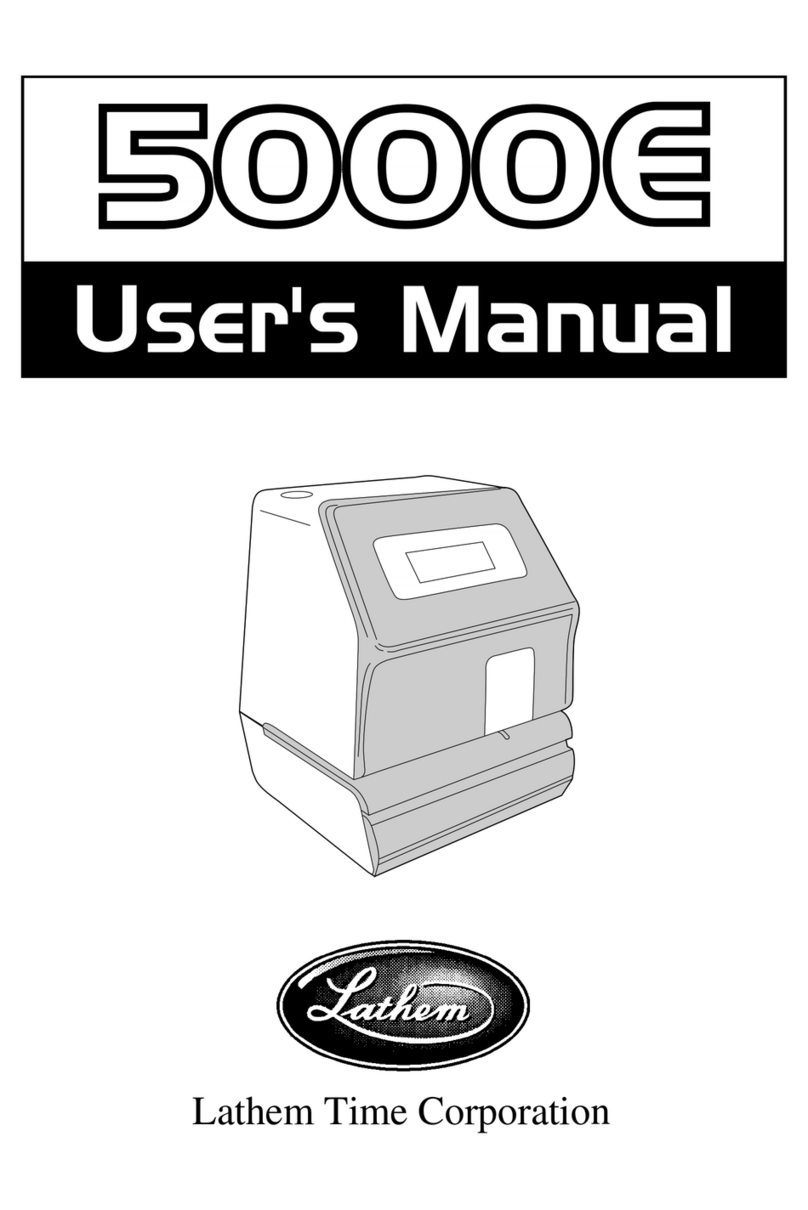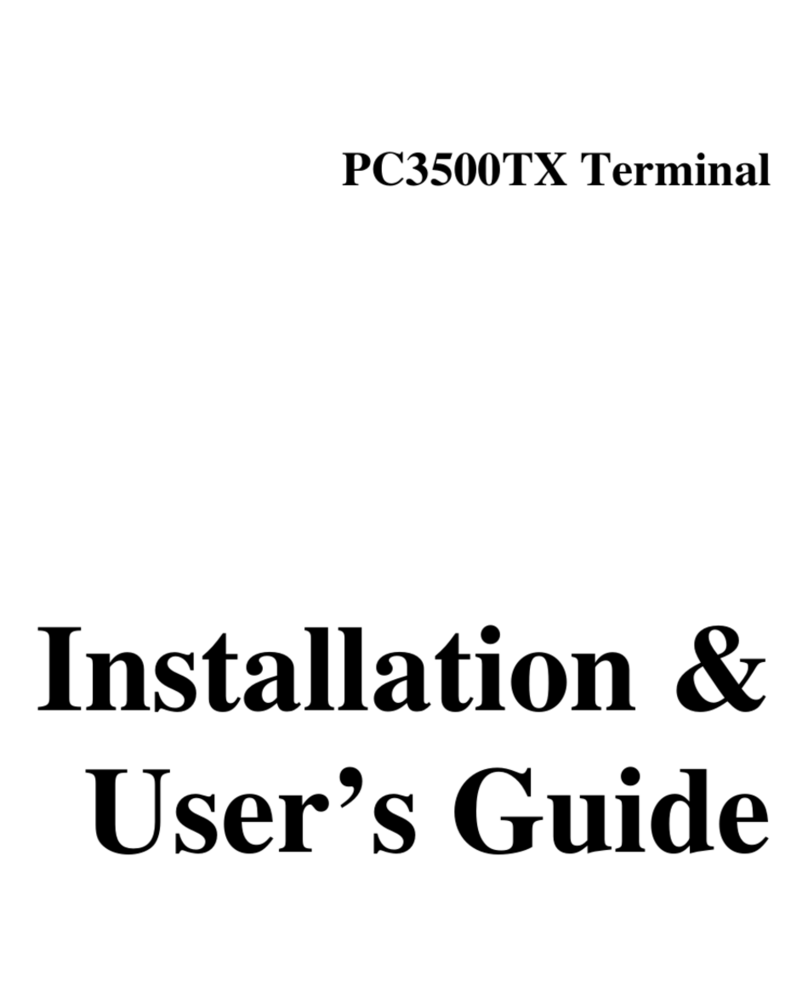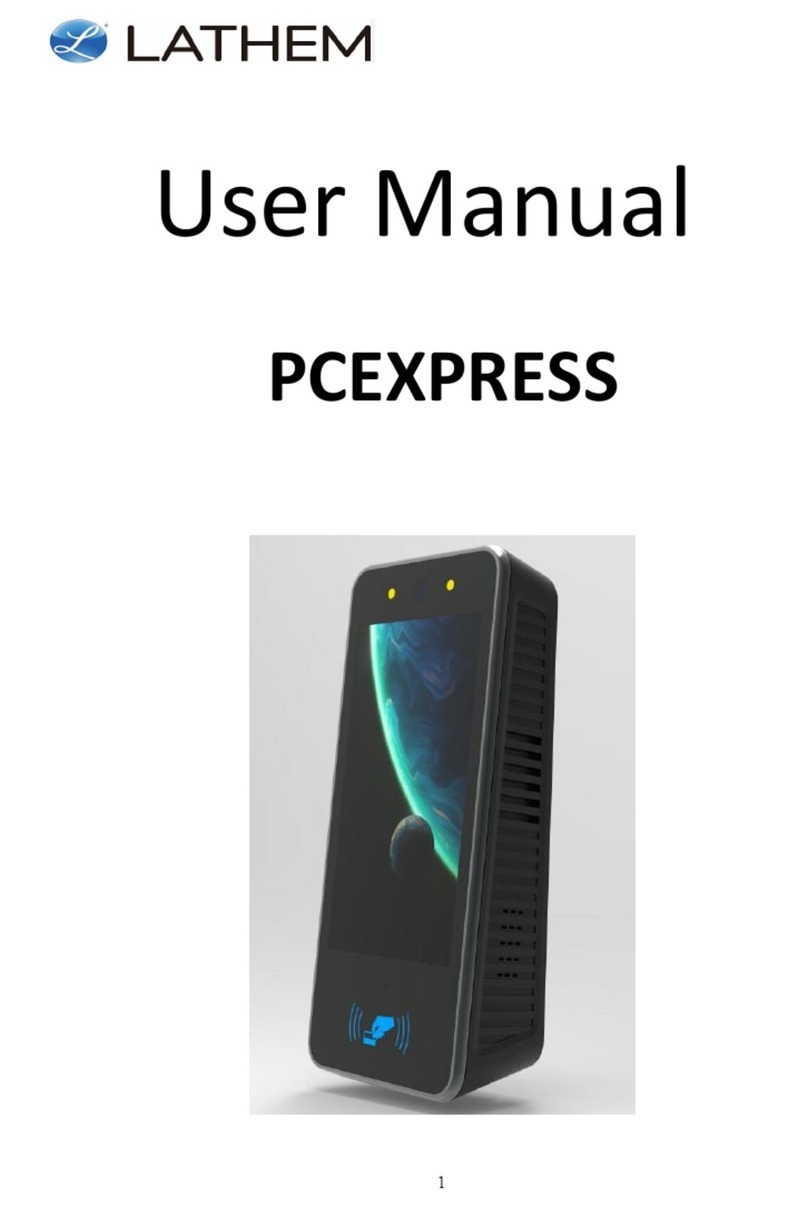Lathem FaceIN FR650 User manual

Face Recognition Terminal
User’s Guide
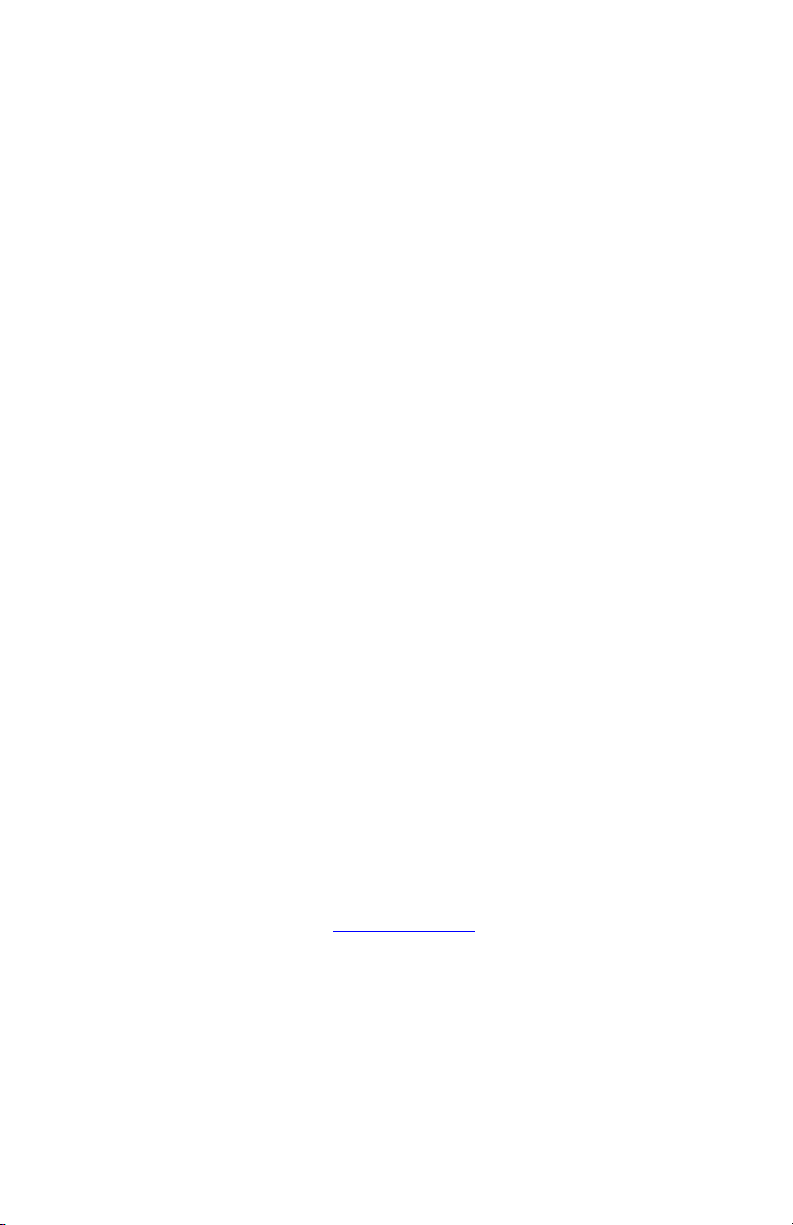
THIS EQUIPMENT COMPLIES WITH FCC REQUIREMENTS
PURSUANT OF PART-15
This device complies with Part 15 of the FCC Rules. Operation is subject to
the following two conditions: (1) this device may not cause harmful
interference, and (2) this device must accept any interference received,
including interference that may cause undesired operation.
WARNING: Changes or modifications to this product not expressly approved by
the party responsible for compliance could void the user’s authority to operate this
equipment.
NOTE: This equipment has been tested and found to comply with the limits,
pursuant to Part 15 of the FCC Rules. These limits are designed to provide
reasonable protection against harmful interference in a business installation. This
equipment generates, uses, and can radiate radio frequency energy and, if not
installed and used in accordance with the instructions, may cause harmful
interference to radio communications. However, there is no guarantee that
interference will not occur in a particular installation. If this equipment does cause
harmful interference to radio or television reception, which can be determined by
turning the equipment off and on, the user is encouraged to try to correct the
interference by one or more of the following measures:
- Reorient or relocate the receiving antenna.
- Increase the separation between the equipment and receiver.
- Connect the equipment into an outlet on a circuit different from that to which
the receiver is connected.
- Consult the dealer or an experienced radio TV technician for help.
This Class A digital apparatus complies with Canadian ICES-003.
Cet appariel numerique de la classe A est conforme a la norme NMB-003 du
Canada.
Lathem Time Corporation
200 Selig Drive, SW,
Atlanta, GA 30336
404-691-0405
www.lathem.com
Copyright © 2010 Lathem Time Corporation. All rights reserved.
Revised 10-24-2013
Document number: USG0098 Rev. E
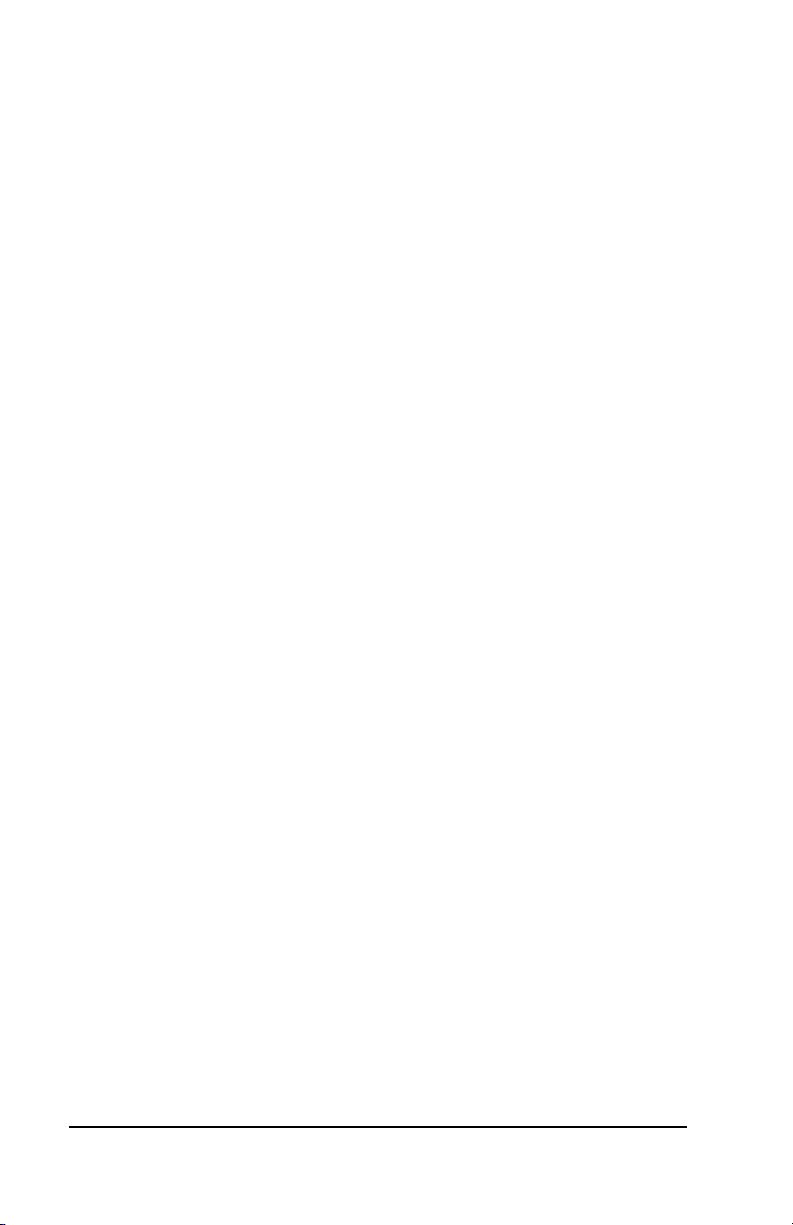
Contents •iii
Contents
Welcome 1
Package Contents......................................................................... 4
Install the FaceIN Terminal ........................................................... 5
Terminal Startup 7
Set up the Network Communications ........................................... 7
Set up an Administrator ................................................................ 8
Terminal Setup 10
Changing settings at the Terminal .............................................. 10
How do I disable daylight savings? .......................................... 11
How do I change the displays time format? ............................. 11
How do I change the displays date format? ............................. 12
How do I activate the tamper alarm on the terminal? .............. 12
How do I change the terminal’s volume? ................................. 13
Add the Terminal 14
Add the terminal in PayClock...................................................... 14
How do I add a FaceIN terminal?............................................. 14
Updating the FaceIN Terminal 15
Updating the FaceIN Terminal .................................................... 15
How do I update a single terminal?.......................................... 15
How do I update all terminals?................................................. 15
Enrolling Employee Faces 16
Guidelines ................................................................................... 16
How do I enroll an employee?.................................................. 17
Verification Methods................................................................. 17
Using the FaceIN Terminal 21
Punching In / Out ........................................................................ 22
Punching IN/Out - Face Verification......................................... 22
Punching IN/Out - PIN & Face Verification .............................. 22
Punching IN/Out - Card & Face Verification............................. 23
Punching IN/Out - Card Verification ......................................... 24

iv •Contents
Polling the FaceIN Terminal 25
Polling the FaceIN Terminal........................................................ 25
How do I poll a terminal?.......................................................... 25
How do I poll all terminals? ...................................................... 25
Auto - Polling the PayClock Terminals ....................................... 26
How do I set up automatic polling? .......................................... 26
Troubleshooting the FaceIN 28
General Troubleshooting ............................................................ 28
FaceIN Troubleshooting.............................................................. 28
Appendix A - Enrollment Guide 30
Appendix B - Access Control 32
Terminal Access Control Relay Connector Configuration .......... 32
Connecting the Terminal to an Electromagnetic Lock ................ 33
Connecting the Terminal to an Electromagnetic Lock using a
Wiegand Signal........................................................................... 33
Terminal 26-Bit and 34-Bit Wiegand Formats............................. 34
Appendix C - Exporting Punches to a USB Drive 35
Export the data to USB Thumb Drive ......................................... 35
Import the data into PayClock..................................................... 36
Appendix D - Add Employees at the Terminal 37
Adding an Employee at the FaceIN Terminal ............................. 37
Verification Methods................................................................. 38
Appendix E - Record Management 42
Reviewing Punch Records.......................................................... 42
Clearing Punch Records ............................................................. 42
Appendix F - System Information 44
Appendix G - Terminal Specifications 46
Glossary of Terms 47
Index 47

Welcome •1
Welcome
Reliability, functionality and ease of use are trademarks of the
PayClock terminals. The FaceIN terminal connects to your network
(LAN - PayClock software and FaceIN terminal have to be on the
same subnet) for communications with the PayClock software. The
terminal utilizes an “embedded facial recognition” system meaning
that employees will punch in and out by presenting their face in front
of the terminal’s “Dual Camera System”. The FaceIN terminal
validates the face image and records the punch.
The FaceIN terminal offers a large color LCD display that displays
employee information along with an audio prompt. Upon a
successful validation the display will show the employee’s name,
time of punch and an audio prompt identifying a successful punch.
Terminal Features and Specifications
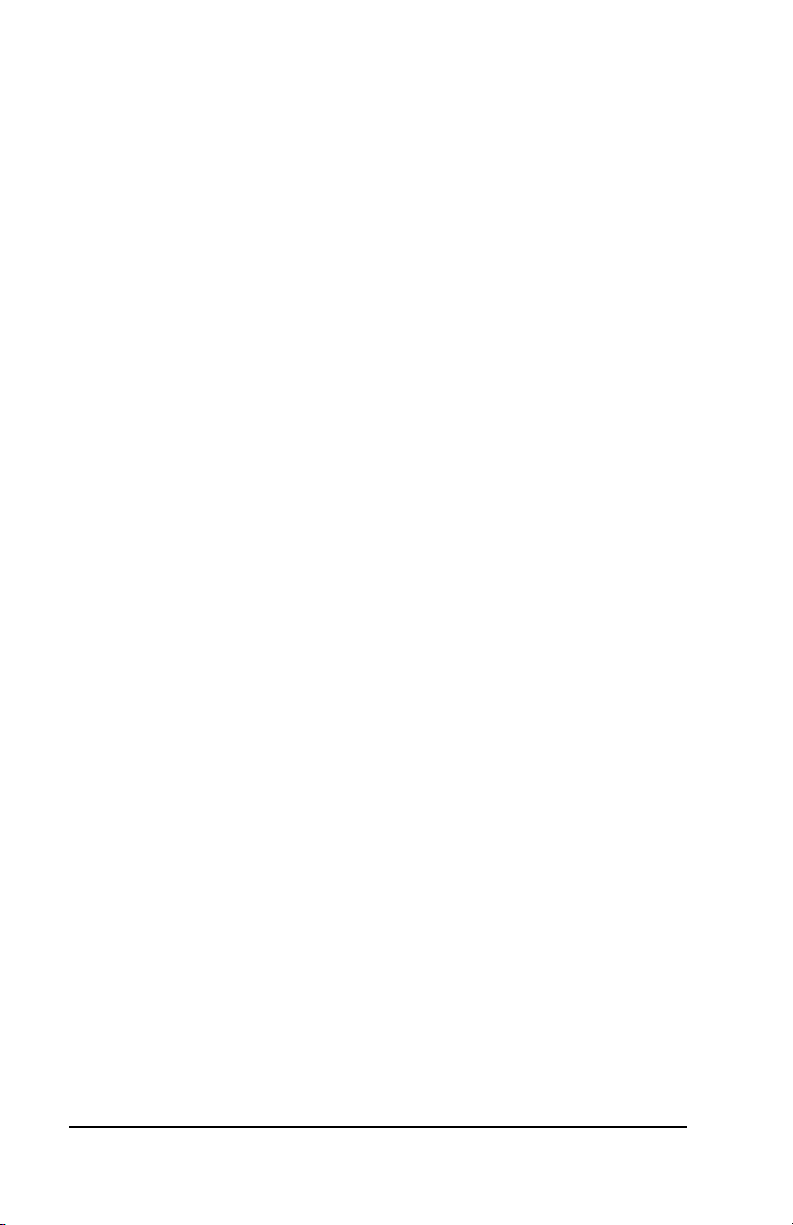
2 •Welcome
•Embedded facial recognition system - Advanced DSP
technology keeps the image processing and matching on the
terminal.
•Accurate and fast identification - The industries leading “Dual
Sensor” facial recognition technology.
•Reliable performance under different light environments -
The terminal can work in different light conditions even in the
dark. Over one year of market testing.
•Flexible I/O interfaces - Internet Protocol (TCP/IP) enables
communications over the LAN. USB allows for employee
data upload or punch download using a USB flash drive. The
Ethernet Network Port is located on the back of the terminal
and the USB Flash Drive Port is located on the bottom of the
terminal.
•User friendly design - 3.5 inch color LCD screen for face
positioning with voice prompt. No-touch authentication for
the ultimate in hygiene.
Note: The proximity badge reader and access control relay are not
available on the FR650 model.
Accessories
A number of accessories are offered to further enhance your
PayClock system. Visit http://shop.lathem.com to purchase
additional accessories.
Getting Help
You can access the help desk and answers to your issues in a
number of different ways. In addition to resources within the
PayClock software assistance may be accessed online, via email,
via telephone, or through your dealer. Don’t forget annual support
contracts are also offered.
PayClock Help
The Online Help allows you to search through an index of help topics
to locate the answer you need. To launch the Help click the Help
button on the ribbon bar.
Troubleshooting
For answers to Frequently Asked Questions refer to the
Troubleshooting section of this User Guide.

Welcome •3
Online and Email Support
Lathem.com provides access to numerous support resources that
will allow you maximize your use of PayClock. Help may be
accessed by visiting the following link: http://support.lathem.com
On the Support page you may also submit a question through our
online knowledgebase and one of our technicians will respond to
your inquiry within 24 hours. Email support is free to all registered
users.
Telephone Support
The help desk is available between the hours of 8am and 7pm
Monday through Friday. Please call (800) 241-4990 to speak with
our help desk. You will receive free technical support for the first 30
days after your initial call. After that period you may purchase an
Annual Support Agreement which will cover all calls for one year or
you may pay a per-call fee.
Annual Support Agreements
Annual support contracts are designed to keep your terminal and
PayClock software working seamlessly. For a single annual fee
your Support Agreement offers the following advantages:
•Unlimited toll-free telephone support (versus a per-call fee)
and priority status for calls
•Unlimited access to the extensive library of web-based tips
and FAQs
•Quick exchanges for damaged or broken terminal thereby
reducing downtime
•Extended parts and labor warranty helps you to save money
on repairs needed after the regular product warranty has
expired
To learn more about annual support contracts and to make a
purchase, contact us at (800) 241-4990 or visit
http://www.lathem.com/support/support-plans.aspx

4 •Package Contents
Package Contents
Please verify that your package includes ALL of the following items.
If your package is missing an item, please call our help desk at (800)
241-4990.
Recommended Installation Tools

Install the FaceIN Terminal •5
Install the FaceIN Terminal
Step 1: Select a site to install your FaceIN terminal that will be
convenient to employees clocking in and out. When deciding where
the terminal will be installed, keep in mind that an 115vAC power
outlet should be within 6 feet of the mounting location as well as a
connection to the network (LAN).
Note about Direct Sunlight - It is not recommended to have the
terminal mounted in a location where it is exposed to direct sunlight.
This could be troublesome during the registration process.
Step 2: After selecting the appropriate installation site, use the
terminal to determine the appropriate height. Have the shortest
employee stand in front of the terminal. Hold the terminal on the wall
so that this employee can comfortably center their face in the LCD
display window. Mark the height of the terminal on the wall. Note:
Taller employees can easily adjust their stance to center their face in
the LCD display window.
Install the mounting-plate to the wall using the supplied screws. For
sheetrock walls, drill a 3/16” diameter hole through each of the four
screw locations; each approx 1-1/2” deep. Install the plastic
“anchors” included in the mounting screw packet.

6 •Install the FaceIN Terminal
Step 3: Plug the RJ45 network cable into the Ethernet port and the
Power Adapter plug into the Power Adapter port which is located in
the compartment on the back of the terminal.
Step 4: Align the FaceIN terminal with the pins on the mounting-
plate and secure the two together with the 2 Philips head screws. Be
careful not to pinch the AC cord or network cable.
When finished, plug the power adapter into an AC wall outlet.

Terminal Startup •7
Terminal Startup
After completing the installation and power-up the terminal will
display the normal screen with the date, day of week and time.
You are now ready to set up the network communications and define
the initial administrator. Note: You must set up at least one
administrator.
Set up the Network
Communications
The FaceIN terminal must be configured to communicate with the
PayClock software over the network. You may have to contact your
network administrator if you are unsure how to set up the network
communications.
•Press the MENU key. The Functions Menu will open.
•Press 4. The System Setting menu will open.
•From the System Setting menu press 2 - Set Network.
•Enter the IP Address for the terminal and press OK.
•Enter the Mask Code and press OK.
•Enter the Gateway Address and press OK.
•Enter the Host computers IP address and press OK. (FR650
only)
•The FaceIN terminal will restart automatically.

8 •Terminal Startup
Note: You may have to enter leading zeros when entering the
addresses. For example the address 10.0.0.1 would be entered
as 010.000.000.001 at the terminal.
Set up an Administrator
After setting up the network communications you will need to set up
at least one administrator. Note: You can have up to 5
administrators.
•Press the MENU key. The Functions Menu will open.
•Press 1. The Set Admin menu will open.
•From the Set Admin menu press 1 - Admin 1.
•The image collecting screen will display.
•Position the face in the middle of the two cameras with 9 to
25 inches between the face and the terminal.
•The image collecting screen will start the face recognition
enrollment.
•Perform 2 small head circles to the right.
•Perform 2 small head circles to the left.
•Move the face closer to the terminal until the white dashed
square appears.
•Move the face back until there is 9 to 25 inches between the
face and the terminal.
•Turn the head fully to the right.
•Turn the head fully to the left.
•Raise the head up slightly.
•Lower the head down slightly.
•Move the face back from the terminal until there is 9 to 25
inches between the face and the terminal (if adjust position
message is still displaying).
•Resume small head circles to the right (if adjust position
message is still displaying).
•The progress bar at the bottom of the screen will display the
process of the imaging.
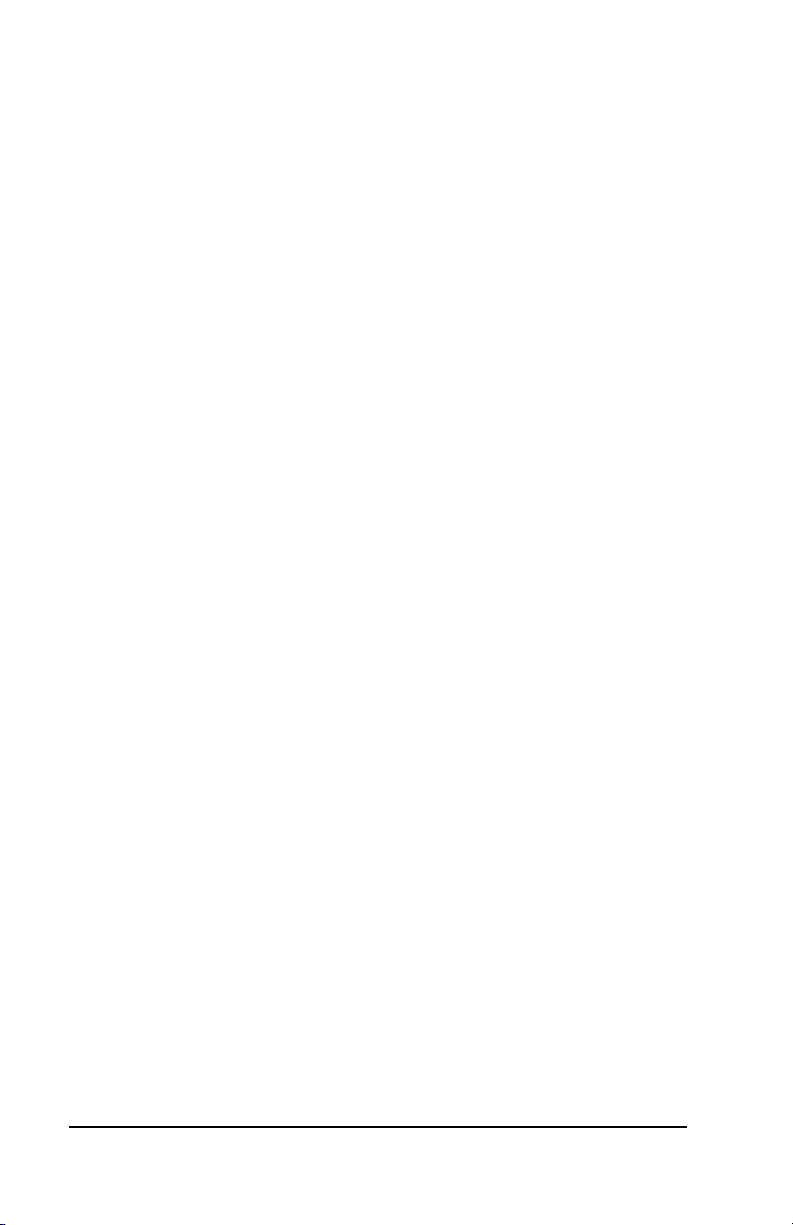
Terminal Startup •9
When the face is successfully enrolled the terminal will display, “Add
as User?”.
Ask yourself this question.
Will the administrator be using the door access function or punching
In and Out on the terminal?
Yes - The administrator will be using the door access function or
punching In and Out at the terminal.
•If the administrator will be punching In and Out or using the
door access function at the terminal, press the OK key. The
Input User No screen will display.
•Use the numeric keys to enter the user number and press
OK. This should be the same as the PIN number you will
enter into the PayClock software. The user number can be
from 1 to 9999.
•Using the index/numeric keys enter a name. This should be
the same as the first name you will enter into the PayClock
software. After pressing the desired index/numeric key, use
the ↑/↓to move through the available letters. To change to
caps press the index/numeric key with the desired letter and
press the ESC key. The letter group will change to caps.
After entering the name press the OK key.
•Select the verification method to use for this user.
No - The administrator will not be using the door access function or
punching In and Out at the terminal.
•If the administrator will not be punching In and Out or using
the door access function at the terminal press the ESC key.
•The screen will display “Register Finished” and will return to
the “Set Admin” menu. Press ESC and ESC again to return
to the normal time/date screen.
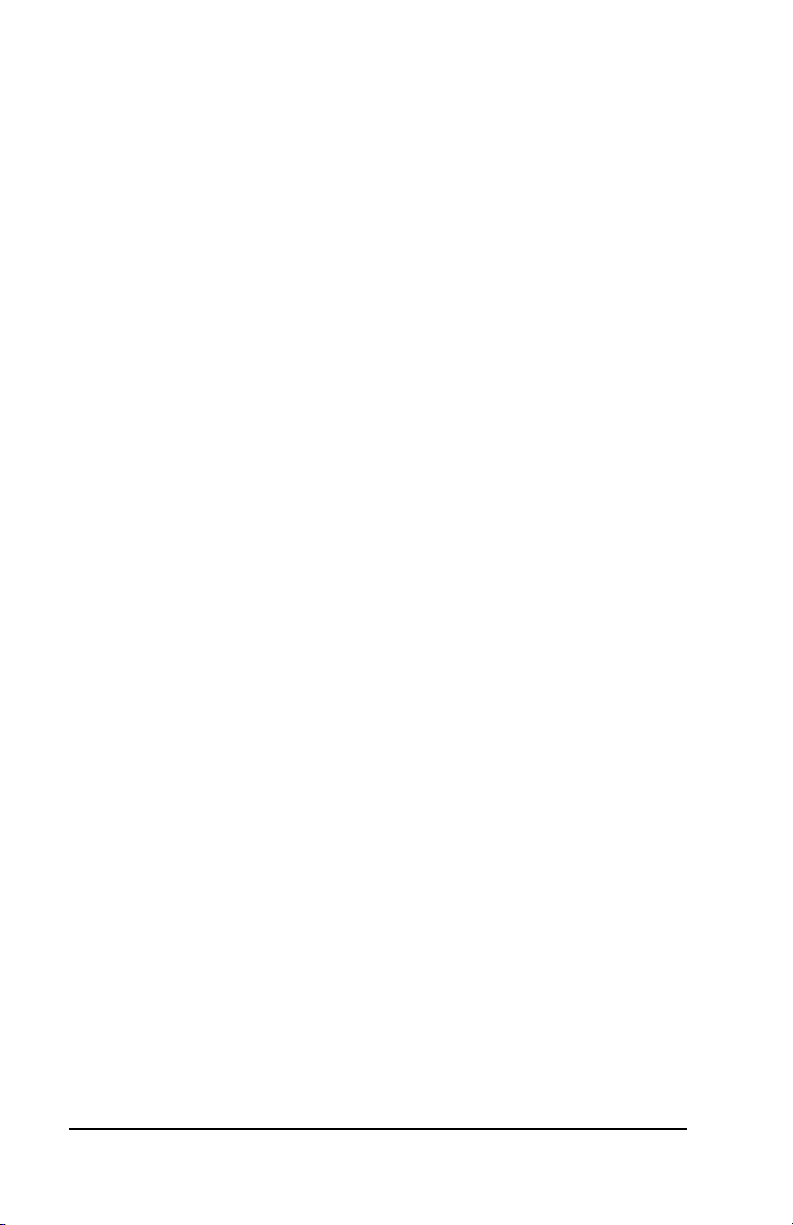
10 •Terminal Setup
Terminal Setup
The FaceIN terminal is designed with default settings so that it will be
ready for use after being updated with the employees. While these
default settings allow you to get up and running faster, you can make
changes to the settings if desired.
These default settings are:
•Daylight Savings Time: Daylight savings is enabled.
•Time Format: The display will show the hours in a 24 hour
(0-23) format.
•Date Format: The display will show the date in the MM-DD-
YYYY format.
•Tamper Alarm: The alarm that will sound if the terminal is
removed from the wall is enabled. (FR700 only)
•Volume: The sound level is set to medium.
Changing settings at the Terminal
The default settings that can be changed by the administrator at the
terminal are:
•Daylight Savings Time: Daylight savings is enabled.
•Time Format: The display will show the hours in a 24 hour
(0-23) format.
•Date Format: The display will show the date in the MM-DD-
YYYY format.
•Tamper Alarm: The alarm that will sound if the terminal is
removed from the wall is enabled.
•Volume: The sound level is set to medium.

Terminal Setup •11
How do I disable daylight savings?
By default day light savings is enabled and is set to change on the
2nd Sunday in March and the 1st Sunday in November. You will have
to disable the function if your region doesn’t observe day light
savings. Note: Open or Close will display to the right of Set DST.
Open identifies DST is enabled, Close identifies DST is disabled.
•At the FaceIN terminal press the MENU key. Administrator
verification is required.
•The administrator should present and position the face for a
facial scan. The Functions Menu will display upon a
successful verification.
•Press 4 or select the System Setting menu and press OK.
FR650 Model - Press 5 or select the Set Date and Time menu
and press OK.
FR700 Model - Press 6 or select the Set Date and Time menu
and press OK.
•Press 2 or select the Set DST menu and press OK.
•The screen will display “Use DST?” press ESC. This will
disable the daylight savings function.
•After a few seconds the system will return to the “Set Date
and Time” screen. Continue making changes to the
terminals system settings or press ESC, ESC and ESC
again to return to the normal time/date screen.
How do I change the displays time format?
The time format selection will determine how the hours will show on
the terminal display.
•At the FaceIN terminal, press the MENU key, administrator
verification is required.
•The administrator should present and position the face for a
facial scan. The Functions Menu will display upon a
successful verification.
•Press 4or select the System Setting menu and press OK.
FR650 Model - Press 5 or select the Set Date and Time menu
and press OK.
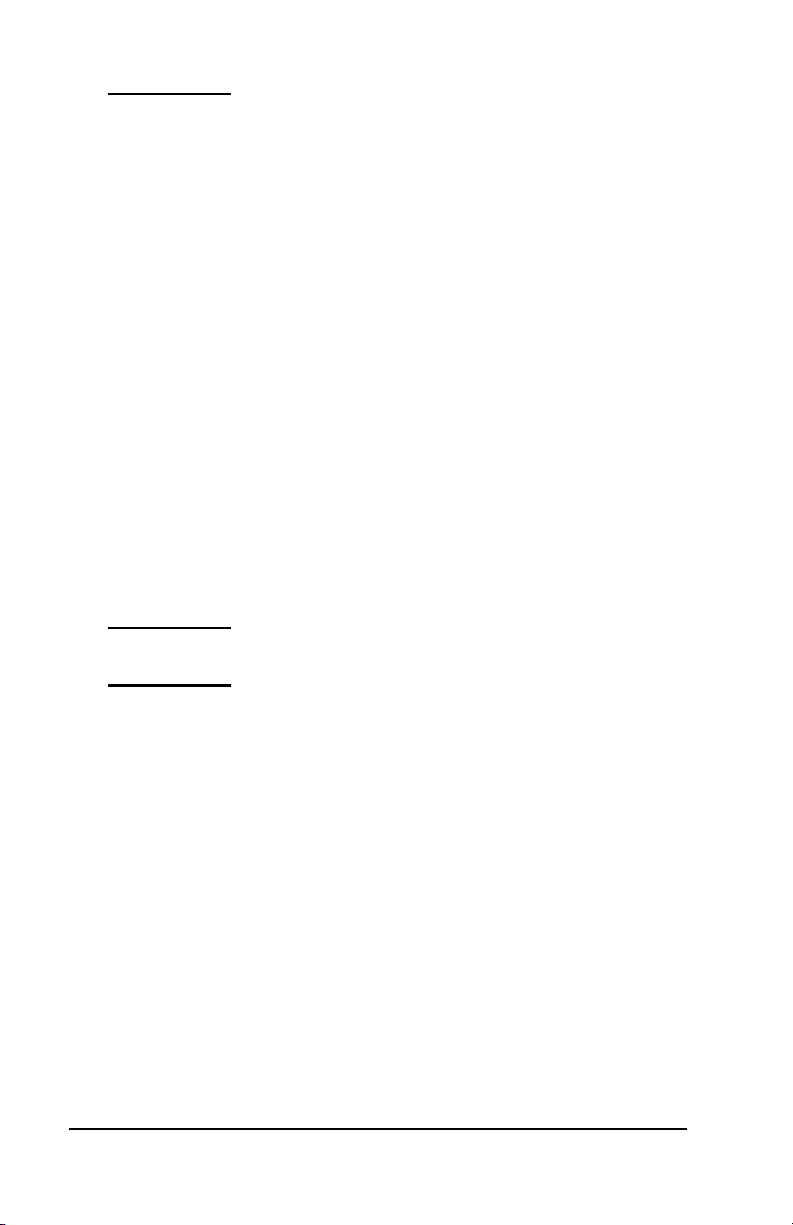
12 •Terminal Setup
FR700 Model - Press 6 or select the Set Date and Time menu
and press OK.
•Press 3or select the Set Time Format menu and press OK.
•Press 1for 12 hour (AM/PM) or 2for 24 hour (0-23).
•After a few seconds the system will return to the “Set Date
and Time” screen. Continue making changes to the
terminals system settings or press ESC, ESC and ESC
again to return to the normal time/date screen.
How do I change the displays date format?
The date format selection will determine how the date will show on
the terminal display.
•At the FaceIN terminal press the MENU key. Administrator
verification is required.
•The administrator should present and position the face for a
facial scan. The Functions Menu will display upon a
successful verification.
•Press 4or select the System Setting menu and press OK.
FR650 Model - Press 5 or select the Set Date and Time menu
and press OK.
FR700 Model - Press 6 or select the Set Date and Time menu
and press OK.
•Press 4or select the Set Date Format menu and press OK.
•Press 1for YYYY-MM-DD (2011-03-01) or 2for MM-DD-
YYYY (03-02-2011). Note: March 01, 2011 was used in the
example above.
•After a few seconds the system will return to the “Set Date
and Time” screen. Continue making changes to the
terminals system settings or press ESC, ESC and ESC
again to return to the normal time/date screen.
How do I activate the tamper alarm on the
terminal?
The terminal has a feature where if it were removed from the wall
mounting-plate an alarm can sound. The alarm is turned off by
default. (FR700 only)
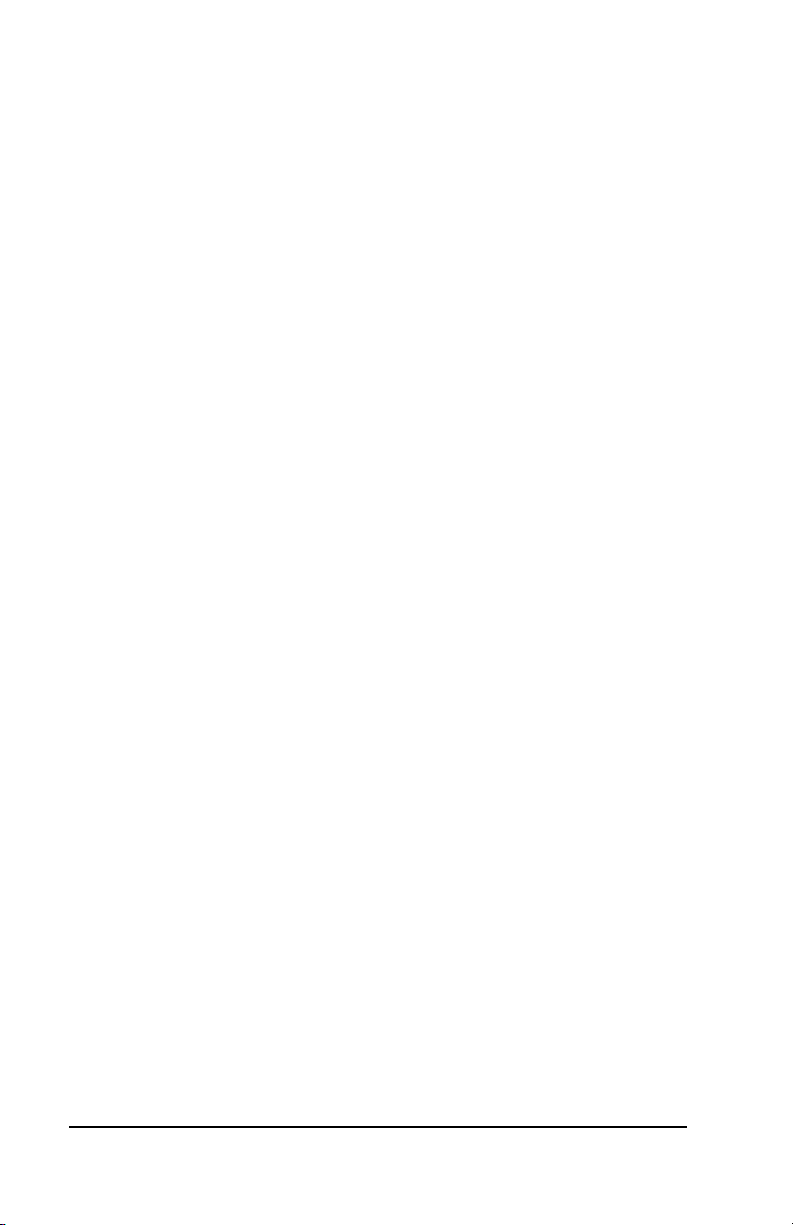
Terminal Setup •13
•At the FaceIN terminal press the MENU key. Administrator
verification is required.
•The administrator should present and position their face for a
facial scan. The Functions Menu will display upon a
successful verification.
•Press 4or select the System Setting menu and press OK.
•Press 7or select the Set Remove Alarm menu and press
OK.
•Press 1for Open. This will enable the alarm to sound if the
terminal if removed from the mounting-plate.
•Press 2for Close. This will disable the alarm. If the terminal
is removed from the mounting-plate the alarm will not sound.
•After a few seconds the system will return to the “System
Setting” screen. Continue making changes to the terminals
system settings or press ESC and ESC again to return to the
normal time/date screen.
How do I change the terminal’s volume?
The terminals sound level is set to medium (middle) by default; it can
be set to low, medium or high.
•At the FaceIN terminal press the MENU key. Administrator
verification is required.
•The administrator should present and position the face for a
facial scan. The Functions Menu will display upon a
successful verification.
•Press 4or select the System Setting menu and press OK.
•Press 1or select the Set Volume menu and press OK.
•Press 1for high, 2for medium (middle) or 3for low.
•Press 1for 12 hour (AM/PM) or 2for 24 hour (0-23).
•After a few seconds the system will return to the “System
Setting” screen. Continue making changes to the terminal’s
system settings or press ESC, ESC and ESC again to return
to the normal time/date screen.

14 •Add the Terminal
Add the Terminal
After setting up the FaceIN add it to your PayClock system. Once the
terminal is added to the PayClock system employees can be added.
After adding the employees update the terminal and the employee
face’s can be enrolled.
Add the terminal in PayClock
The Maintenance button group under the Terminal Manager tab is
used to add or delete FaceIN terminals that are connected to the
PayClock system.
How do I add a FaceIN terminal?
•Open PayClock and select the Terminal Manager tab on the
ribbon bar.
•Click the Add Terminal button. The Select Terminal Type
window will open.
•Select FaceIN from the drop down list and click OK.
•The FaceIN terminal properties will display on the right.
•From the Connection tab enter the name for the terminal
under Device Nickname.
•Enter the terminals IP Address in the IP Address field; this is
the address that was set up for the terminal at the FaceIN
terminal.
•Click Save.
•Click the Test Connection button to verify communications
with the FaceIN terminal.

Updating the FaceIN Terminal •15
Updating the FaceIN
Terminal
The PayClock software is used to manage the FaceIN terminal(s)
which includes polling and updating the terminal(s). This is done
from the Terminal Manager tab within the PayClock software.
When you add an employee in PayClock they are automatically
assigned to the FaceIN terminal(s). But before you can enroll the
employee faces at the terminal you will have to update the terminal
with the changes.
Updating the FaceIN Terminal
The Update button group is used to update a single terminal or all
terminals. After making changes to employees make sure to update
the terminal(s) with the changes.
How do I update a single terminal?
•Open PayClock and select the Terminal Manager tab on the
ribbon bar. The Terminal Manager window will open.
•Select the desired terminal from the list and click Update
Selected Terminal.
•Any changes will be sent to the selected terminal.
How do I update all terminals?
•Open PayClock and select the Terminal Manager tab on the
ribbon bar. The Terminal Manager window will open.
•Click the Update All Terminals button.
•Any changes will be sent to all of the terminals.

16 •Enrolling Employee Faces
Enrolling Employee
Faces
The FaceIN terminal utilizes an “embedded facial recognition”
system. This means that employees will punch in and out by
presenting their face in front of the terminal’s “Dual Sensors”. The
FaceIN terminal verifies the face image and records the punch.
When you’re ready you simply poll the terminal to add the punches
to the database.
See Appendix A - Enrollment Guide for a detailed pictorial.
Guidelines
•The FaceIN terminal is for use indoors; do not position the
terminal in direct sunlight.
•Use normal facial expressions and avoid wearing
sunglasses.
•If glasses or a hat is worn, please take the glasses and/or
hat off halfway through the enrollment process for better face
recognition.
•Bend into the camera, keeping the distance between the
face and screen at 9 to 25 inches for best results.
•Keep the face centered between the 2 cameras.
•If the green lined frame displays when the employees face is
successfully being detected.
•If the white dashed frame appears, the employees face can
not be recognized, so please have the employee adjust their
positioning.
Table of contents
Other Lathem Time Clock manuals
Popular Time Clock manuals by other brands

GEOCHRON
GEOCHRON Geochron Series manual

TIMEDOX
TIMEDOX Time-Clock Silver Plus user guide

Pyramid Time Systems
Pyramid Time Systems Timetrax EZ Prox ek PPDLAUBKN quick start guide
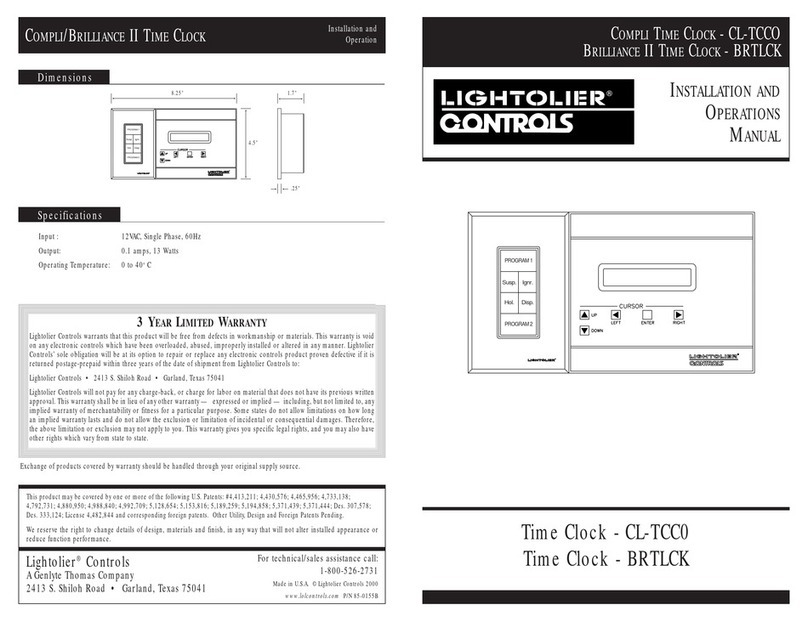
Lightolier
Lightolier CL-TCC0 Installation and operation manual

MAGIS
MAGIS Cu-Clock Product information
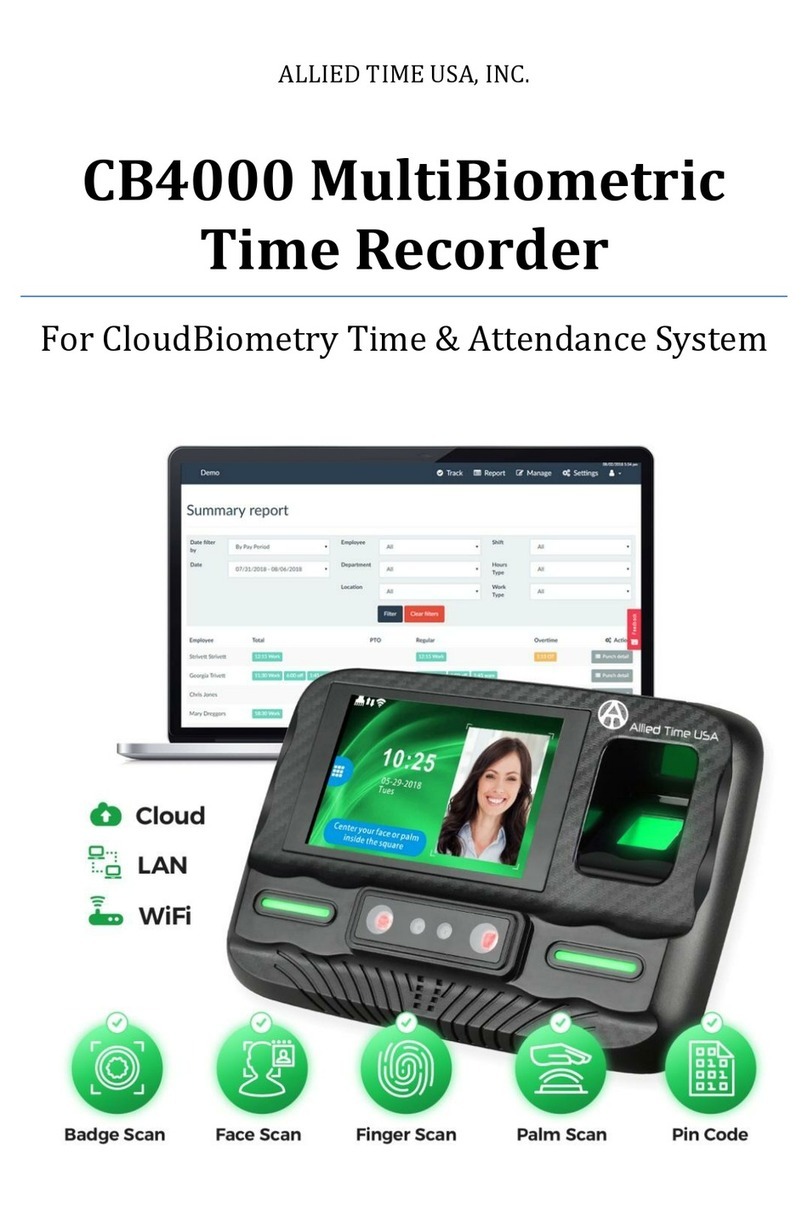
ALLIED TIME
ALLIED TIME CB4000 manual