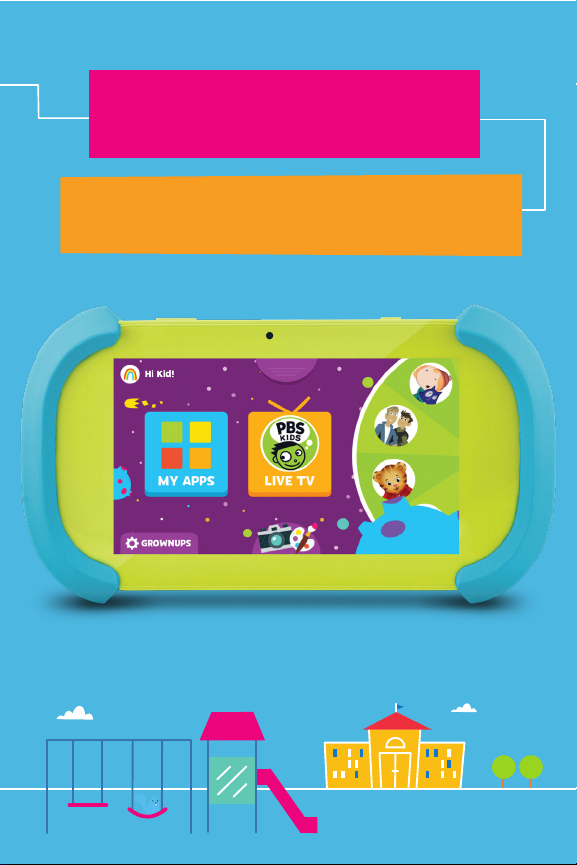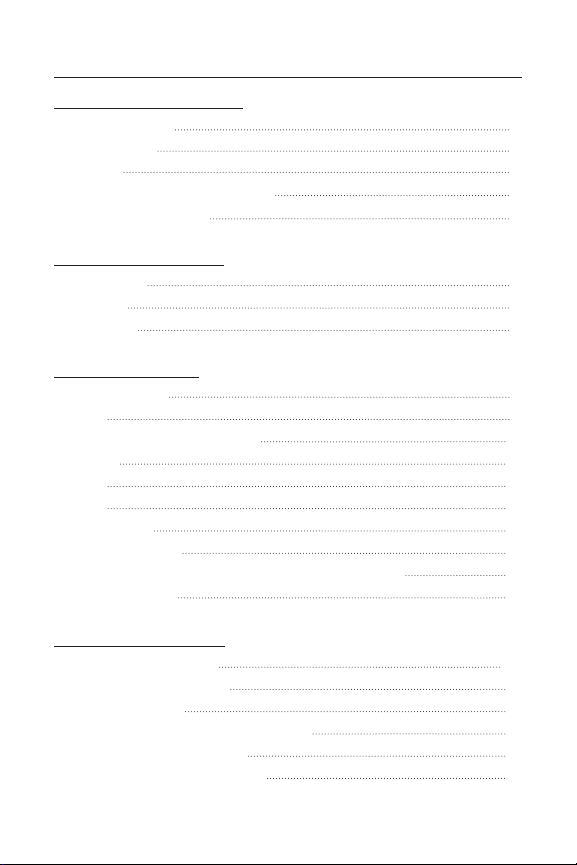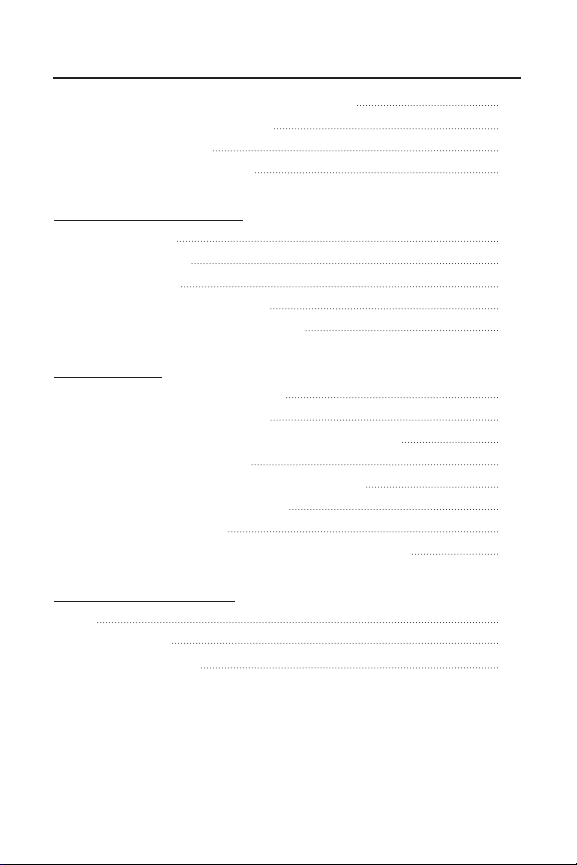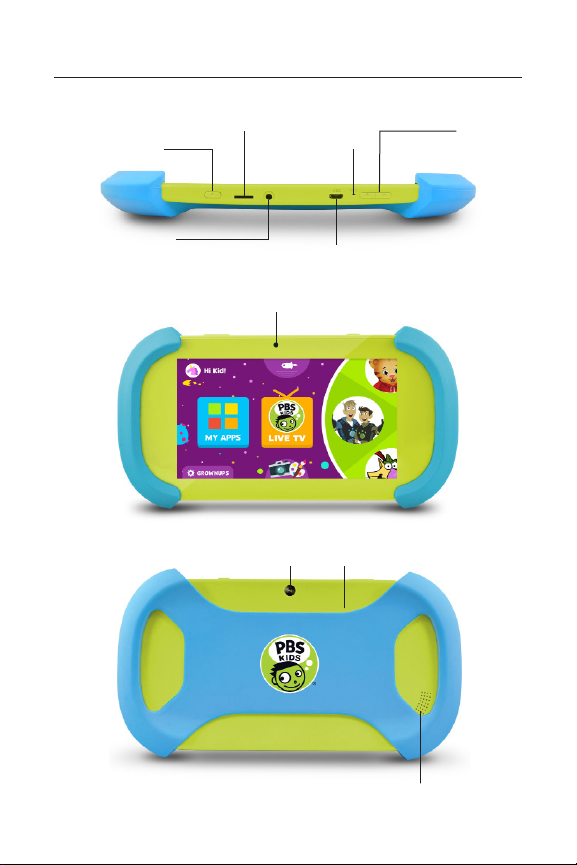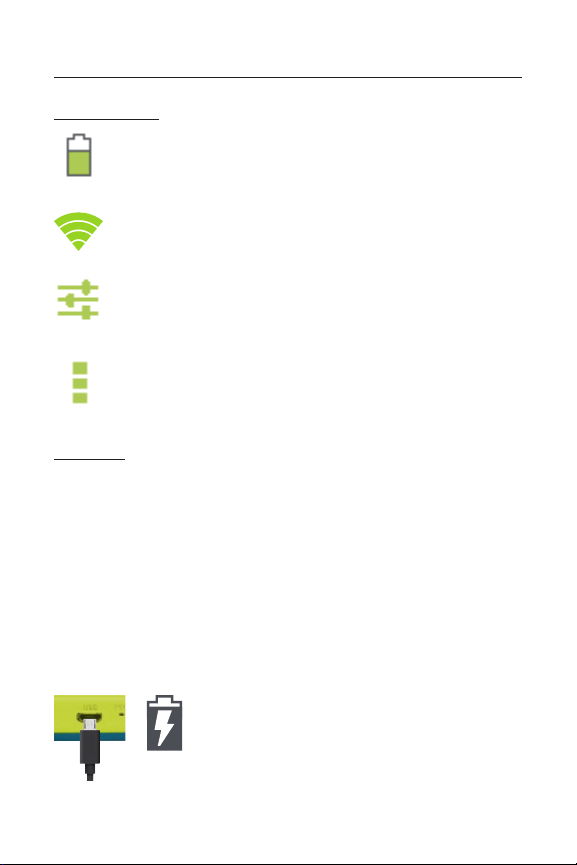5
I. Tablet Overview
Battery Level: The white battery level indicator will
decrease and change to red as the battery is drained.
Wi-Fi® Signal: As the Wi-Fi® signal strength decreases,
the white bands will change to grey.
Settings: Tap to adjust settings for Wi-Fi®, screen
brightness, security settings, language options, and
more.
Menu: Tap to reveal settings and options.
Icon Glossary
Charging
Please only use the included USB
charger. The battery indicator will show
that your device is charging.
Fully charge your Playtime Pad for 6 hours before the first use.
Once the battery drains for the first time, please recharge the
device for at least 8 hours. Your Playtime Pad’s battery life will
be optimized after three cycles of charging and draining.
Your Playtime Pad has an 8-hour battery life. Battery life is
affected by various factors, including brightness, volume,
active apps and more. To achieve optimal battery life, please
set your device settings to the following: 35% brightness; 50%
volume; 360P video quality.