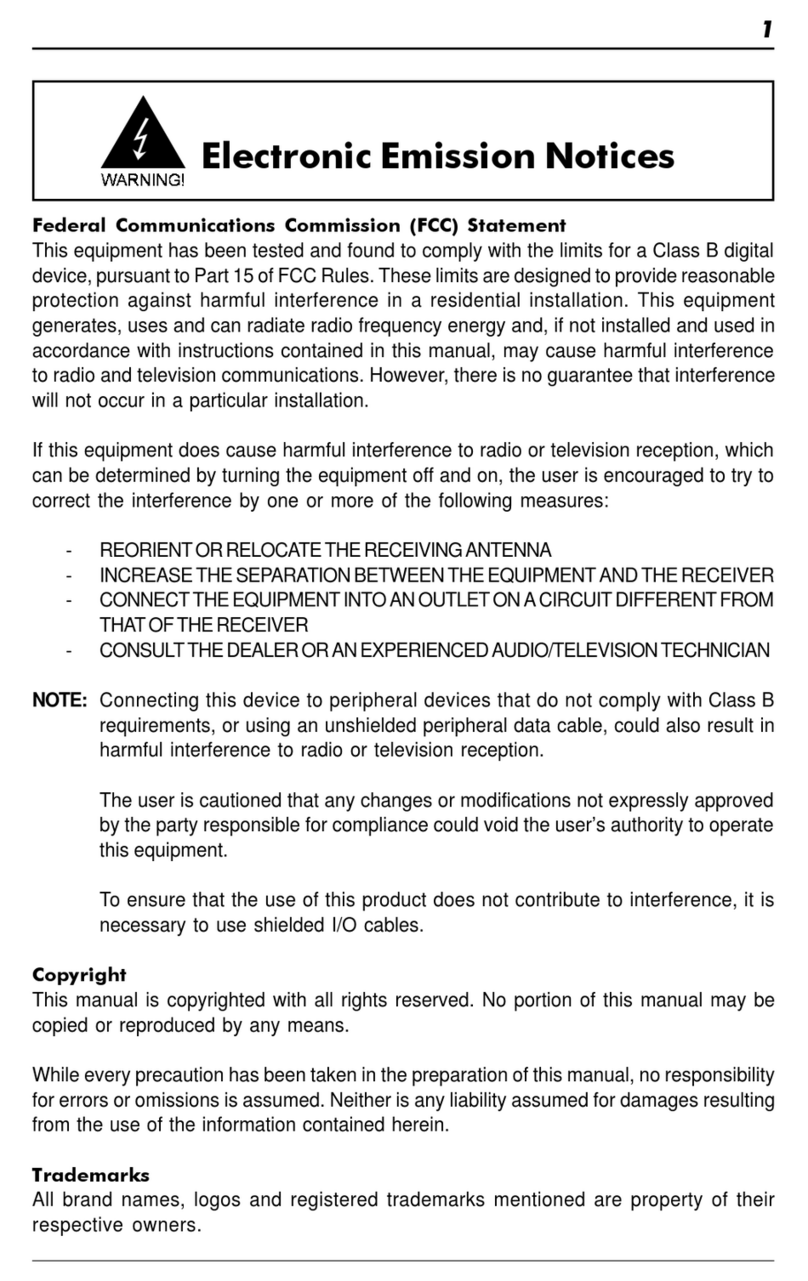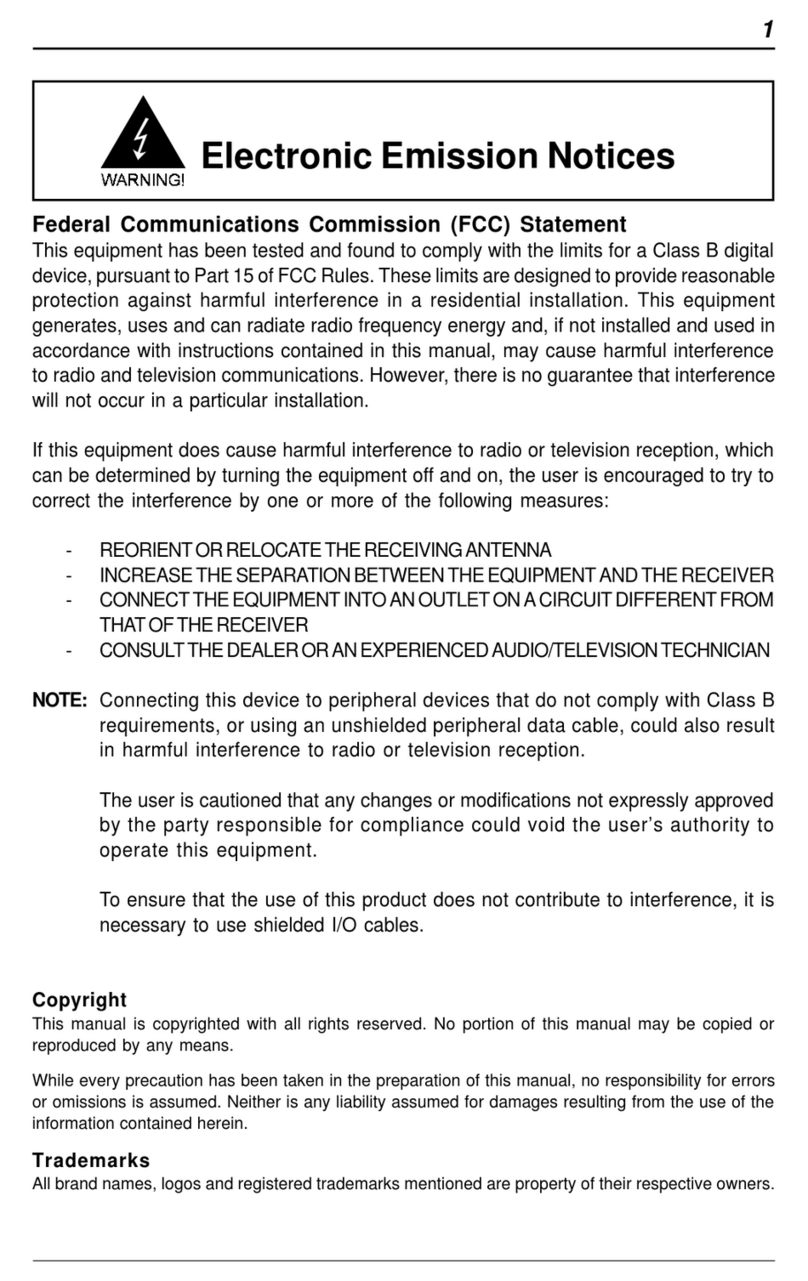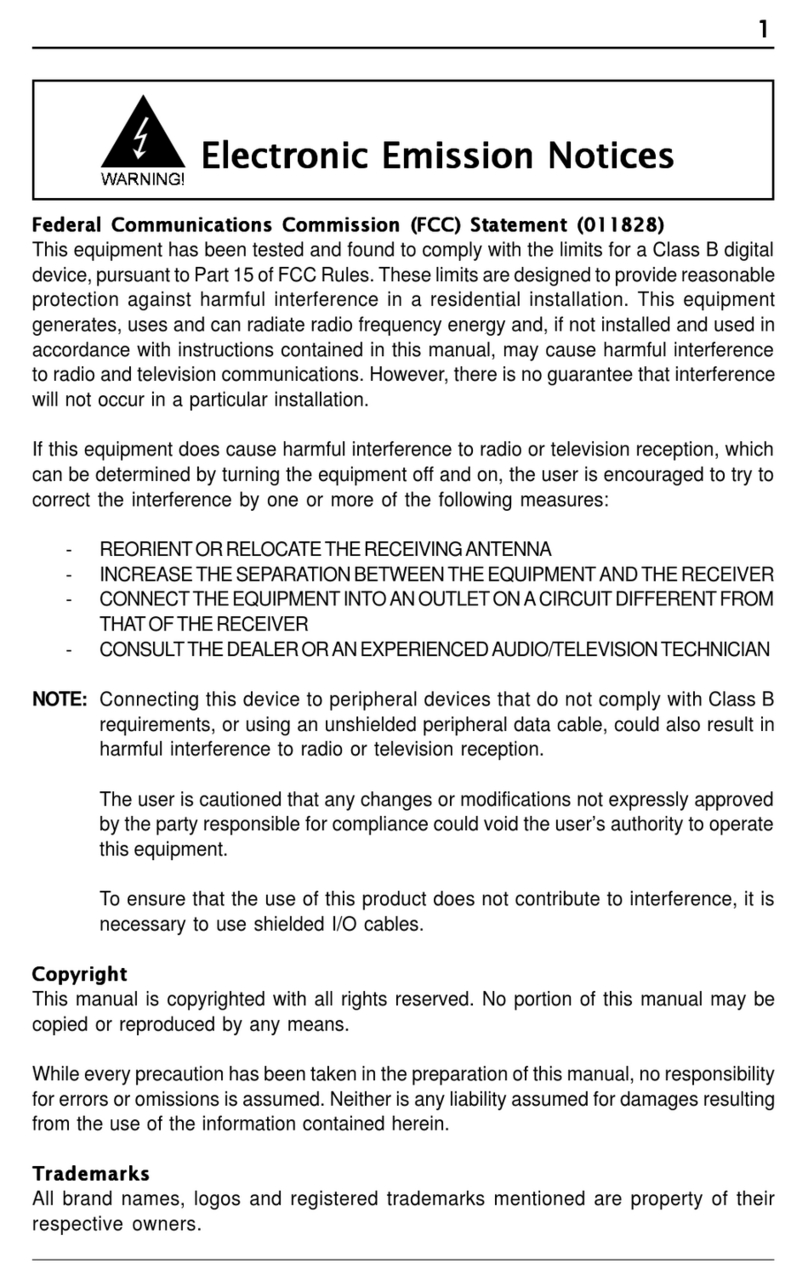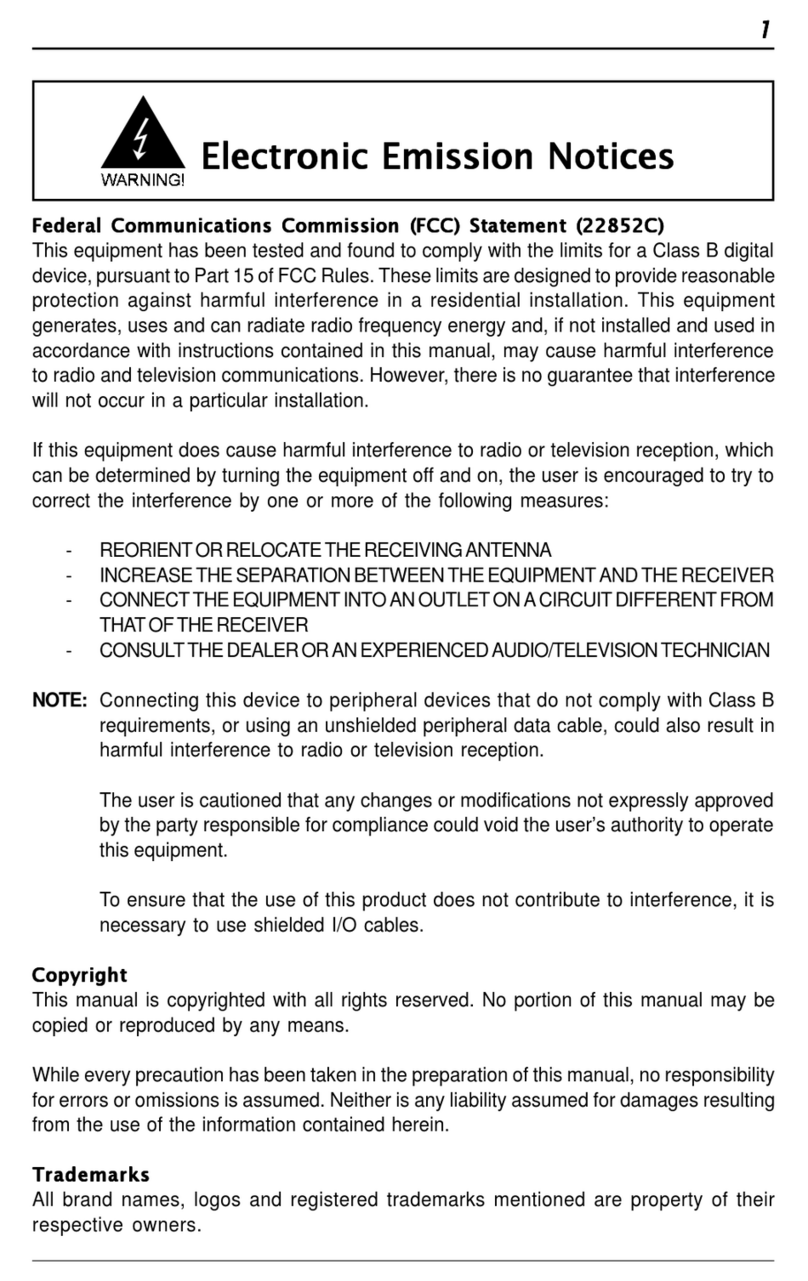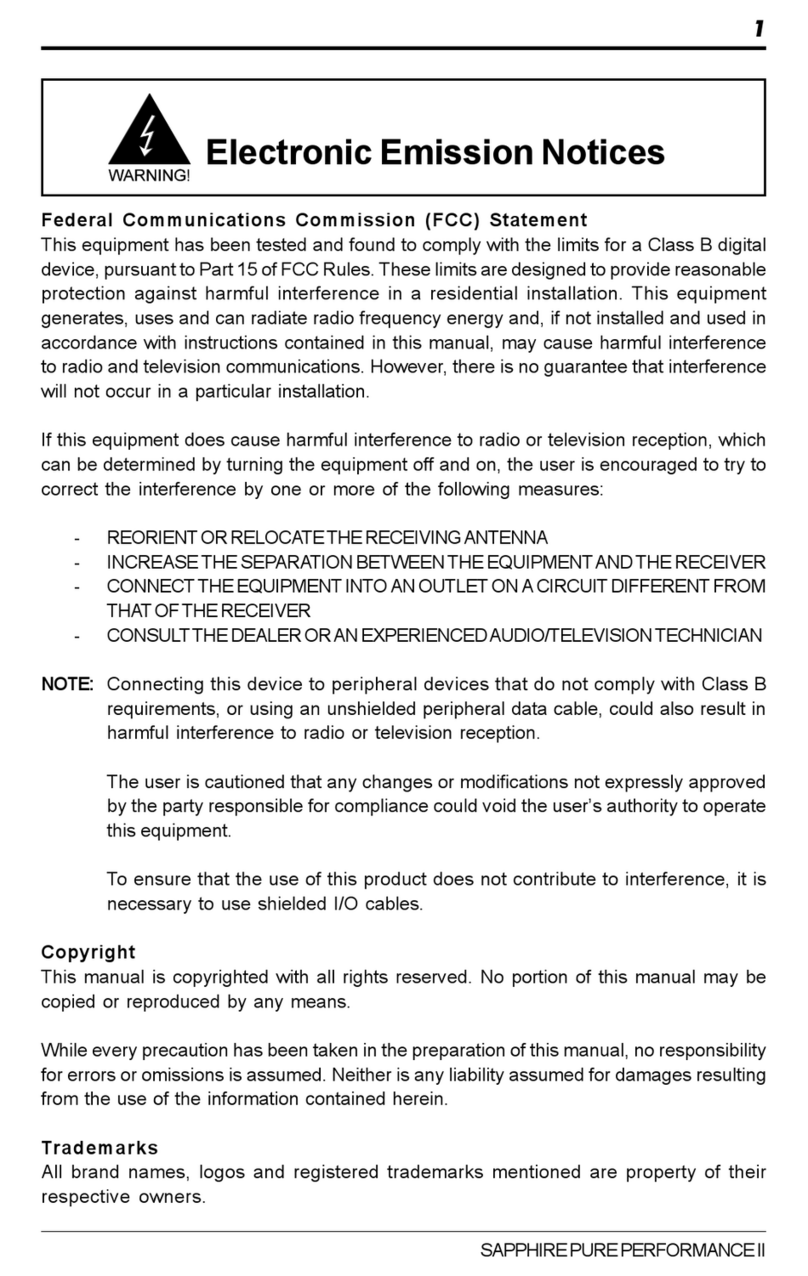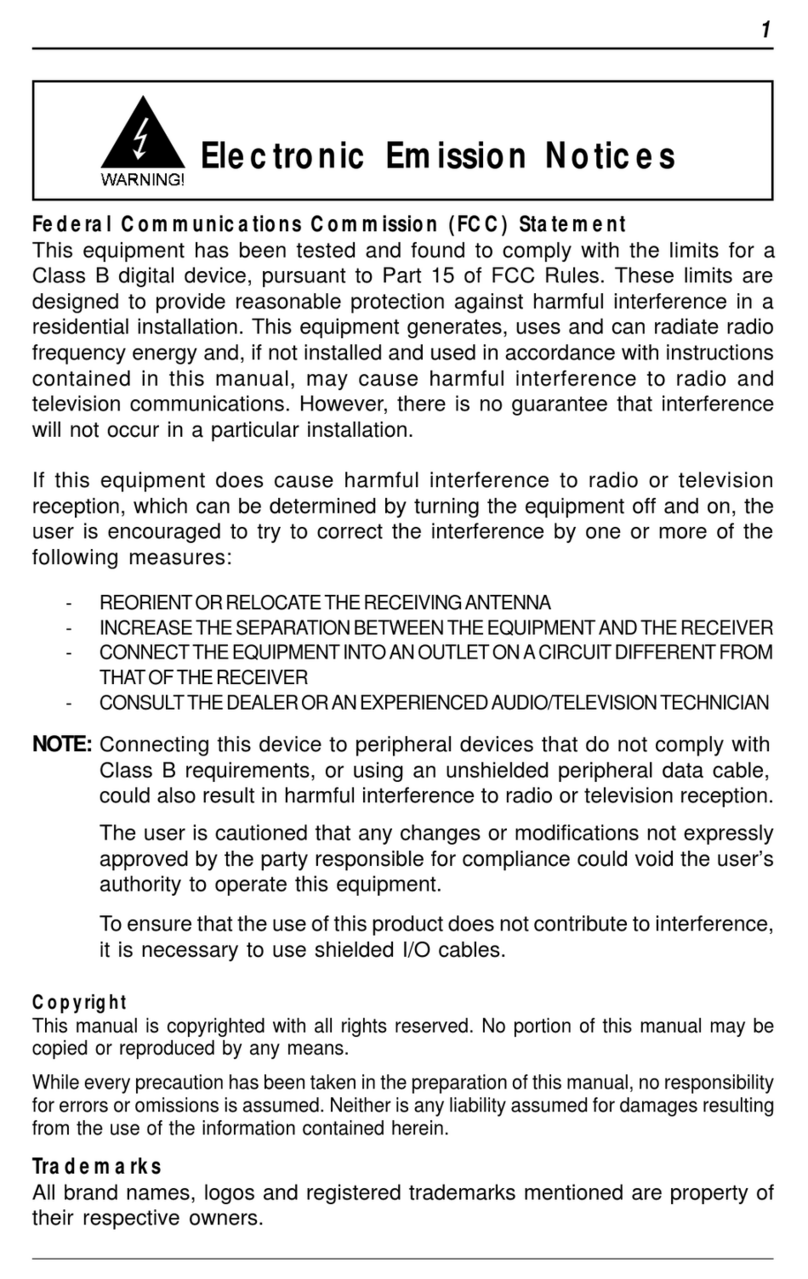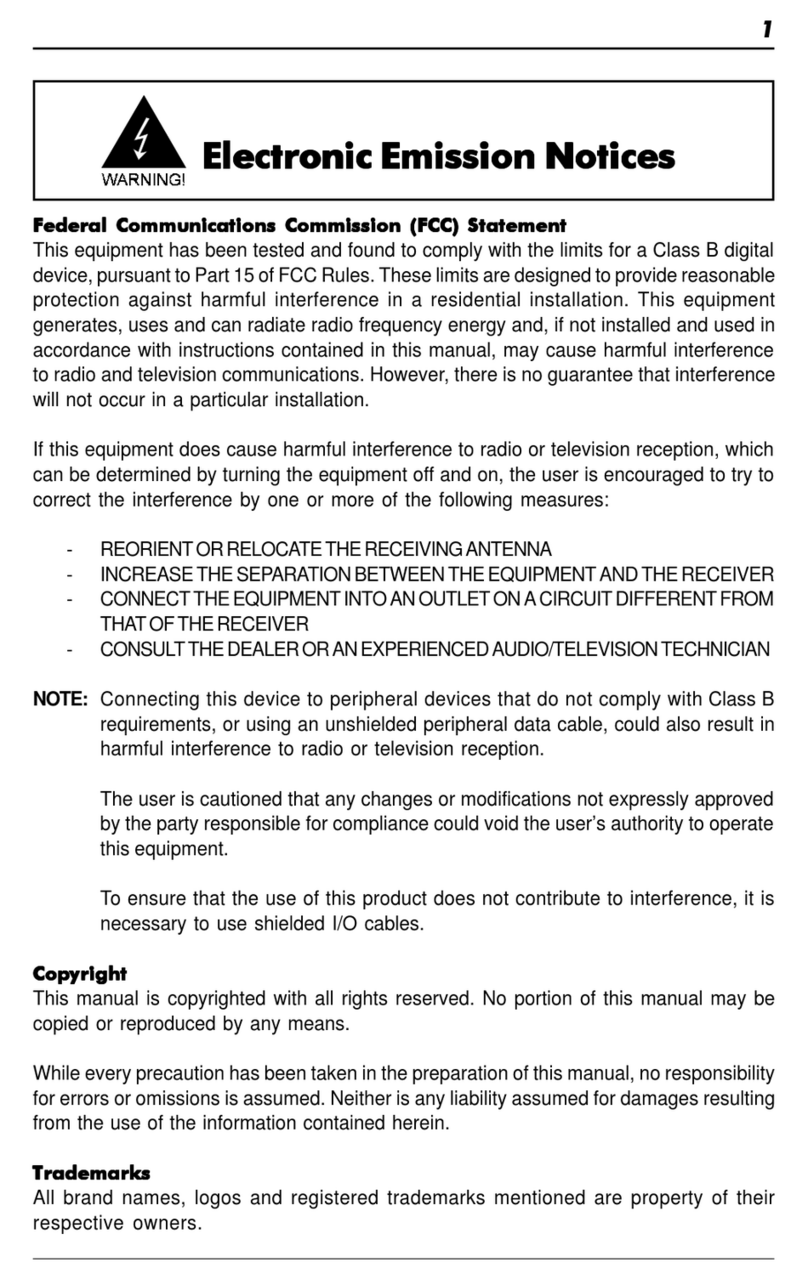2
Technical Reference Booklet
Table of Contents
HARDWARE CONFIGURATION................................................................... 3
Key Features ............................................................................................................... 3
Motherboard Layout .................................................................................................... 5
Jumper Settings ........................................................................................................... 6
CPUSpeedSelection ............................................................................................ 6
J17 - On Board AC97 Codec Sound .................................................................... 6
JBAT1 -CMOS Clear ............................................................................................. 6
JP10- CPU VoltageSettingMode ......................................................................... 6
SW1(JP9) - Voltage Strapping Table .................................................................... 7
Pin Assignment ..................................................................................................... 8
HARDWARE SETUP ..................................................................................... 9
To Install DIMMs .......................................................................................................... 9
Installing a New Processor ......................................................................................... 10
To Install a Processor to ZIF Socket ........................................................................... 10
Connect the Processor Fan Connector ...................................................................... 10
Setting the Processor Speed ...................................................................................... 10
BIOS SETUP ................................................................................................ 11
Starting Setup .............................................................................................................. 11
MainMenu.................................................................................................................... 12
Standard CMOS Features ........................................................................................... 13
Advanced BIOS Features ........................................................................................... 14
Advanced Chipset Features ....................................................................................... 14
Integrated Peripherals ................................................................................................. 16
Power Management Setup.......................................................................................... 18
PNP/PCIConfigurations................................................................................................ 20
PCHealthStatus.......................................................................................................... 20
Frequency/Voltage Control ......................................................................................... 20
Set Supervisor/User Password.................................................................................. 20
Flash Update Procedure ............................................................................................. 21
APPENDIX .................................................................................................. 22
AC97 Sound Driver Installation for Windows NT 4.0/2000/XP.............................. 22
Onboard VGA Driver Installation for Windows NT 4.0/2000/XP ........................... 22