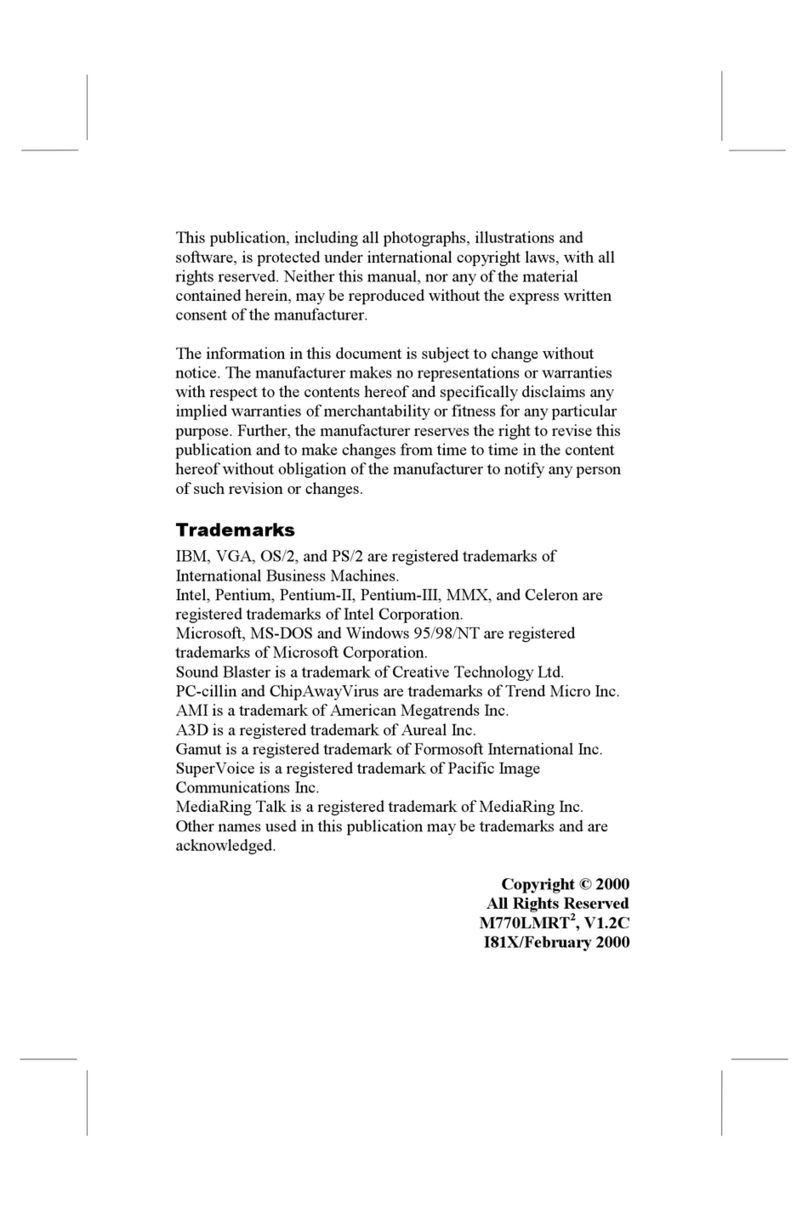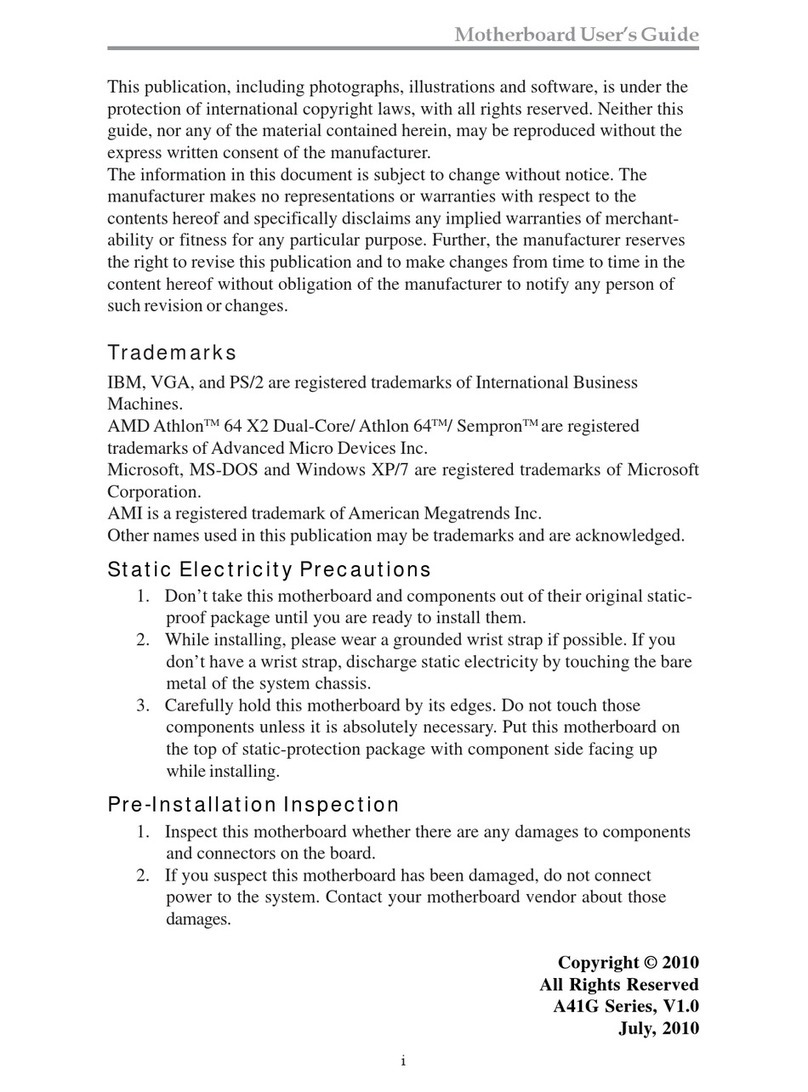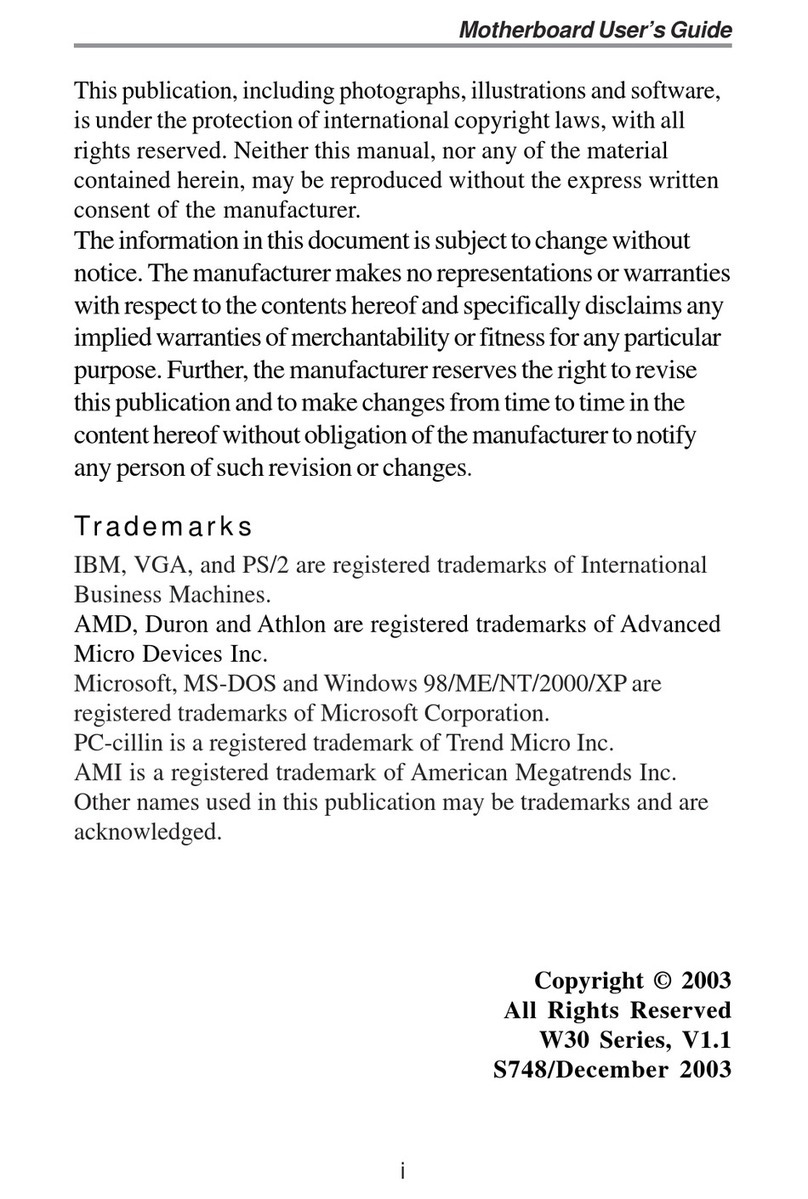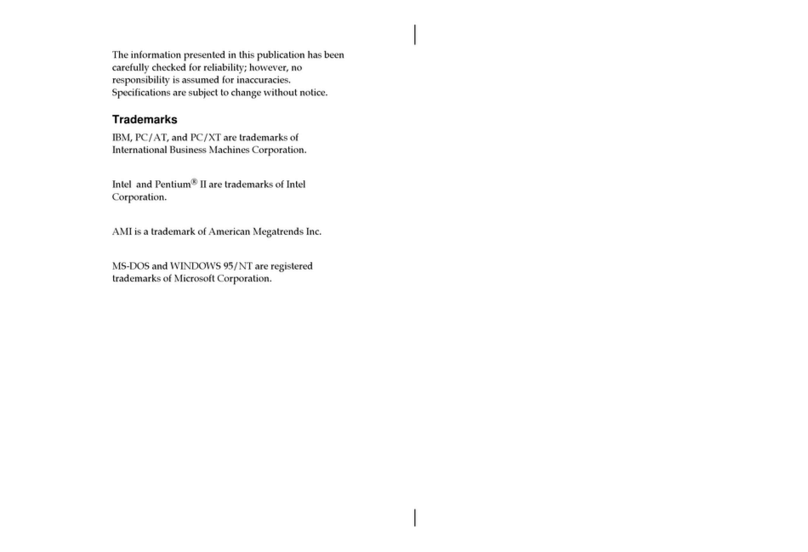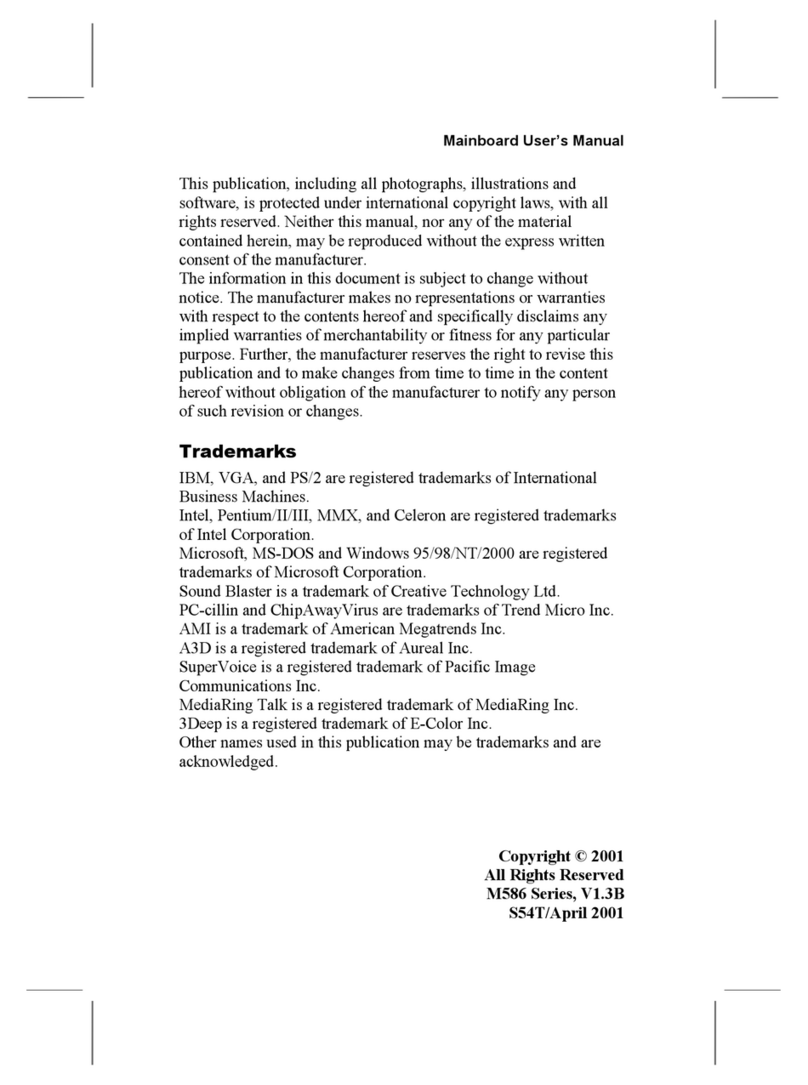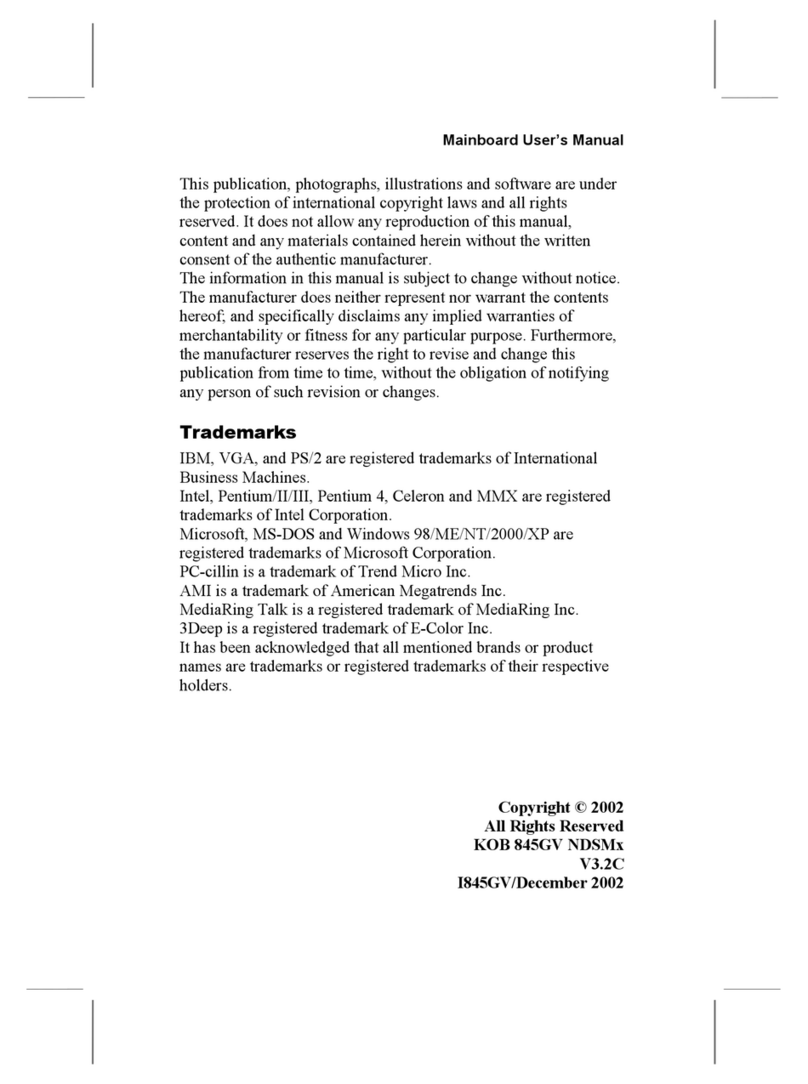M758LMR Mainboard User’s Manual
Table of Contents
Chapter 1: Introduction...................................................................1
Key Features...........................................................................2
Package Contents....................................................................5
Static Electricity Precautions..................................................6
Pre-Installation Inspection......................................................6
Chapter 2: Mainboard Installation..................................................7
Mainboard Components..........................................................8
Install A CPU..........................................................................9
Install Memory......................................................................10
Setting Jumper Switches.......................................................11
Install the Mainboard............................................................13
Install the Extension rackets...............................................14
Optional Extension rackets.................................................15
Install Other Devices............................................................16
Expansion Slots....................................................................18
Chapter 3: IOS Setup Utility......................................................21
Introduction..........................................................................21
Running the Setup Utility.....................................................22
Standard CMOS Setup Page.................................................23
Advanced Setup Page...........................................................24
Power Management Setup Page............................................26
PCI / Plug and Play Setup Page............................................28
Load Optimal Settings..........................................................29
Load est Performance Settings...........................................29
Features Setup Page..............................................................30
CPU PnP Setup Page............................................................32
Hardware Monitor Page........................................................33
Change Password..................................................................33
Exit.......................................................................................34
Chapter 4: Software & Applications.............................................35
Introduction..........................................................................35
Installing Support Software..................................................35
Installing under Windows 98................................................37
Using the PCI Audio Software..............................................39
The Four Speaker System.....................................................40