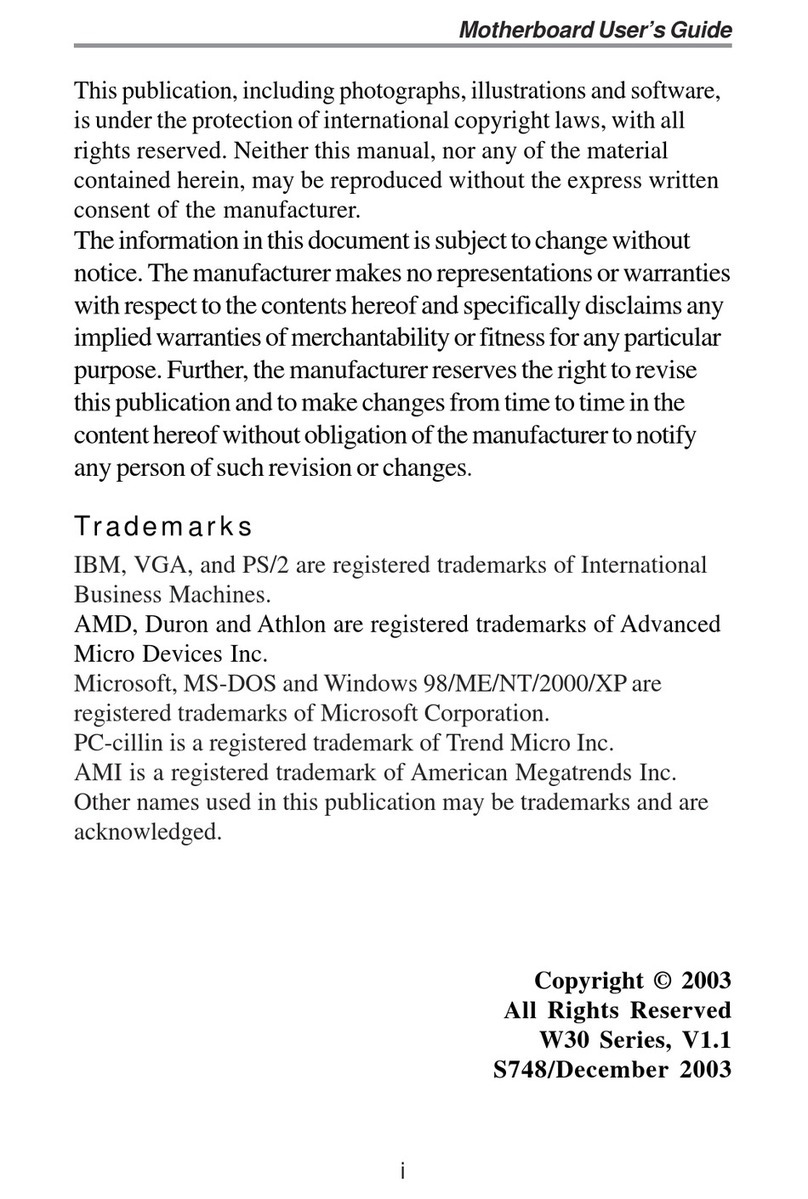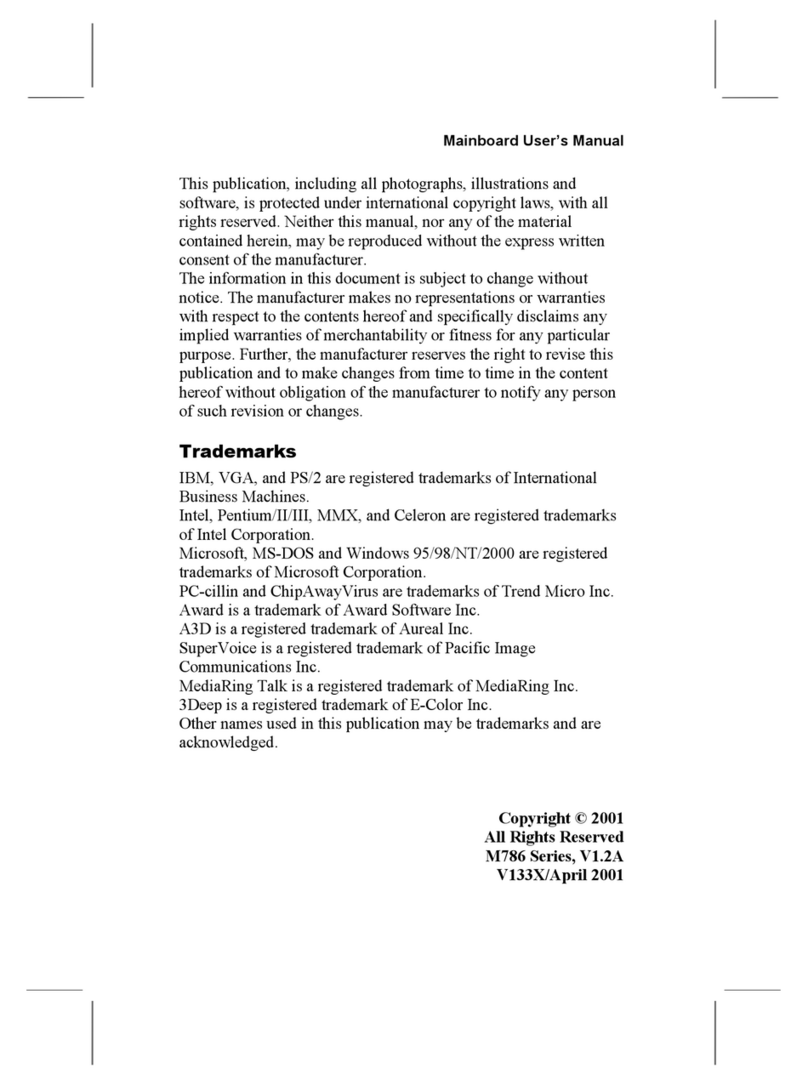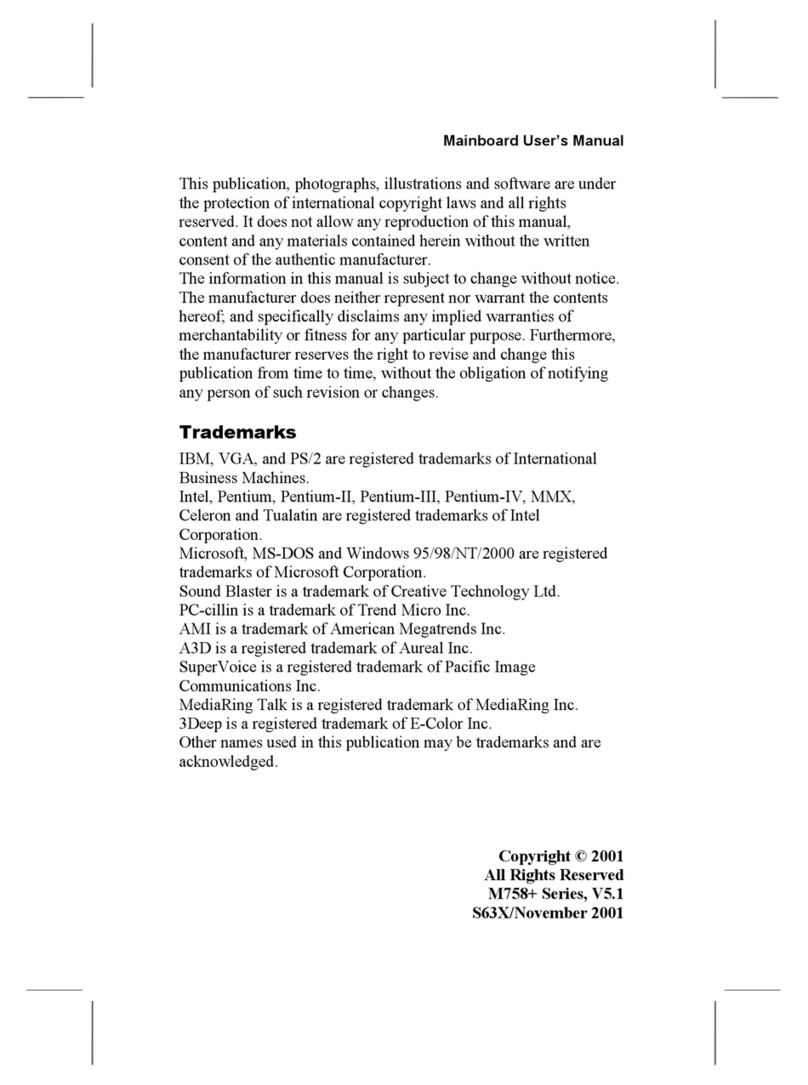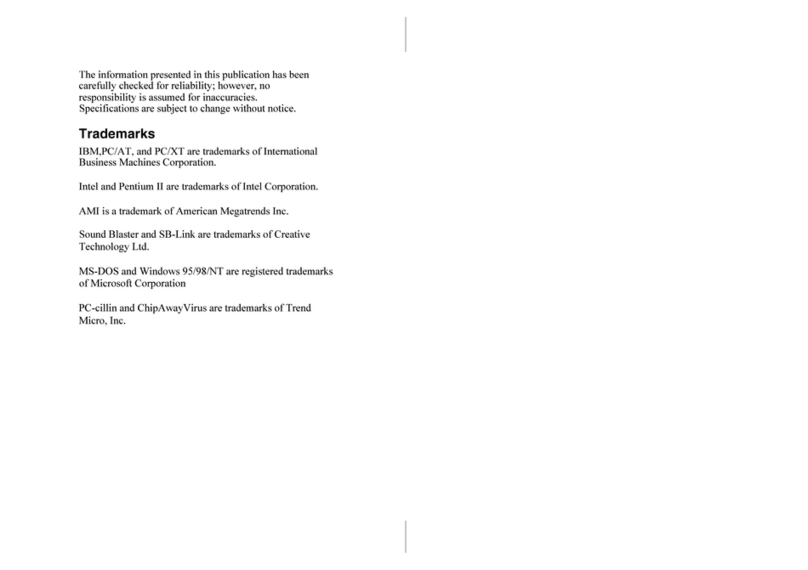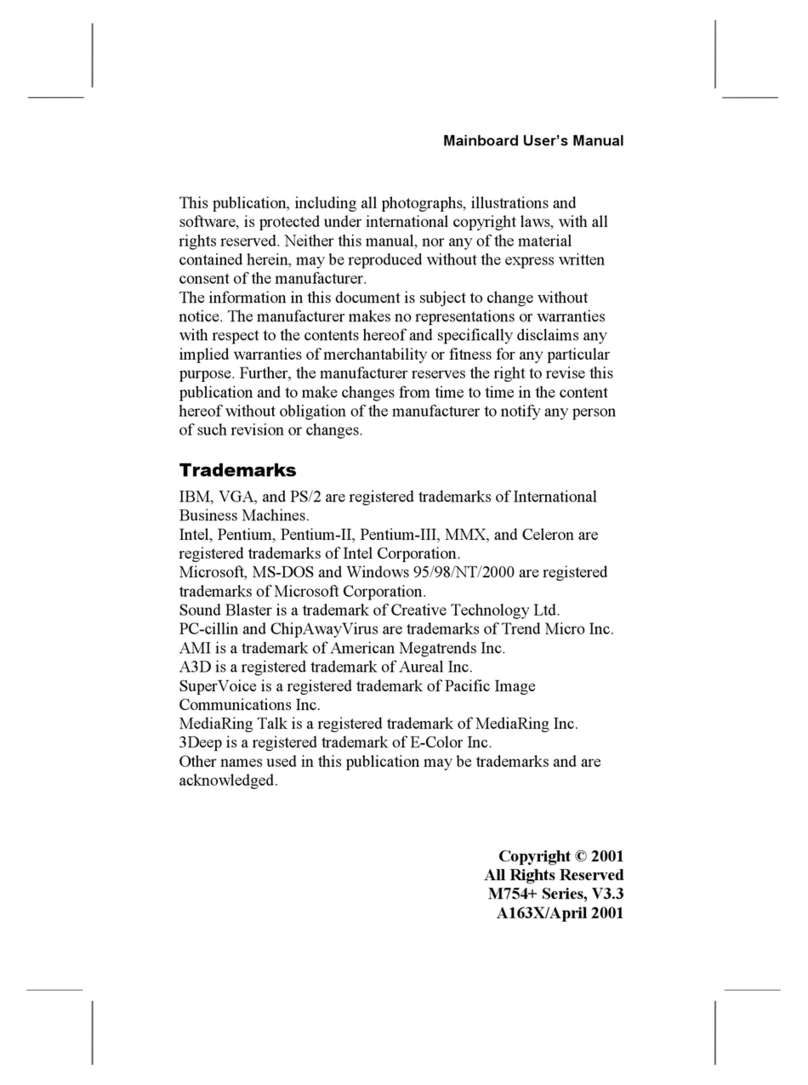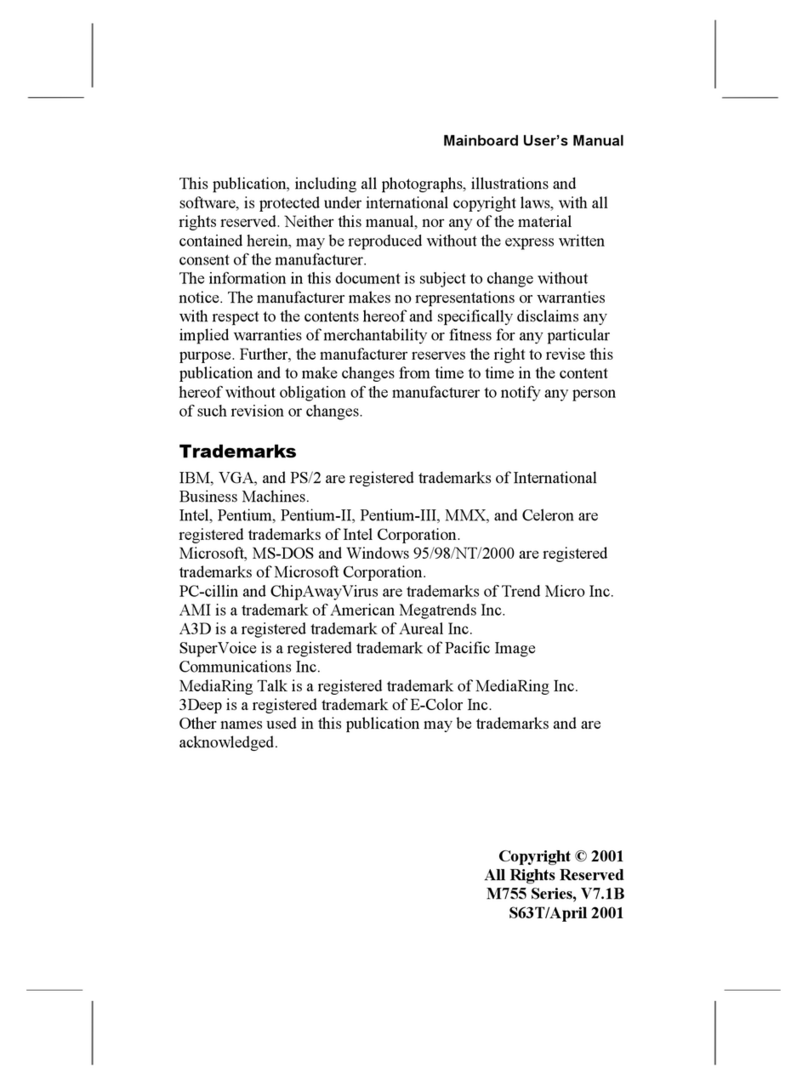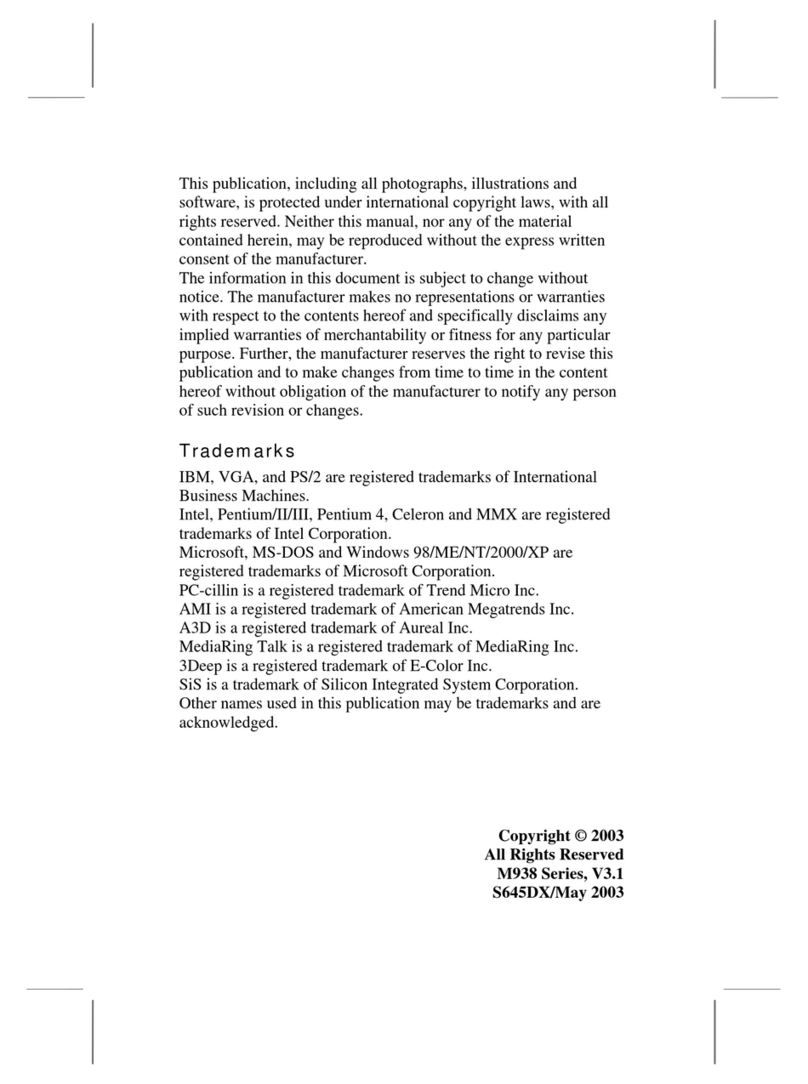ii
Motherboard User’s Guide
Table of Contents
Trademark............................................................................................................i
Chapter 1: Introduction..................................................................................... 1
Key Features.................................................................................................................... 1
Package Contents ...........................................................................................................4
Chapter 2: Motherboard Installation ..............................................................5
Motherboard Components ............................................................................................ 6
I/O Ports ..........................................................................................................................7
Installing the Processor ................................................................................................. 7
Installing Memory Modules .......................................................................................... 8
Jumper Settings ............................................................................................................10
Install the Motherboard ............................................................................................... 11
Connecting Optional Devices .....................................................................................12
Install Other Devices ....................................................................................................14
Expansion Slots ............................................................................................................16
Chapter 3: BIOS Setup Utility....................................................................... 18
Introduction ..................................................................................................................18
Running the Setup Utility ......................................................................................... ..18
Standard CMOS Setup Page.......................................................................................19
Advanced SetupPage ...................................................................................................21
Advanced Chipset Setup Page ....................................................................................24
Integrated Peripherals Page..............................................................................25
Power Management Setup Page ................................................................................26
PnP/PCI Setup Page....................................................................................................28
PC Health Status Page ................................................................................................28
Frequency/Voltage Control Page ...............................................................................30
Load Default Settings...................................................................................................31
Supervisor Password ....................................................................................................31
User Password...............................................................................................................32
Save & Exit setup .........................................................................................................32
Exit without saving .......................................................................................................32
Chapter 5: Setting Up NVIDIA RAID Configuration .................................. 36
Setting Up a Non-Bootable RAID Array ...................................................................36
Setting Up a Bootable RAID Array.................................................................. 38
Chapter 4: Software & Applications .............................................................. 33
Introduction ..................................................................................................................33
Installing Support Software ........................................................................................33
Bundled Software Installation ....................................................................................35