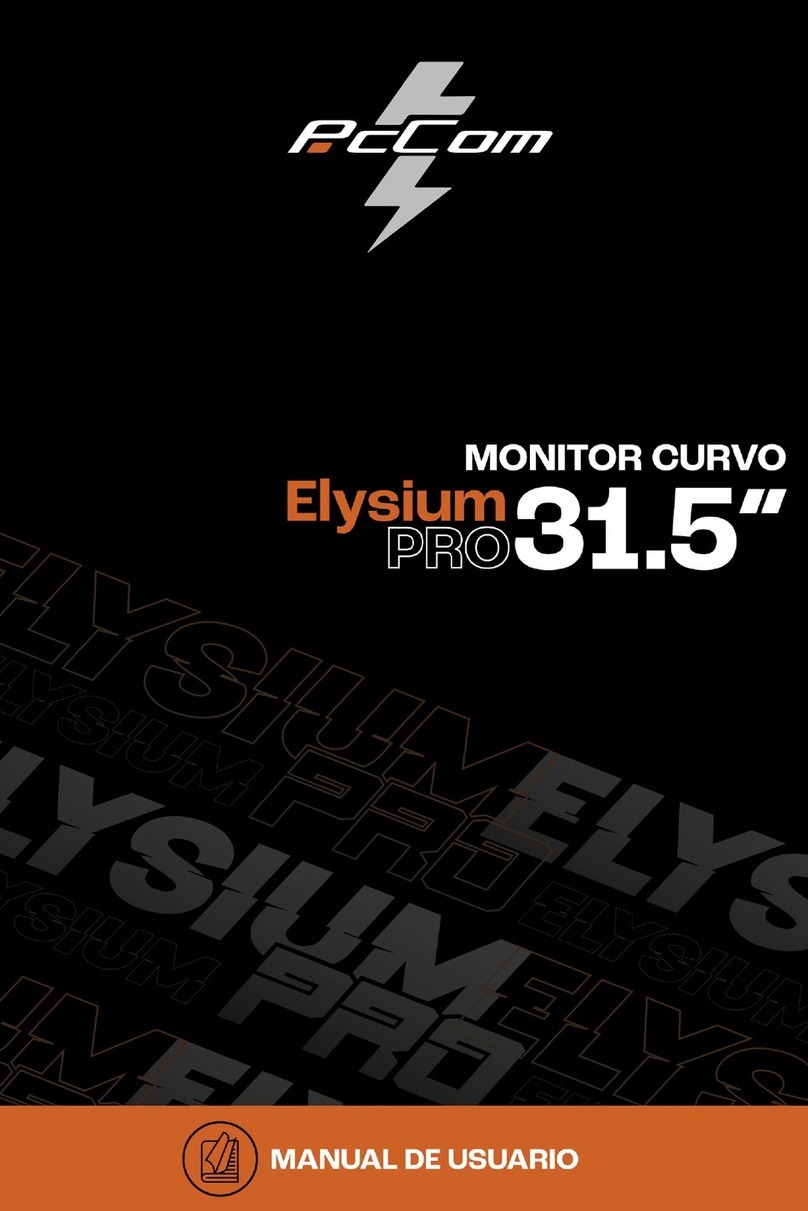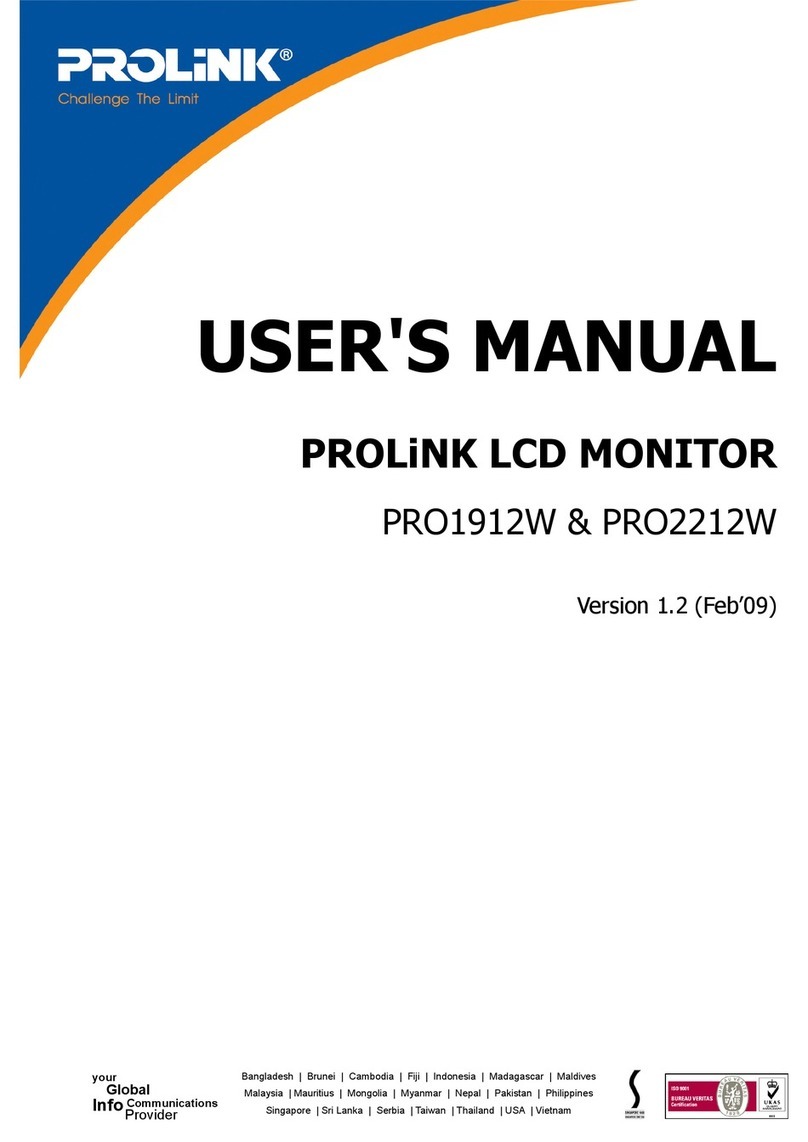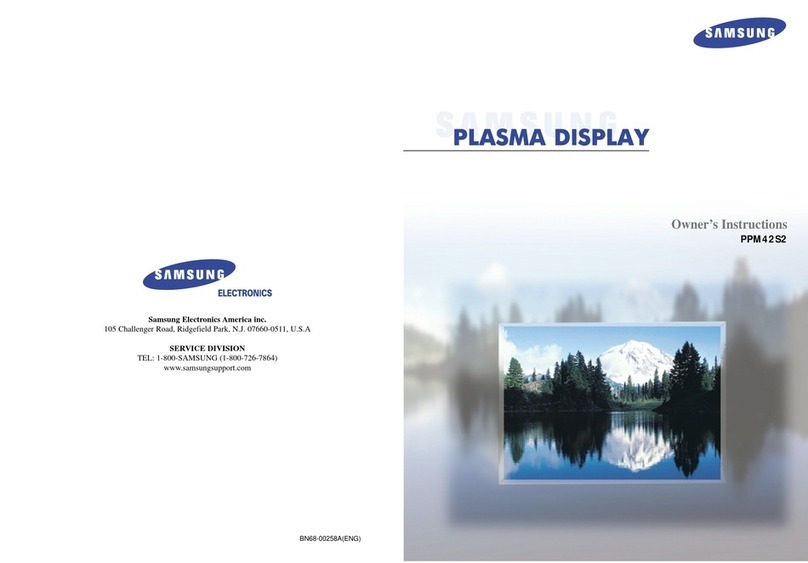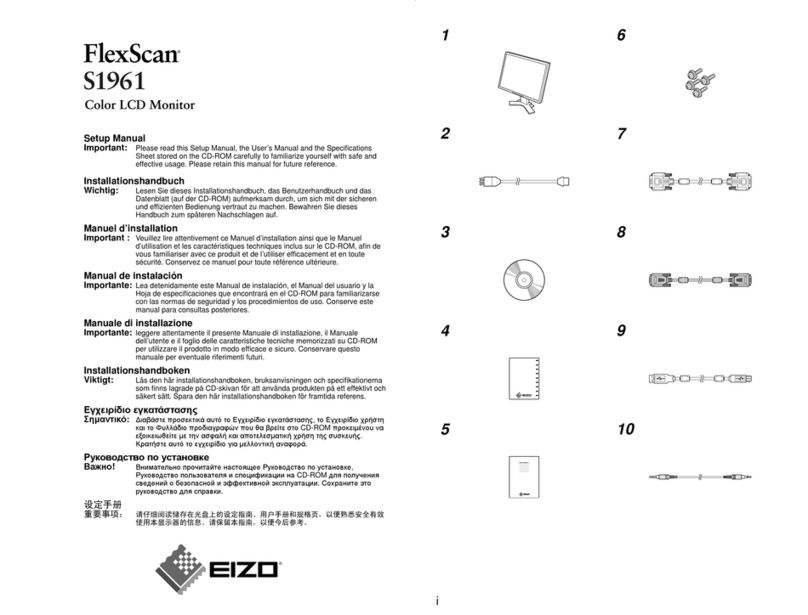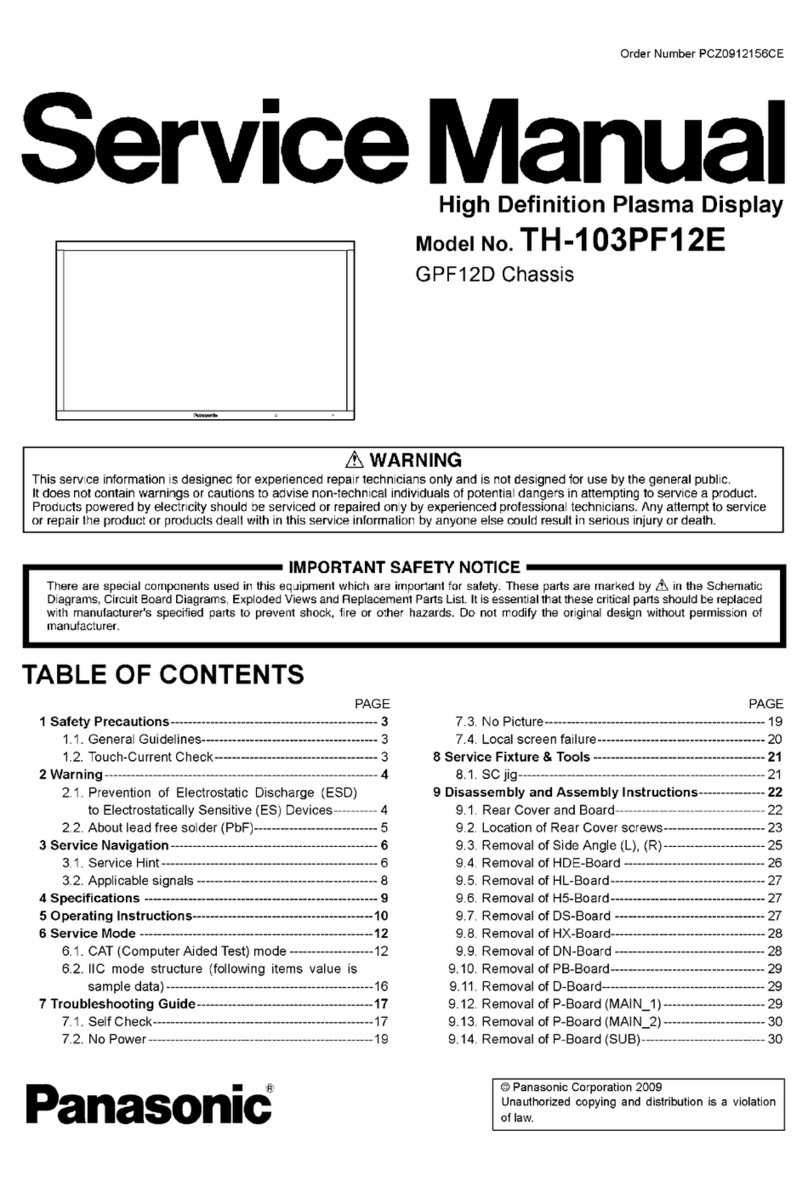PcCom Discovery GO2480 User manual



Interface, and the HDMI Logo are trademarks or
registered trademark of HDMI Licensing Administrator,
Inc. in the United States and other countries.

WARRANTY
Dear customer:
culty installing or using
ructions before contacting
the after sales service.
We apologize if your product is not working as expected. In this case, PCCOM will arrange
for repair, replacement, refund or provide spare parts under the terms of the warranty.
Warranty period starts on the day of purchase of the product from an authorized dealer or
vie online and will ends after 24 MONTHS. The conditions of thewarranty are:
• The guarantee is valid only on presentation of the product's purchase invoice.
• Damage caused during transportation; negligence or misuse; incorrect assembly or
humidity, etc. are not covered by the warranty.
• Damage caused as a result of improper installation, power connection (electricity, water,
gas), drainage and disposal are also not covered by the warranty.
• Aesthetic damage (scratches, chips, etc.) cause by use are not covered by the warranty.
• This warranty ends when that the product is found to have been subjected to repairs,
alterations or interventions by any person not authorized.
• During reparation time, no amount will be paid for action damages for the time the
appliance is out of service.
• use and periodic
• Accessories or consumable components are not covered by the warranty.
• Rubber components are excluded from the warranty.
• The product is not covered by the warranty if it lacks the corr
label. The user must inform the technical service of the data i
label when required.
To make use of the guarantee please contact our support department by the website,
https://www.pccomponentes.com/.
THE WARRANTY DOES NOT AFFECT THE LEGAL RIGHTS OF THE CONSUMER IN THE
EVENT OF NON-CONFORMITY OF THE PRODUCTS WITH THE CONTRACT.

GARANTÍA
Estimado cliente:
tad para instalar o utilizar
el producto, le recomendamos que consulte primero las instrucciones de funcionamiento
antes de ponerse en contacto con el servicio técnico.
Le pedimos disculpas si su producto es defectuoso o tiene algúnproblema de fabricación.
En ese caso, por favor, póngase en contacto con PC Componentes para tramitar la
reparación, sustitución o reembolso según las condiciones de lagarantía.
La garantía comienza eldía de compra delproducto en un distribuidor autorizado o a través
de la garantía son:
• La garantía es válida sólo con la presentación de la factura decompra del producto.
• No están cubiertos por la garantía los daños causados durante el transporte, negligencia
ncias externas, tales
como: rayos atmosféricos o eléctricos, inundaciones, humedad, etc.
• Tampoco estarán cubiertos por la garantía los daños causados como consecuencia
de inadecuada instalación, conexión de alimentación (eléctrica,agua, gas), desagüe y
evacuación.
• No están cubiertos por la garantía los daños estéticos (como rasguños, desconchados,
etc) surgidos por el uso.
• Esta garantía termina cuando se descubre que han sido sometidasa reparaciones,
reformas o intervenciones por cualquier persona no autorizada.
• Durante el tiempo que pase entre el contacto con el servicio técnico y la reparación del
aparato, no se abonará importe alguno en concepto de daños y perjuicios por el tiempo
que el aparato esté fuera de servicio.
• rrecta utilización
en el manual de
instrucciones.
• No están cubiertos por la garantía los accesorios o componentesconsumibles.
• Se excluyen de la garantía los componentes de goma.
• El producto no está cubierto por la garantía si carece de la pl
correspondiente. El usuario deberá comunicar al servicio técnico los datos incluídos en
Para hacer uso de la garantía póngase en contacto con el centro de soporte a través de la
web https://www.pccomponentes.com/.
LA GARANTÍA NO AFECTA A LOS DERECHOS LEGALES DEL CONSUMIDOR ANTE LA
FALTA DE CONFORMIDAD DE LOS PRODUCTOS CON EL CONTRATO.

Product Description.............................................................................................
Product Overview................................................................................................
Installation.................................................................................................
Wall Mounting......................................................................................................
Basic Operation...................................................................................................
Monitor Ports......................................................................................................
OSD Menu..........................................................................................................
OSD Menu Function............................................................................................
09
09
10
11
11
12
13
14
16
Contents

Descripción del producto.....................................................................................
USO BÁSICO......................................................................................................
Instalación...........................................................................................................
Instalación en pared............................................................................................
Uso básico...........................................................................................................
Puertos del monitor..............................................................................................
Menú OSD (dispuesto en pantalla)......................................................................
Funciones del menú en pantalla (OSD)...............................................................
19
19
20
21
21
22
23
24
26
ÍNDICE

EN
8
IMPORTANT SAFETY PRECAUTIONS
Operation
Keep the monitor out of direct sunlight and away from stoves or any other heat source.
Keep the monitor out of water source.
Remove any object that could fall into ventilation holes or prevent proper cooling of the monitor's electronics.
Do not block the ventilation holes.
Do not knock or drop the monitor during operation or transportation.
Maintenance Guidelines
CAUTION
Do not place the monitor in rain, humid environment or open the monitor case to avoid any shock electrical hazards,
and/or mechanical hazards.
Before cleaning the monitor, unplug the monitor power cable from the electrical outlet.
Caring for Your Monitor
To clean your screen, slightly dampen a soft, clean cloth with water.
lf possible, use a special screen-cleaning tissue or solution. Do not use benzene, thinner, ammonia, abrasive cleaners,
or compressed air.
Use a slightly dampened, warm cloth to clean the frame. Avoid using detergent of any kind as some detergents might
Unplug the monitor if you are not going to use it for an extendedperiod of time.
To avoid the risk of shock or permanent damage to the set, do not expose the monitor to dust,rain, water, or excessive
moisture environment. If your monitor gets wet, wipe it with dry cloth as soon as possible.

EN
9
1. Product Description
Packing list
Please check the following items in the packing case before installation:
lf any of above items is missing, please contact with the dealer.
Monitor×1
Wall mount screws×4
Stand stem×1
DP cable×1
Stand base×1
Power Adaptor×1
Harness seat×1Foot pad×1
User Manual×1
Screws×3
2. Product Overview
2.1 Monitor Buttons
1
1
2
2
3
3
4
4
5
5
6
6
MMenu Button Press to display the OSD menu or enter sub-menus.
Down Button Press to move down in the menus.
Up Button Press to move up in the menus.
EExit Button Press to exit.
Power Button Press to turn the monitor on/off.
LED Indicator Changes colour according to status.
• Redundant screws can be used as spare screws.

EN
10
3. Installation
3.1 Installation of Base
Open the package, take out the stand and base, insert 2 screws into the base to lock the stand and attach the
rubber feet.
Take the monitor out from the package, keep the monitor at and face up, clip the stand into the monitor, push
them quickly, and release the button to complete stand assembly.
1
2
Screw
Quick-disassembly button
Rubber foot

EN
11
The iron stud found from the
accessory bag can be locked
in the M4 threaded hole of the
screwdriver.
Do not pinch the screen directly
with your hands during the
process of hanging the product
to prevent the screen from being
broken.
1
2
Wall mount screws × 4
WallWall
Wall bracket
Wall stud lock position
4. Wall Mounting
5. Basic Operation
1. Insert one end of the DP cable into your PC's graphics card.A HDMl cable may also be used. A HDMl cables is not included.
2. Connect the other end of the cable to the corresponding connector on your monitor.
DC DPHDMI2 HDMI1 AUDIO
OUT
DP Connector
HDMI Connector
Adaptive-Sync
This feature is off by default. To activate,you must have hardware with Adaptive-Sync capability, a DP or HDMl cable,
and the latest graphic drivers. After connecting your computer andmonitor with a DP or HDMl cable, you may receive a
prompt to enable the feature on your computer. lf you do not, you may need to enable the function in your graphics card
menu. See your graphics card manufacturer's documentation for instructions.

EN
12
Please connect the power
adaptertothe power
adapter interface of a PC,
and plug the other end of
the power cable into the
power socket.
Use the DP cable to connect
the DP IN interface of the
product to the DP OUT
interface of a PC.
Use the HDMI cable to connect the
HDMI IN interface of the product to
the HDMI OUT interface of a PC.
Connect audio outputting devices
such as earphones to the AUDIO
OUT interface.
OR
6. Monitor Ports
A
C
B
D
A B C D
DC DPHDMI2 HDMI1 AUDIO
OUT
Power Adapter
DP Interface
HDMI Interface
Audio Out

EN
13
Press one of the buttons ( ) to activate the browser screen.
Press to enter the OSDscreen.
Press to exit from the menu screen.
Press or to scroll through the functions.
Select the desired function, and press to enter the sub-menu.
Press or to scroll through sub-menus, and press
Press or to select one option, and press to c
1
2
4
3
7. OSD Menu
The screen display (OSD) menu can be used to adjust settings ofthe monitor and is shown onthescreen after the
monitor is powered on and the button is pressed.
ll automatically adjust to the optimal
values depending on the connected device (PC/ console).
Standard Mode On
On
RTS/RPG Mode
FPS Arena Mode
MOBA Arena Mode
Adaptive-Sync
Shadow Balance
165hz
1920
50
1080
XOFF

EN
14
7.1 OSD Menu Functions
Main Menu Submenu Choices Description
Game Setting
Standard Mode Turn the Standard Mode function on/off
RTS/RPG Mode Turn the RTS/RPG Mode function on/off
FPS Arena Mode Turn the FPS Arena Mode function on/off
MOBA Arena Mode Turn the MOBA Arena Mode function on/off
Adaptive-Sync Turn the Adaptive-Sync function on/off
Shadow Balance 0-100 Adjust Shadow Balance levels
Response Time Off, Normal, Fast,
Ultrafast Adjust response time
Refresh rate Off, On, Position -
Game Crosshair
Off, Crosshair1,
Crosshair2,
Crosshair3,
Crosshair4,
Crosshair5,
Crosshair6
Turn the Game Crosshair on/off
Game Time Off, 15:00, 30:00,
45:00, 60:00, Position Turn the Game Time on/off
Dynamic Brightness Off, Normal, Expert,
Elaboration
Compensate for gray scale display screen
and strengthen the expression of gray scale
MPRT Moving Picture Response Time
Picture Settings
Brightness 0-100 Adjust display brightness
Contrast 0-100 Adjust display contrast
DCR Turn the DCR function on/off
Contextual Model
Off, Movie Mode,
Reading-Mode,Night
Mode, Care Eyes
Mode
Turn the Contextual Model function on/off
Low Blue Light 0-100
Sharpness 0~5 Set display sharpness
Gamma 1.8/2.0/2.2/2.4/2.6/
S.curve
Set Gamma add-in
Aspect Ratio Wide Screen, 4:3, 1:1,
Auto Select on-screen aspect ratio
Color Setting
Warm Set the monitor color temperature mode
Natural Set the monitor color temperature mode
Cool Set the monitor color temperature mode
User1 Adjust hue levels
User2 Adjust hue levels
User3 Adjust hue levels
Hue 0-100 Adjust hue levels
Saturation 0-100 Adjust hue levels
Off / On
Off / On
Off / On
Off / On
Off / On
Off / On
Off / On
Off / On
Off / On
Off / On
Off / On
Off / On
Off / On

EN
15
Main Menu Submenu Choices Description
OSD Setting
Language Set OSD language
OSD Time Out 5-100 Set how long the OSD remains open
a er non-use
OSD H-Position 0-100 Adjust the OSD’s horizontal position
OSD V-Position 0-100 Adjust the OSD’s vertical position
OSD Transparency 0-5 Set the OSD’s overall transparency
OSD Rotation Normal, 90, 180, 270
简体中文, English,
한국어, عربى,
Portugues Brazil,
Deutsch, Nederland,
Suomi, Français,
Ελληνικά, Indonesia,
Italiano, 日本語,
Malaysia, Polskie,
Português, Pусский,
Español,ไทย,
Українська,Tiếng Việt,
繁体中文, Türkçe
Adjust the OSD menu orientation
based on the monitor’s orientation
OSD Lock Off / On Turn on or off the screen lock
Hotkey1 Setting
Hotkey2 Setting
Hotkey3 Setting
Brightness, Contrast,
Voiume, Mute,
Shadow Balance,
Game Crosshair,
Rafresh rate,
Game Time,
Adaptive-Sync,
Contextual Model,
Input Source,
Splicing Screen,
Dynamic Brightness,
Ambient Lighting,
Select monitor key shortcuts
Other Settings
Input Source
Audio
Auto,DP,HDMI1,HDMI2 Switch to Auto, DP, HDMI signal input
Adjust volume or mute
Splicing Screen Off / On
Off / On
Volume, Mute
Turn on or turn off the splicing screen
Auto Power Displays the version of displayport technology
Eyeshield Remind Off / On
Off / OnReset Monitor restart
Information Input Source, Resolution,
Mode
Displays the monitor information

EN
16
Model PCC-24165VA-CV
Screen Size 23.6"
Aspect Rstio 16:9
Backlight ELED
Brightness 250nits(typ) , 200 nits (min)
Panel VA
Resolution DP1.2: 1920 x 1080p @ 165Hz
HDMI2.0: 1920 x 1080p @ 120Hz
Refresh Rate 165Hz
Response Time 1Ms MPRT
Viewing Angle 178°(H)/178°(V)
Contrast Ratio 3000:1
Colours 16.7M
Adaptive-Sync Yes
Signal Input DP1.2*1, HDMl1.4*2
Power Supply DC12.0V 3.0A

EN
17
Audio
Speakers No
Audio Out Yes
Accessories
DisplayPort Cable Yes
YesPower Adaptor
HDMI Cable No
DP Cable Yes
Additional Functions
Low Blue Light Yes
Physical Dimensions
Dimensions (w/ Stand) 537.9 * 410.9 * 161.0 mm
Dimensions (w/o Stand) 537.9 * 320.3 * 72.1 mm
Net Weight 3.25 Kg
Gross Weight 4.64 Kg

ES
18
CONSEJOS DE SEGURIDAD
USO
Mantenga el monitor alejado de la luz solar directa y de estufas o cualquier otra fuente de calor
Mantenga el monitor alejado de fuentes de agua
componentes electrónicos del monitor
No toque ni deje caer el monitor durante el funcionamiento o el transporte.
CONSEJOS DE MANTENIMIENTO
PRECAUCIÓN
No coloque el monitor en la lluvia, ni en un ambiente húmedo, ni abra la carcasa del monitor para evitar cualquier riesgo
de descarga eléctrica, y/o riesgos mecánicos.
Antes de limpiar el monitor, desenchufe el cable de alimentación de la red eléctrica.
CUIDADOS PARA EL MONITOR
Para limpiar su pantalla, humedezca ligeramente un paño suave ylimpio con agua
Si es posible, utilice un paño o una solución especial para la limpieza de la pantalla. No utilice benceno, diluyentes de
amoníaco, limpiadores abrasivos o aire comprimido.
Utilice un paño ligeramente humedecido y caliente para limpiar el marco. Evite el uso de cualquier tipo de detergente, ya
que algunos pueden dejar una película blanquecina en los plásticos.
Desenchufe el monitor si no lo va a utilizar durante un periodoprolongado de tiempo.
Para evitar el riesgo de descarga eléctrica o daños permanentesen el aparato, no exponga el monitor al polvo, la lluvia, el
agua o la humedad excesiva. Si el monitor se moja, límpielo conun paño seco lo antes posible.

ES
19
1. Descripción del producto
Contenido de la caja
Revise que el contenido esté completo antes de usarlo, en caso de faltar algún
componente por favor contacte con su vendedor.
Monitor×1
Tornillos para
instalación en pared x4
Brazo del
soporte×1
Cable DP x1
Base del soporte×1
Adaptador de
corriente x1
Anclaje para
cableado×1
Pie de goma×1
Manual de
instrucciones QR
×1
Tornillos No.1 x3
(para instalación
de soporte)
2. USO BÁSICO
2.1 Panel de selección del monitor
1
1
2
2
3
3
4
4
5
5
6
6
MBotón Inicio/Menú Presiona para entrar en el menú principal y acceder a los
submenús
Botón abajo Presiona para avanzar hacia abajo en los menus. Atajo para
seleccionar las mirillas integradas de juego.
Botón arriba Presiona para avanzar hacia arriba en los menus,Atajo para
acceder a los modos de escena.
EBotón salida/interfaz Presiona para avanzar hacia atrás en los submenús. Atajo para
seleccionar la fuente.
Botón de encendido Presiona para encender/apagar el monitor.
Indicador LED Indicador de estado.
• Puede incluir tornillos adicionales en caso de repuesto.

ES
20
3. Instalación
3.1 Instalación del soporte
Abre la caja, saca elproducto conjunto con elembalaje y colóc
mesa. Inserta la base albrazo y atornillalos usando 2 tornillos No.1.
Con cuidado, Colóquelo sobre un escritorio o una mesa y proteja la pantalla. Coloque el conjunto de la base
ensamblada en elhueco correspondiente de la carcasa trasera y asegurarlo hastaque se escuche el clic del
sistema de seguridad.
1
2
Tornillos
Botón delsistema de montaje rápido
Pie degoma
This manual suits for next models
1
Table of contents
Languages:
Other PcCom Monitor manuals