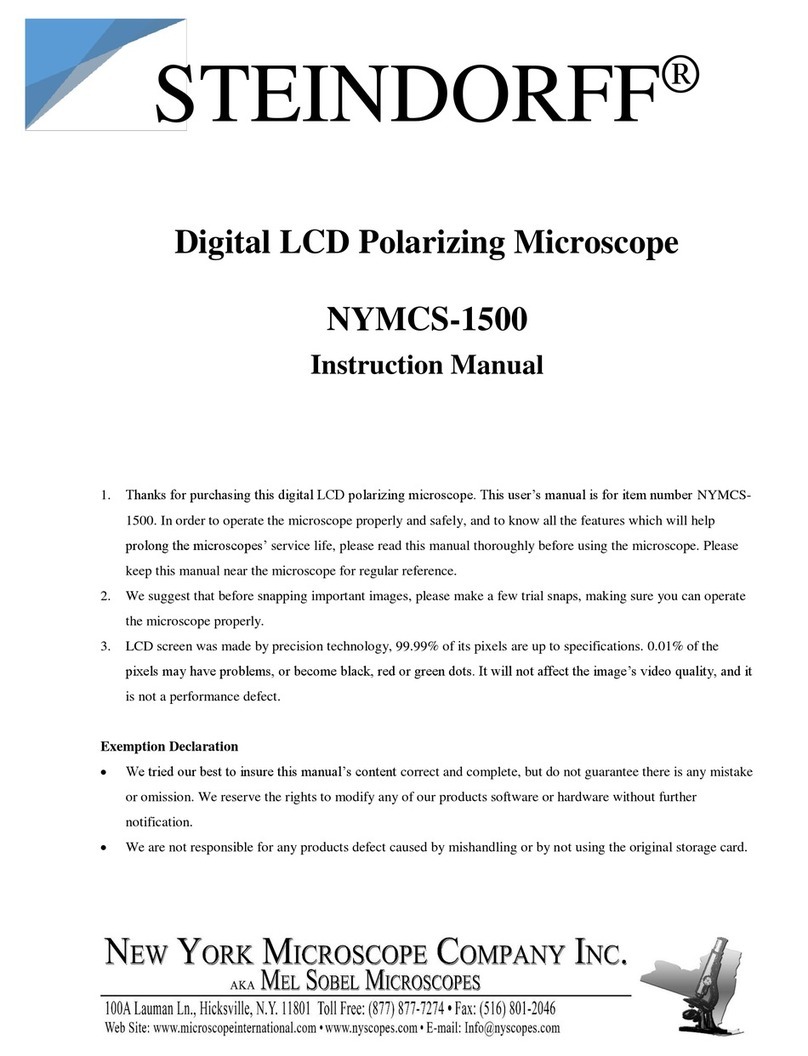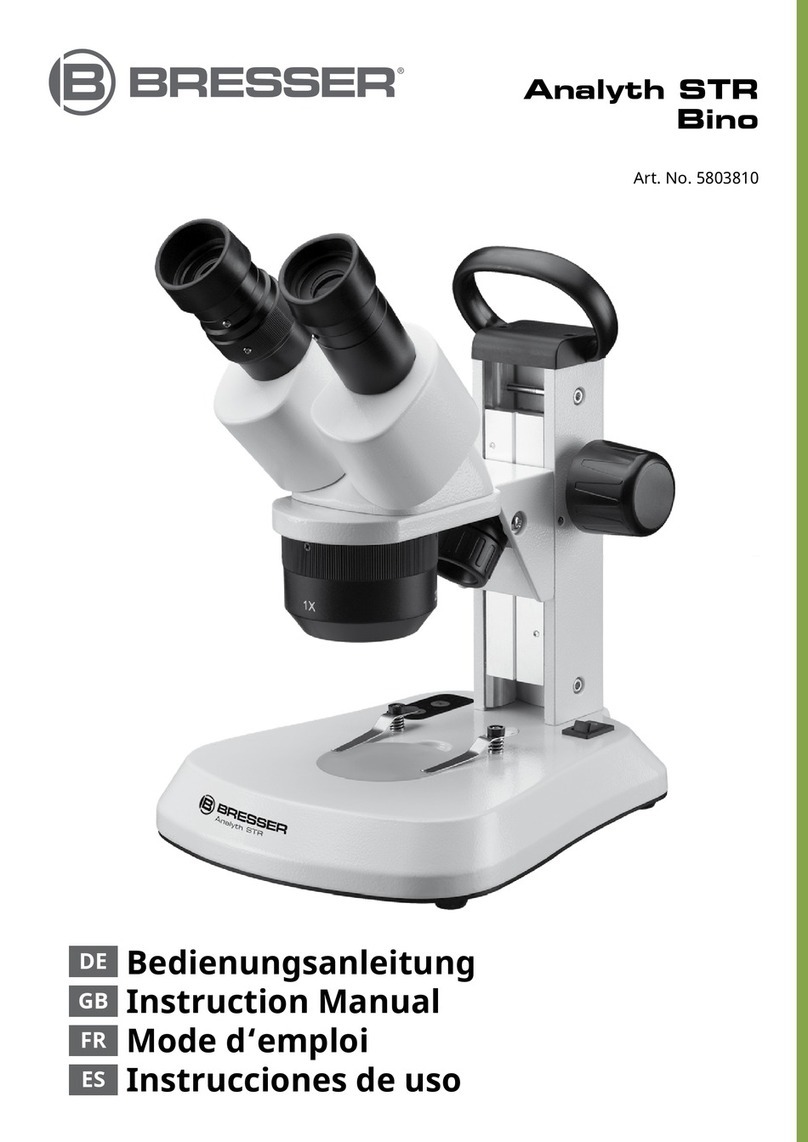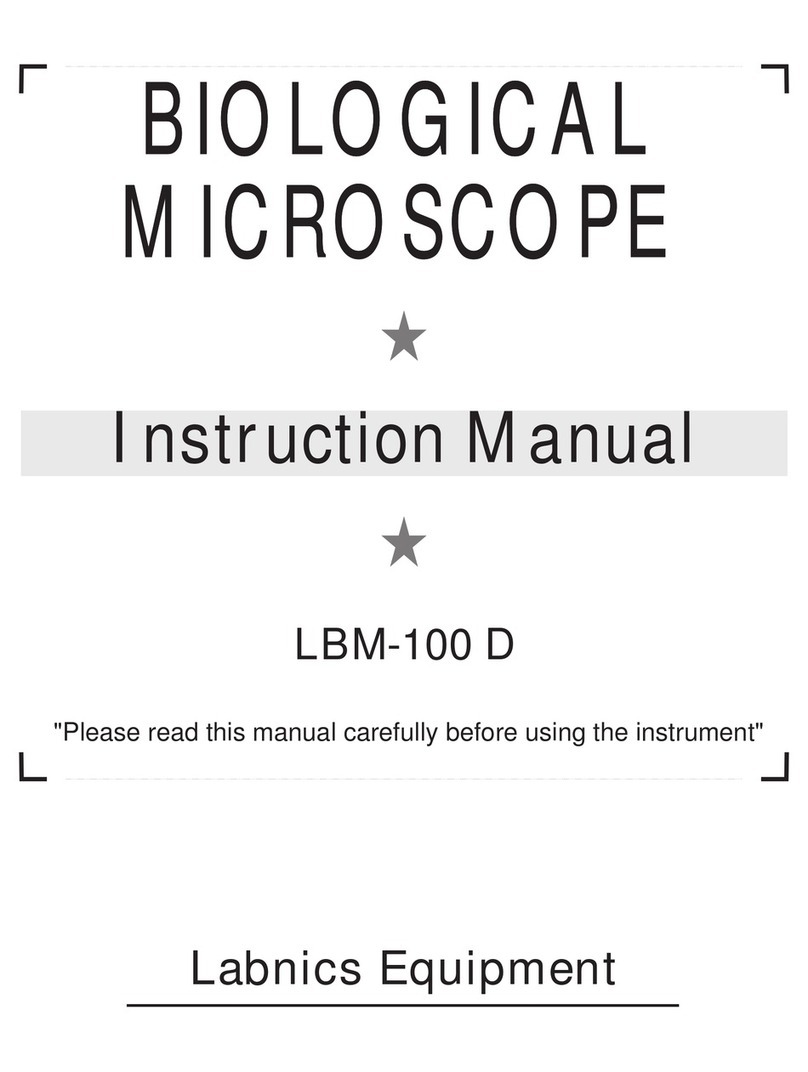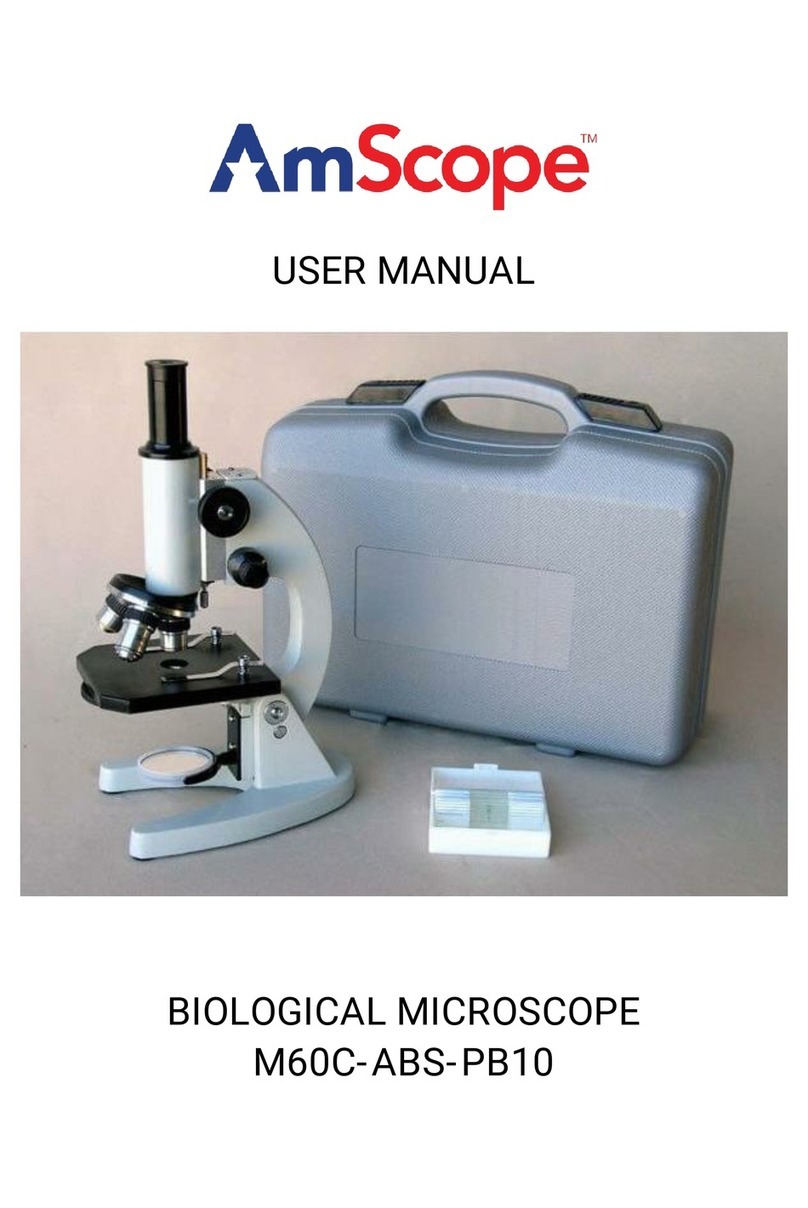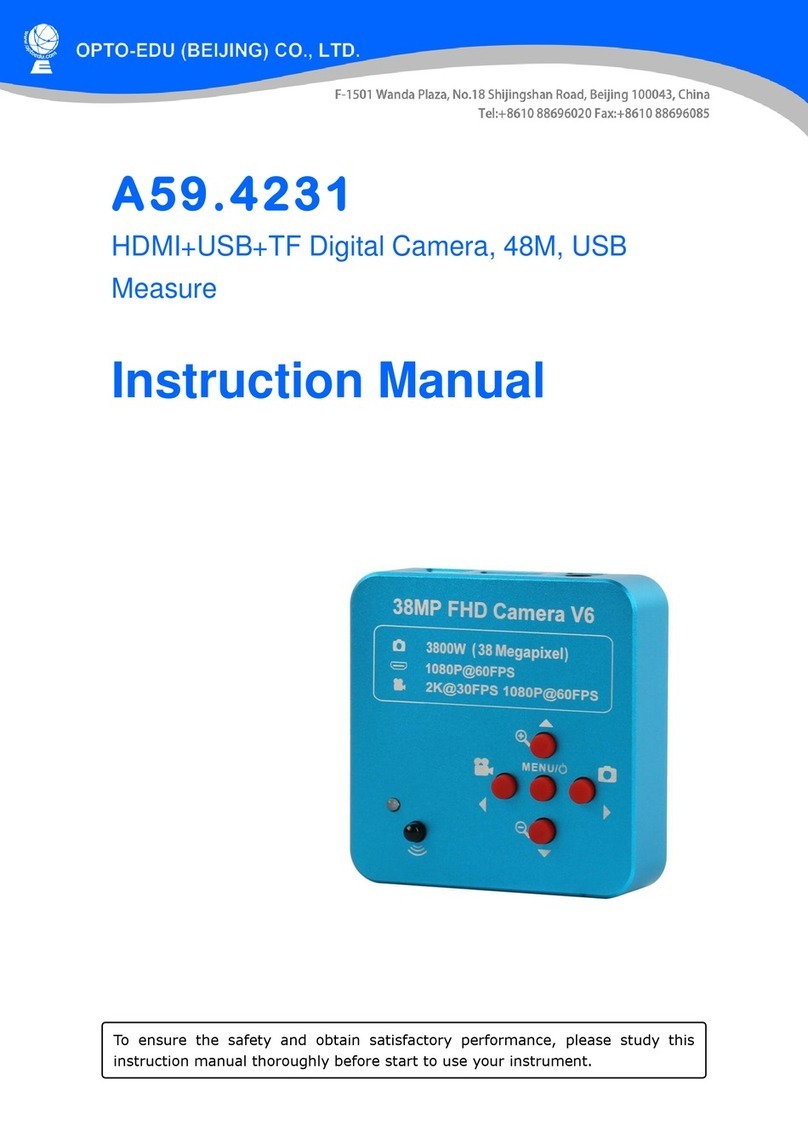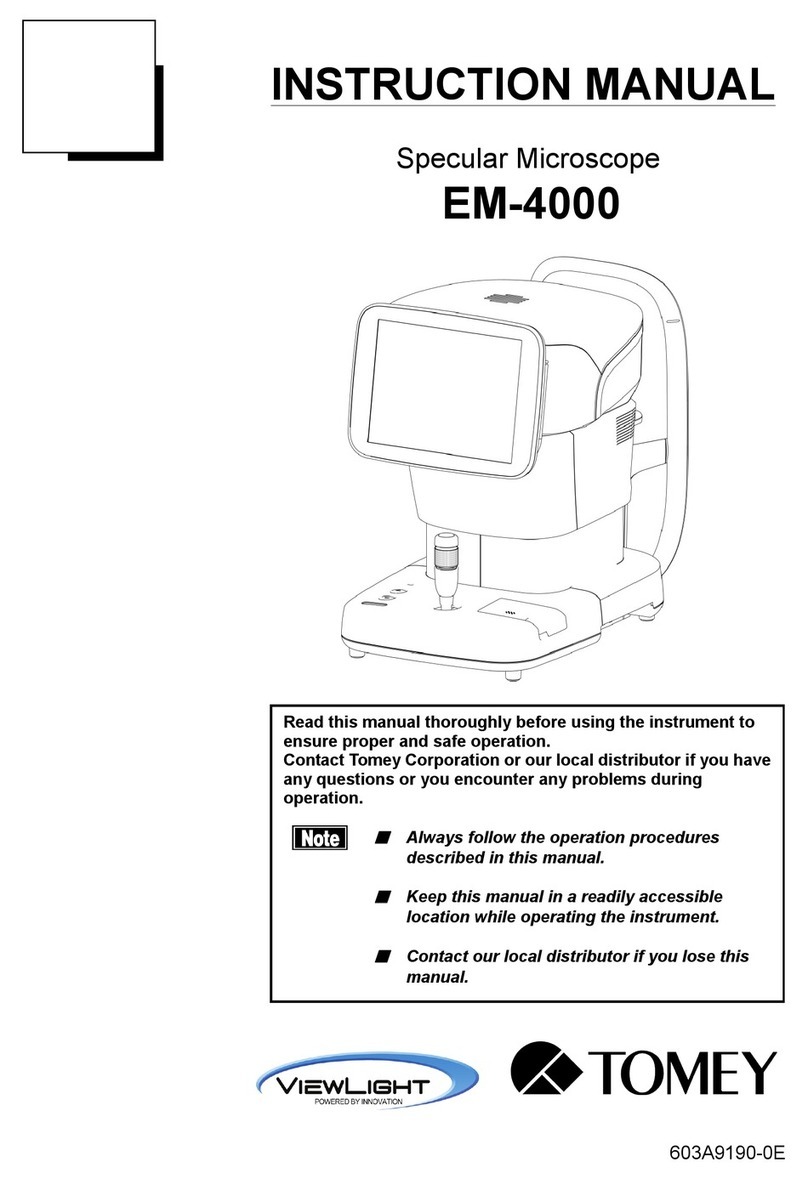PCE Group PCE-MM200 User manual

PCE-MM200DigitalMicroscopeUserManual
PCE GROUP Page 1 of 32
PCE-MM200 Digital Microscope
User’s Manual
V2.12 Nov-19-2009
Welcome
Thank you for choosing PCE-MM200 digital microscope!
The PCE-MM200 digital microscope is an exciting new device that let's you view clear many micro-
objects with it, and has a wide scope of applications, such as,
•Industrial Inspection
•Computer Parts inspection
•Telecom module inspection
•Scientific teaching tool
•Medical analysis
•School Research tool
•Insect dissection / examination
•Plant dissection / examination
•Skin examination
•Textile Inspection
•Collections / Coin/ Jewelry Inspection
•Printing Inspection
•And more…………..
Please read this manual carefully before using PCE-MM200 digital microscope!!!

PCE-MM200DigitalMicroscopeUserManual
PCE GROUP Page 2 of 32
Contents
Welcome.................................................................................................................................................................... 1
Contents..................................................................................................................................................................... 2
Product Specifications............................................................................................................................................... 3
Safety Cautions.......................................................................................................................................................... 3
Package Contents....................................................................................................................................................... 4
System Requirements................................................................................................................................................ 4
Software Installation process..................................................................................................................................... 5
Window XP OS Installation............................................................................................................................... 5
Window Vista OS Installation.......................................................................................................................... 10
PCE-MM200 digital microscope Connectting ........................................................................................................ 14
Operating PCE-MM200 digital microscope Process............................................................................................... 16
PCE-MM200 Application software......................................................................................................................... 17
Tool Bar Description........................................................................................................................................ 18
Thumbnails remark............................................................................................................................... 19
Take Photo............................................................................................................................................. 19
Take Video.............................................................................................................................................. 20
Take time lapsed Photos...................................................................................................................... 21
Email....................................................................................................................................................... 22
Save as................................................................................................................................................... 23
Menu Bar Function Description ...................................................................................................................... 23
File........................................................................................................................................................... 23
Setting..................................................................................................................................................... 23
Capture................................................................................................................................................... 25
Help......................................................................................................................................................... 25
Rate......................................................................................................................................................... 26
Full Screen Display and return........................................................................................................................ 26
Photo Viewing and Measure............................................................................................................................ 26
Photo Viewing, Measure and Calibration........................................................................................................ 26
Video player..................................................................................................................................................... 31
Troubleshooting....................................................................................................................................................... 31
Common Fix.................................................................................................................................................... 31

PCE-MM200DigitalMicroscopeUserManual
PCE GROUP Page 3 of 32
Product Specifications
Operation system: Windows XP SP2/Vista
PC interface: USB 2. 0
Image Sensor: 1. 3 Mega pixels
Video Capture Resolution 1280x1024, 640x480, 320x240
Color: YUV or 24bit RGB
Lens: Dual Axis 27X & 100X Microscope Lens
Focus Range Manual Focus From 8mm to 300mm
Magnification Ratio 10X to 200X
White Balance: Auto.
Exposure: Auto
Light Source: 8 adjustable LED White Light
Power supply: 5V DV from USB Port
Size: 120mm (L) X36mm (R)
Safety Cautions
1. Avoid touching the lens with finger to dirty it and protect the product from
electrostatic damage.
2. Do not attempt to disassembly any part of this product.
3. Do not attempt to service this product yourself. Opening the covers may expose
you to dangerous voltage points or other risks.
4. Storing and operating PCE-MM200 digital microscope at Temp: -20 ~ 45°C,
Humidity: 45% ~ 85%, as this will extend Product life and prevent damage to the
product.
5. Do not allow this product to have contact with water or other liquids. If water or
other liquids enter the product interior, immediately unplug the product from PC.
Continued use of the product may result in fire or an electrical shock.
6. Do not use any detergent or volatile solution, which will damage the camera
case, painted surfaces and lens. Only use a soft cleaning cloth to clean it.
7. Do not place this product near a heat source or expose direct flame, avoid the
lens damaged by high temperature or humidity
8. If the lens is dirty, please use a kens brush on soft cloth to wipe clean. Avoid
touching it with your fingers. Exercise care to avoid scratching the lens.
9. Need to read PCE-MM200 digital microscope User’s Manual before using and
storing it.
10. To avoid electric shock, remove all electricity source before moving PC.

PCE-MM200DigitalMicroscopeUserManual
PCE GROUP Page 4 of 32
Package Contents
The PCE-MM200 digital microscope package includes the following:
1. USB microscope
2. CD ROM (Software) and Quick manual
3. Stand (Plastic)
4. 2pcs Cover
System Requirements
In order to install PCE-MM200 digital microscope, you will need the following minimal systems:
①. OS: Windows XP SP2 or Vista
②. CPU: Pentium IV 1.0G, Celeron, AMD Athlon
③. CD-ROM drive
④. Available USB port (if it is USB1.1,please use PCE-MM200-Beta.exe application inside CD)
⑤. 256MB RAM
⑥. 100MB available hard disk space
⑦. Graphic card: 16-bit
Recommended PC specification for optimal performance:
√OS: Windows XP SP2 or Vista SP1 or above
√CPU: Pentium IV 1.6G, Celeron, AMD Athlon or above
√CD-ROM drive
√Available USB 2.0
√512MB RAM or above
√10GB available hard disk space or above
√Graphic card: 16-bit or above

PCE-MM200DigitalMicroscopeUserManual
PCE GROUP Page 5 of 32
Software Installation process
The following instructions will guide you to through the process of installing the PCE-MM200 digital
microscope:
I. Power on PC and place installation CD into CD-ROM driver, do not connect USB Cable from
PCE-MM200 Device to PC before software installation.
II. Select “Install Software”, and follow the instructions to complete installation.
III. As driver installation completed, and if system asking for restarting, please restarting PC.
Window XP OS Installation
1. Place the installation CD-ROM into CD-ROM drive, the installation program should be started
automatically. Otherwise, please execute the AUTORUN.EXE directly from the CD-ROM.
2. Select “SOFTWARE” item, you will see the following popup .Press “Next” to proceed or “Cancel” to
abort installation.

PCE-MM200DigitalMicroscopeUserManual
PCE GROUP Page 6 of 32
3. You will see the End User License Agreement. If you accept the License Agreement, then you can
Click the “Next” button which is availability to process, or “Cancel” to abort installation.

PCE-MM200DigitalMicroscopeUserManual
PCE GROUP Page 7 of 32
4. Click “Install” to start to install the application, click “Cancel” button to abort installation. Click on
“Back” to back to read the End User LicenseAgreement again.
5. You will see the following progress bar below indicating that the installation is proceeding. If click
“Cancel” button, it will abort installation.

PCE-MM200DigitalMicroscopeUserManual
PCE GROUP Page 8 of 32
6. Wait until you see the following popup and press “Finish” button.

PCE-MM200DigitalMicroscopeUserManual
PCE GROUP Page 9 of 32
7. Please plug USB cable to PCE-MM200 digital microscope Device to connect with PC and power on.
You will see the following popup window.
8. Please select “No,not this time” and click “Next” to continue.
9. Please select “Install the software automatically (Recommended)” and click “Next” to continue. It
would popup the following window.

PCE-MM200DigitalMicroscopeUserManual
PCE GROUP Page 10 of 32
10. Please click “ContinueAnyway” to continue till popup the following window.
11. Click “Finish” to finish all software installation.
Now the software installation was completed, you can use free PCE-MM200 digital microscope.
Window Vista OS Installation
1. Place the installation CD-ROM into CD-ROM drive, the installation program should be started
automatically. Otherwise, please execute the AUTORUN.EXE directly from the CD-ROM.

PCE-MM200DigitalMicroscopeUserManual
PCE GROUP Page 11 of 32
2. Select “SOFTWARE” item, you will see a “User account control” popup. Please press “Allow” to
continue or “Cancel” to abort installation.
3. You will see the following popup .Press “Next” to proceed or “Cancel” to abort installation.

PCE-MM200DigitalMicroscopeUserManual
PCE GROUP Page 12 of 32
4. You will see the End User License Agreement. If you accept the License agreement, then you can
Click the “Next” button which is availability to process, or “Cancel” to abort installation.
5. Click “Install” to start to install the application, click “Cancel” button to abort installation. Click on
“Back” to back to read the End User LicenseAgreement again.

PCE-MM200DigitalMicroscopeUserManual
PCE GROUP Page 13 of 32
6. You will see the following progress bar below indicating that the installation is proceeding. Click
“Cancel” button to abort installation.

PCE-MM200DigitalMicroscopeUserManual
PCE GROUP Page 14 of 32
7. Wait until you see the following popup and press “Finish” button.
8. Please plug USB cable to PCE-MM200 digital microscope Device to connect with PC and Power on.
System will automatically search and install the driver. Wait until you see this message that system
show “Your new hardware is installed and ready to use”.
Now the software installation was completed, you can use free PCE-MM200 digital microscope.
PCE-MM200 digital microscope Connectting
The following procedure will show you how to properly connect PCE-MM200 digital microscope with your
PC. i. Connect USB Cable on PCE-MM200 digital microscope to PC USB port and Power on

PCE-MM200DigitalMicroscopeUserManual
PCE GROUP Page 15 of 32
ii. The PCE-MM200 digital microscope has 1 switch for power on and LED adjusting on one
side as shown:

PCE-MM200DigitalMicroscopeUserManual
PCE GROUP Page 16 of 32
Operating PCE-MM200 digital microscope Process
The following process will show you how to operate PCE-MM200 digital microscope.
①. To have a right image, suggested holding PCE-MM200 digital microscope as shown:
②. Put the to-be-observed object near the PCE-MM200 digital microscope, the distance between both
(object distances) don’t exceed to 30CM.
③. Adjust the focus: Use any finger to rotate the roller, till the image is clear.
④. The Zoom time will be larger as PCE-MM200 digital microscope is closer to the observed object.
⑤. When the observed object is located at the top of the transparent cover, there are two focus
positions you can be found by rotating the roller: long cover—60X and 200X; short Cover—80X and
150X. If you want other zoom time, you must adjust the object distance and ever must take off the
transparent cover to adjust it.

PCE-MM200DigitalMicroscopeUserManual
PCE GROUP Page 17 of 32
PCE-MM200 Application software
Note: Before start PCE-MM200 program, please make sure PCE-MM200 digital microscope has been
connected to PC via USB line and Power on.
Double-Click PCE-MM200 icon on desktop , the PCE-MM200 main screen will be shown
as below:
If PCE-MM200 digital microscope has not been found while opening the PCE-MM200 program, the
message will be shown as below:

PCE-MM200DigitalMicroscopeUserManual
PCE GROUP Page 18 of 32
Tool Bar Description
: Take Photo
: Take Video
: Take time lapsed Photos
: Email
: Save as--A took-Photo can be saved as “jpg” or “bmp” to your specified disk.
Photo / Video Folder
Photo/Video Folder is on the left side of the program, which contains the thumbnails of Photo or video
captured by the program.
The Photos/video in the folder will not be automatically deleted when closing the program. Thus, it is
suggested to save manually the needful Photo or video, and then keep this folder clean for file security
and program’s performance concern.

PCE-MM200DigitalMicroscopeUserManual
PCE GROUP Page 19 of 32
Thumbnails remark
The Photo or video has been saved
The Photo or video has not yet been saved.
The Photo or video is selected, the mouse stay there, then click the right key of mouse to
pop a menu, or click the related buttons of tool bar ,it can be viewed by double-clicking、be saved、be
mailed、be opened to edit、be deleted.
Take Photo
You can take Photo by clicking the icon on Tool bar or press this button on PCE-MM200 device
(Note: This is Photo folder as below)
Hotkey: F2 .

PCE-MM200DigitalMicroscopeUserManual
PCE GROUP Page 20 of 32
Take Video
The Video can be taken by clicking icon on Tool bar. (Note: This is Video folder as below).
Recorder setting:
1. Frame rate: it is the number of frames or images that are projected or displayed per second. The
number range is 1~30
2. Timer limit: it is the time of video recording to avoid video file size exceed to the space of disk.
The number range is 1~99999
3. Compress: click it and you can select the video compressed format to reduce video size. It loads
automatically compress programs according to your PC system. The video quality may be varied
with different compress program.
Hotkey: F3-Start, F4-Stop
Table of contents