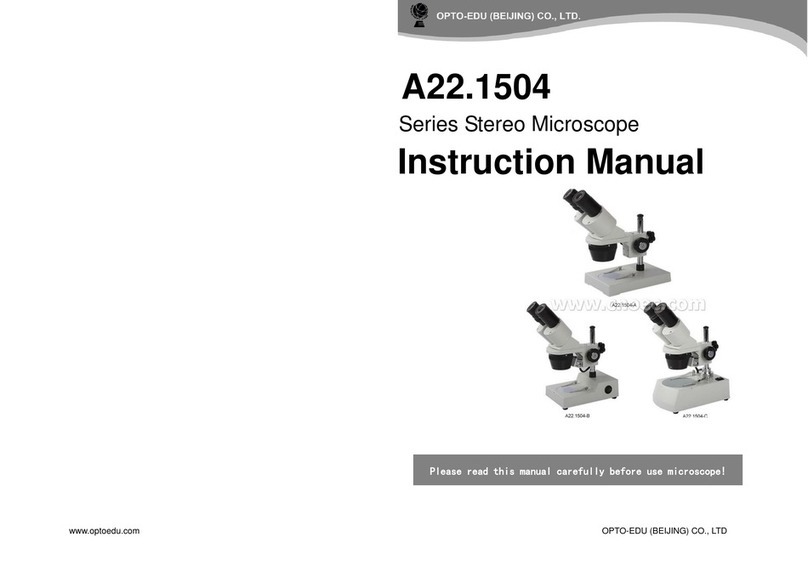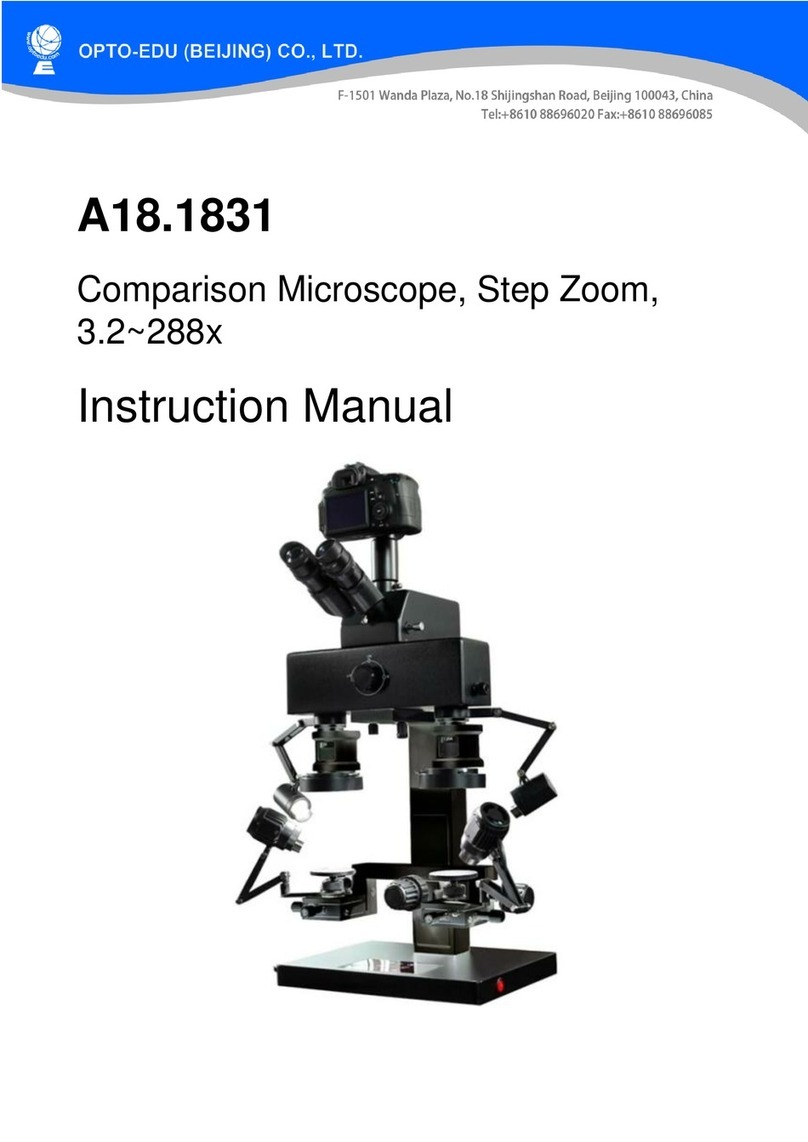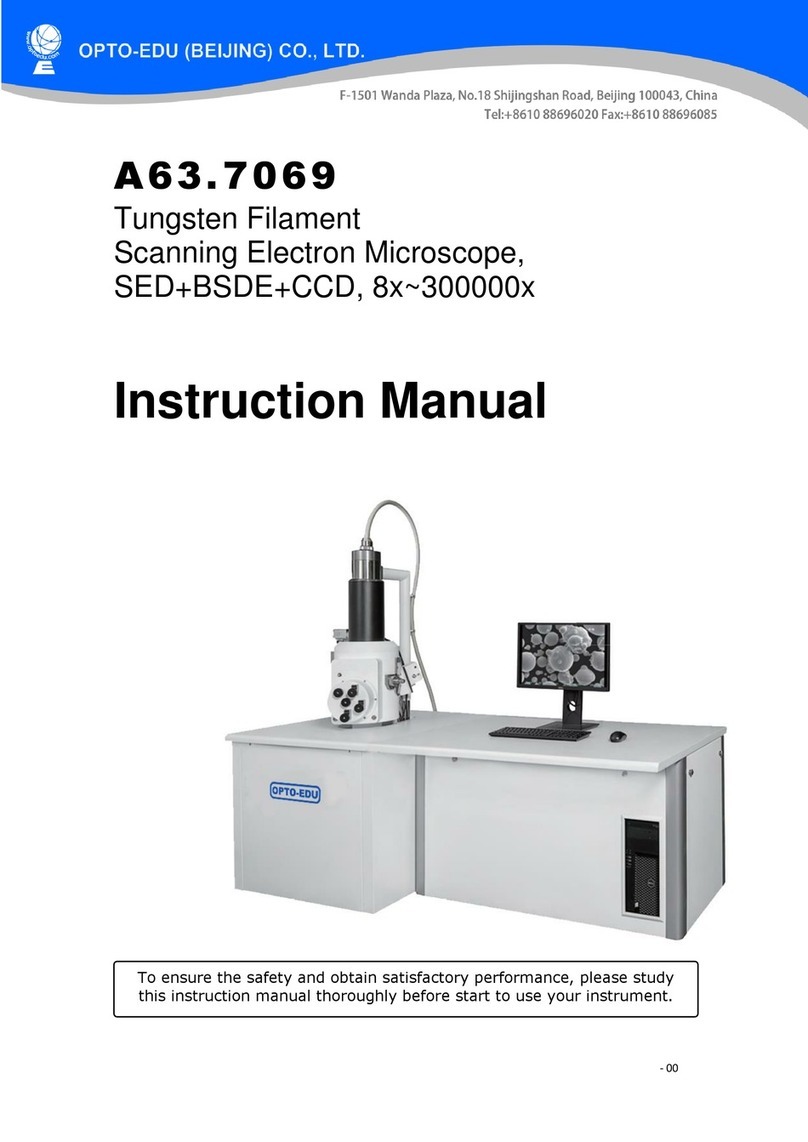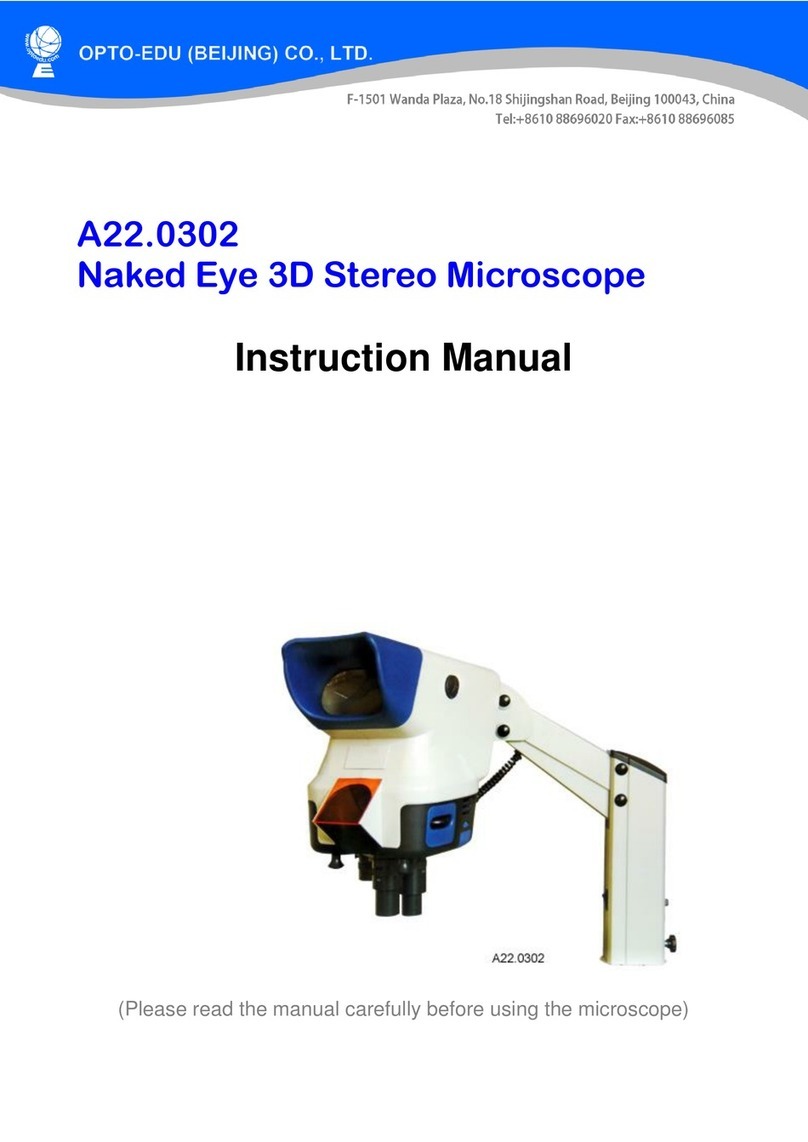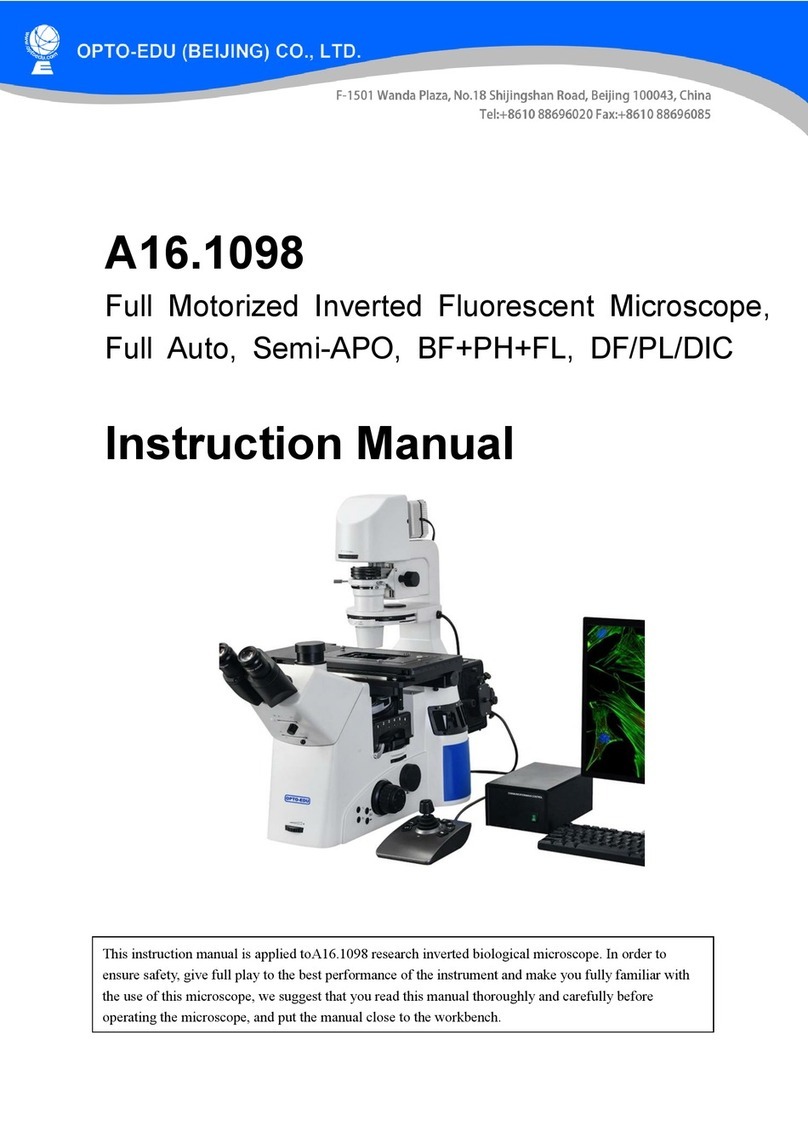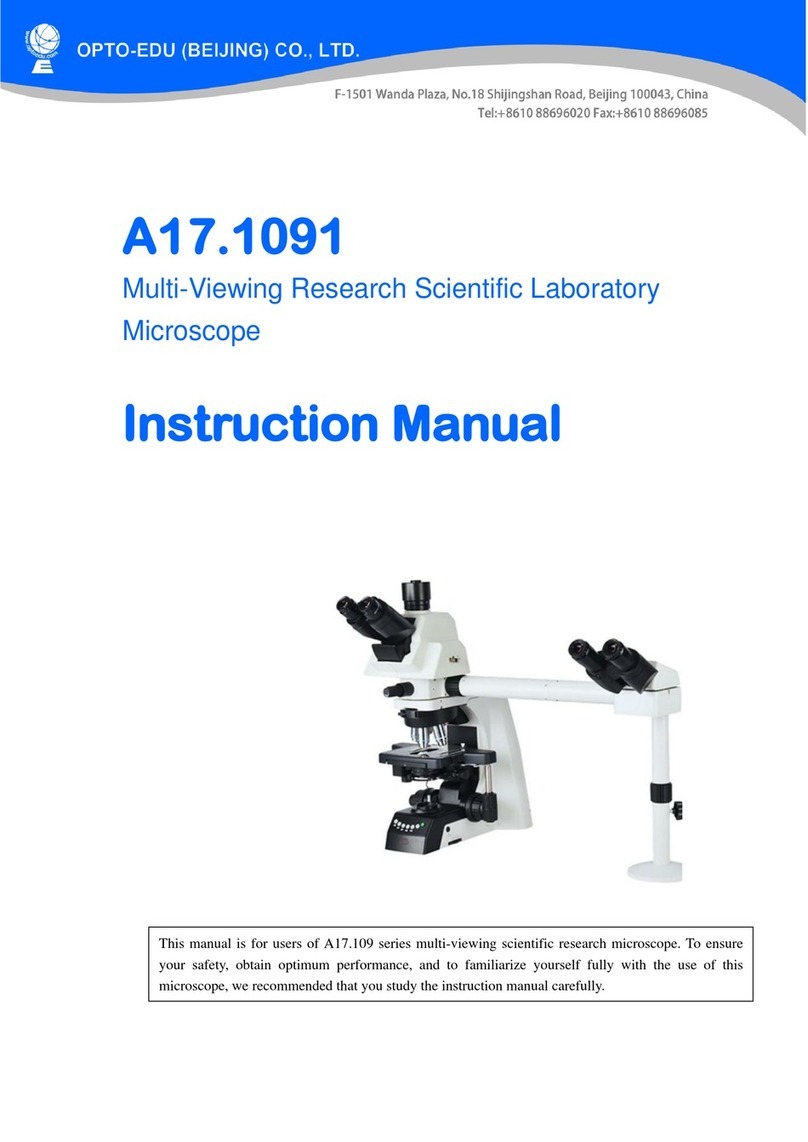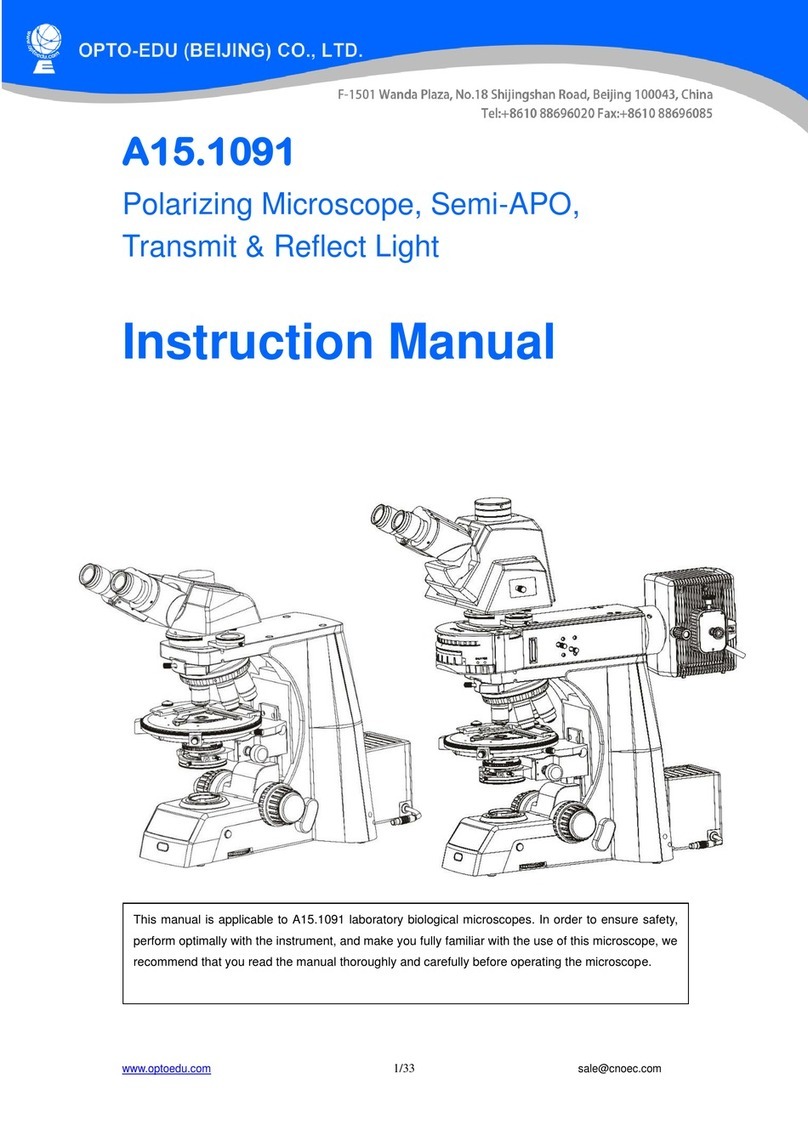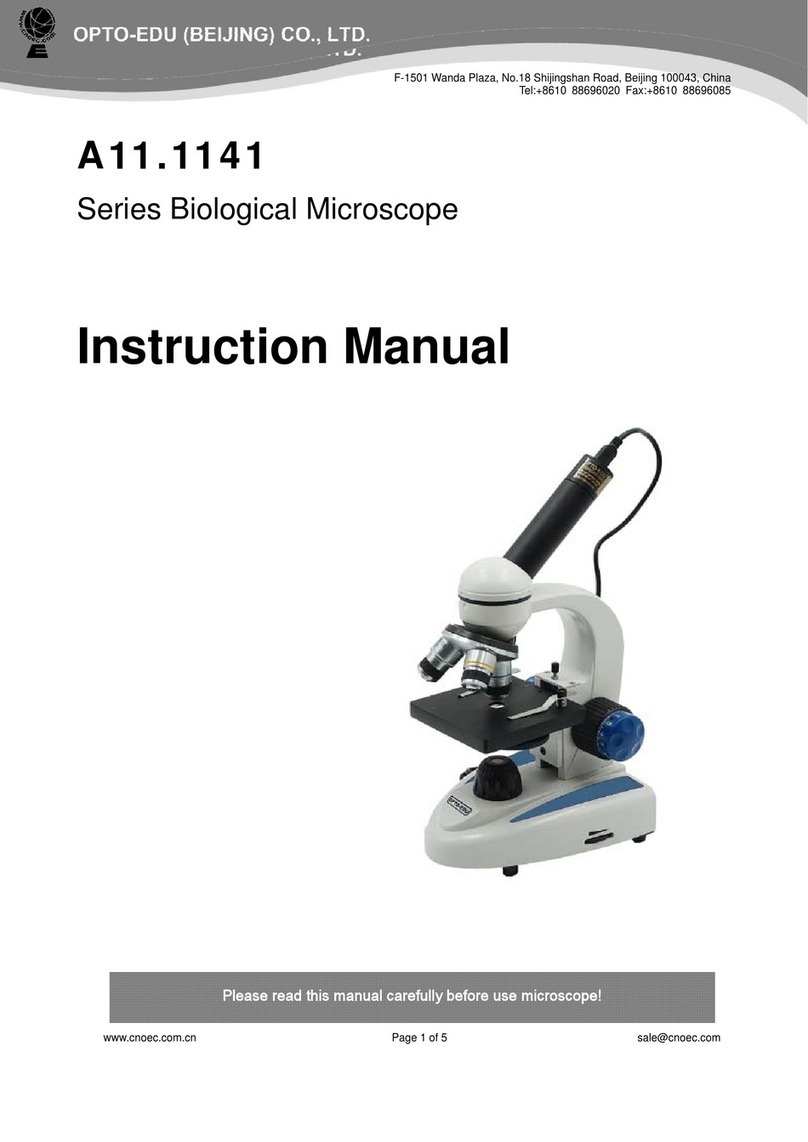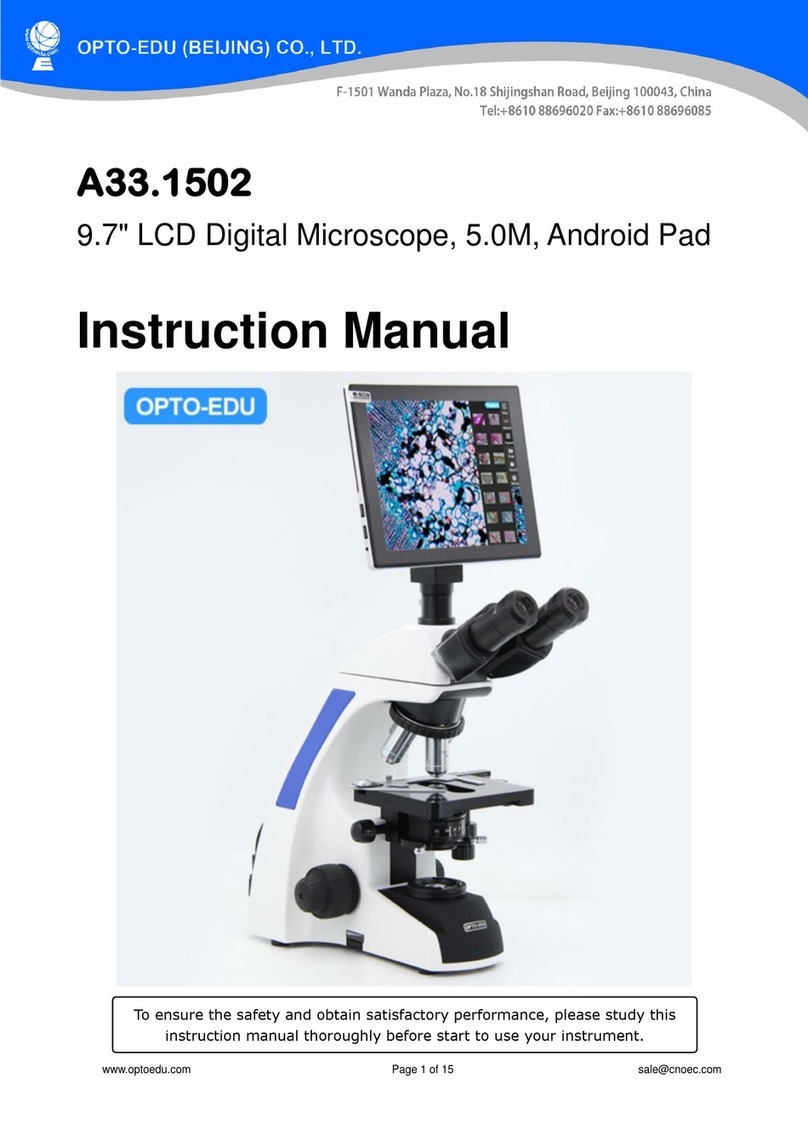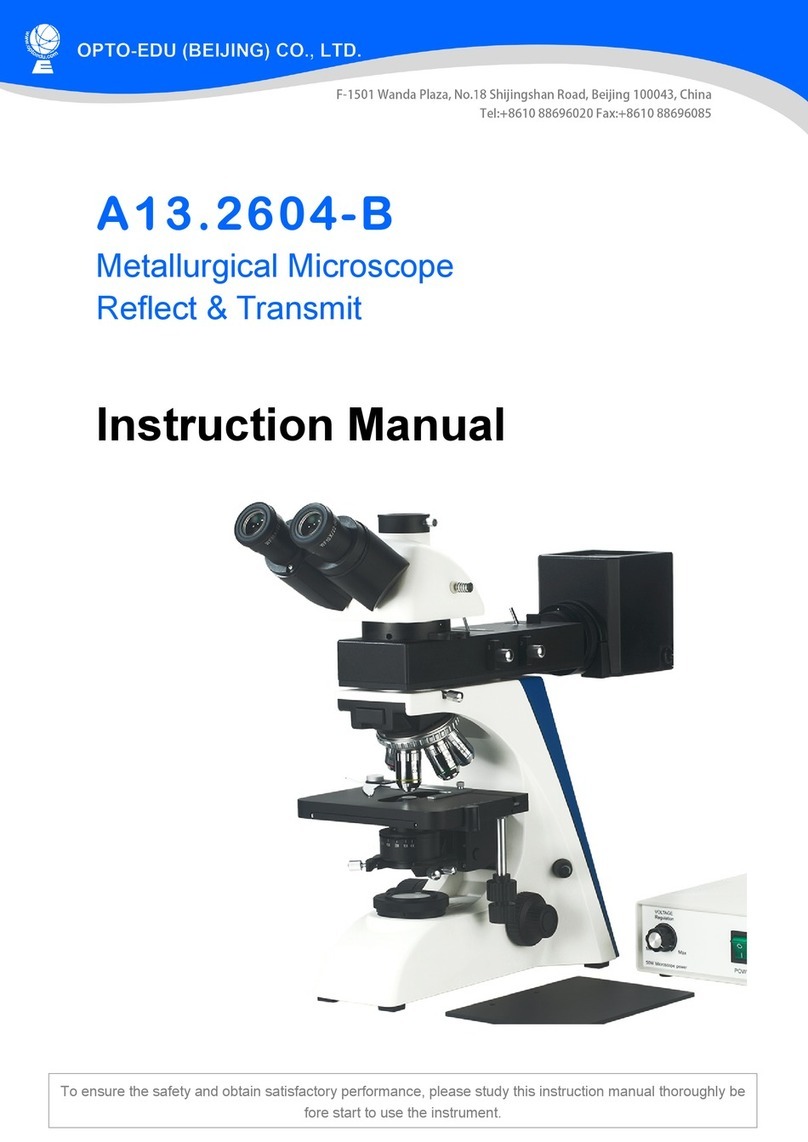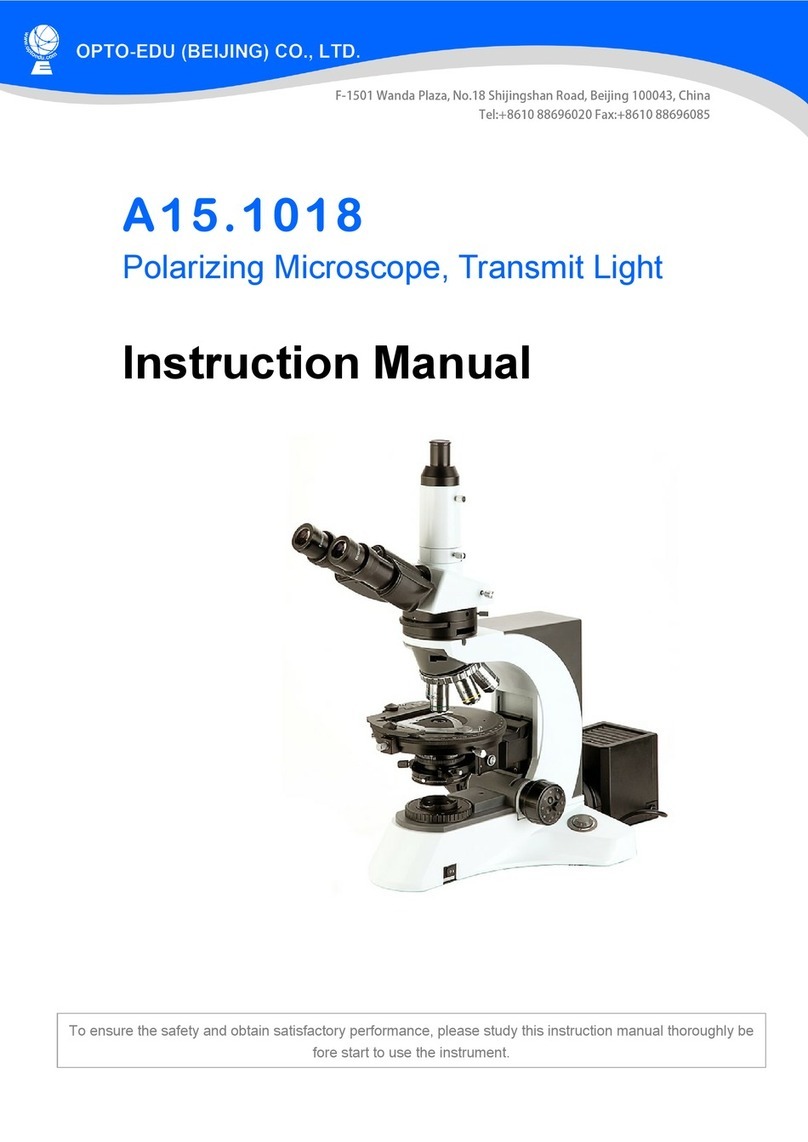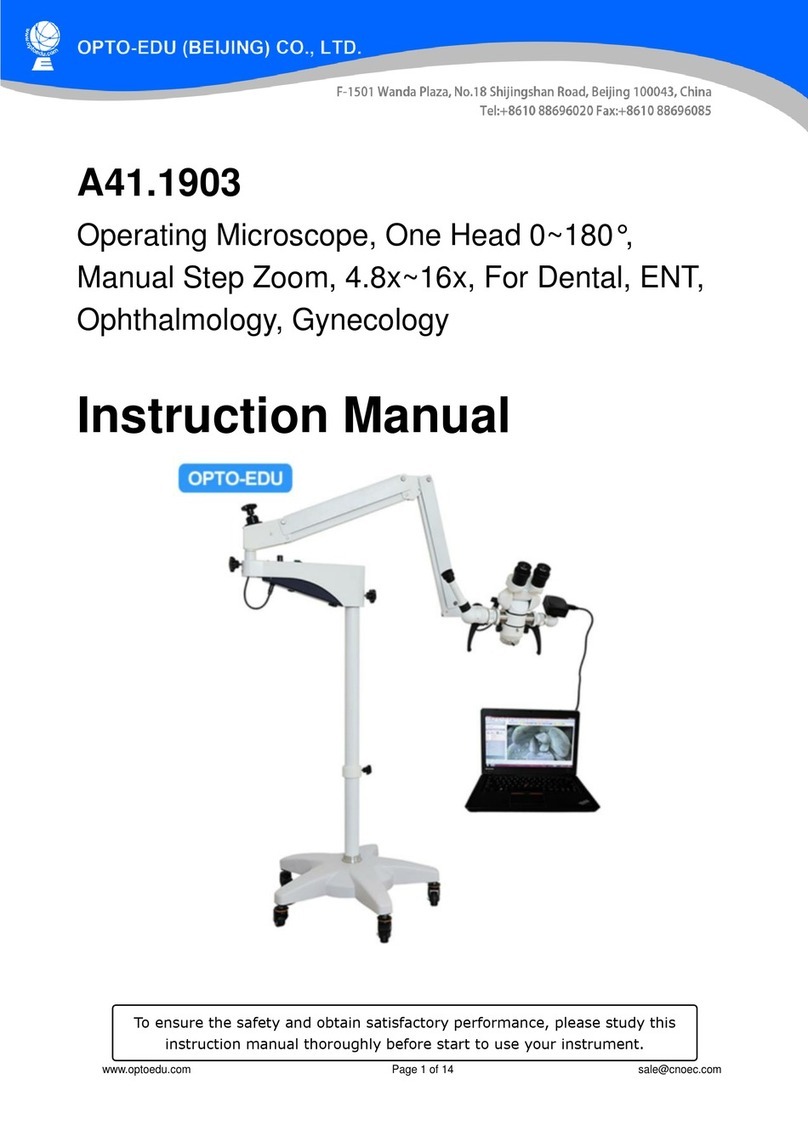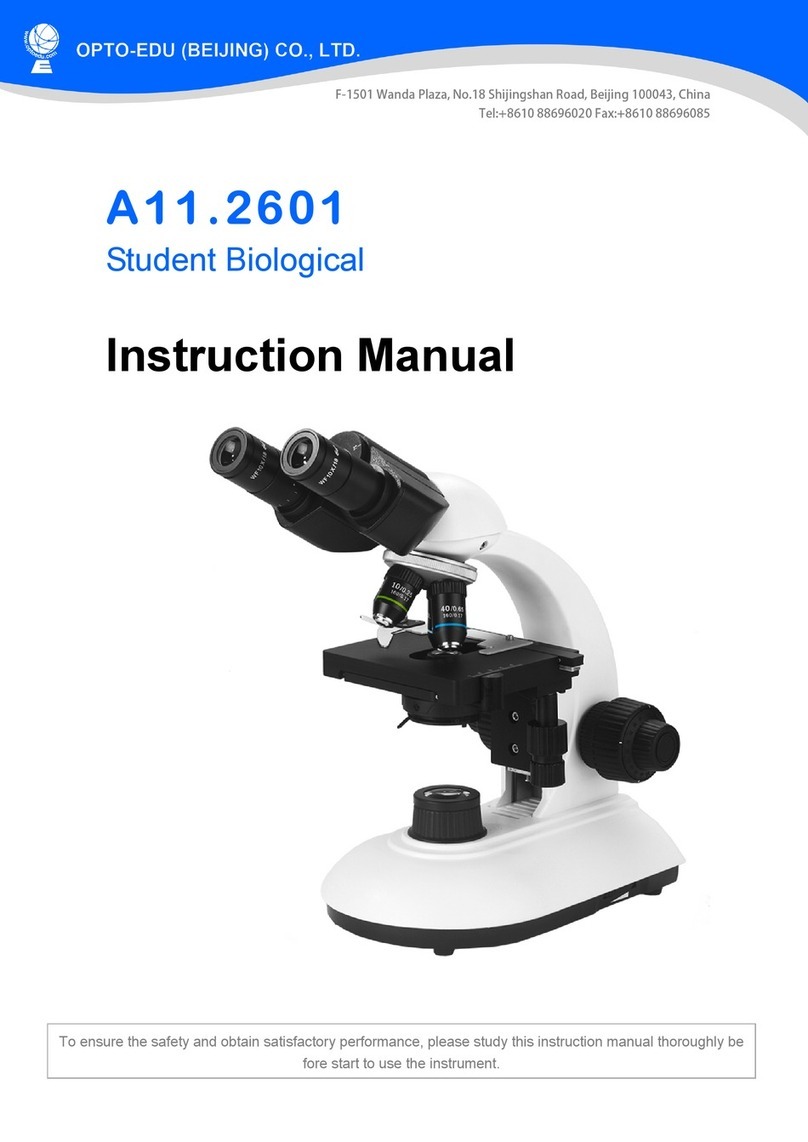I. Safety Guidelines
1. During the installation of the equipment, be sure to read this safety guide carefully, operate
in strict accordance with the installation and use instructions, and keep this manual properly
for reference.
2. The power supply voltage of the camera's power adapter is AC100V—240V@50-60Hz,
please confirm whether the power supply is within this range before use.
3. The standard power supply of the camera is a DC voltage of 5V-12V 1A, and it is
recommended to use it with the power adapter that comes with the camera.
4. The camera is placed in an indoor environment between 0°C and 50°C, and the humidity is
less than 90%. Prevent foreign objects from entering the camera, and do not splash liquid on
the camera to prevent danger.
5. Avoid severe vibration and immersion during transportation, storage and installation to
avoid damage to the product.
6. Please do not disassemble the camera without authorization. There are no parts in the
camera that users can repair by themselves.
7. When cleaning the camera casing, please wipe it with a dry soft cloth. If the dirt is serious,
please wipe it gently with a neutral detergent.
8. If there are gray shadows in the image, please use a blower to blow off the dust on the filter,
and do not use detergent to wipe it.
9. Power polarity:
II. Key Description
1. Electronic zoom in and zoom out
(1) Press the UP button to enlarge the image electronically, and display the electronic
magnification factor on the left side of the image, up to 5 times electronic magnification.
(2) After electronically zooming in, press the DOWN key and the image will shrink
electronically, and the current electronic magnification will be displayed on the left side of the
image until it returns to the original size of the image.
2. Switch photo/video mode
(1) The system defaults to the camera mode, and then press the OK button to take a photo.
(2) Press the MODEL key to switch to video recording mode, press the OK key to start video